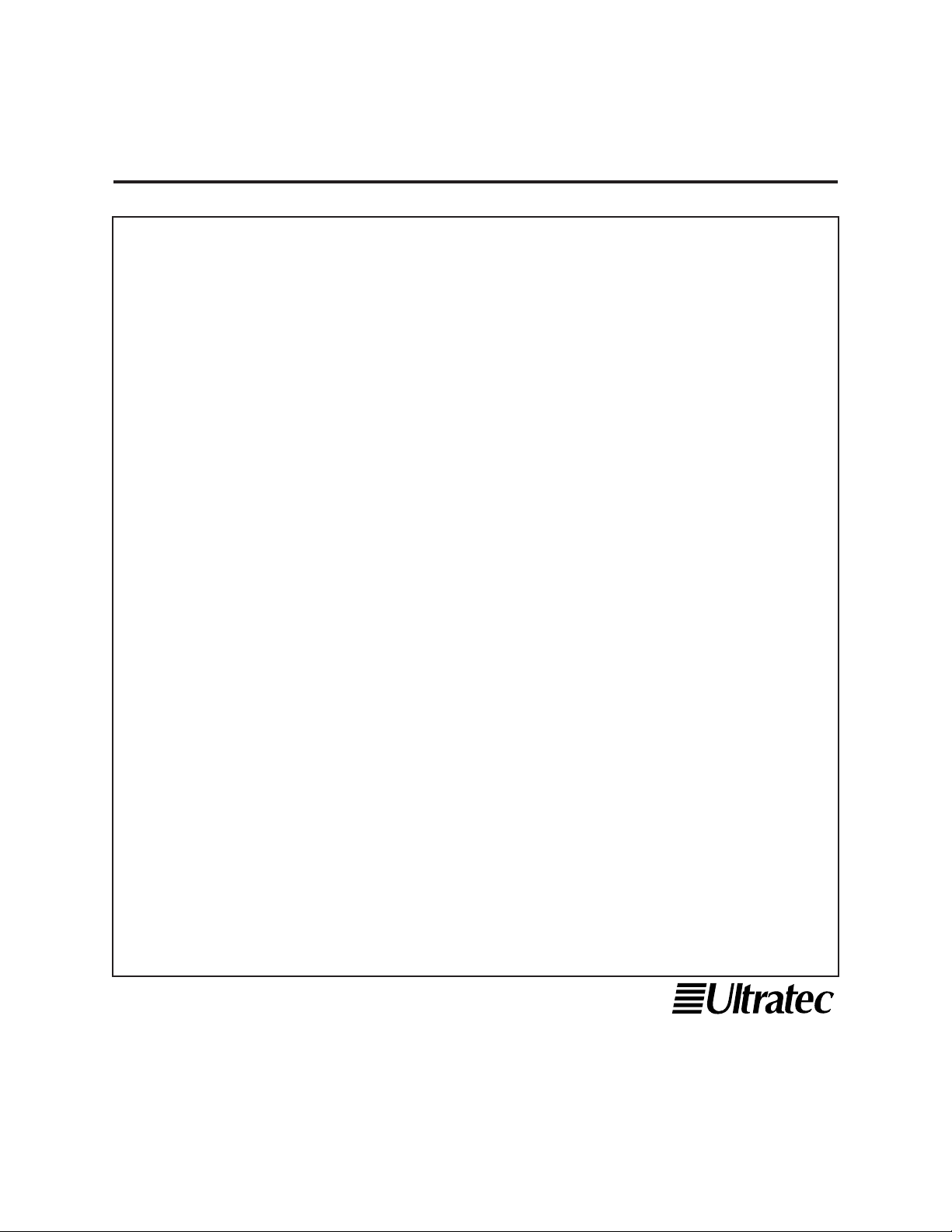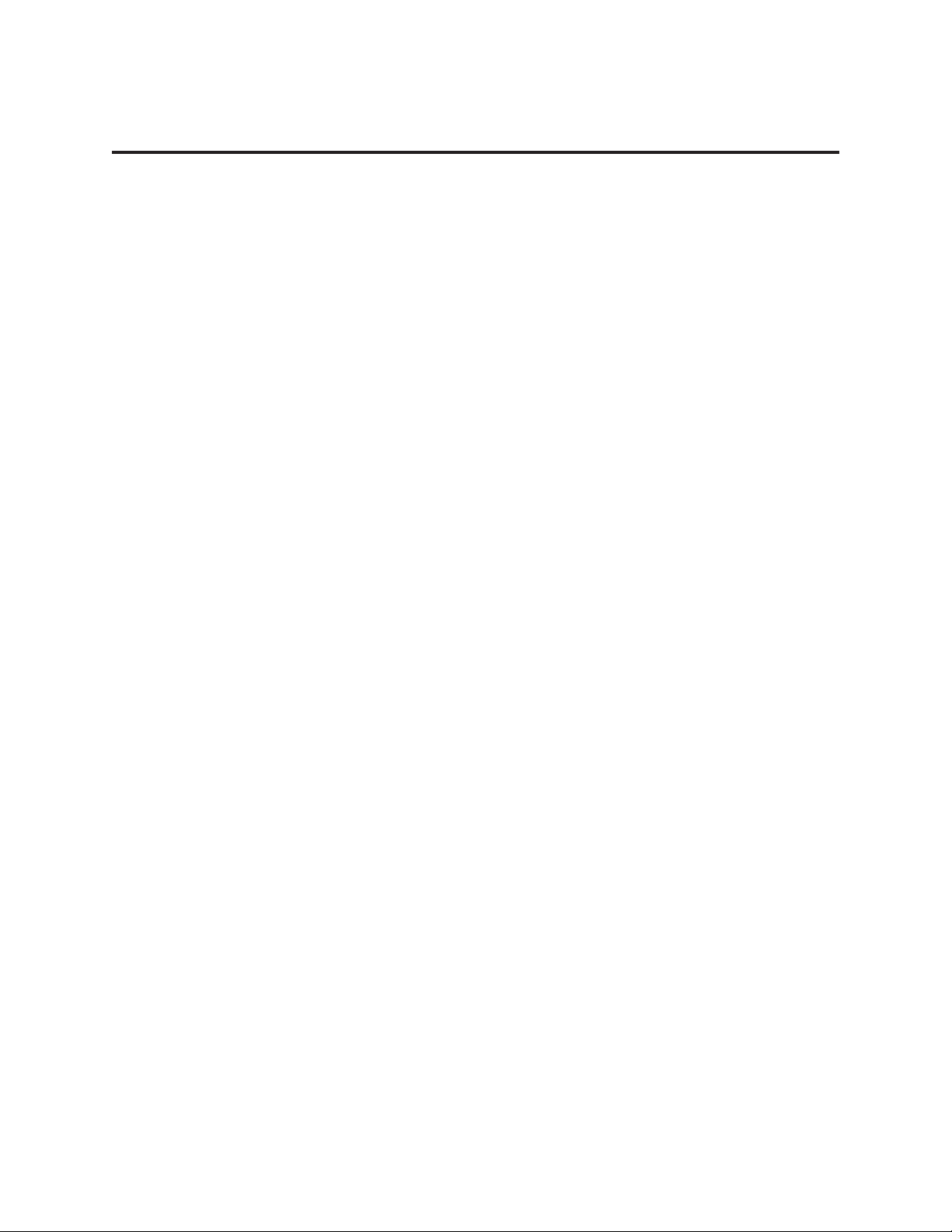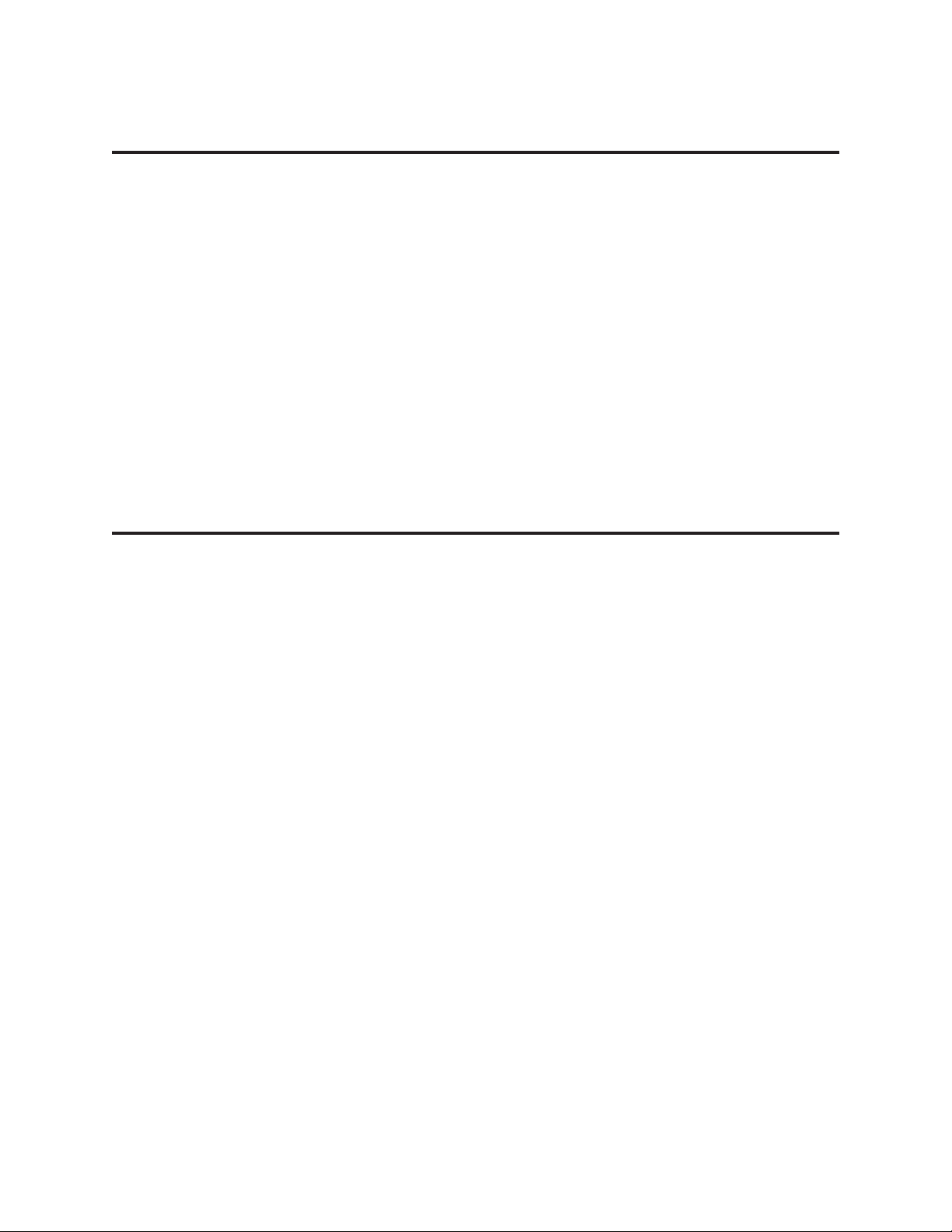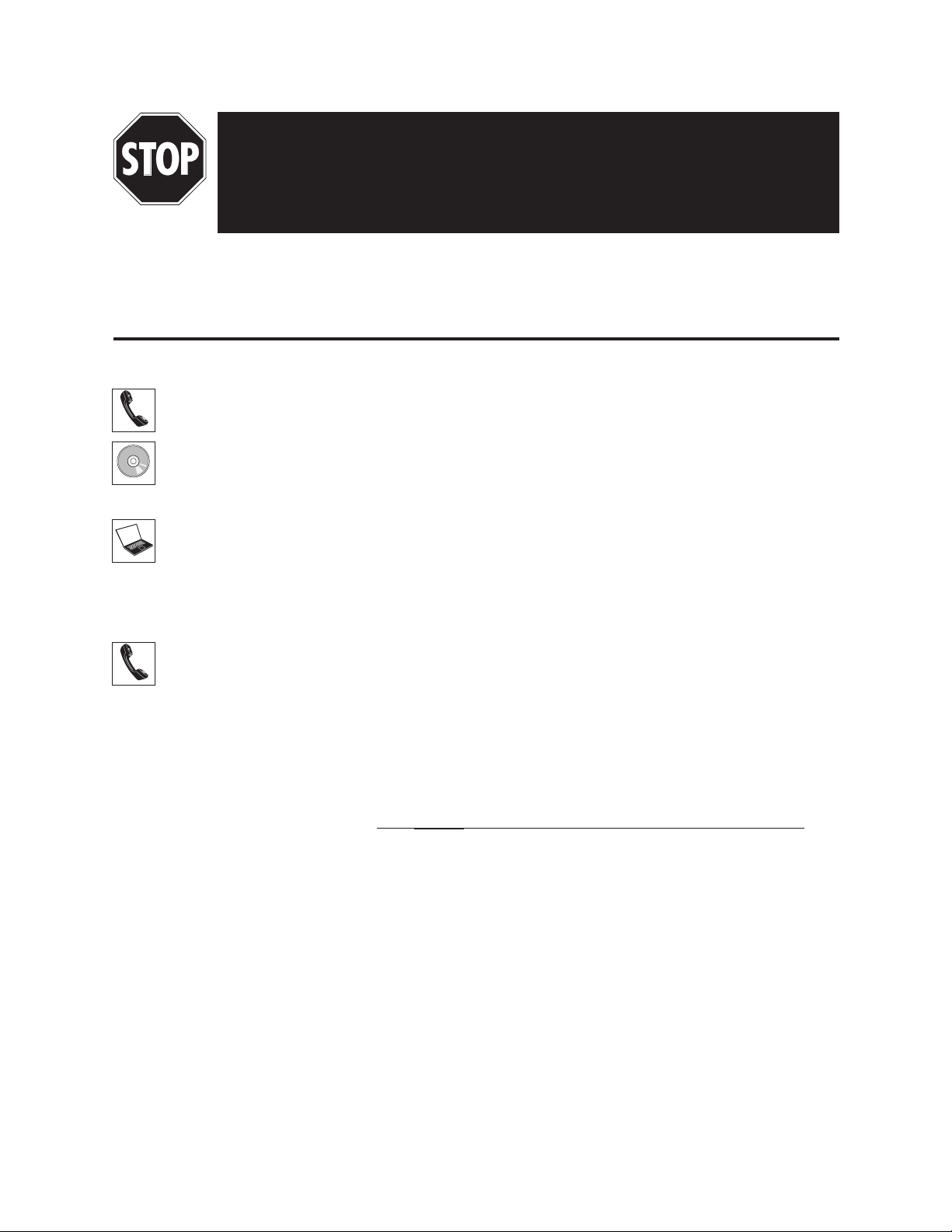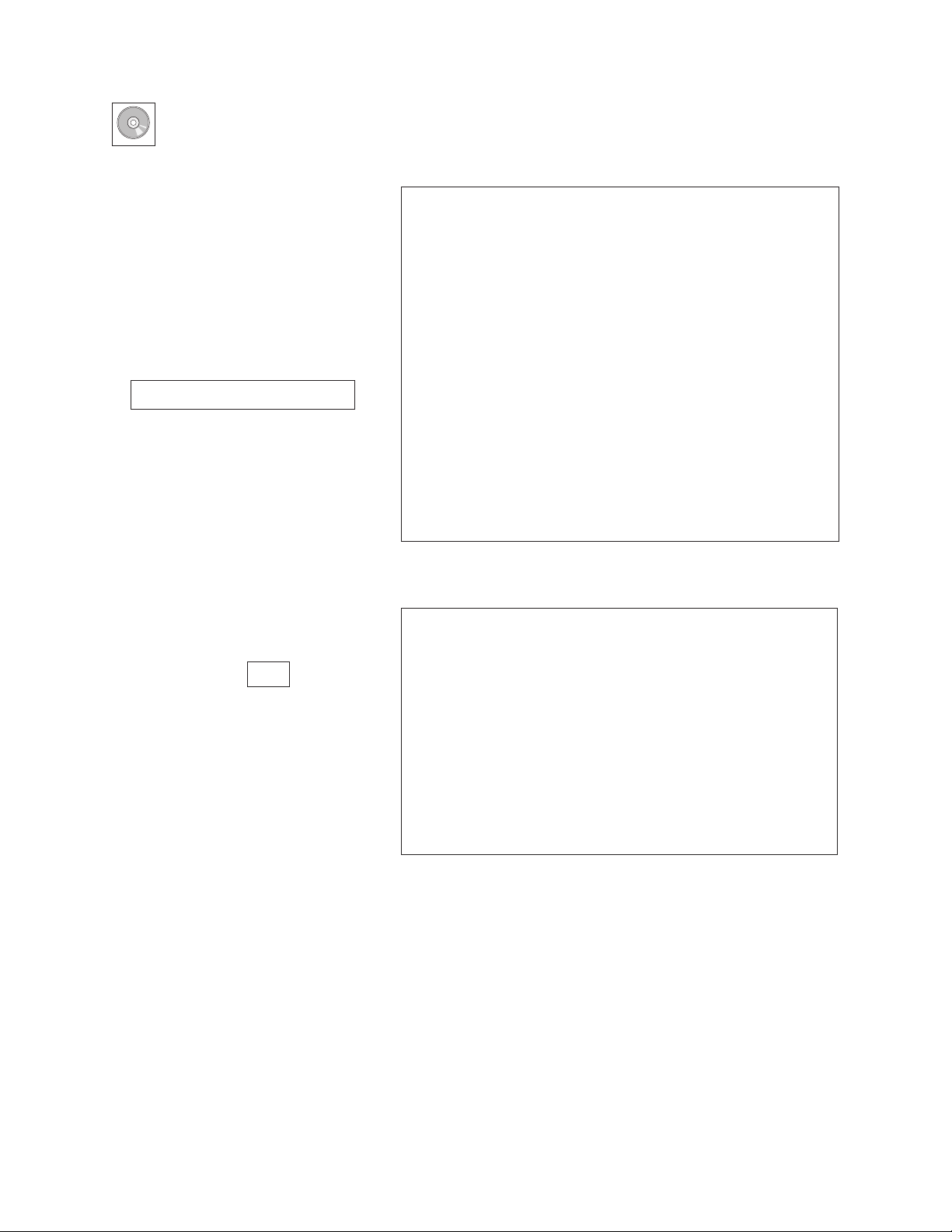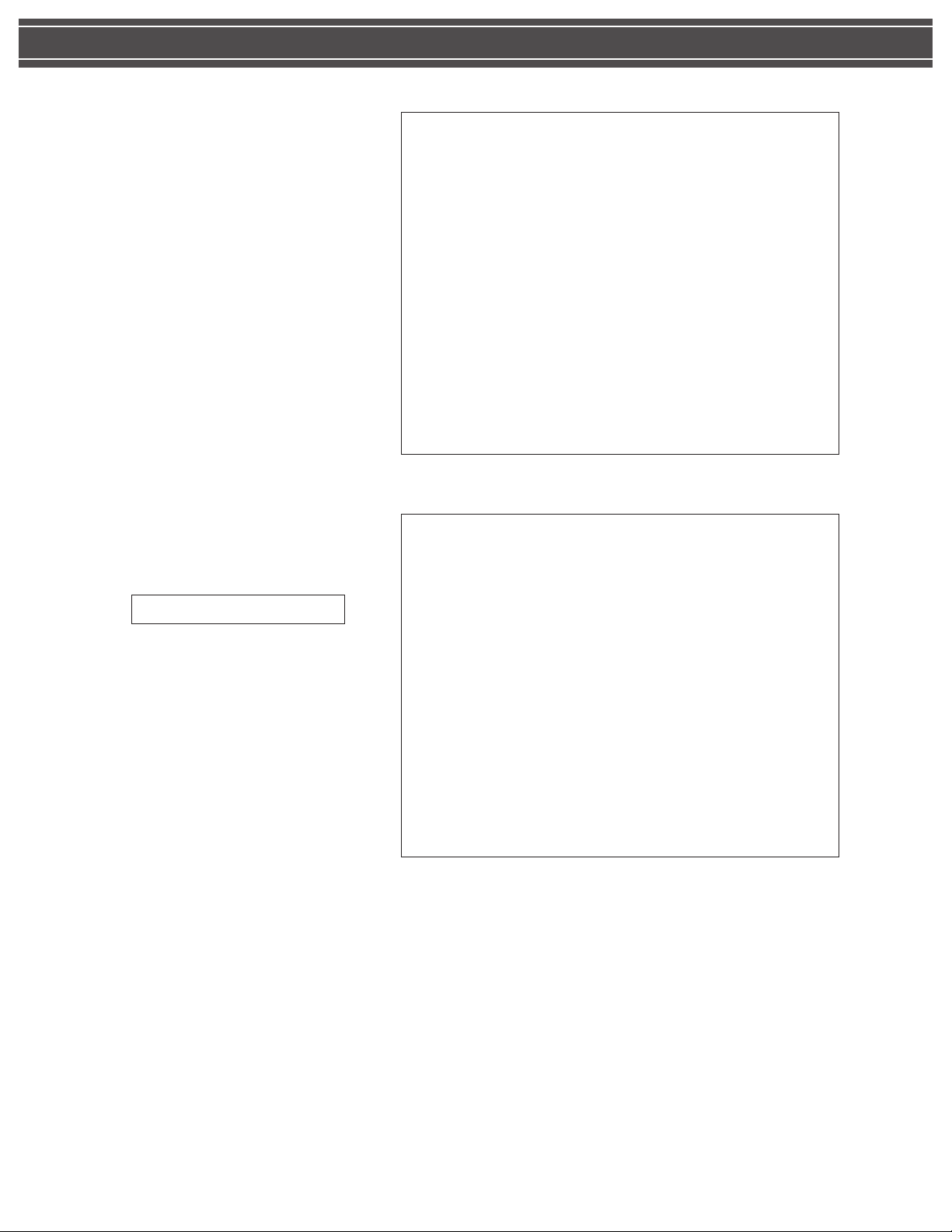GETTING STARTED
■
1
GETTING STARTED
Installing CapTel USB requires three steps:
1. Make sure your CapTel phone is set up and working properly.
2. Install the
CapTel
USB software onto your computer, from
the installation disc (CD).
3. Follow the step-by-step instructions on your computer
screen to install the necessary computer drivers.
1. Set Up the CapTel Phone
Set up your CapTel phone next to the computer you want to use (see
the CapTel user manual for step-by-step instructions). Make sure the
CapTel phone is close enough to the computer that the USB cord will
reach properly. Make sure that the CapTel telephone line is plugged
in and working correctly. Do NOT plug the Captel USB cord in yet.
Place a captioned call/receive a captioned call on the phone first, to
make sure everything is working properly.
BEFORE YOU START:
Remove all USB devices from your computer except your mouse
or keyboard
(including printers, cameras, USB Flash drives, etc.)
DO NOT plug the CapTel USB cord in yet.