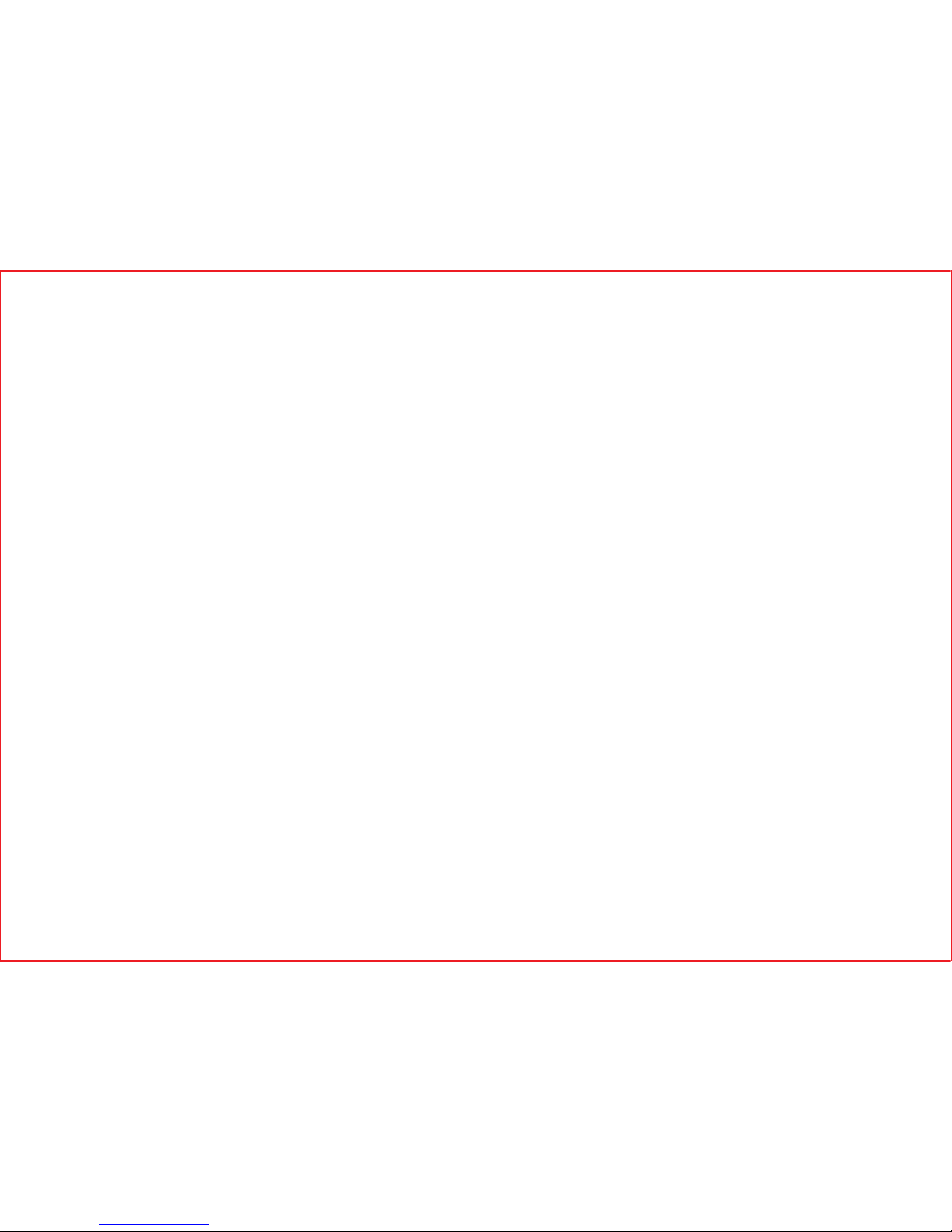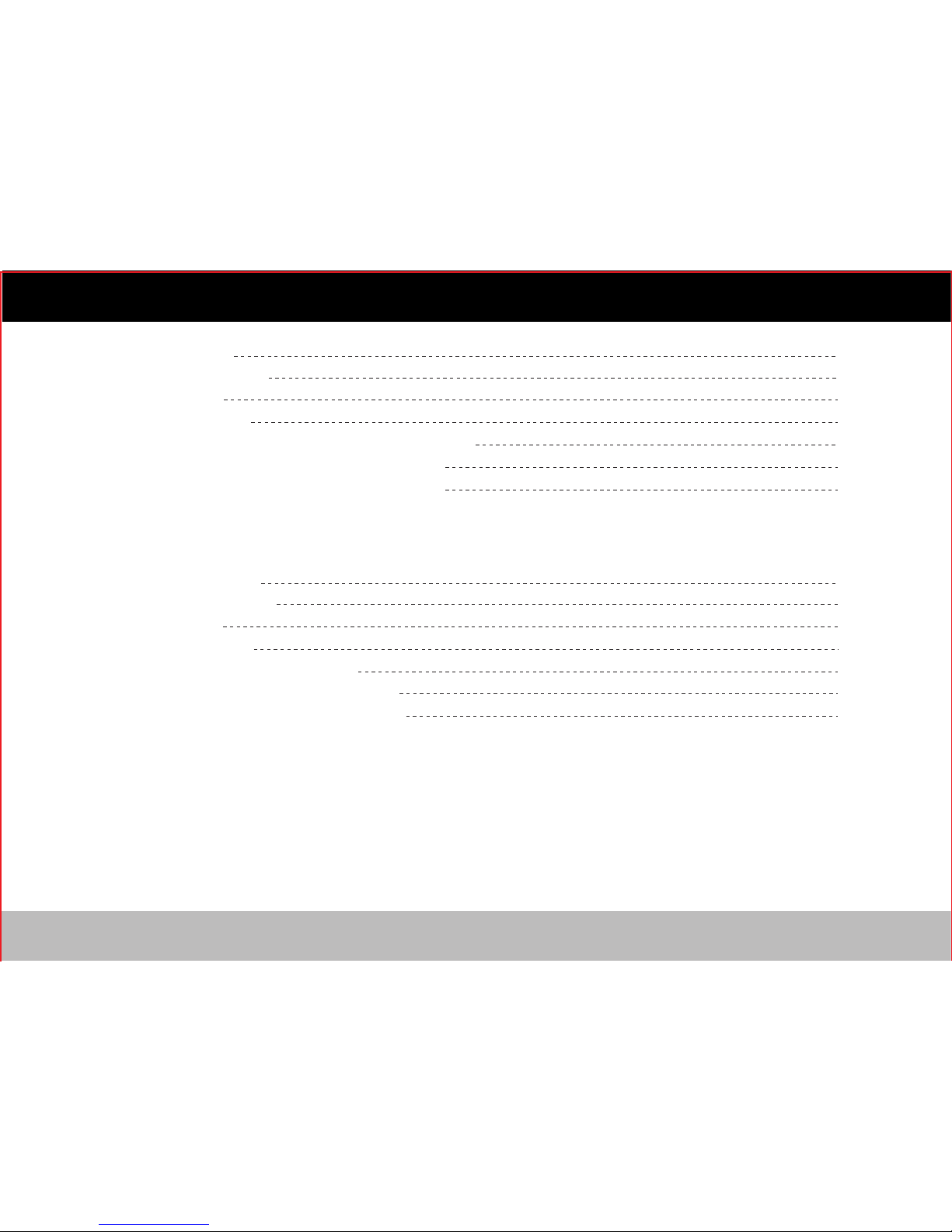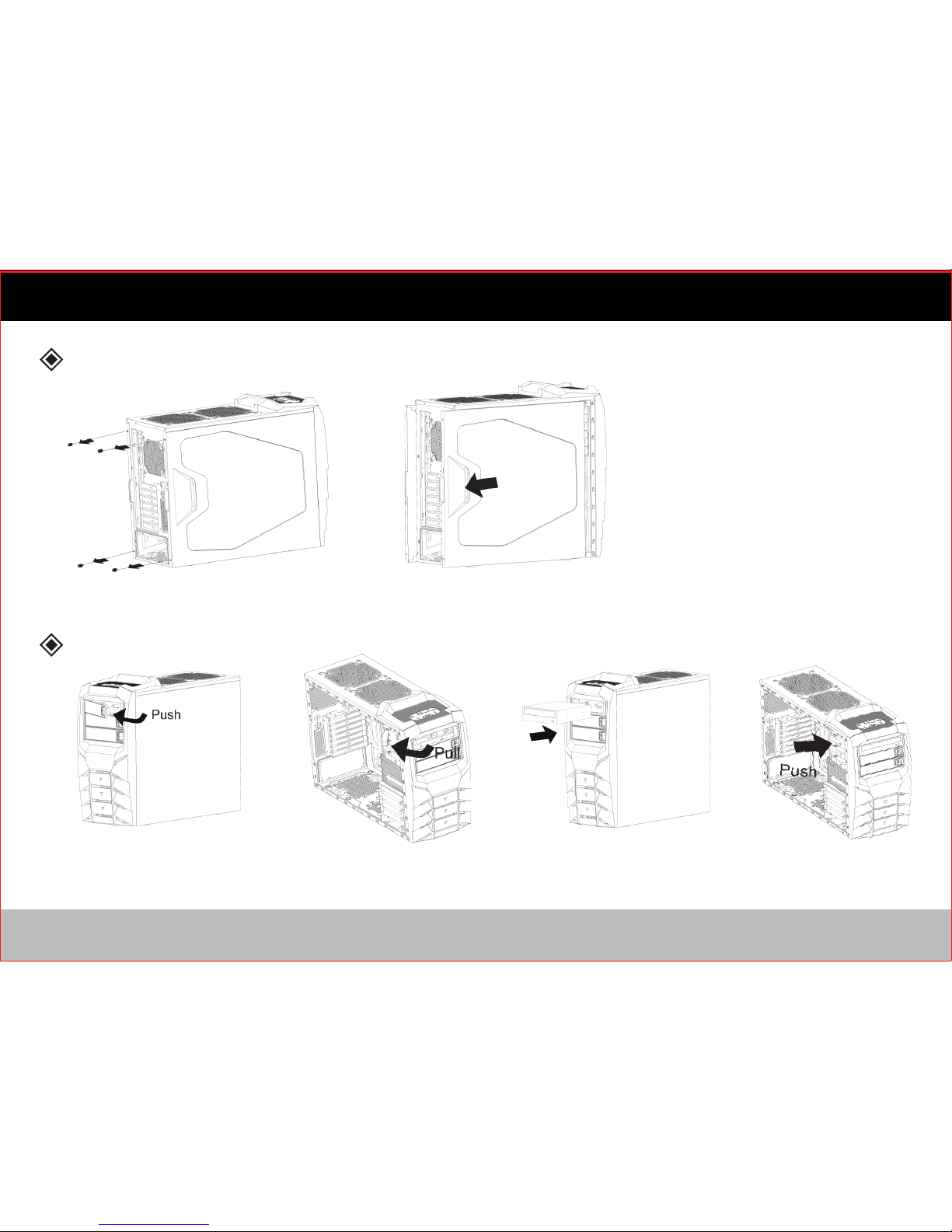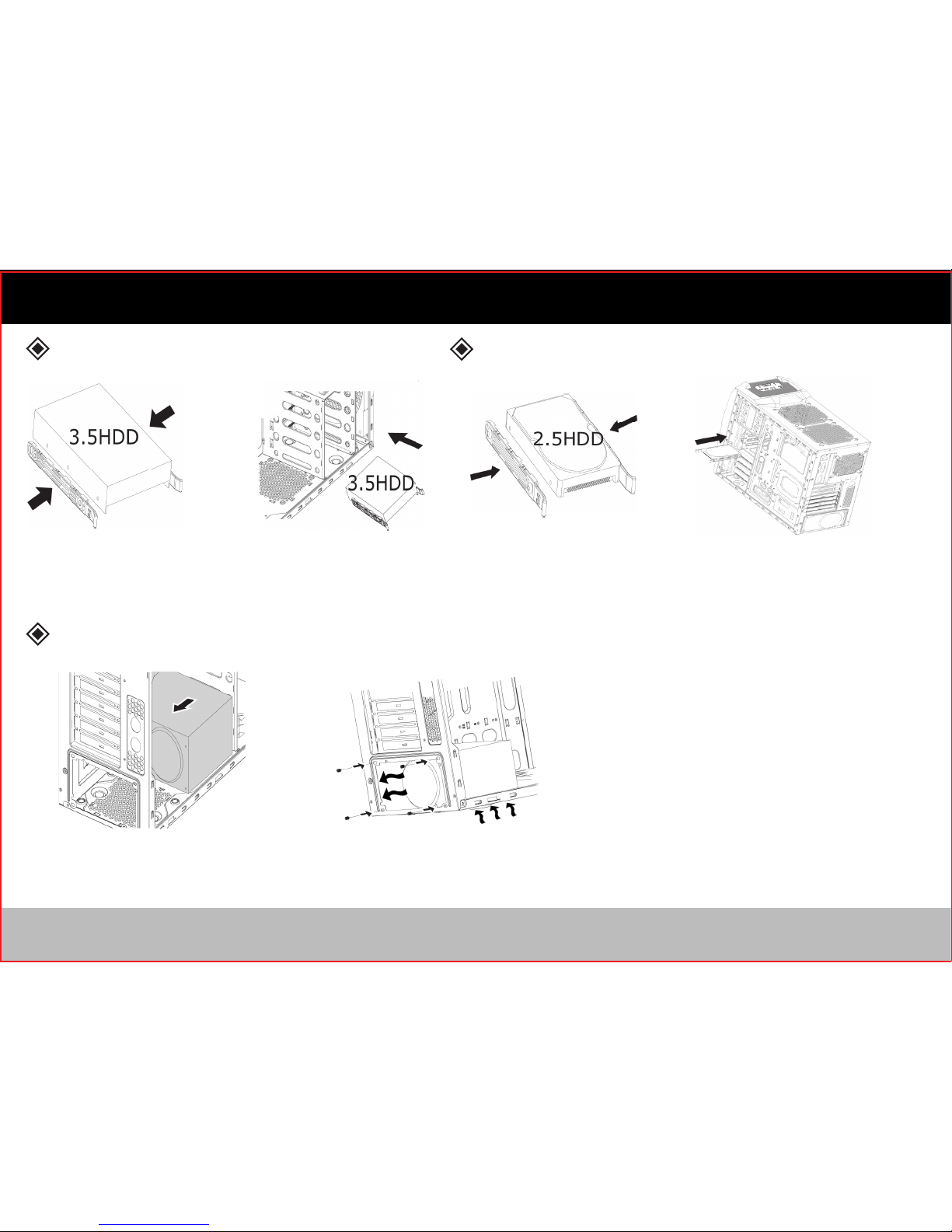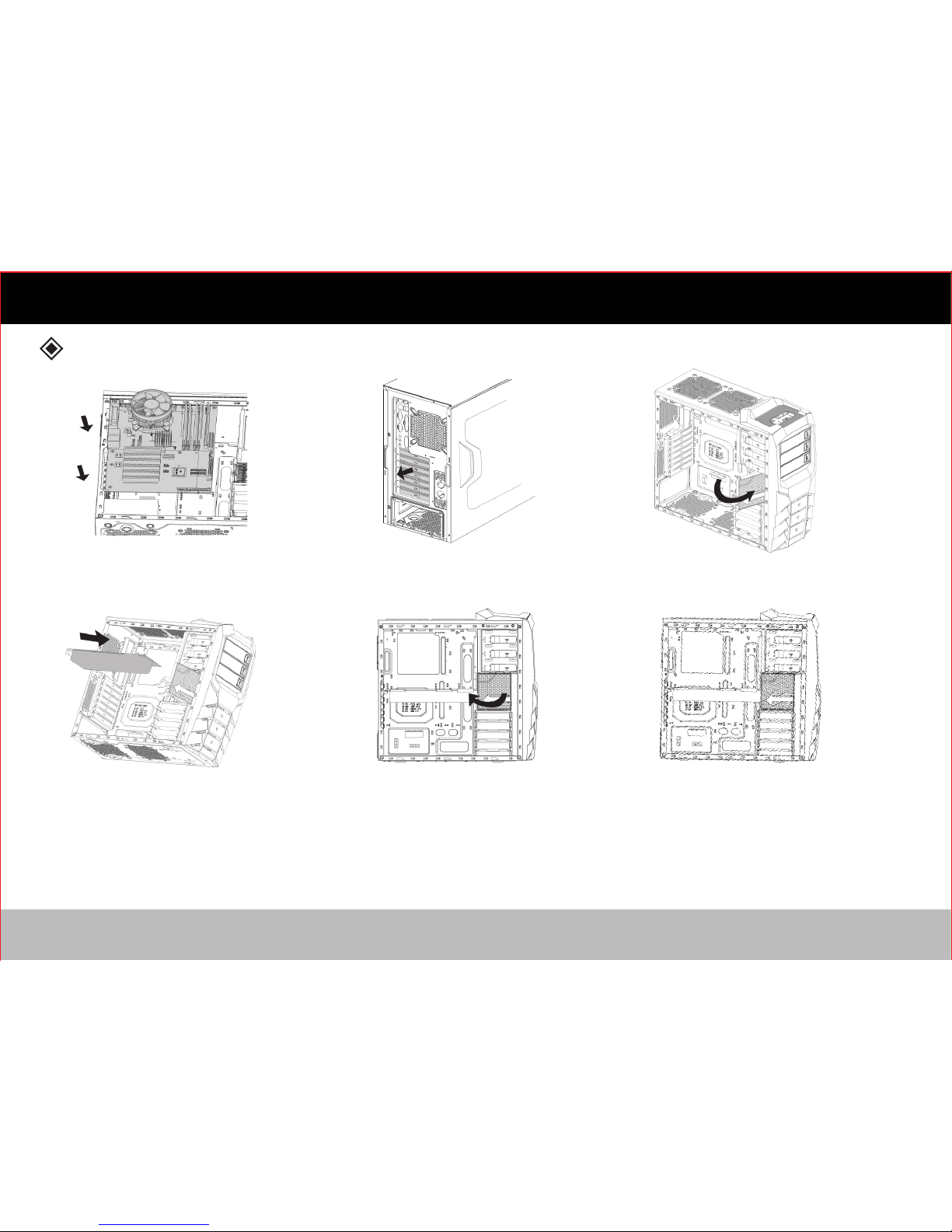3
Warning
Please thoroughly read and understand the contents of this User Manual Prior to Installation.
Check the components list and condition of the product before installation. If any problem is found, contact the retailer to obtain a replacement.
Refrain from touching any moving parts to prevent injuries.
Please refer to the manual for cable setup/ installation. Incorrect installation can lead to short-circuiting and/ or damage(s).
Do not block the front and rear air vents.
Place on a flat, stable surface with good ventilation, and avoid areas with direct sunlight, oil, water or excessive moisture.
Do not cleanse any surface with chemical cleaners or solvents. (Chemicals including but not limited to: industrial brightener, wax, benzene,
alcohol, paint thinner, mosquito repellent, aromatics, lubricant, detergent, etc.)
Please wear gloves during the installation process to prevent injuries.
The power supply is sold separately. Ensure the power cord is disconnected before attempting installation.
For best performance, we recommend to install an ULTRA® power supply (sold separately).
For additional information, please visit www.ultraproducts.com.
Hazardous voltages are contained within a power supply that may cause electric shock.
Do not attempt to open the unit as the internal surface is hot and may result in a burn injury. There are no user serviceable parts inside.
Please call (888) 222-5487 for technical assistance.
1)
2)
3)
4)
5)
6)
7)
8)
9)
Disclaimer
ULTRA will be not responsible for any damages due to external causes, including but not limited to, improper use,
problems with electrical power, accident, neglect, alteration, repair, improper installation, or improper testing.