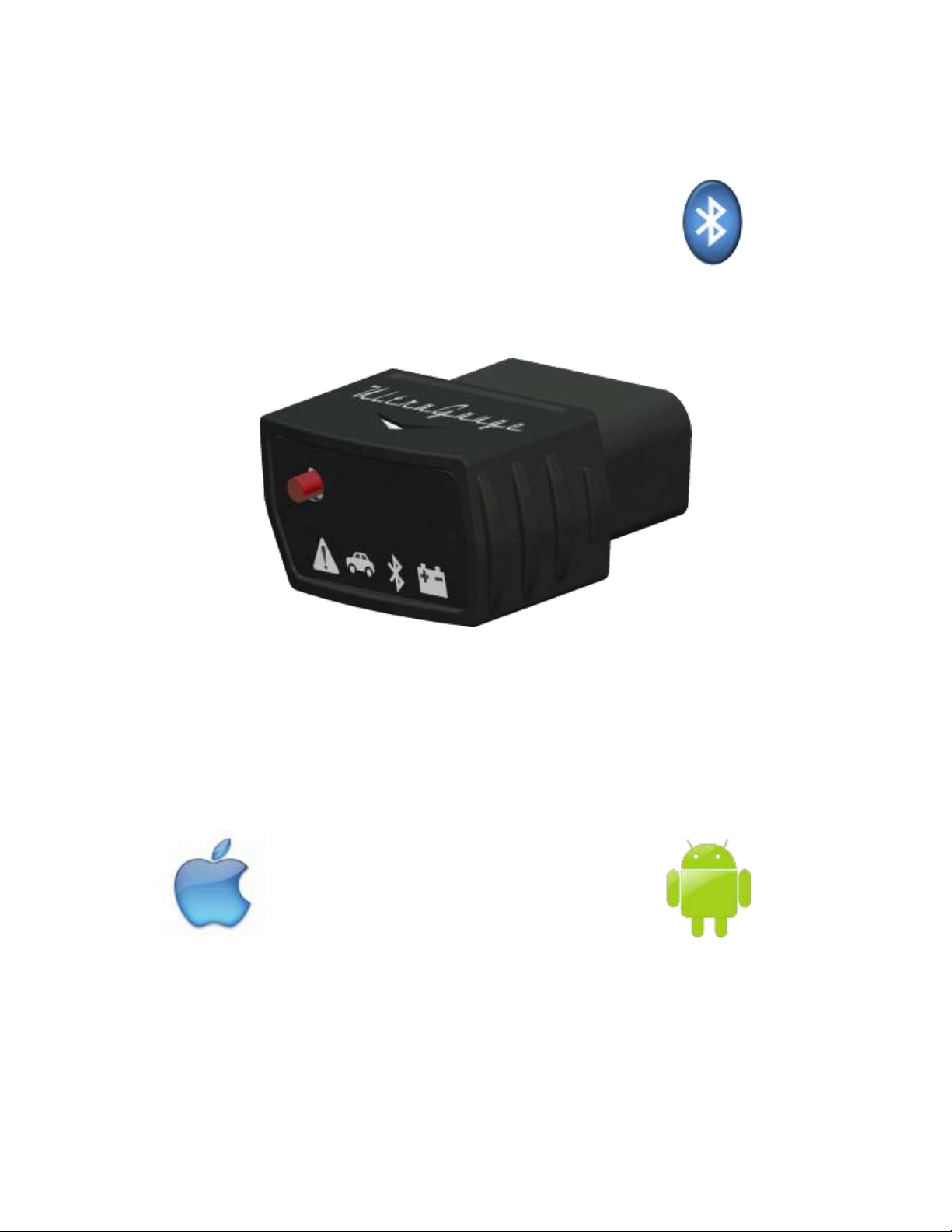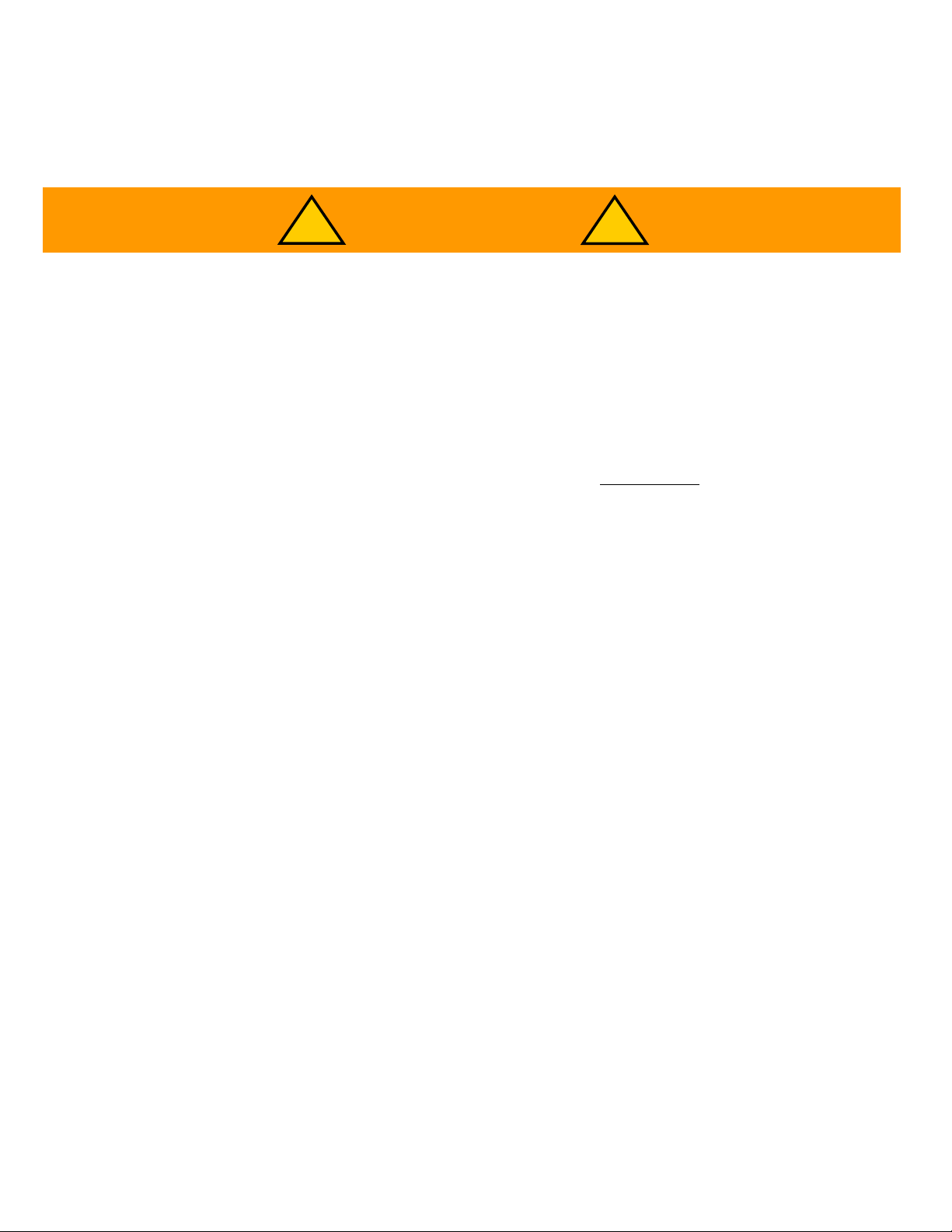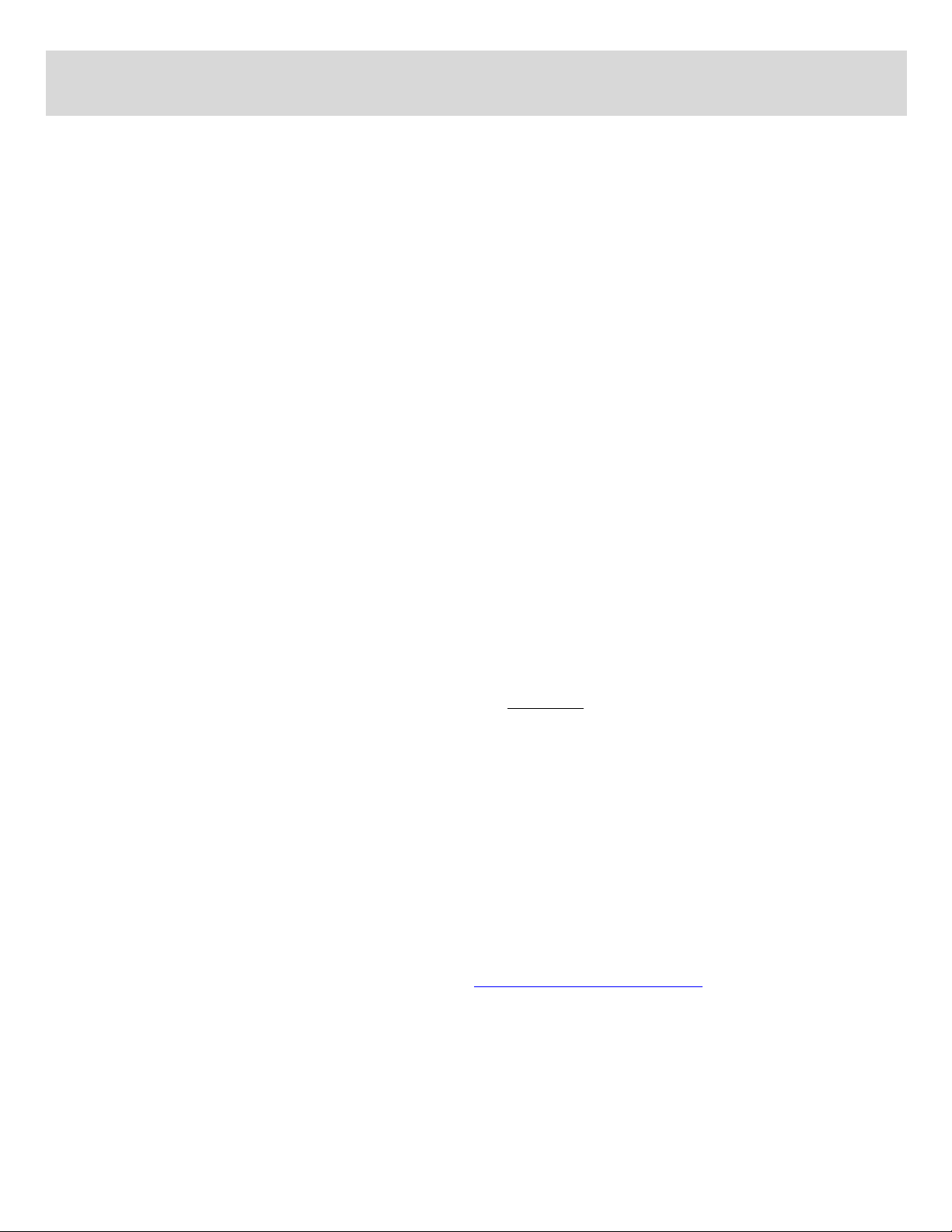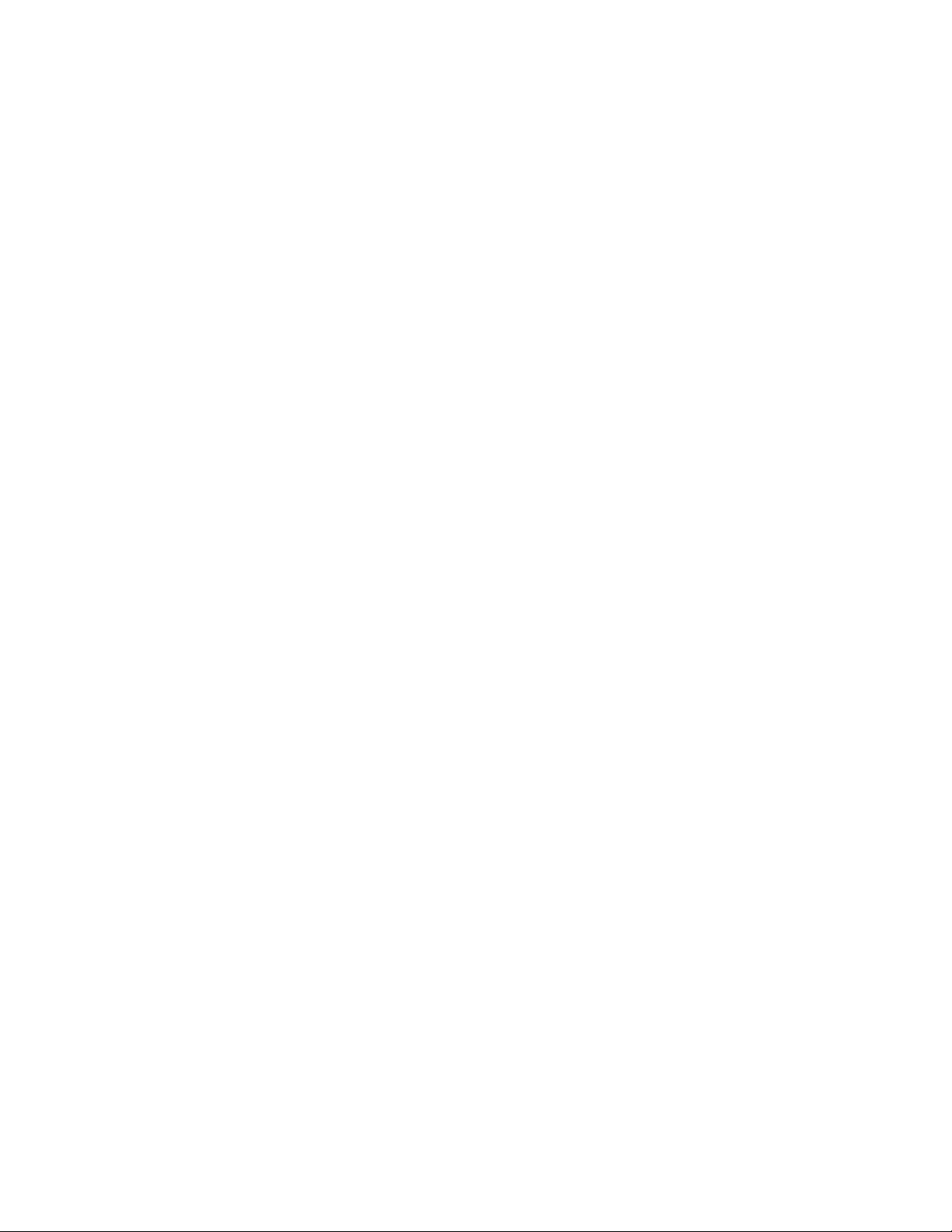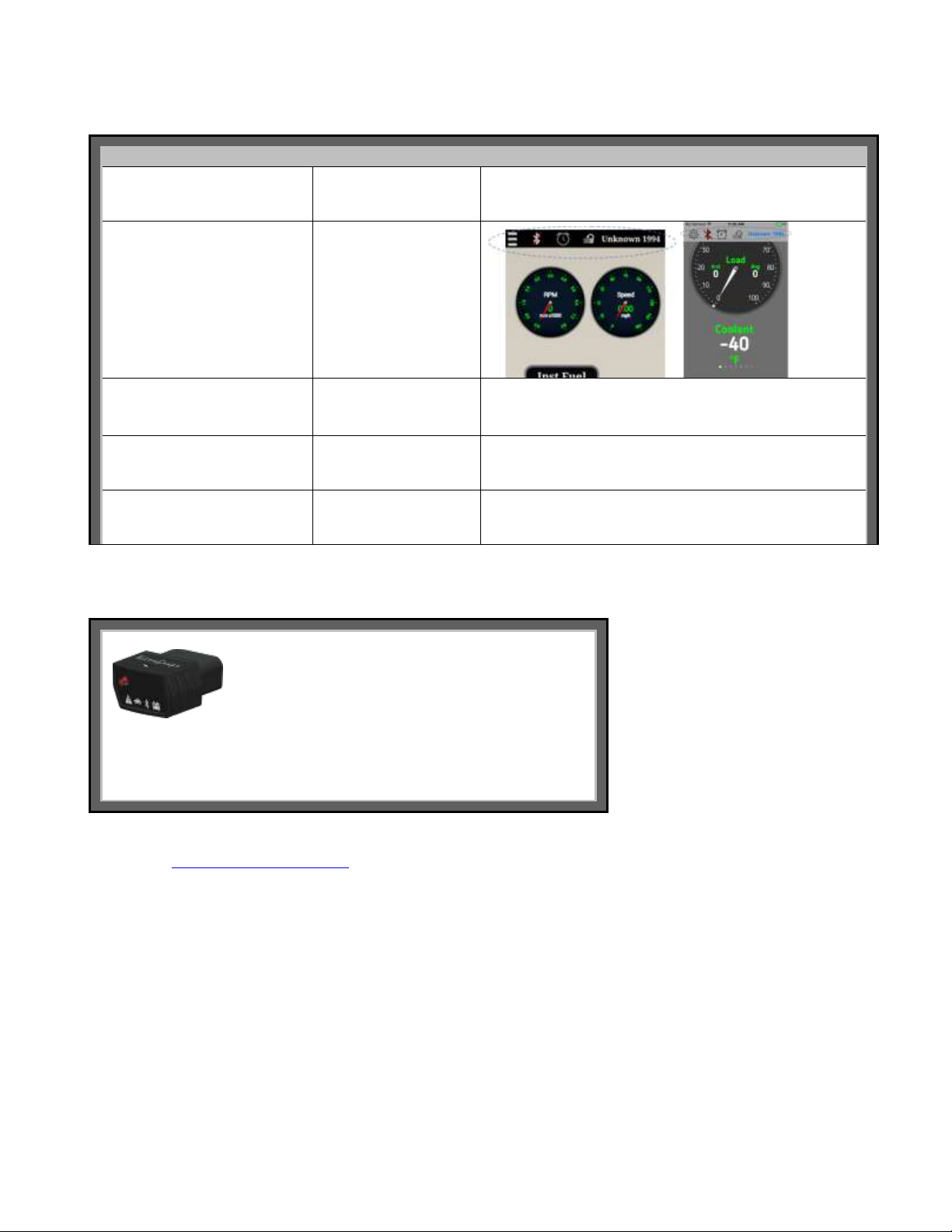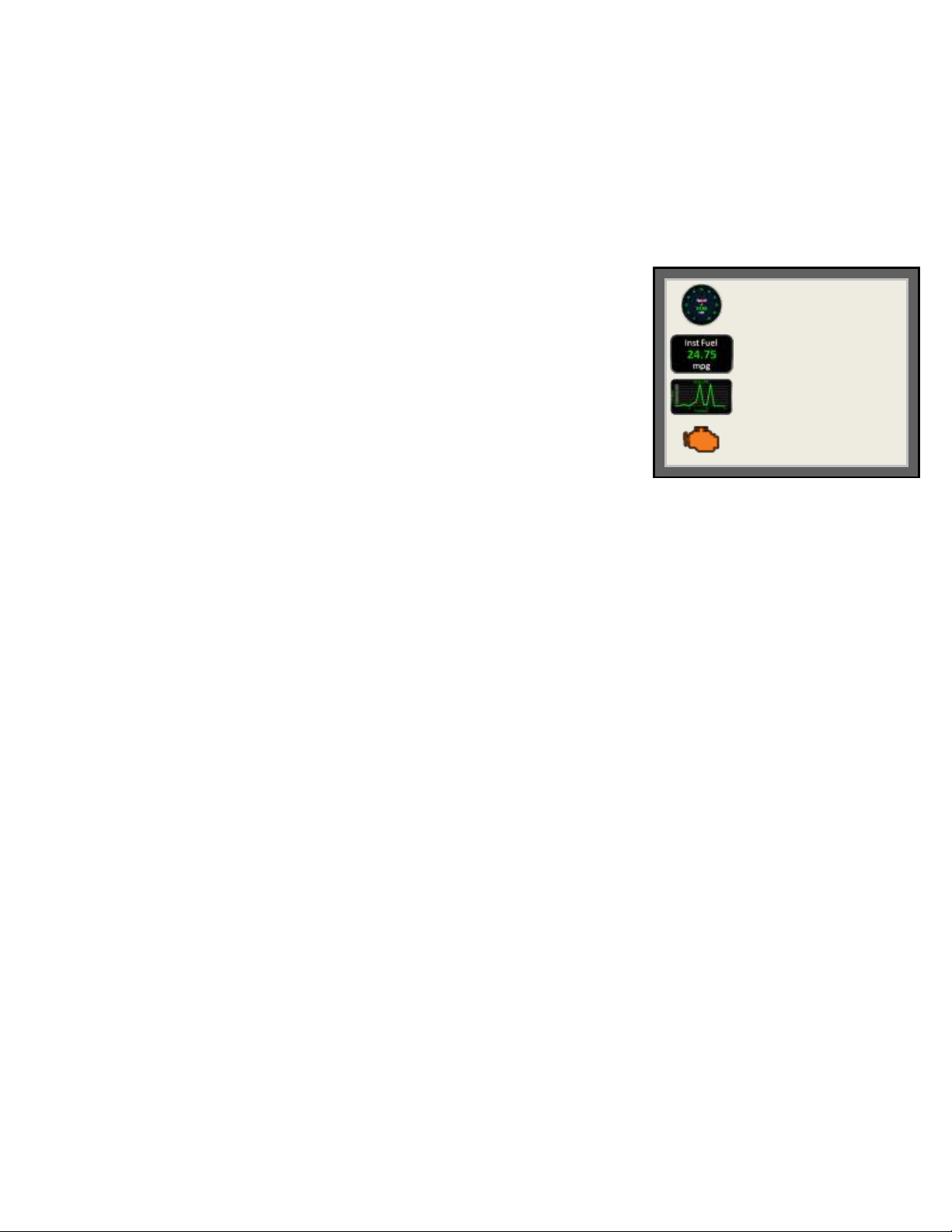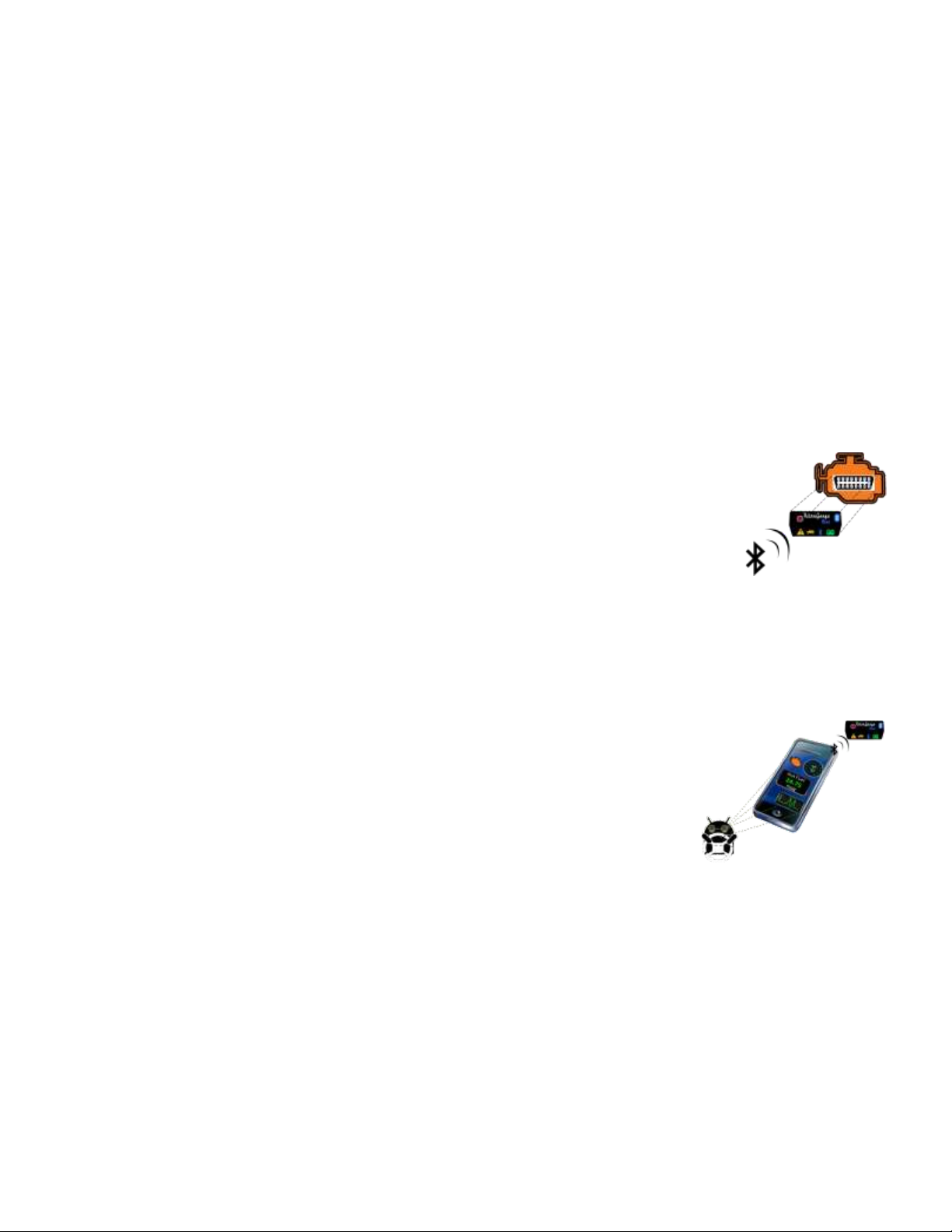______________________________________________________________________________________
Page 5/83 UltraGaugeBlue™User Manual www.ultra-gauge.com
One Click Away Access ................................................................................................................................... 24
Reset/Refuel Actions ............................................................................................................................................ 30
Reset Oil Gauges............................................................................................................................................... 30
Reset Service Gauges........................................................................................................................................ 30
Reset Run time (General).................................................................................................................................. 30
Reset Average Speed (General)........................................................................................................................ 30
Reset Average MPG (General)......................................................................................................................... 30
Partial Tank Fill-up (Manual Mode only)......................................................................................................... 30
Empty Fuel Tank (Manual Mode only) ............................................................................................................ 31
Check Engine/Readiness....................................................................................................................................... 31
Readiness .......................................................................................................................................................... 32
Diesel Engine.................................................................................................................................................... 34
View Logs............................................................................................................................................................. 35
Clear Log .......................................................................................................................................................... 35
Email Log.......................................................................................................................................................... 35
Set Log Level.................................................................................................................................................... 35
Tweak Gauges....................................................................................................................................................... 36
Factory Default Gauges ........................................................................................................................................ 37
Settings.................................................................................................................................................................. 38
UltraGauge Settings.......................................................................................................................................... 38
Vehicle Settings................................................................................................................................................ 41
Fuel Settings...................................................................................................................................................... 49
Alarm Settings .................................................................................................................................................. 51
Custom Gauge List ............................................................................................................................................... 54
Manufacturer Gauges........................................................................................................................................ 55
Custom Gauges................................................................................................................................................. 55
UltraGauge Settings.......................................................................................................................................... 57
Appendix A: Gauges................................................................................................................................................. 58
Air Flow Gauges................................................................................................................................................... 60
Mass Airflow .................................................................................................................................................... 60
Mass Air Flow 2................................................................................................................................................ 60
Distance Gauges.................................................................................................................................................... 61
Distance To Empty (DTE)................................................................................................................................ 61
Oil Distance ...................................................................................................................................................... 61
Time Since Ignition Start.................................................................................................................................. 62
Service Distance................................................................................................................................................ 62
Time To Empty (TTE)...................................................................................................................................... 63
Efficiency Gauges................................................................................................................................................. 64
Closed/Open Loop Detection............................................................................................................................ 64
Instantaneous Fuel/Hour................................................................................................................................... 64
Instantaneous Fuel Efficiency........................................................................................................................... 64
Volumetric Efficiency (MAP vehicles only) ................................................................................................... 64
Fuel Gauges .......................................................................................................................................................... 65
Fuel Level %..................................................................................................................................................... 65
Fuel Level ......................................................................................................................................................... 65
Fuel Trim .......................................................................................................................................................... 66
General Trip Gauges............................................................................................................................................. 67
General Trip Gauges......................................................................................................................................... 67
Miscellaneous Gauges .......................................................................................................................................... 68
Throttle Position................................................................................................................................................ 68