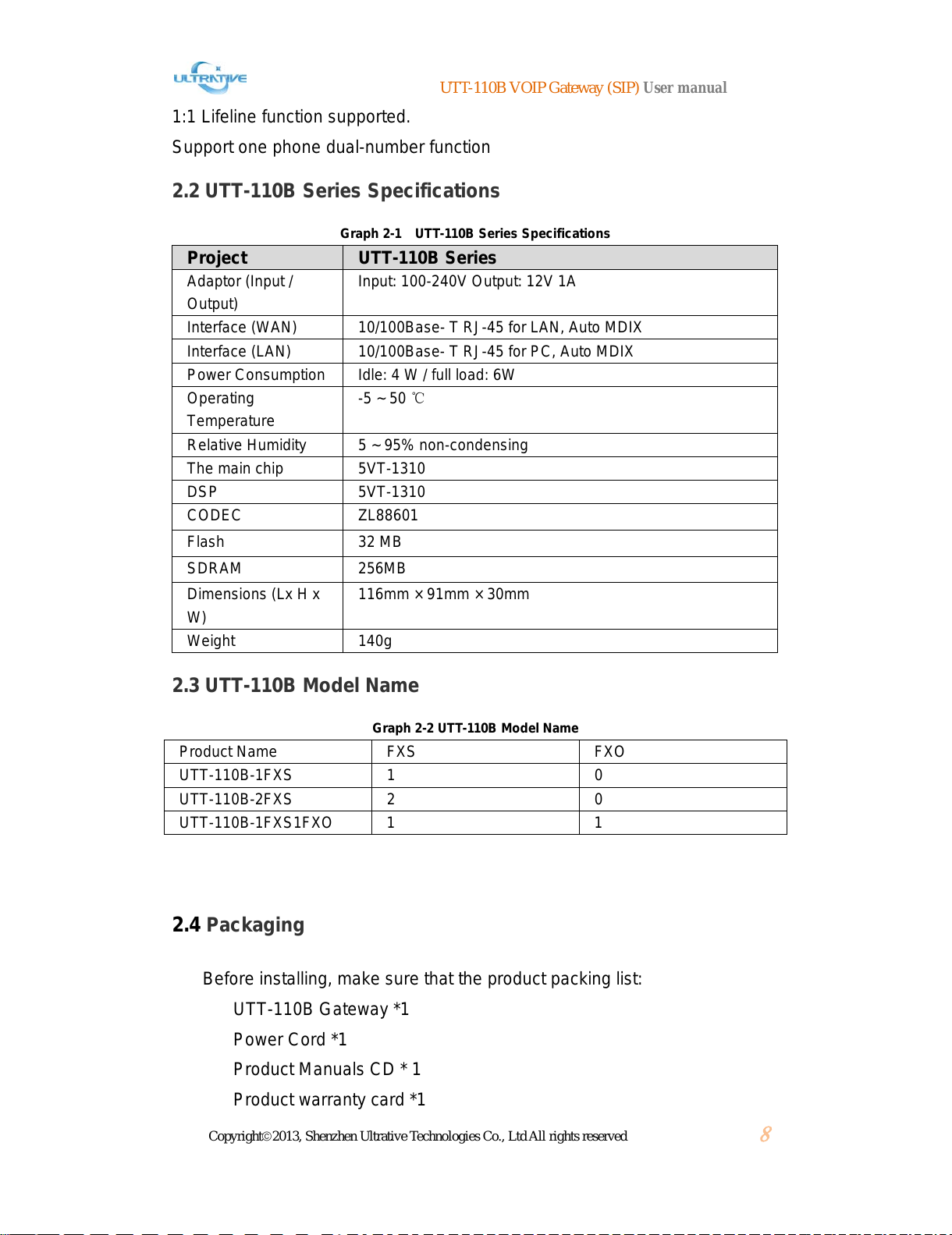UTT-110B VOIP Gateway (SIP) User manual
Copyright©2013, Shenzhen Ultrative Technologies Co., Ltd All rights reserved
3
INDEX
UTT-110B SERIES VOIP GATEWAY (SIP) ...................................................................... 1
COPYRIGHT..................................................................................................................... 2
PART I MANUAL GUIDANCE ....................................................................................... 5
1.1 PURPOSE........................................................................................................................5
1.2TARGET READERS............................................................................................................5
1.3ABOUT THE CONTENT.......................................................................................................5
1.4 REMARKS........................................................................................................................5
PART II PRODUCT INTRODUCTION .............................................................................. 6
2.1 CHARACTERISTICS OF UTT-110B SERIES VOIPGATEWAY ................................................6
2.2 UTT-110B SERIES SPECIFICATIONS.................................................................................8
2.3 UTT-110B MODEL NAME.................................................................................................8
2.4 PACKAGING.....................................................................................................................8
2.5APPEARANCE...................................................................................................................9
2.5.1 Products Panel Diagram.........................................................................................9
2.5.2 LED Indicators ........................................................................................................9
2.6 HARDWARE CONNECTION...............................................................................................10
2.6.1 Connection to LAN by Static IP or DHCP..............................................................10
2.6.2 As a proxy server is responsible for dial-up Internet .............................................10
2.7 NETWORK ACCESS CONFIGURATION...............................................................................11
2.8 LOG-IN TO THE WEB CONFIGURATION INTERFACE ...........................................................11
PART III BASIC WEB SETTINGS.................................................................................. 14
3.1 SYSTEM MANAGEMENT..................................................................................................14
3.2 NETWORK CONFIGURATION............................................................................................16
3.2.1 WAN Settings........................................................................................................16
3.2.2 LAN Setting...........................................................................................................18
3.2.3 Route Setting........................................................................................................19
3.3 SIPSETTINGS ...............................................................................................................20
3.4 CALLPATH ...................................................................................................................22
3.4.1 Add a call path ......................................................................................................22
3.4.2 Add a call Rule......................................................................................................23
3.5 PORT SETTINGS ............................................................................................................24
3.5.1 Port Basic Settings................................................................................................25
3.5.2 Advance Settings ..................................................................................................26
3.6 PHONE NUMBER SETTING................................................................................................28
3.6.1 Single port phone number setting.........................................................................28
3.6.2 Port bulk configuration ..........................................................................................29
3.7 SYSTEM TOOL................................................................................................................29
3.8 PROGRESS TONE CONFIGURATION ..................................................................................30
3.9 SYSTEM STATUS ............................................................................................................31