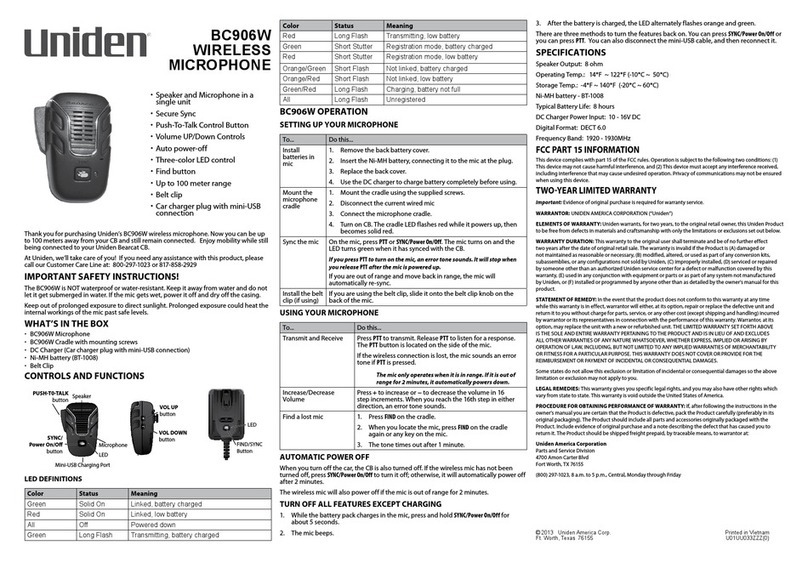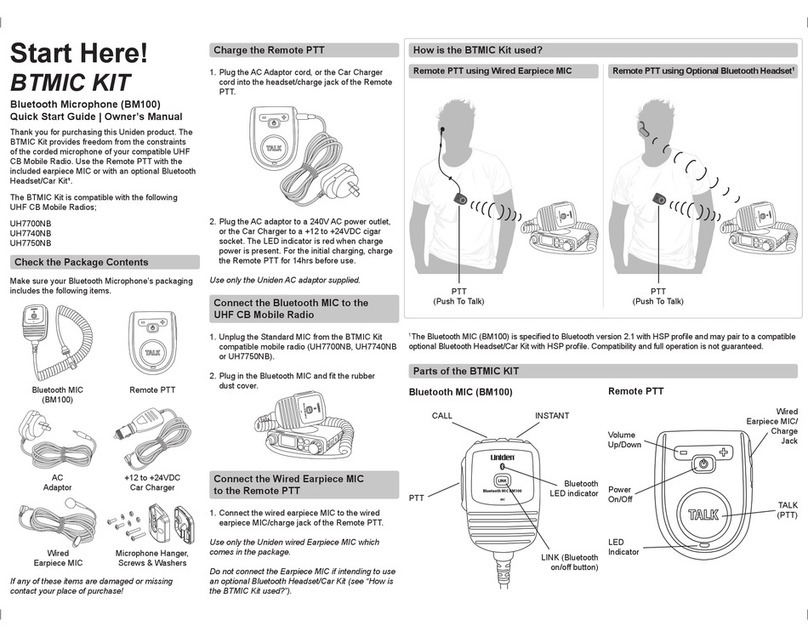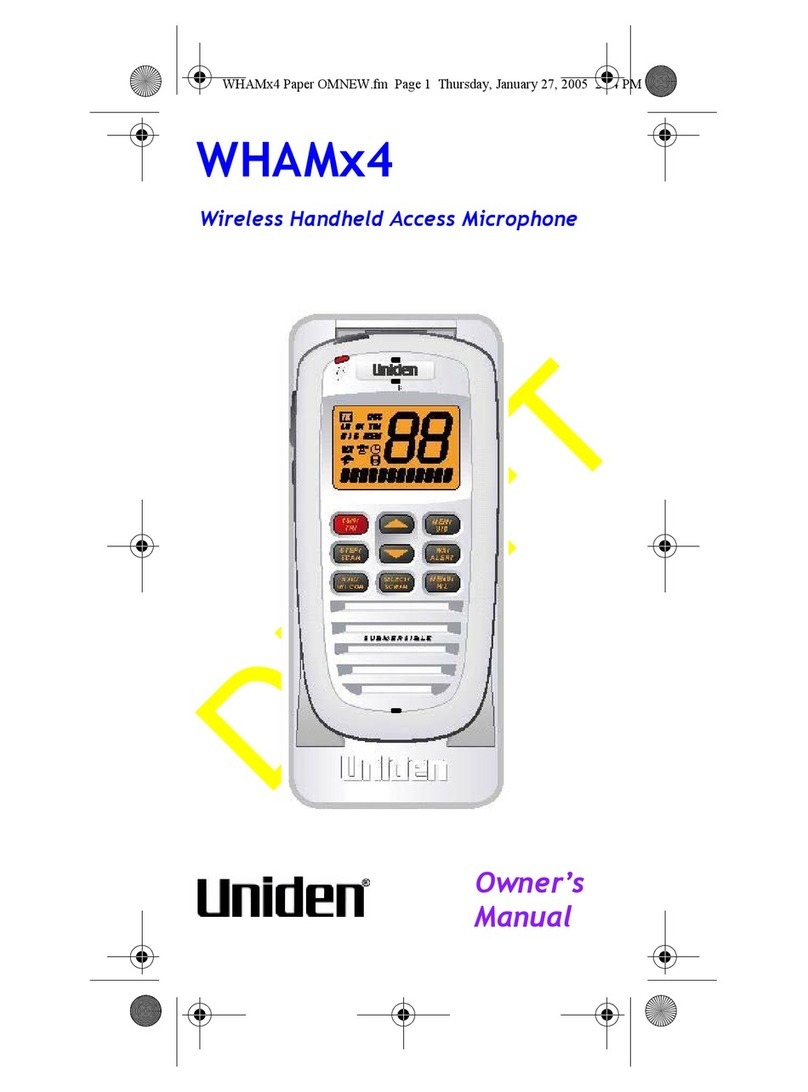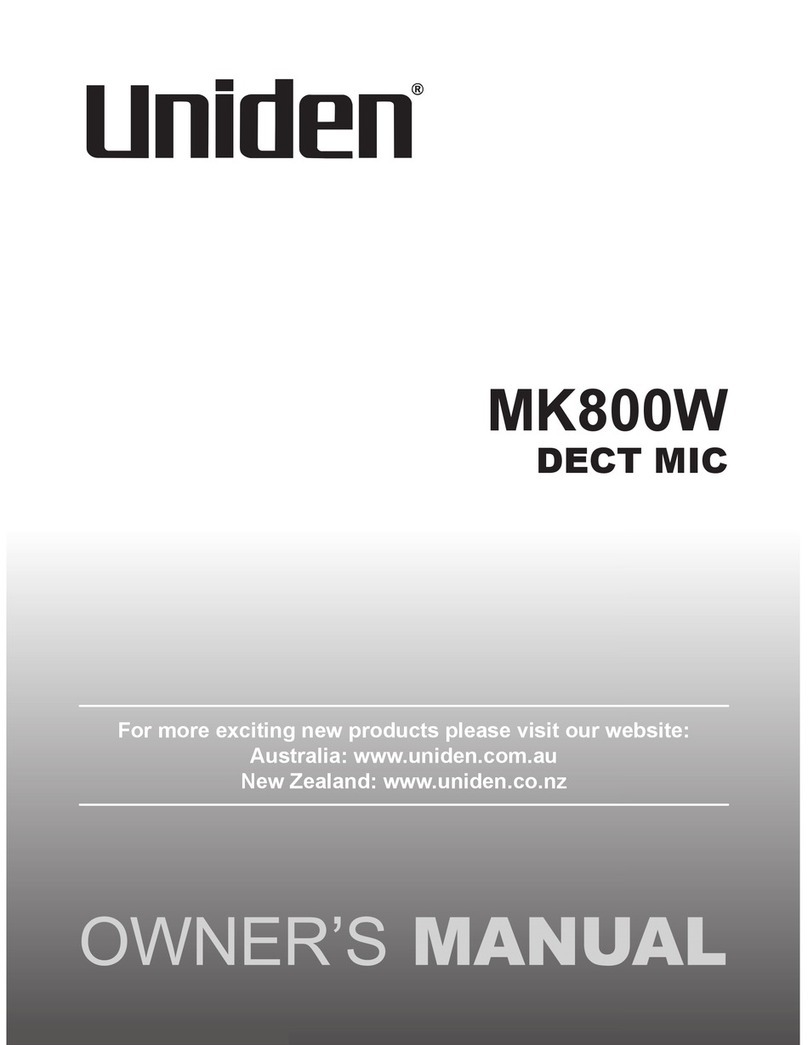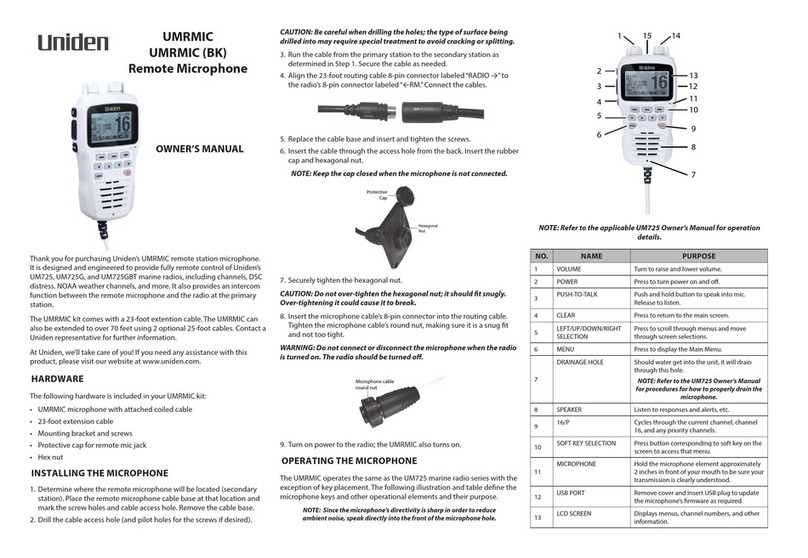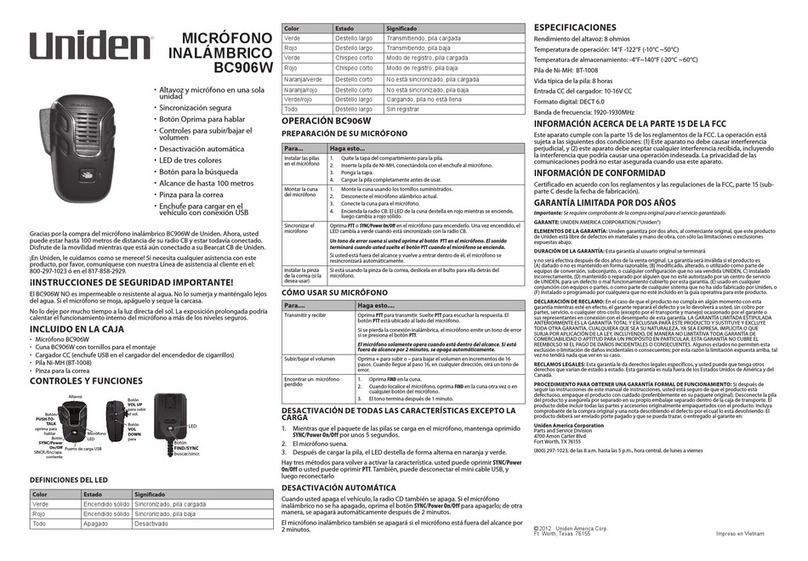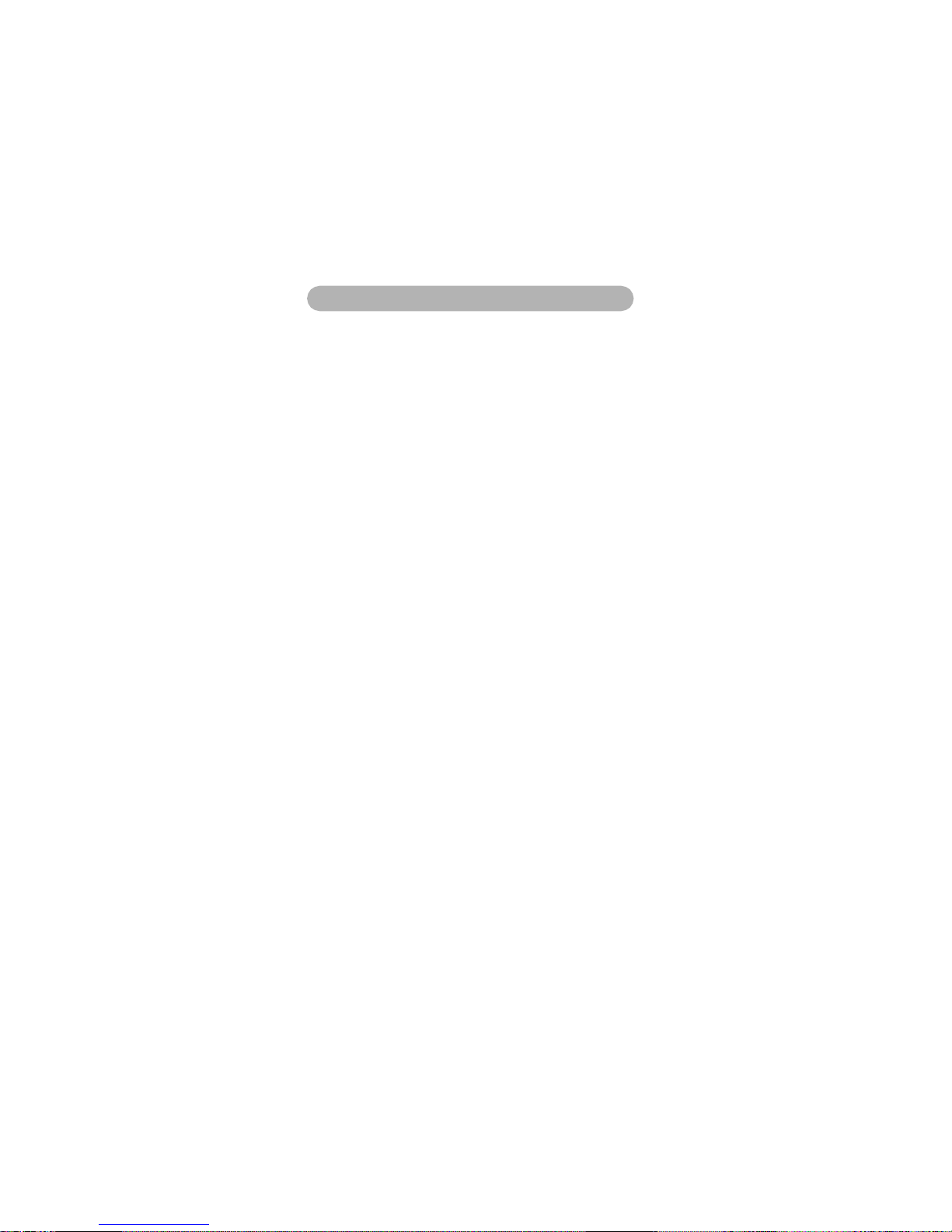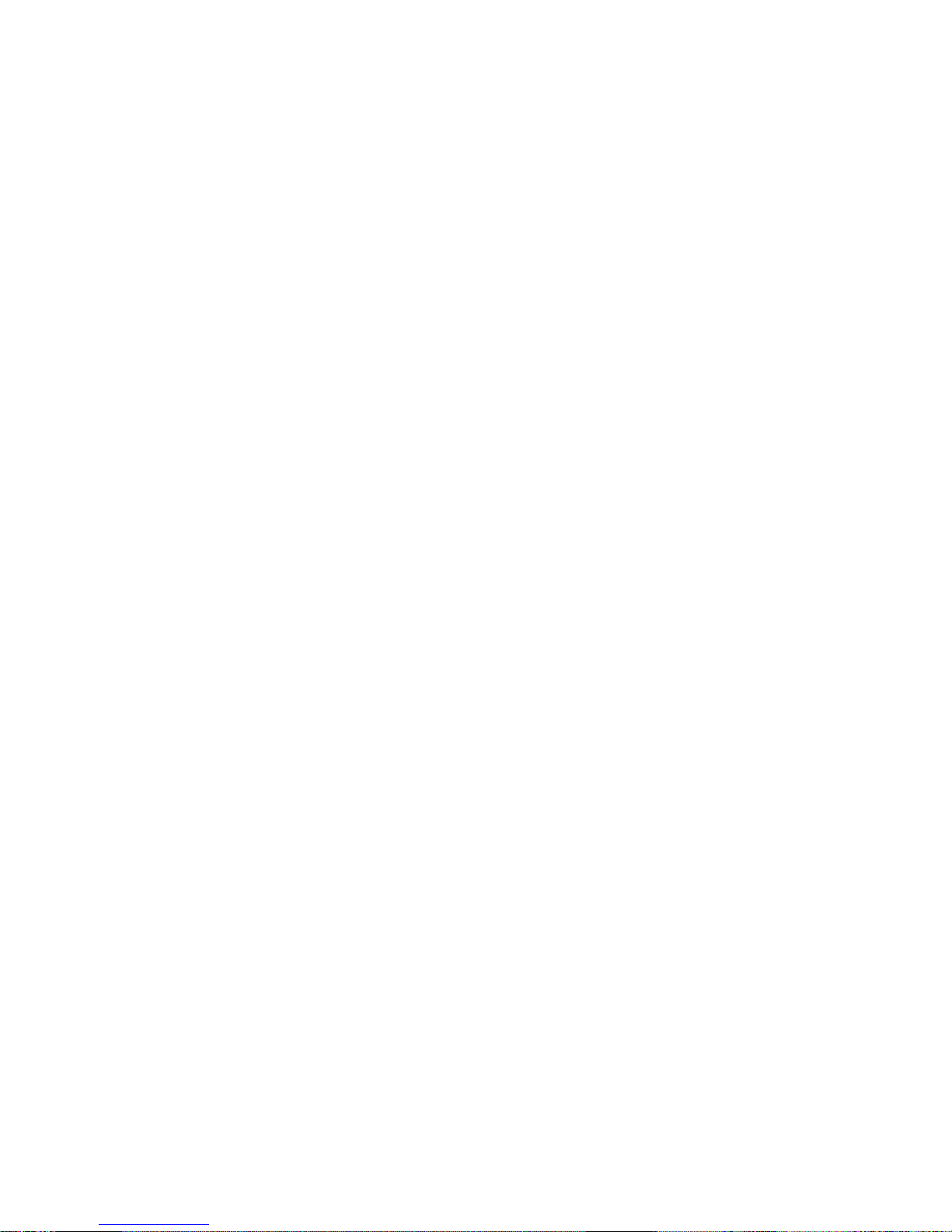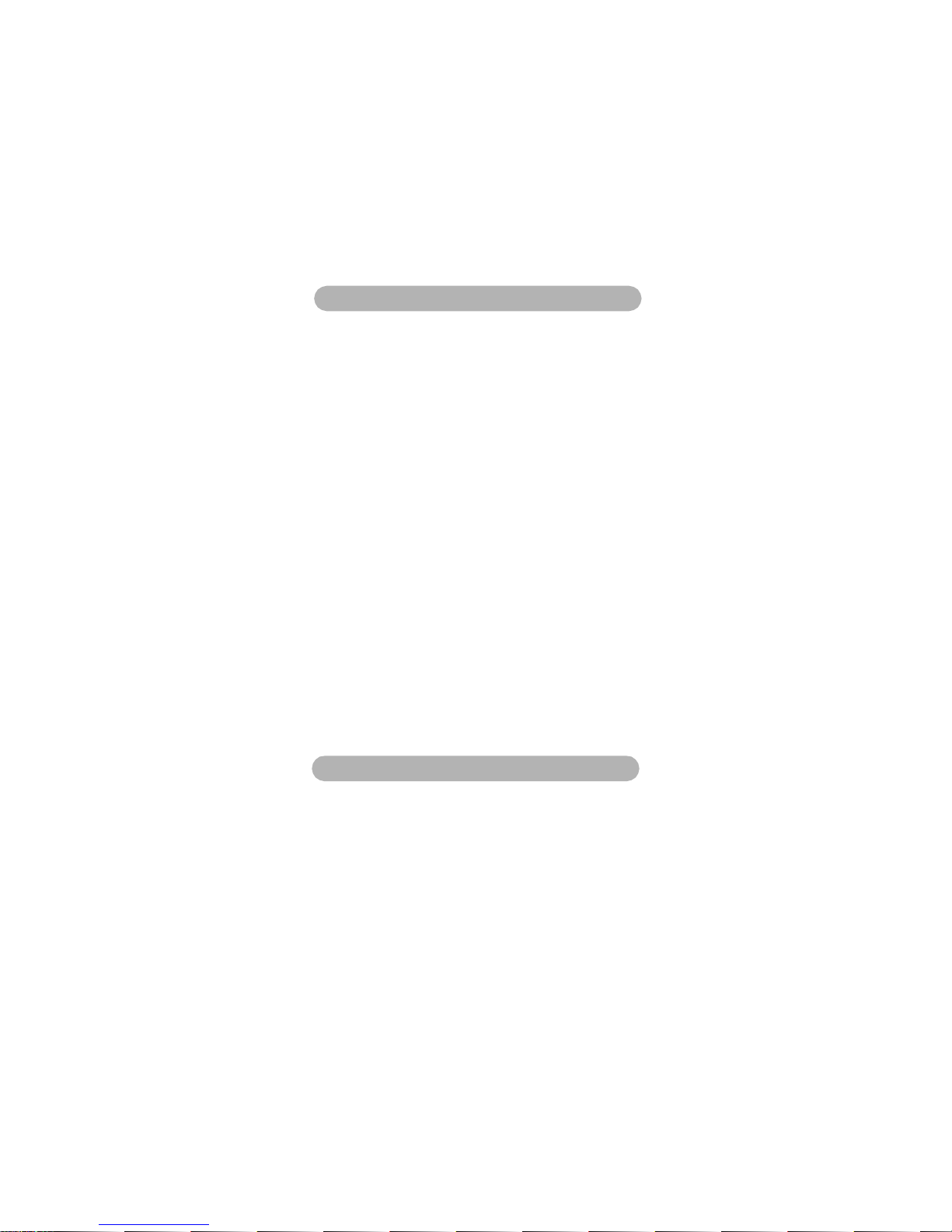Contents
4
Contents
Introduction .............................................................6
Supplied With Your Microphone ............................ 6
Feature Highlights ...................................................7
Understanding Your Microphone ............................7
About This Manual ...............................................7
How The Microphone’s Controls Appear
in This Manual ......................................................8
Setting Up the Microphone .....................................8
Mounting the Microphone ....................................8
Installing the Battery ............................................9
Charging the Batteries .......................................10
A Look at the Microphone ..................................11
A Look at the Display .........................................13
Basic Operation ....................................................14
Turning the Microphone On and Off ..................14
Setting the Base/Microphone ID ........................14
Adjusting the Volume and Squelch ....................14
Checking the Battery Level ................................14
Using Triple Watch .............................................15
Tuning Weather Channels .................................15
Using Weather Alert Mode .................................15
Using Channel Step ...........................................15
Using Channel Scan ..........................................16
Saving Channels to Memory ..............................16
Deleting Channels From Memory ......................16
Changing UIC Mode ..........................................16
Selecting Menu Items ........................................16
Displaying Time/Position/Course Info ............... 16
Using the Scrambler ..........................................17
Using the Hailer .................................................17
Using the Intercom .............................................17
Turning the Backlight On and Off .......................17
Using Keylock ....................................................17
Using Distress ....................................................17
Changing Output Transmit Power ..................... 18
Contents