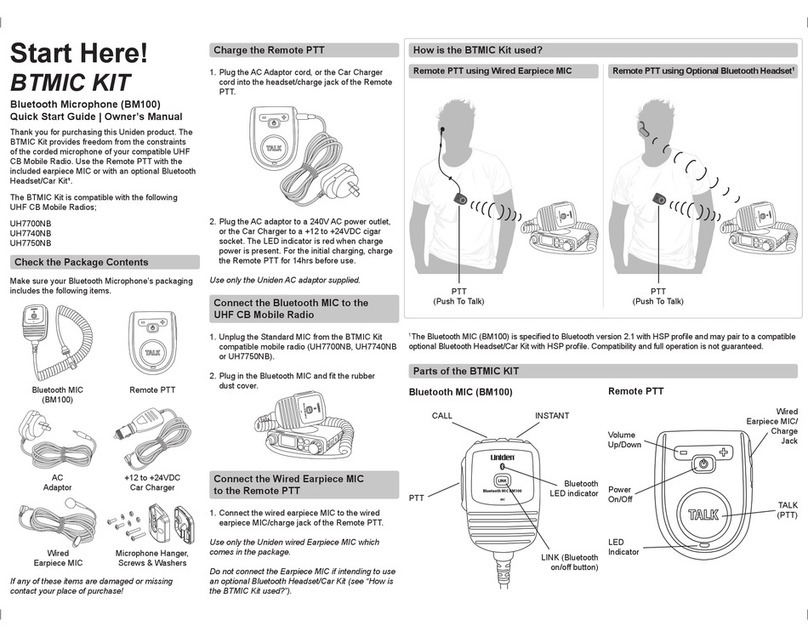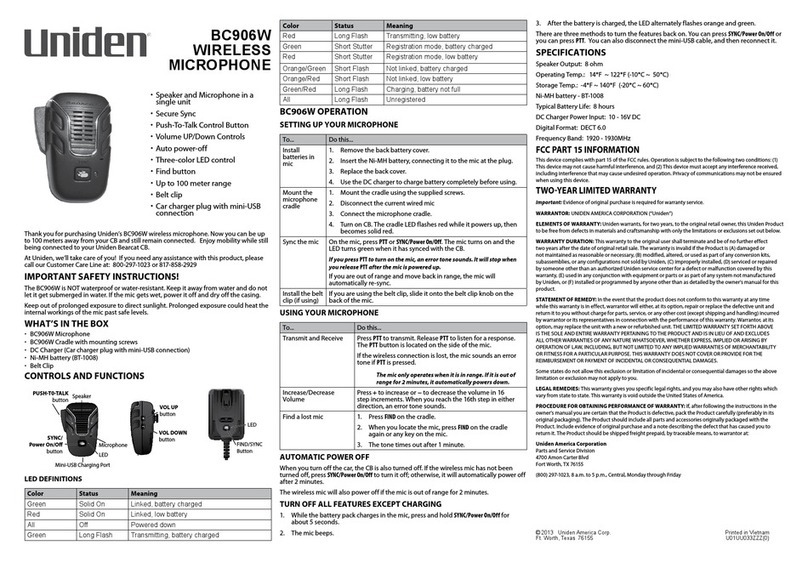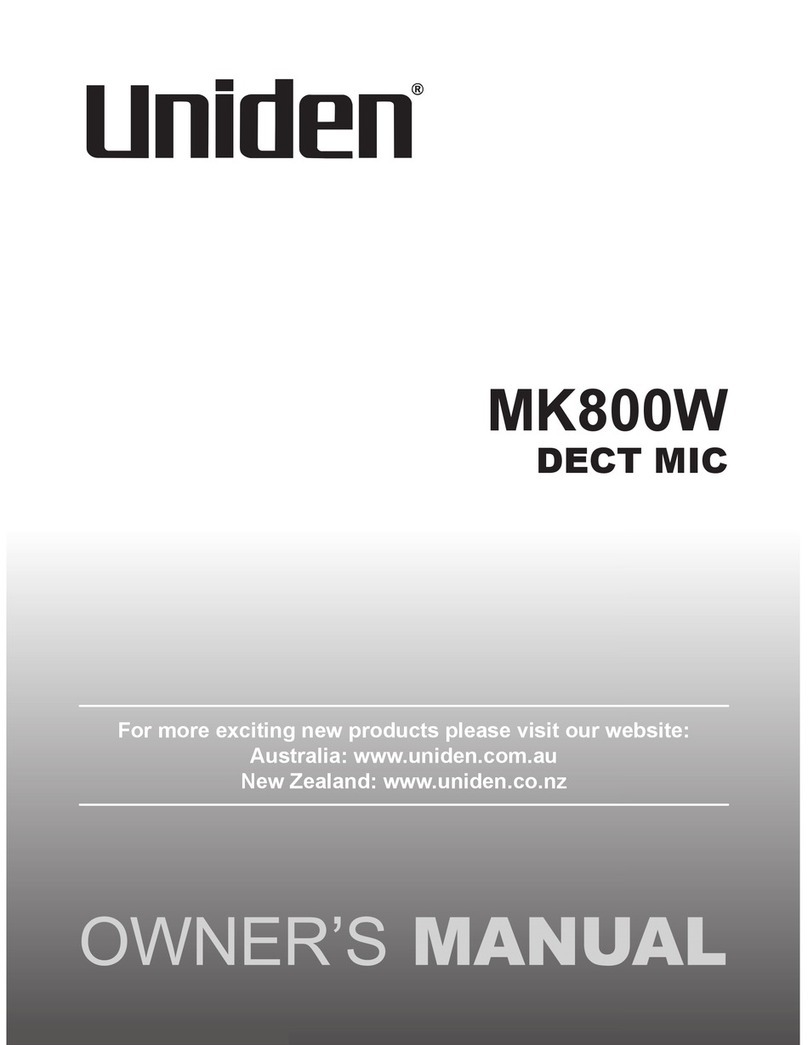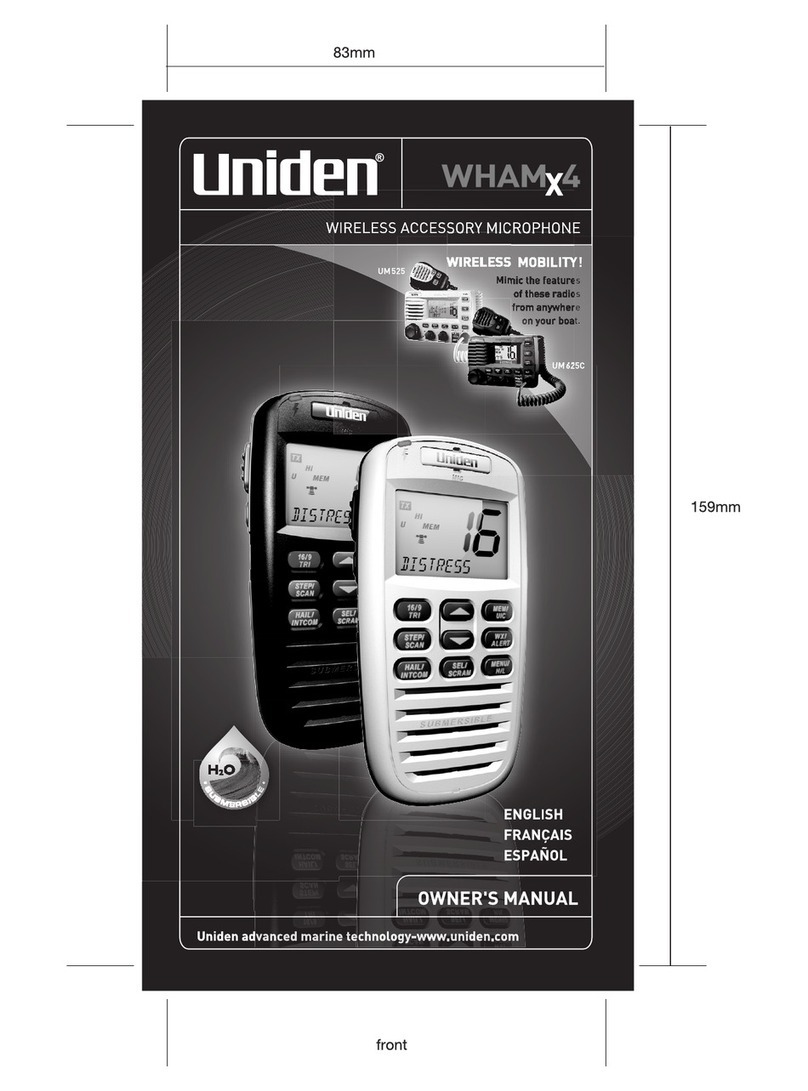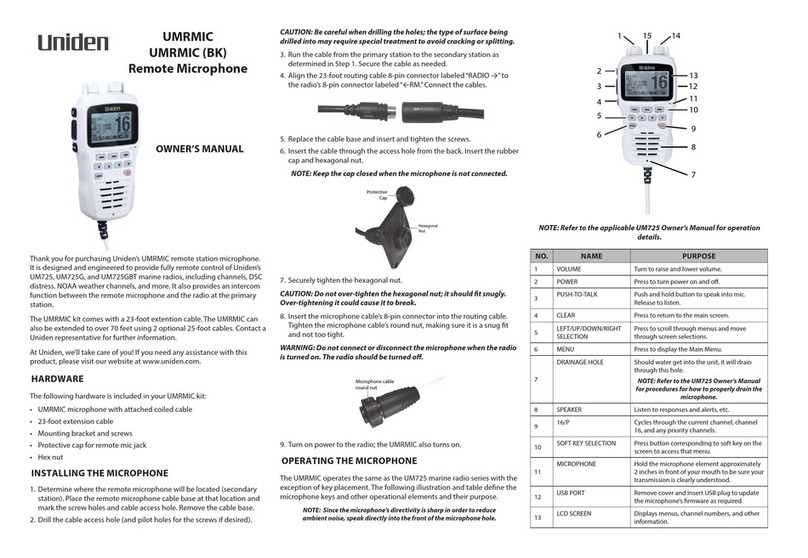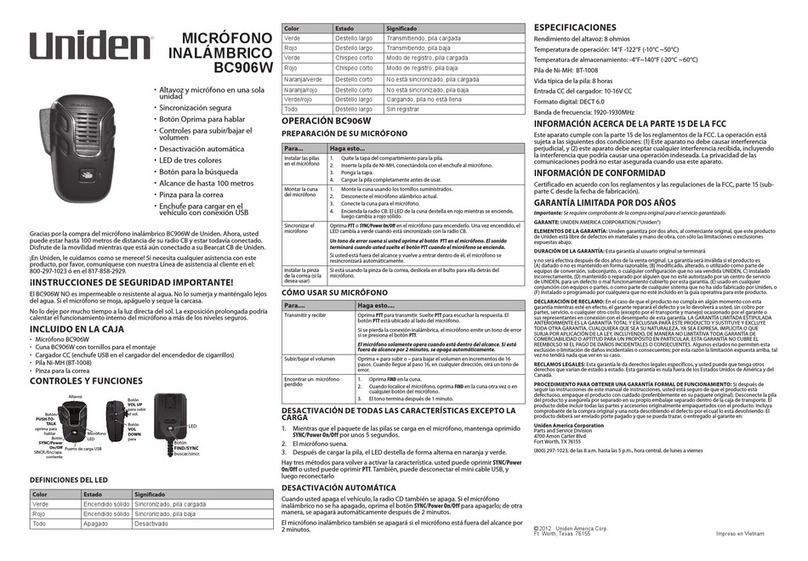Introduction 7
Introduction
Intercom Input - You can use the microphone to
control a radio from almost anywhere aboard your
vessel, and each WHAM x 4 user can communicate
with each other. You can also use the radio's
intercom function to communicate with each WHAM
x 4 user. You can use the microphone to call
handset-to-handset, handset to radio, handset to
multiple stations including the radio, handset to
second radio, and radio to individual, group, or all
handsets. You can even use a second base radio as
an intercom
VOX - You can connect and use a VOX microphone
with the microphone.
Outrange Alert - The microphone alerts you if you
are moving out of its range.
Auto Handset Registration - The microphone
automatically registers itself with your radio.
Handset Paging - You can send a tone to the
microphone, to make it easier to find it you it gets
lost.
Display Backlight/Key Light Adjustment - You
can adjust the brightness of the display and the
keys on the microphone to make them easier to see
in extreme conditions.
Key Beep Volume Adjustment - You can adjust
the volume of the tone you hear when you press a
key.
Battery Level Display - The microphone displays
the status of the battery.
Floating Handset - The microphone floats, making
it easy to retrieve if you drop it.
Feature Highlights
WHAMx4 Paper OMNEW.fm Page 7 Thursday, January 27, 2005 2:34 PM