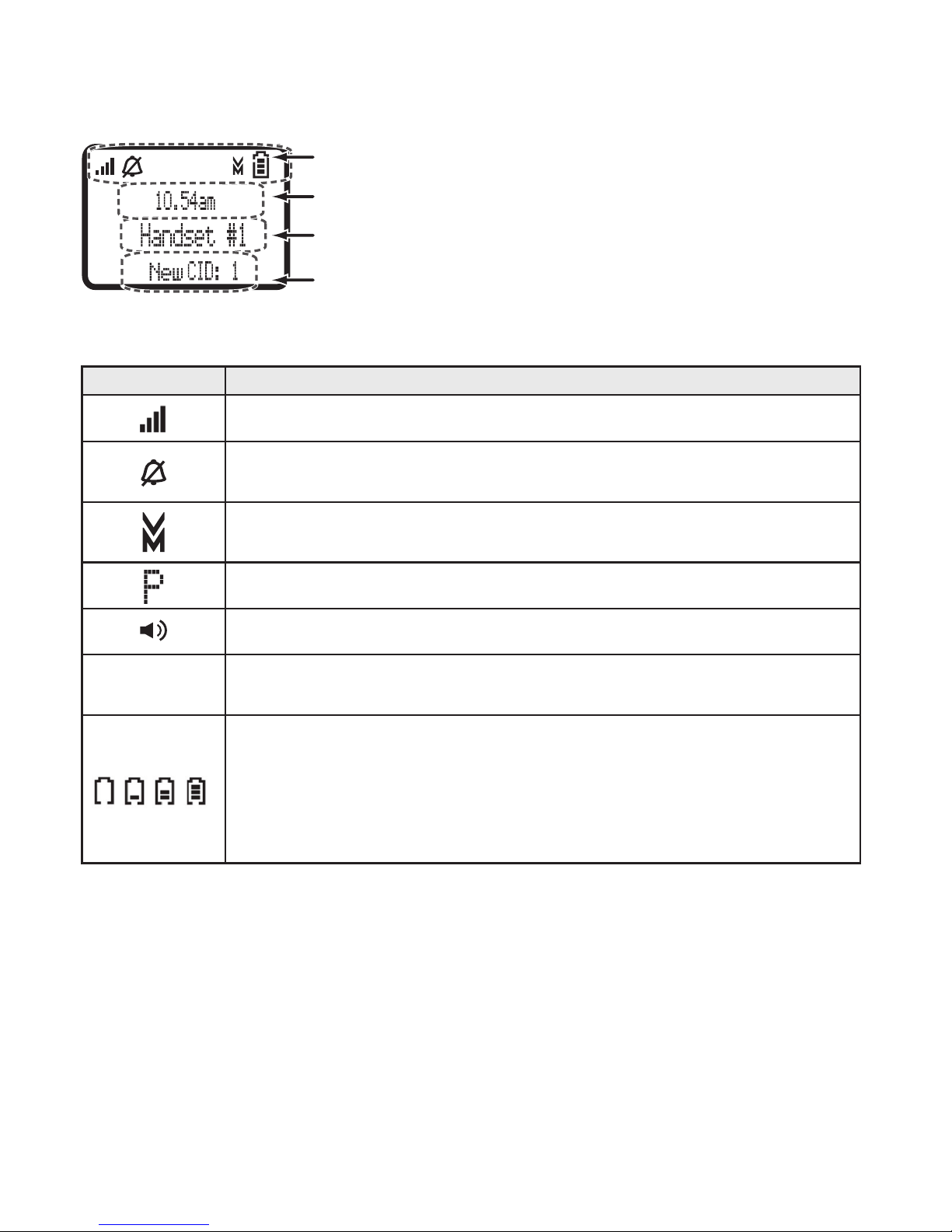4
Contents
Features of the XDECT 8015 WP Series ...................................................................... 5
INSTALLING YOUR PHONE ...........................................................................................6
Charge the Battery ....................................................................................................6
Connect the Telephone Cord / Test the Connection / Installing the Belt Clip........7
GETTING TO KNOW YOUR PHONE...............................................................................8
Parts of the Base & Handset .........................................................................................8
Reading the Handset Display .....................................................................................10
USING THE HANDSET MENUS ...................................................................................11
Handset Setup ................................................................................................ 12
Day & Time .......................................................................................................13
Global Setup ....................................................................................................13
Entering Text on Your Phone..................................................................................14
USING YOUR PHONE ...................................................................................................15
Changing the Volume ..............................................................................................15
Using the Redial List ................................................................................................16
Using Caller ID and Call Waiting .............................................................................16
Dialling from the Caller ID list ..........................................................................16
Caller ID menu options ....................................................................................17
Using Call Waiting....................................................................................................17
Using the Phonebook ..............................................................................................18
Phonebook menu options / Phonebook entry options .................................. 18
Chain Dialing ............................................................................................................19
Finding a Lost Handset............................................................................................19
USING SPECIAL FEATURES ........................................................................................20
Using Voice Message Notication ..........................................................................20
Setting Up Your Voice Mail / Getting Your Messages ...................................20
Resetting the voice message indicator...........................................................20
USING MULTI-HANDSET FEATURES .........................................................................21
Expanding Your Phone............................................................................................21
Using Conference Calling ........................................................................................21
Using Privacy Mode.................................................................................................22
Using Call Transfer...................................................................................................22
Using the Intercom ..................................................................................................23
SOLVING PROBLEMS ..................................................................................................24
Weak or Hard To Hear Audio ..................................................................................25
Noise or Static On The Line ....................................................................................25
Here are some hints for when the static is......................................................26
Inserting a line filter or DSL filter ................................................................... 26
Resetting and Registering Handsets.......................................................................27
Registering a handset ..................................................................................... 27
Handling Liquid Damage .........................................................................................28
IMPORTANT INFORMATION .......................................................................................29
Terms Used In This Guide.......................................................................................29
Specications...........................................................................................................30
Automatic ECO (Power Save) Mode.......................................................................30
INDEX .......................................................................................................................32
ONE-YEAR LIMITED WARRANTY................................................................................33