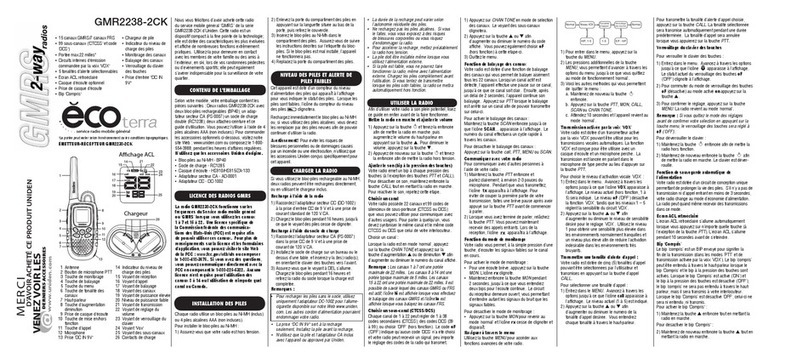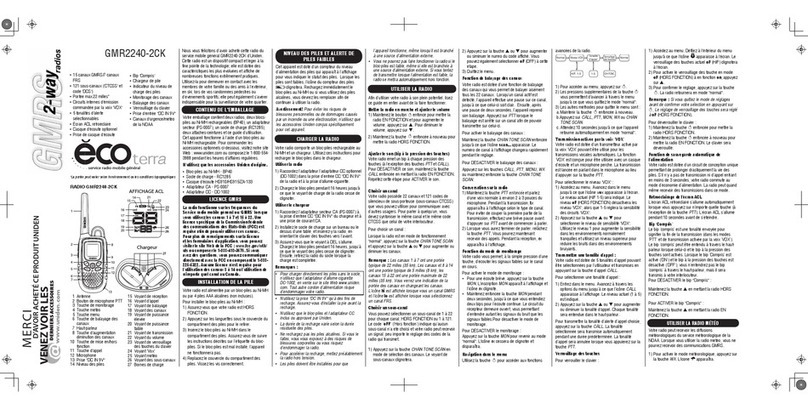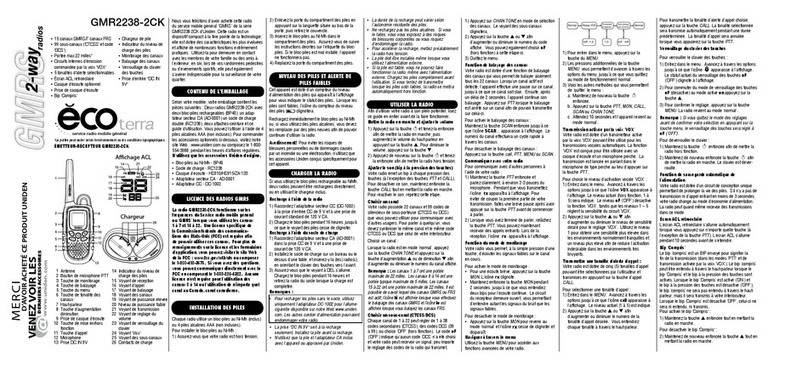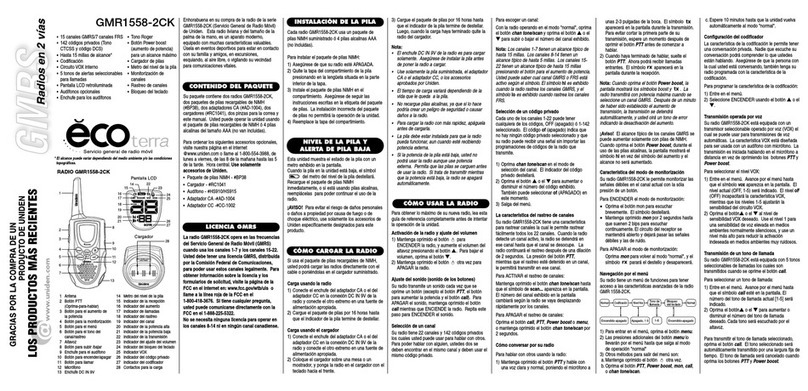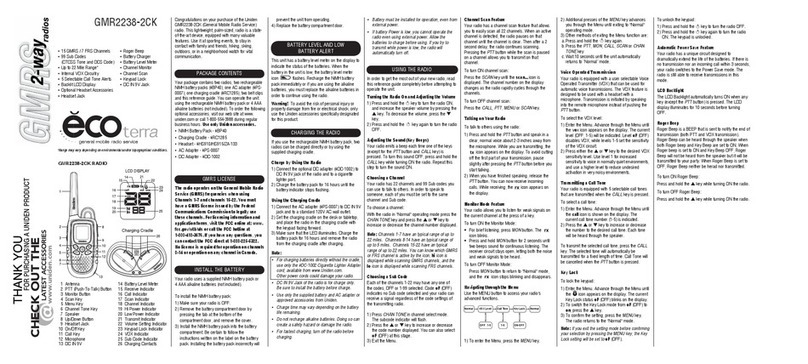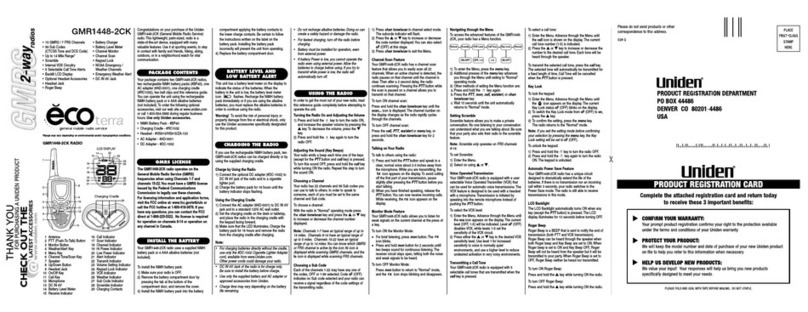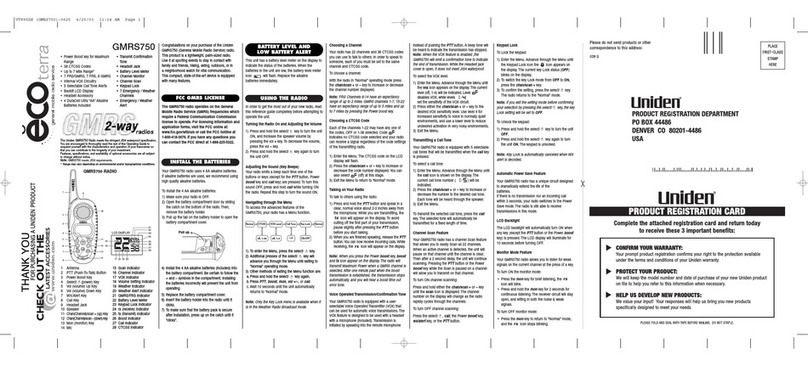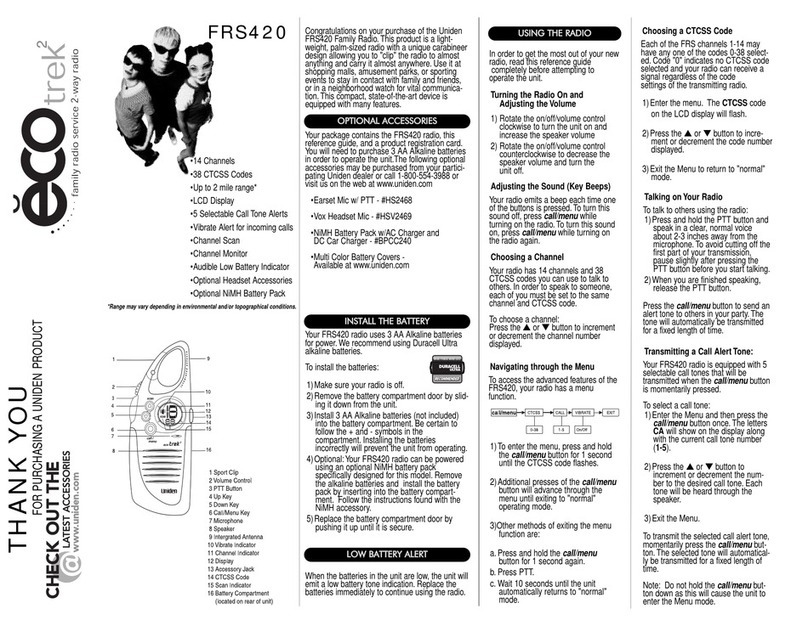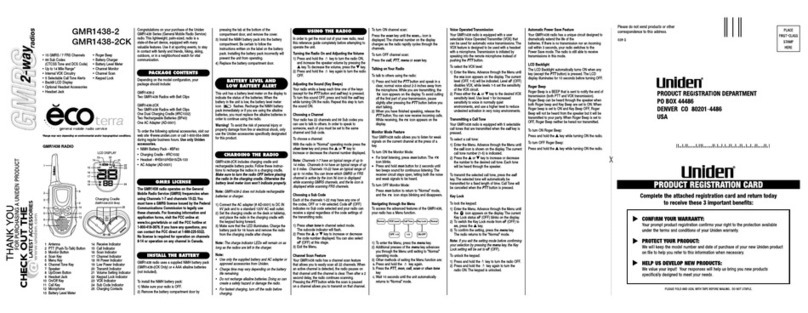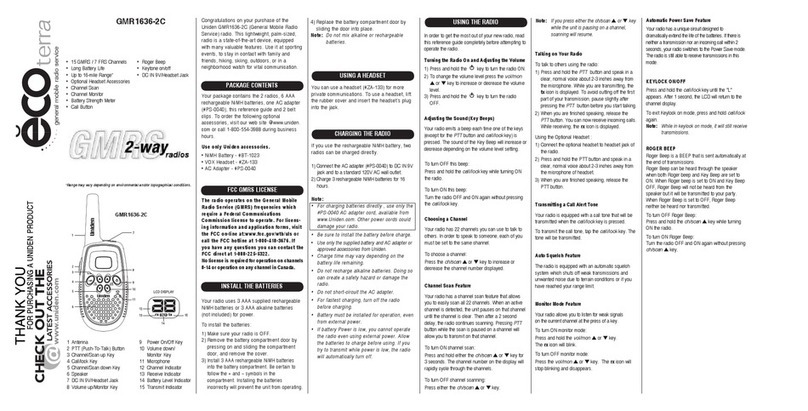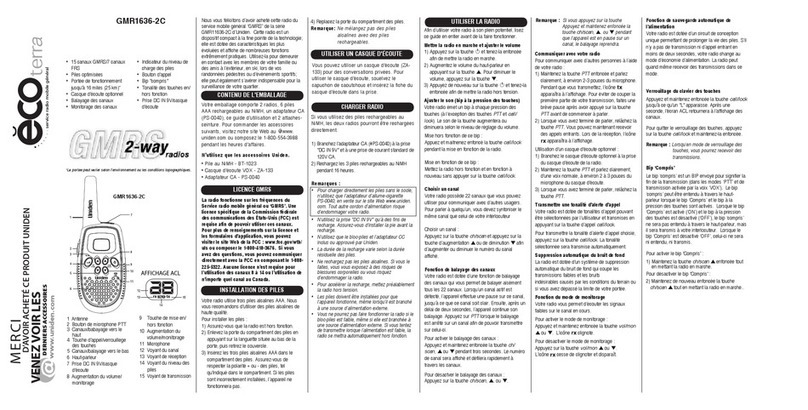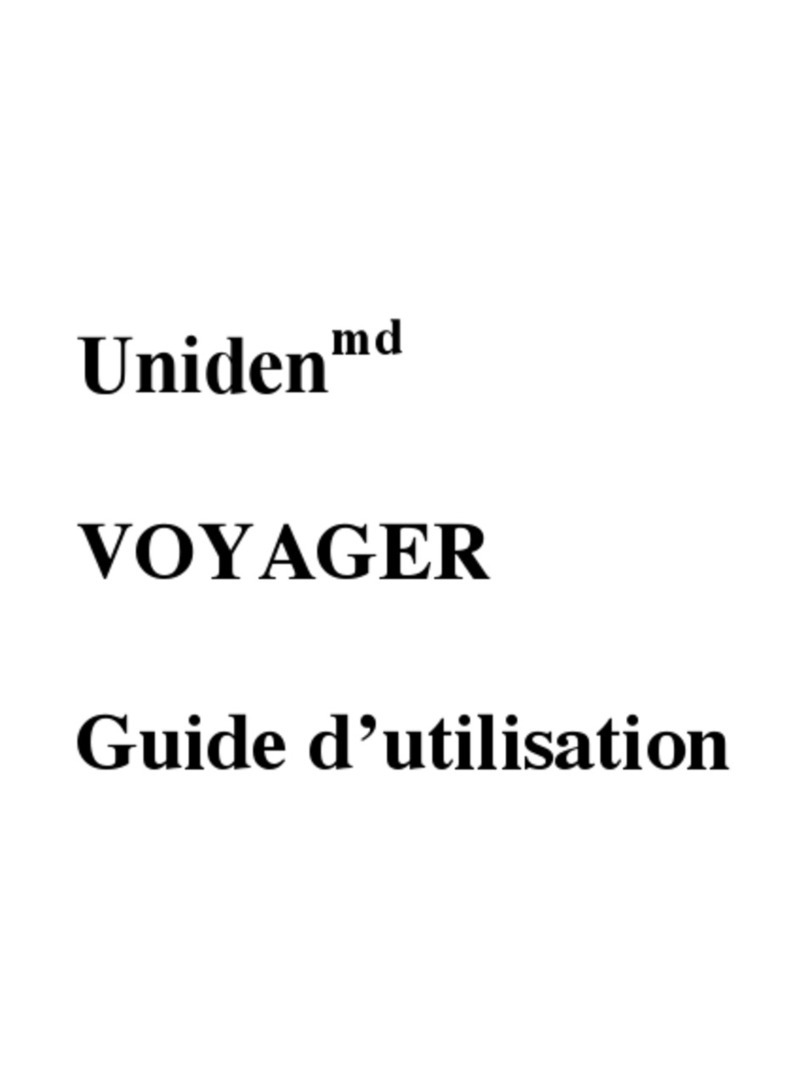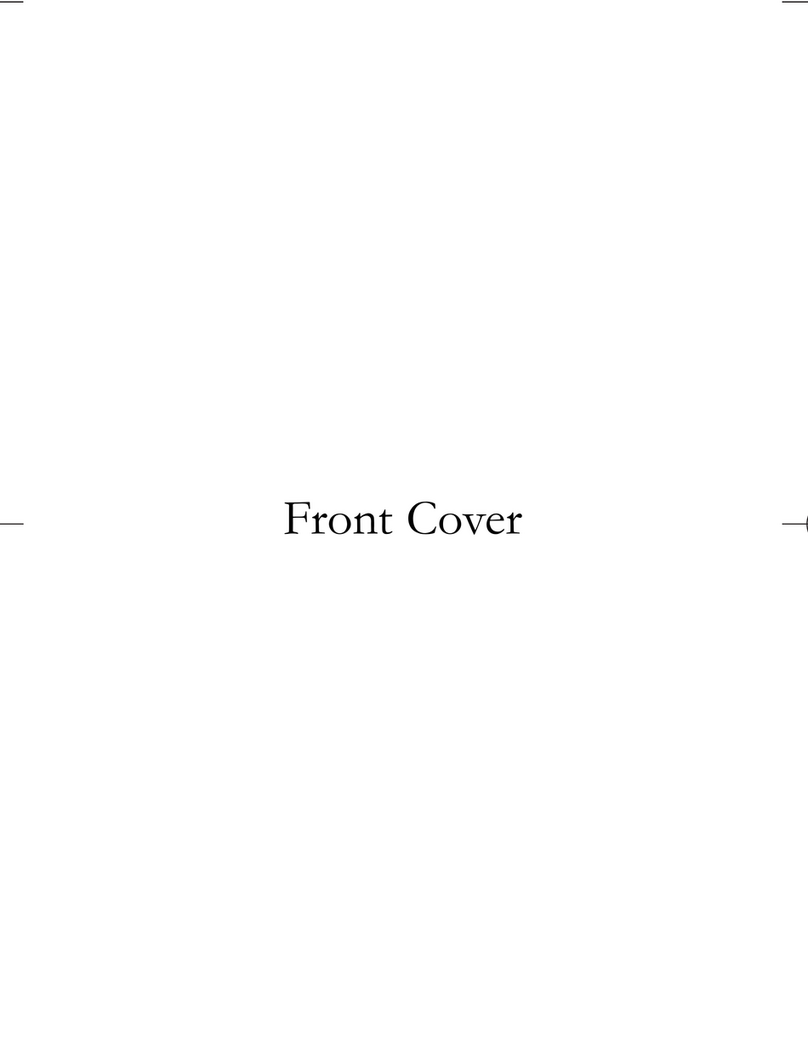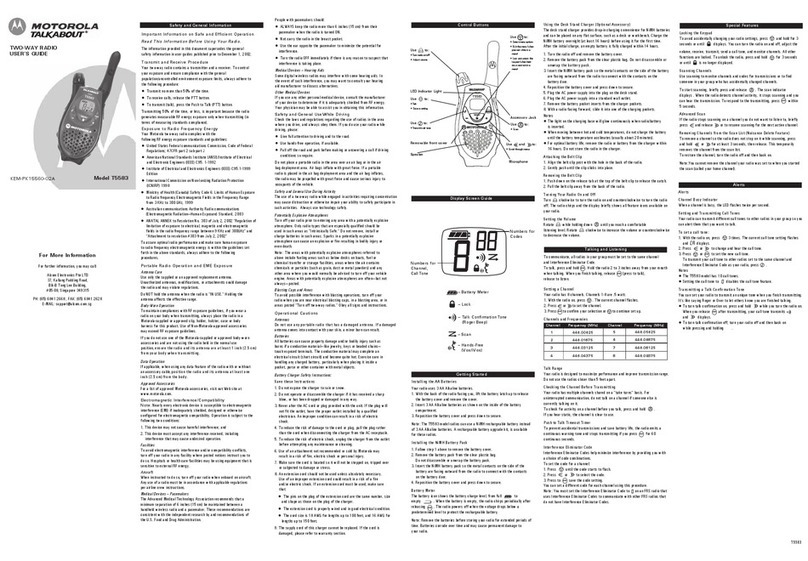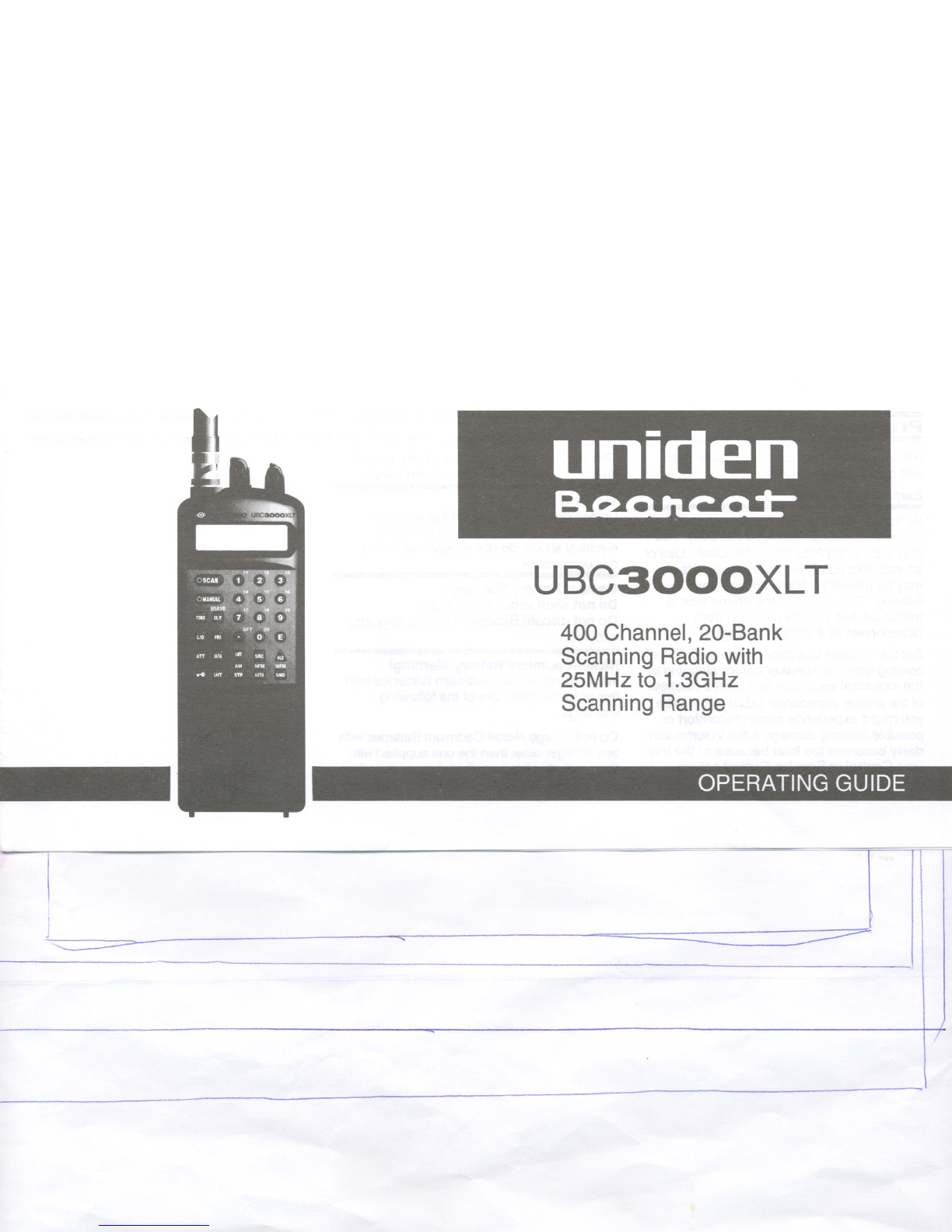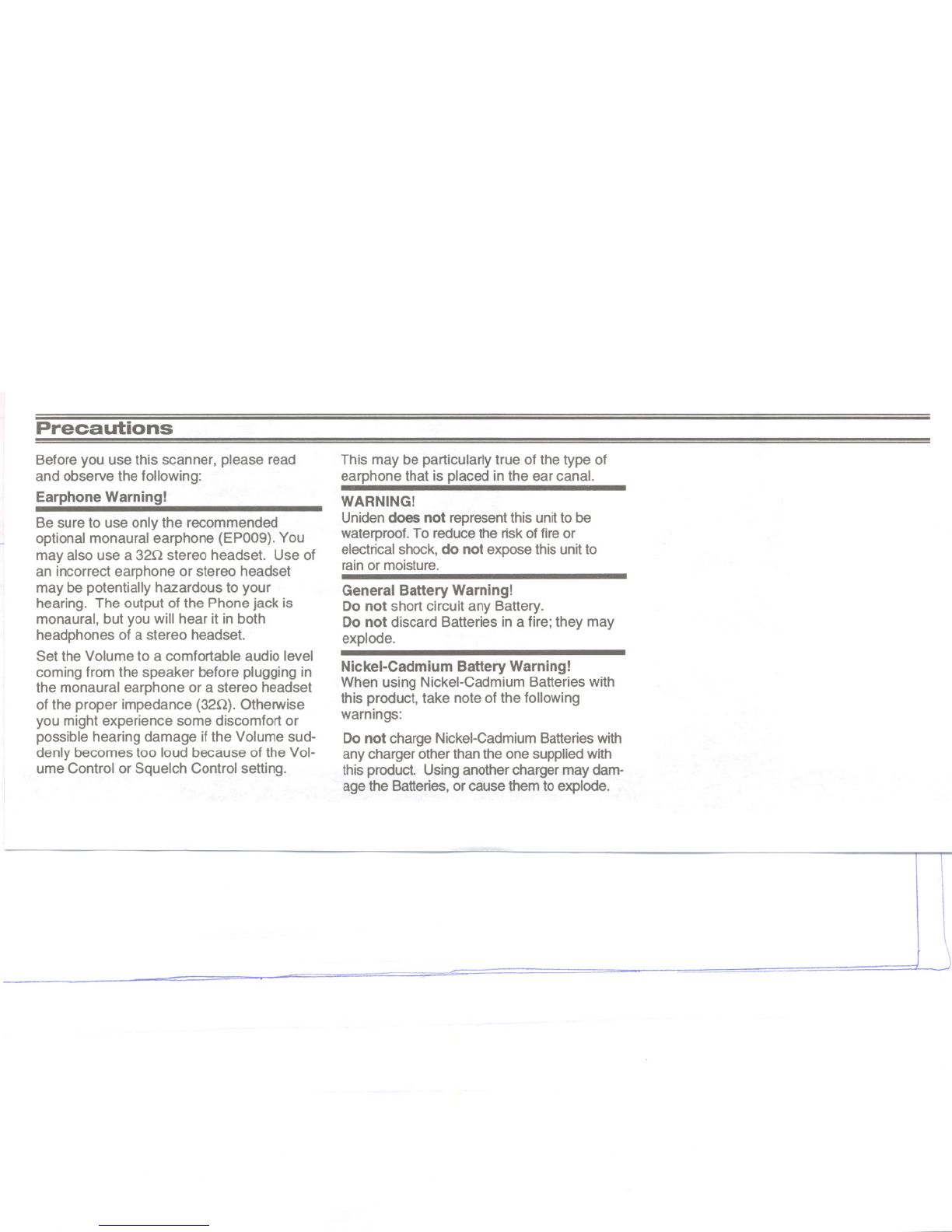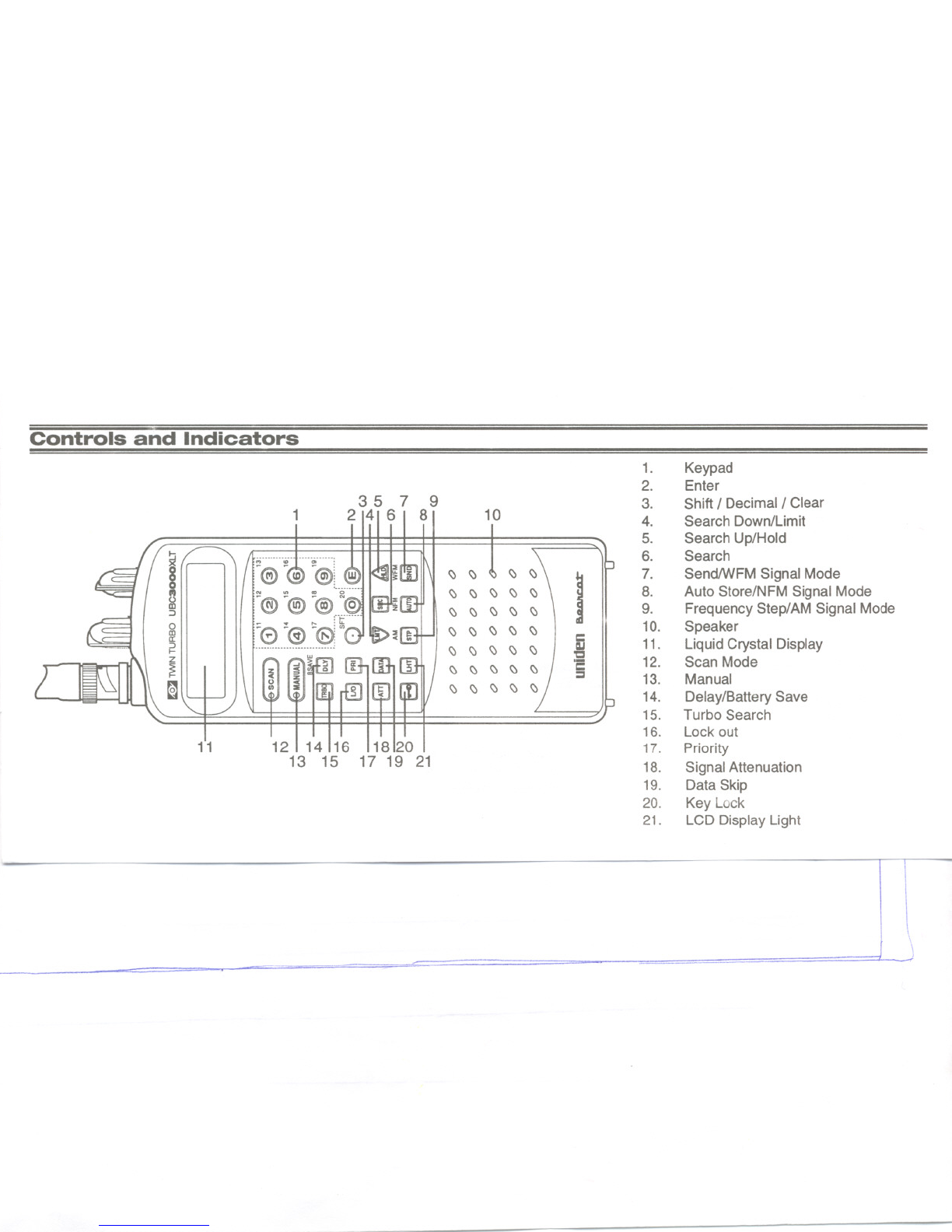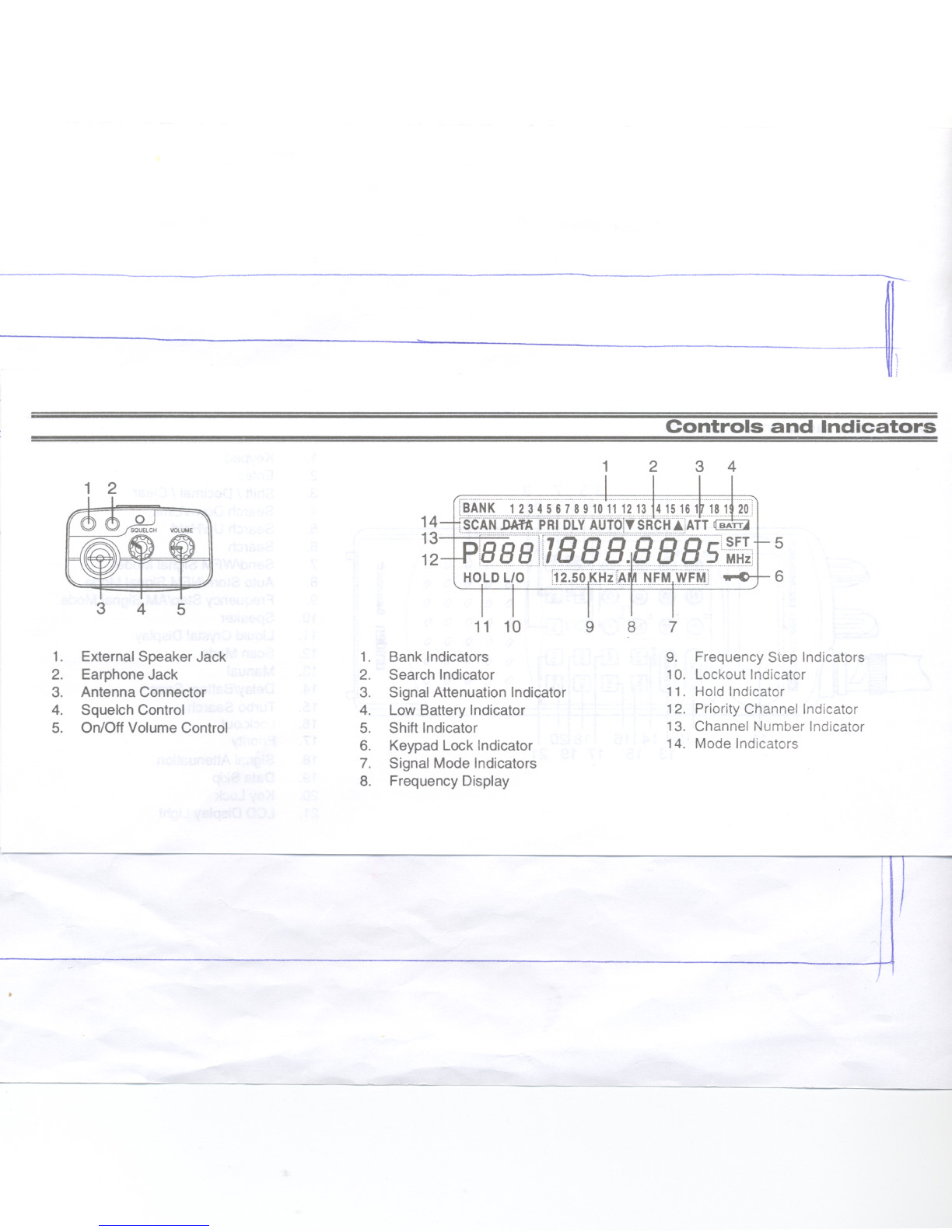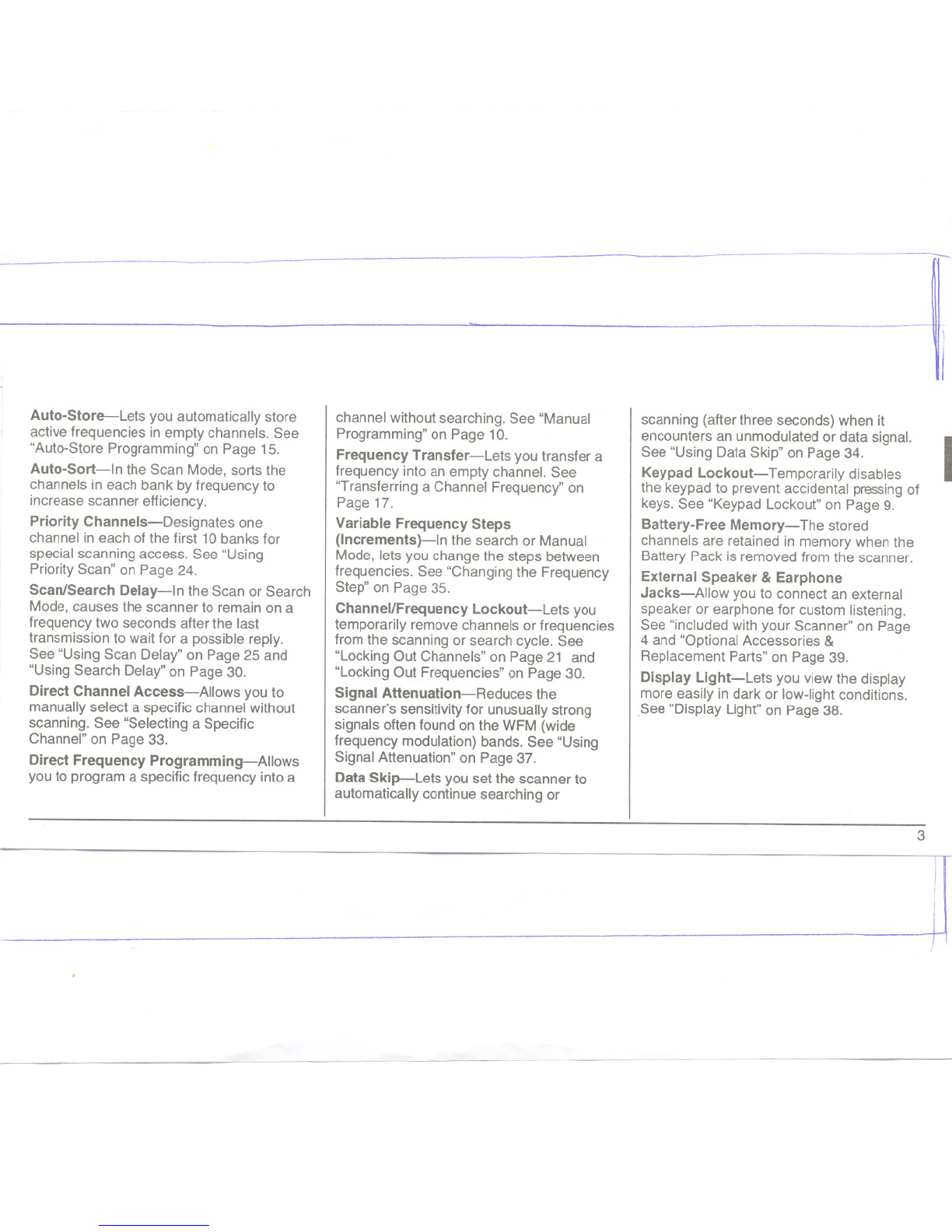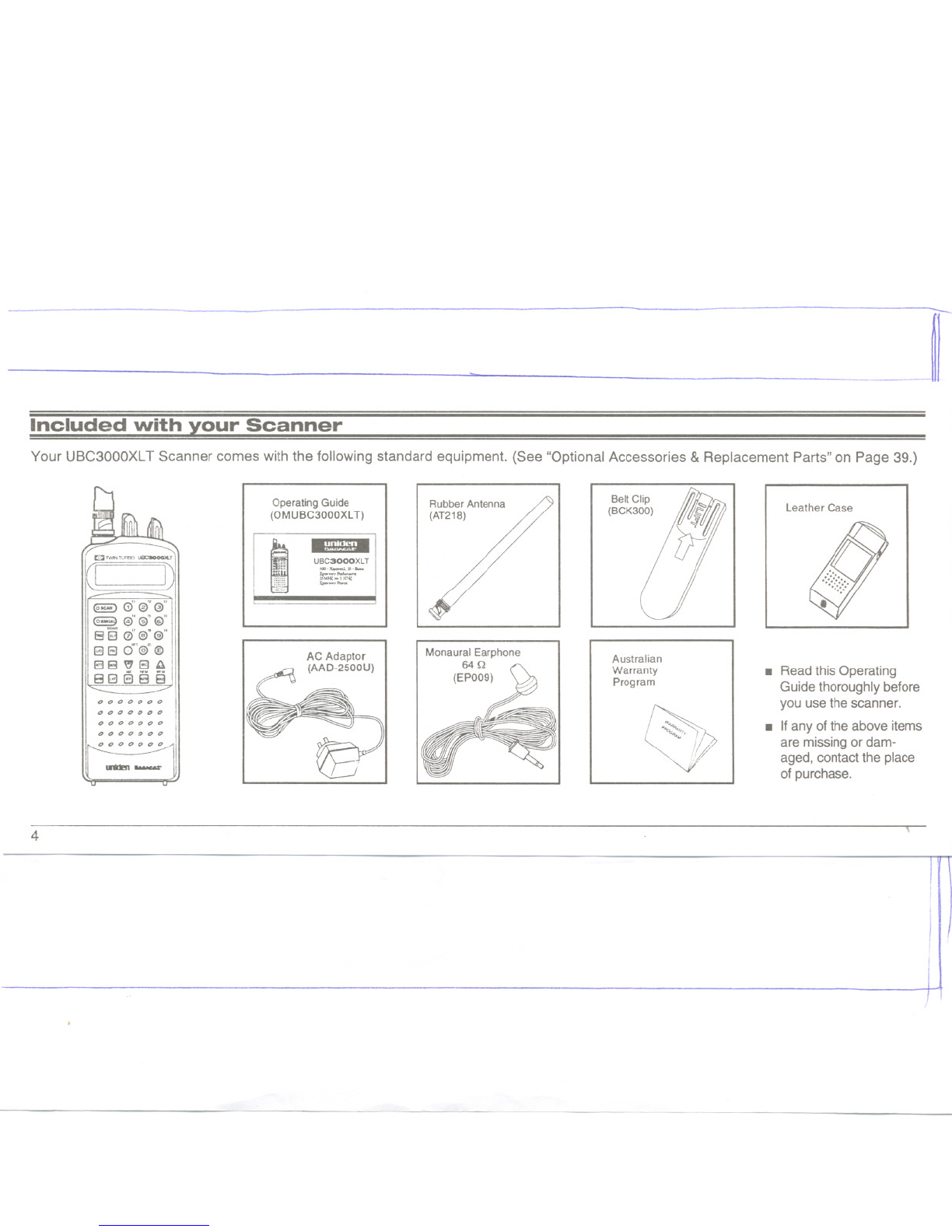~.
1'-
1--
Auto-Store-Lets you automatically store
active frequencies in empty channels. See
"Auto-Store Programming" on Page 15.
Auto-Sort-In the Scan Mode, sorts the
channels in each bank by frequency to
increase scanner efficiency.
Priority Channels-Designates one
channel in each of the first 10 banks for
special scanning access. See "Using
Priority Scan" on Page 24.
Scan/Search Delay-In the Scan or Search
Mode, causes the scanner to remain on a
frequency two seconds after the last
transmission to wait for a possible reply.
See "Using Scan Delay" on Page 25 and
"Using Search Delay" on Page 30.
Direct Channel Access-Allows you to
manually select a specific channel without
scanning. See "Selecting a Specific
Channel" on Page 33.
Direct Frequency Programming-Allows
you to program a specific frequency into a
channel withoutsearching. See "Manual
Programming"on Page 10.
Frequency Transfer-Lets youtransfer a
frequency intoan emptychannel. See
"Transferringa Channel Frequency"on
Page 17.
Variable Frequency Steps
(Increments)-In the search or Manual
Mode,lets you change the steps between
frequencies. See "Changingthe Frequency
Step" on Page 35.
Channel/Frequency Lockout-Lets you
temporarilyremove channels orfrequencies
fromthe scanning or search cycle. See
"LockingOut Channels" on Page 21 and
"LockingOut Frequencies" on Page 30.
Signal Attenuation-Reduces the
scanner's sensitivityfor unusuallystrong
signals often foundon the WFM(wide
frequency modulation)bands. See "Using
SignalAttenuation"on Page 37.
Data Skip-Lets you set the scanner to
automaticallycontinuesearching or
scanning (after three seconds) when it
encounters an unmodulated or data signal.
See "Using Data Skip" on Page 34.
Keypad Lockout-Temporarily disables
the keypad to prevent accidental pressing of
keys. See "Keypad Lockout" on Page 9.
Battery-Free Memory-The stored
channels are retained in memory when the
Battery Pack is removed from the scanner.
External Speaker & Earphone
Jacks-Allow you to connect an external
speaker or earphone for custom listening.
See "included with your Scanner" on Page
4 and "Optional Accessories &
Replacement Parts" on Page 39.
Display LIght-Lets you view the display
more easily in dark or Iow-lightconditions.
.See"Display Light"on Page 38.
I
3