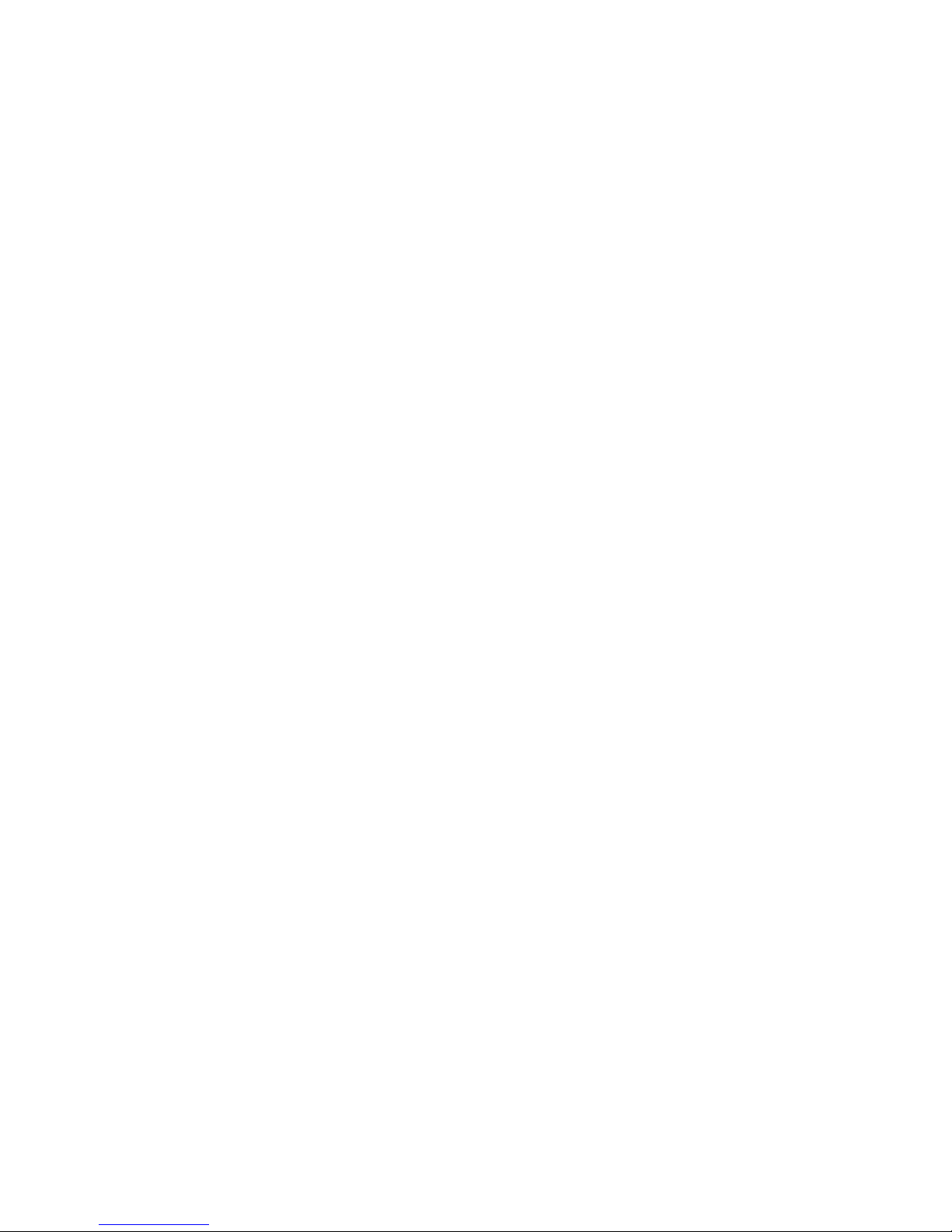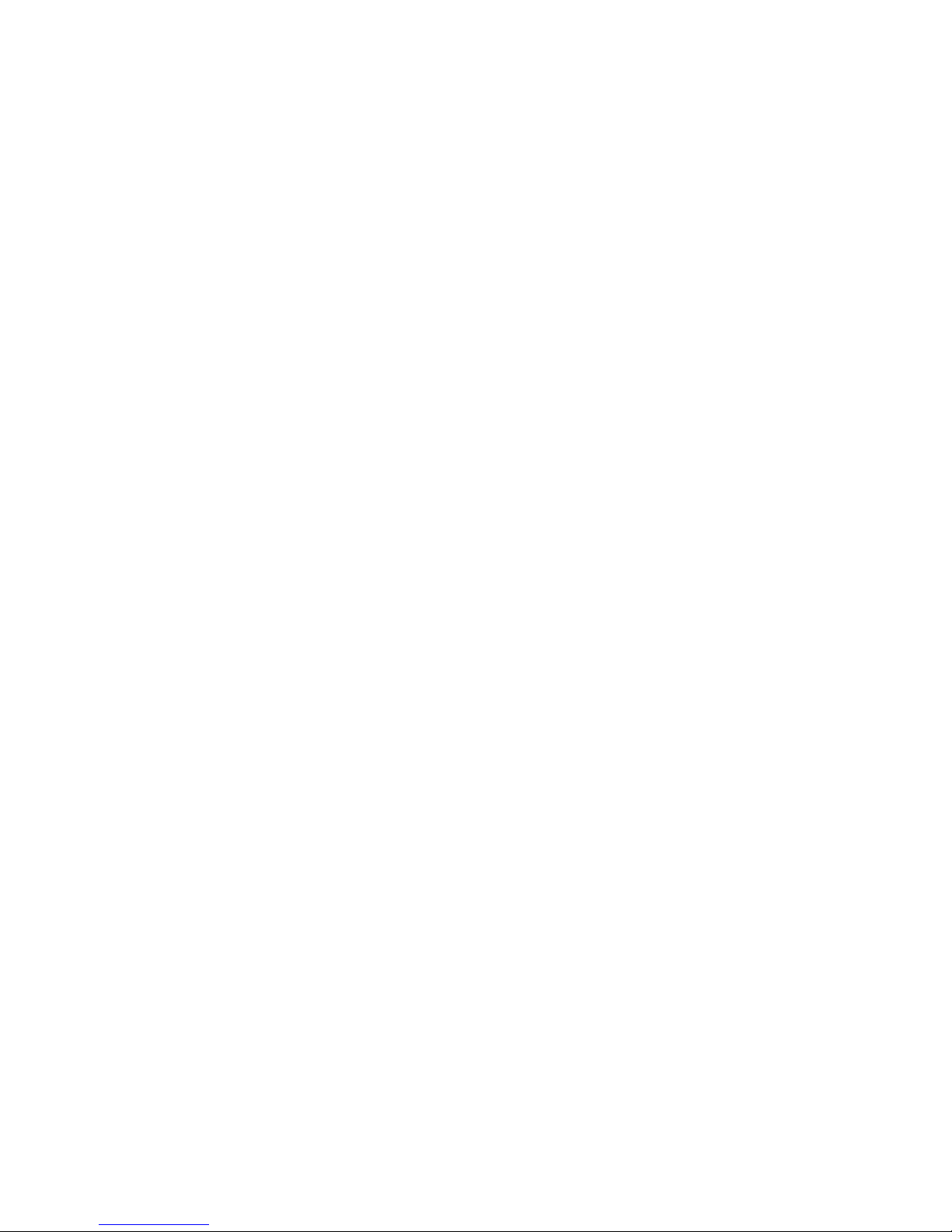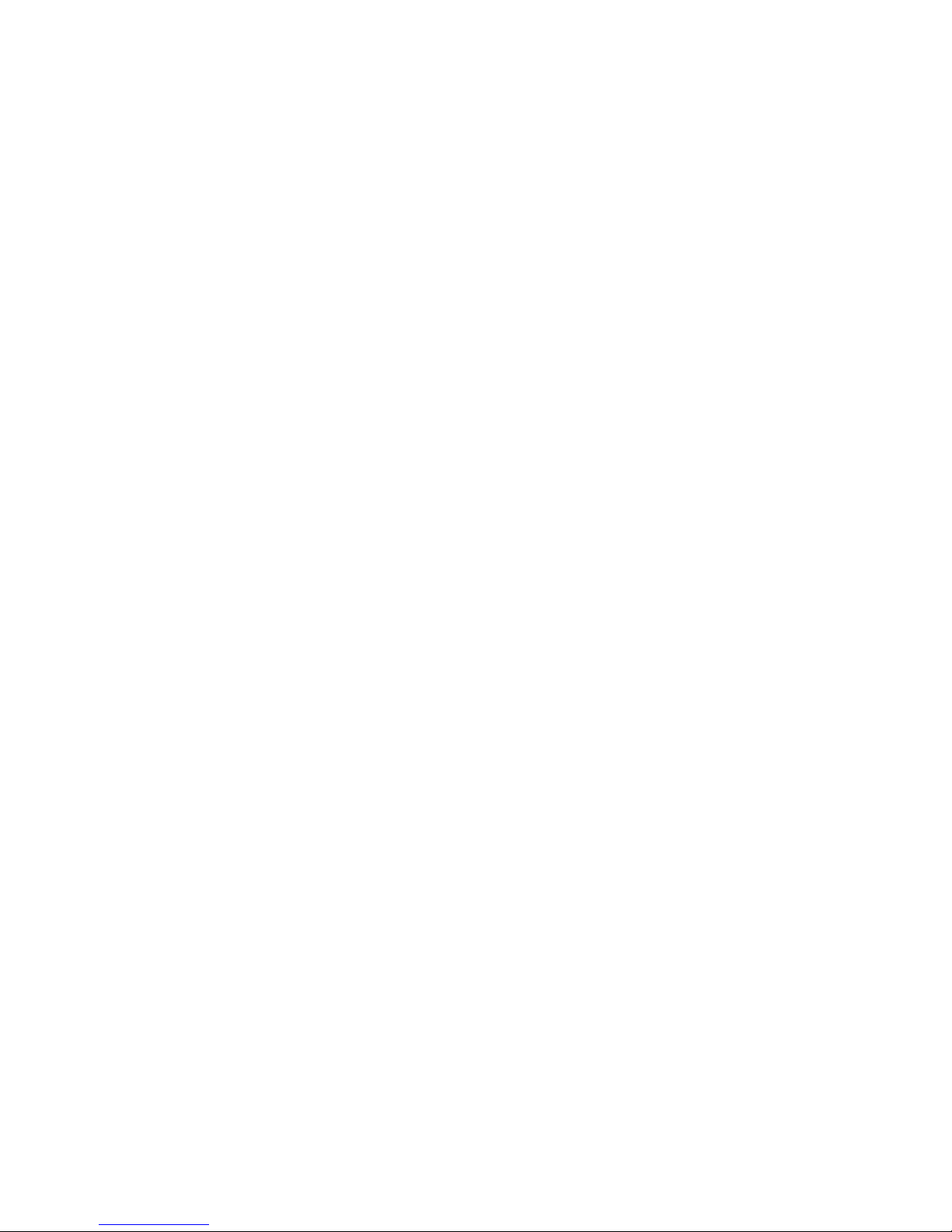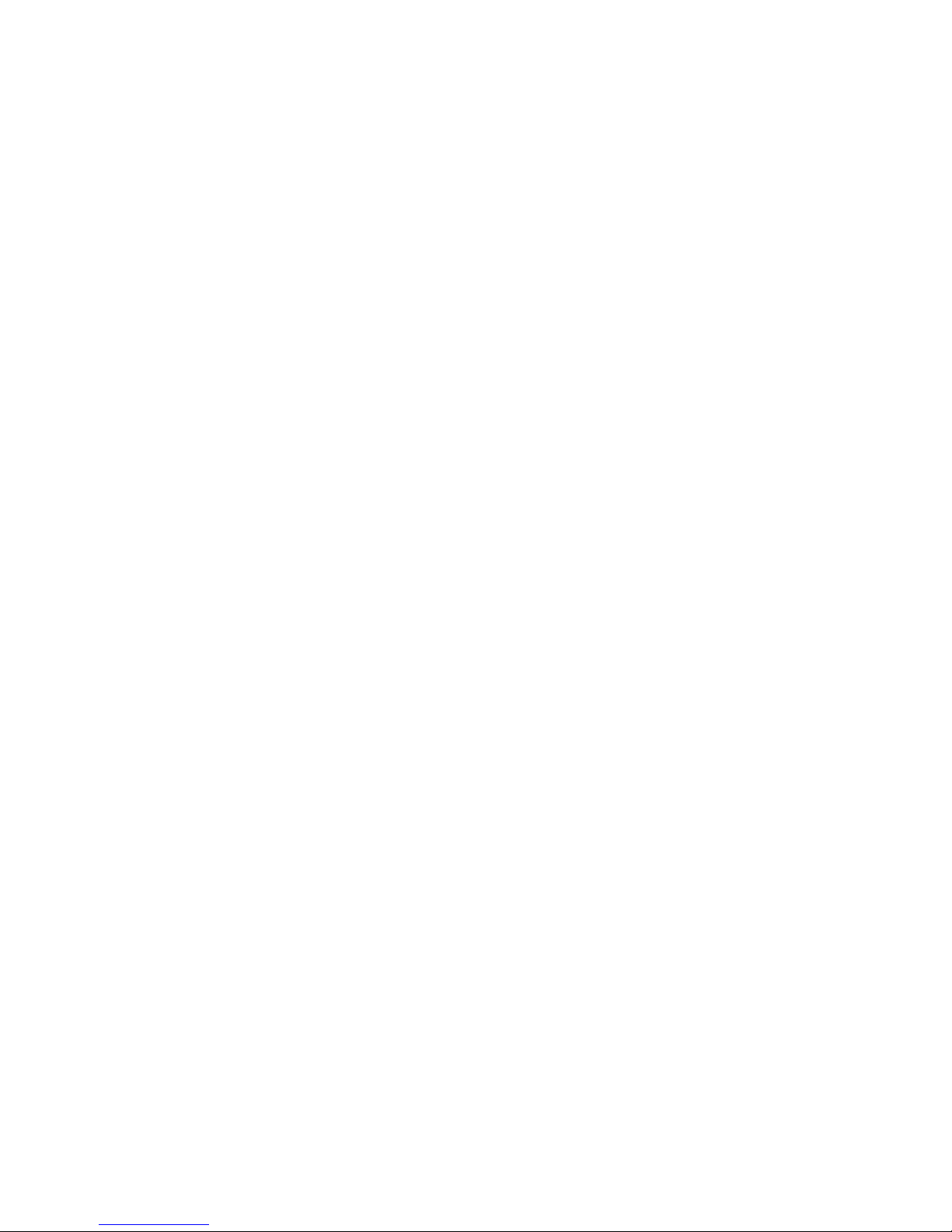1. RADIO FREQUENCY ENERGY SAFETY INFORMATION
This UNIMO transceiver has been tested and complies with the standards listed below, in regards to radio
Frequency(RF) energy electromagnetic energy(EME) generated by the transceiver
> FCC RF exposure limits for Occupational use only. RF exposure limits adopted by the FCC are generally based on
recommendations from the national council on radiation protection and measurement, & the American National
National Standards Institute.
> FCC OET Bulletin 65 Edition 97-01 Supplement C
> American National Standards Institute(C95.1-1992)
> American National Standards Institute(C95.3-1992)
WARNING
This UNIMO transceiver generates RF EME while transmitting. RF EME(Radio Frequency Electric & Magnetic
Energy)has the potential to cause slight thermal, or heating effects to any part of your body less than the recommended
distance from this radio transmitter's antenna.
RF energy exposure is determined primarily by the distance to and the power of the transmitting device. In general, RF
exposure is minimized when the lowest possible power is used or transmission time is kept to the minimum required for
consistent communications, and the greatest distance possible from the antenna to the body is maintain.
The transceiver has been designed for and is classified for Occupational use only. Occupational/controlled exposure
limits are applicable to situations in which persons are exposed to RF energy as a consequence of their employment,
and such persons have been made aware of the potential for exposure and can exercise control over their exposure.
This means you can use the transceiver only if you are aware of the hazards of operating a transceiver and are familiar
in ways to minimize these hazards. This transceiver is not intended for use by the general public in uncontrolled
environments.
Uncontrolled environment exposure limits are applicable to situations in which the general public may be exposed to
RF energy ,or in which the persons who are exposed as a consequence of their employment may not be fully aware of
the potential for exposure or cannot exercise control over their exposure
The following list provides you with the information required to ensure that you are aware of RF exposure and of how
to operate this transceiver so that the FCC RF exposure limitations are not exceeded.
> While transmitting(holding the PTT switch), always keep the antenna at least 2.5cm (1 inches) from your body or
face ,as well as from any bystanders
> Do not transmit for more than 50% of the total transceiver use time; transmitting over 50% of the total use time may
exceed the limits in accordance to the FCC RF exposure requirements. Nominal transceiver operation is 5%
transmission time,5% reception time, and 90% stand-by time
> Use only the specified antenna for this transceiver; this may be either the antenna provided with the transceiver or
another antenna authorized by UNIMO.