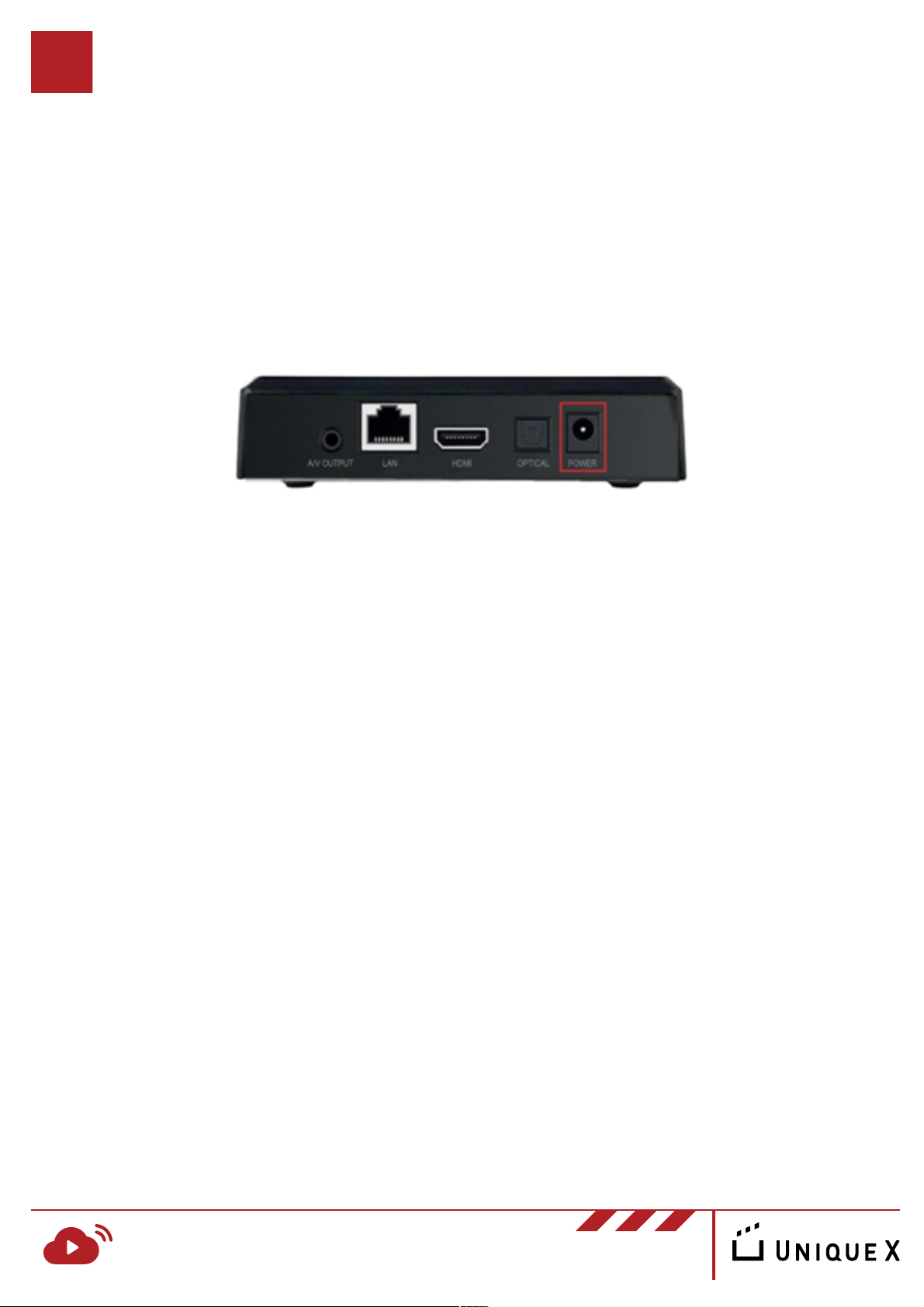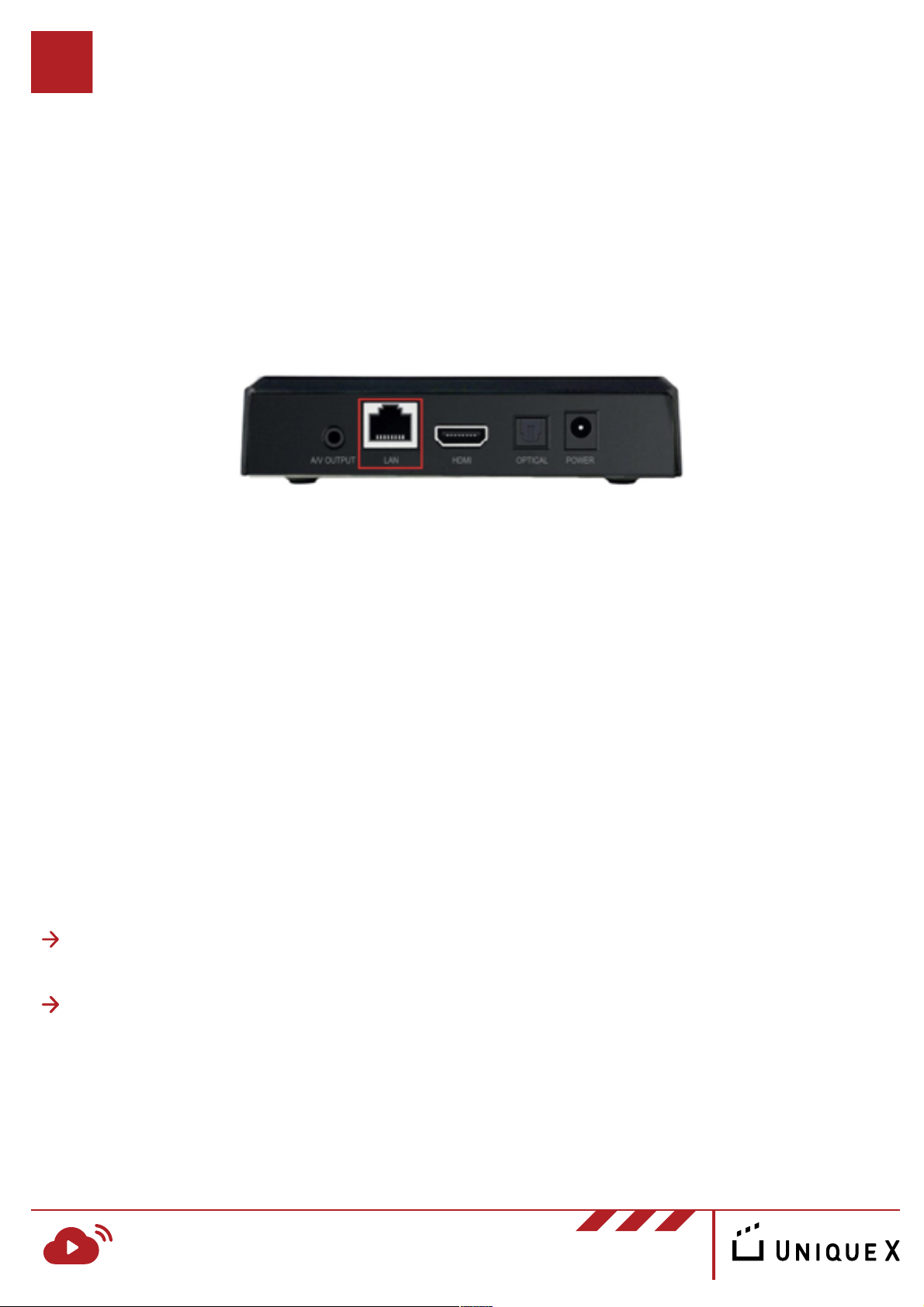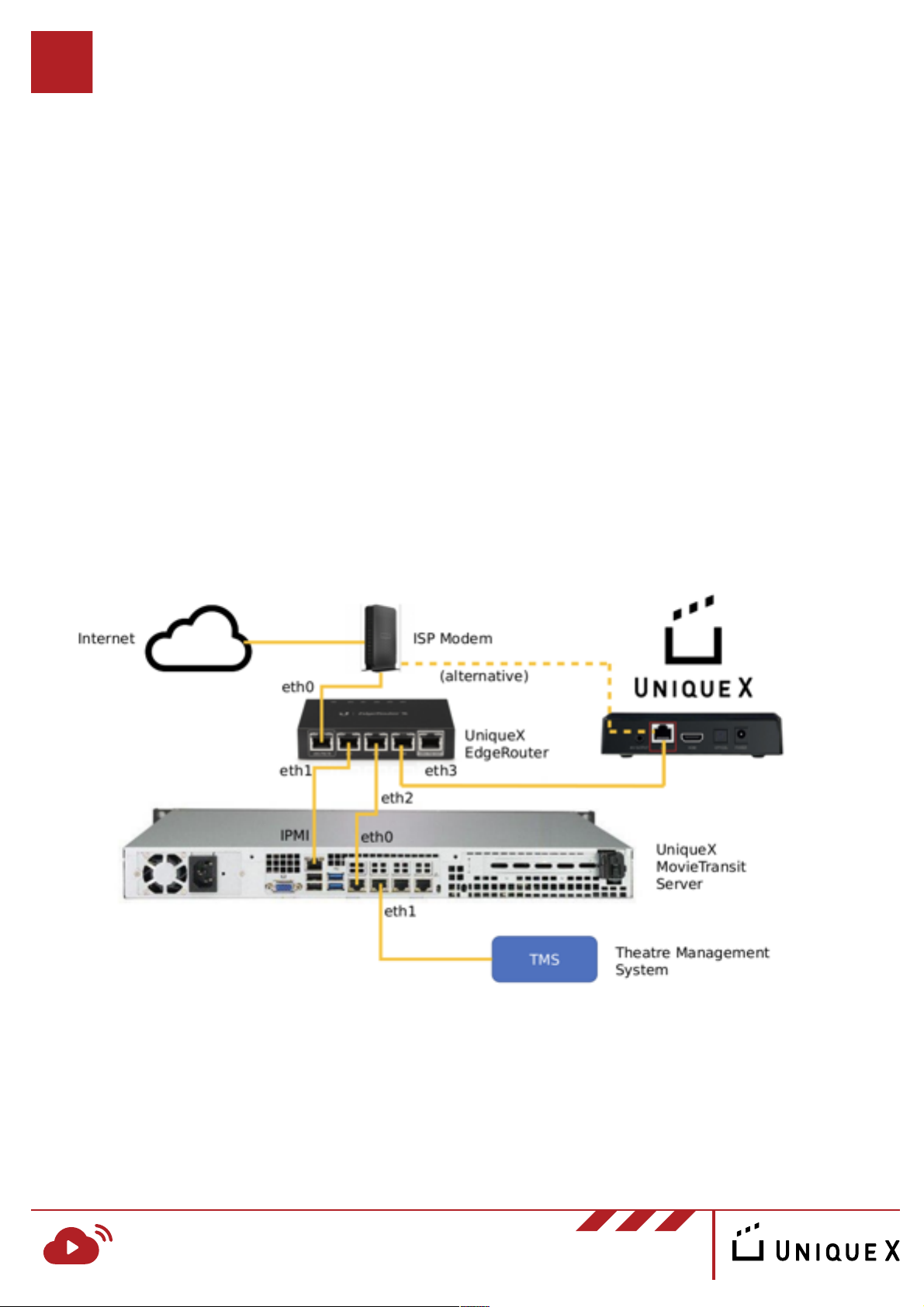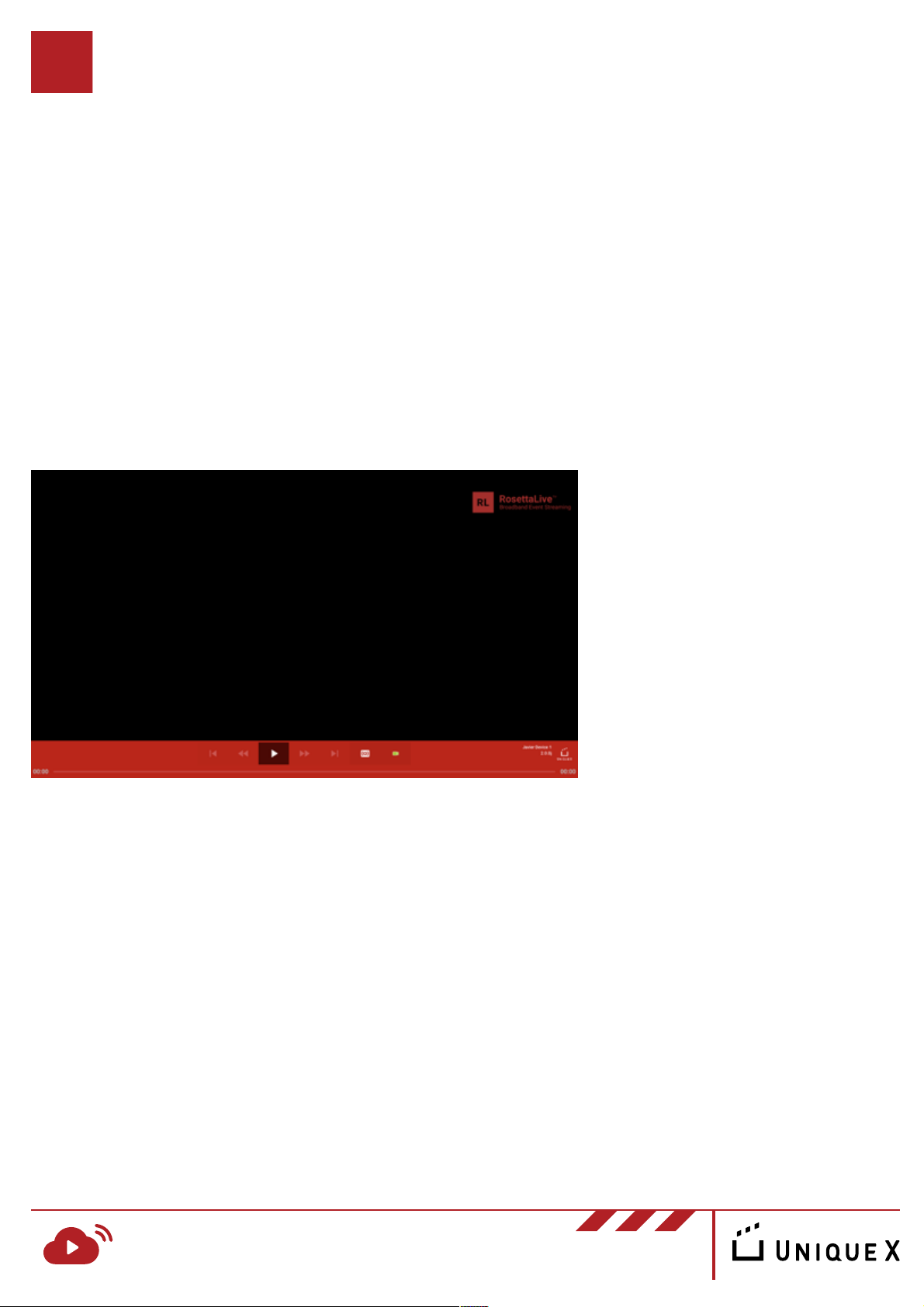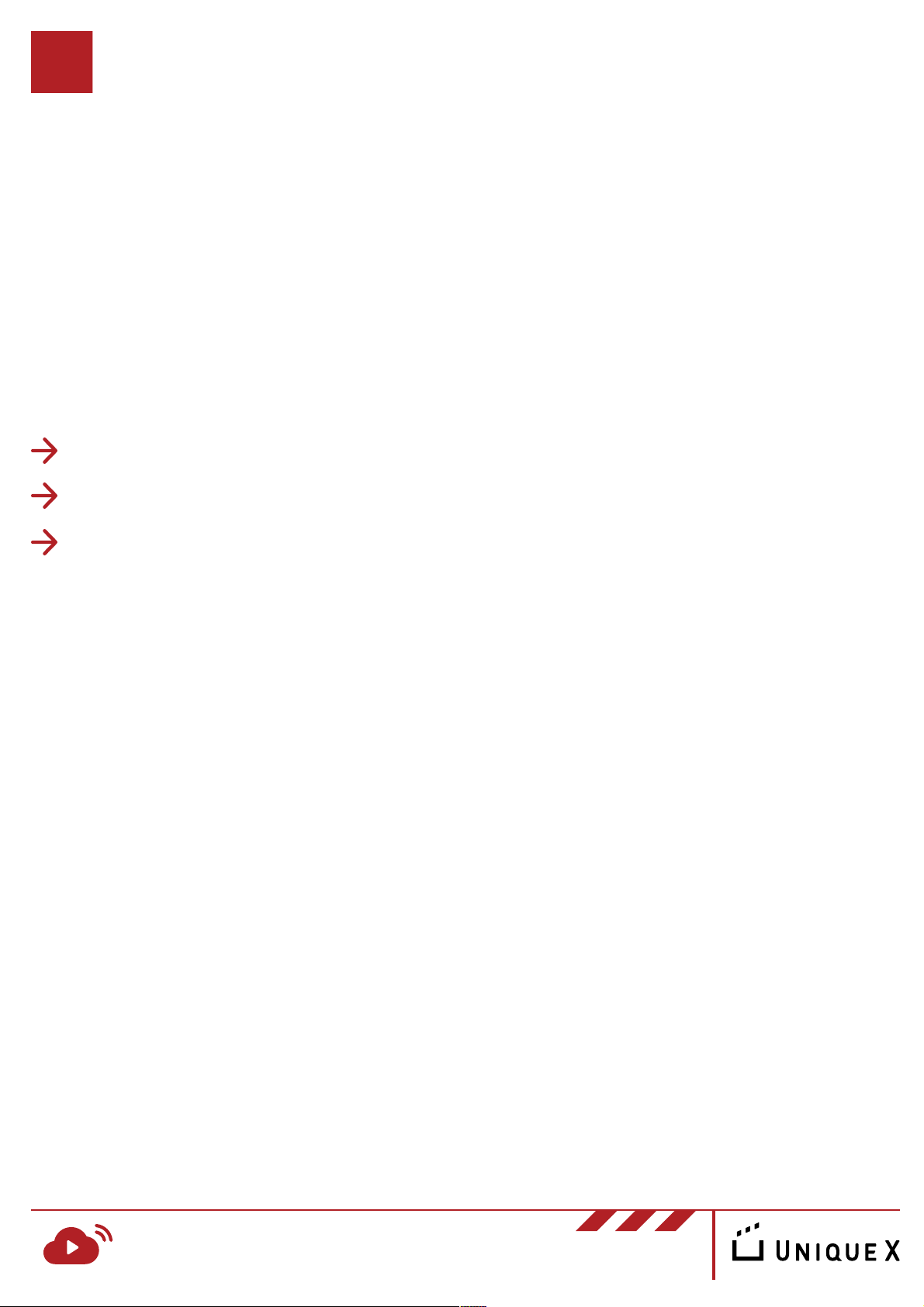If the device is installed in the projector room, it can be connected directly into
the projector’s HDMI port and to the SPDIF optical sound processor port.
RosettaLive Installation Guide v.1
www.uniquex.com/rosettalive/
RL RosettaLiveTM
Broadband Event Streaming 8
Connecting to Video/Audio Output
The process of connecting your RosettaLive device to your cinema video/audio
depends on which system you are using. The device provides image and audio
output through HDMI, however SPDIF optical output can be used if an
alternative is necessary.
Note: If you are using SPDIF Optical audio output you must adjust the device
settings using the remote control. See steps below:
Please ensure that your device is located in a room where it is easily connected
to the screen projector/video distributor. If you are using another video/audio
distribution system please let us know so we can help you find the adapter
needed to connect the devices.
1. Press O on the remote to take you to the RosettaLive splash page
2. Press the OK button to take you to the menu
3. Click on settings in the menu
4. Go to Sounds
5. Go to Digital Sounds
6. Select SPDIF in drop down menu
7. Then press O on the remote to take you to the RosettaLive splash page
8. Press the ok button to take you to the menu
9. Then select the RosettaLive app