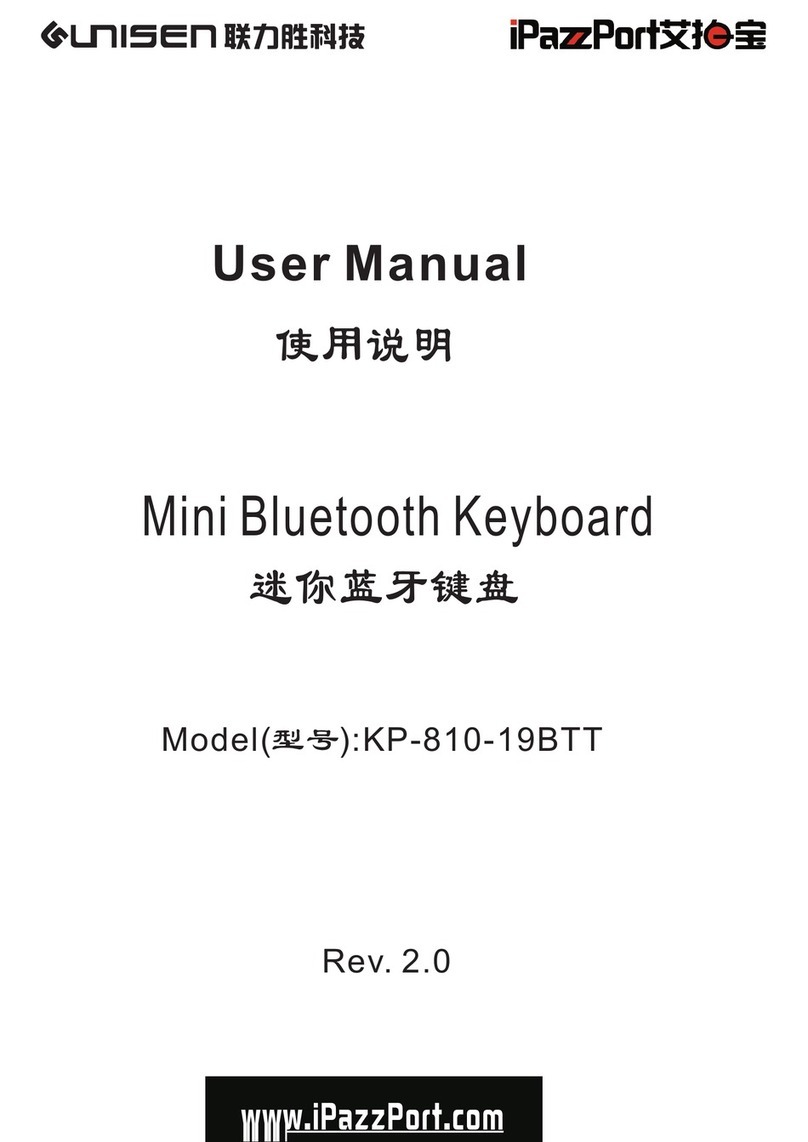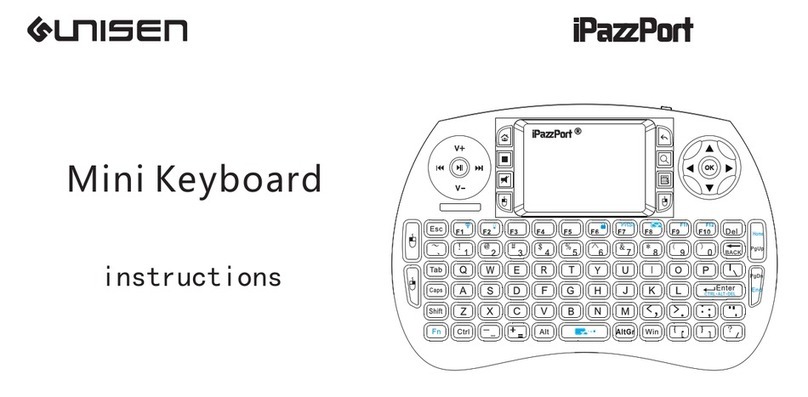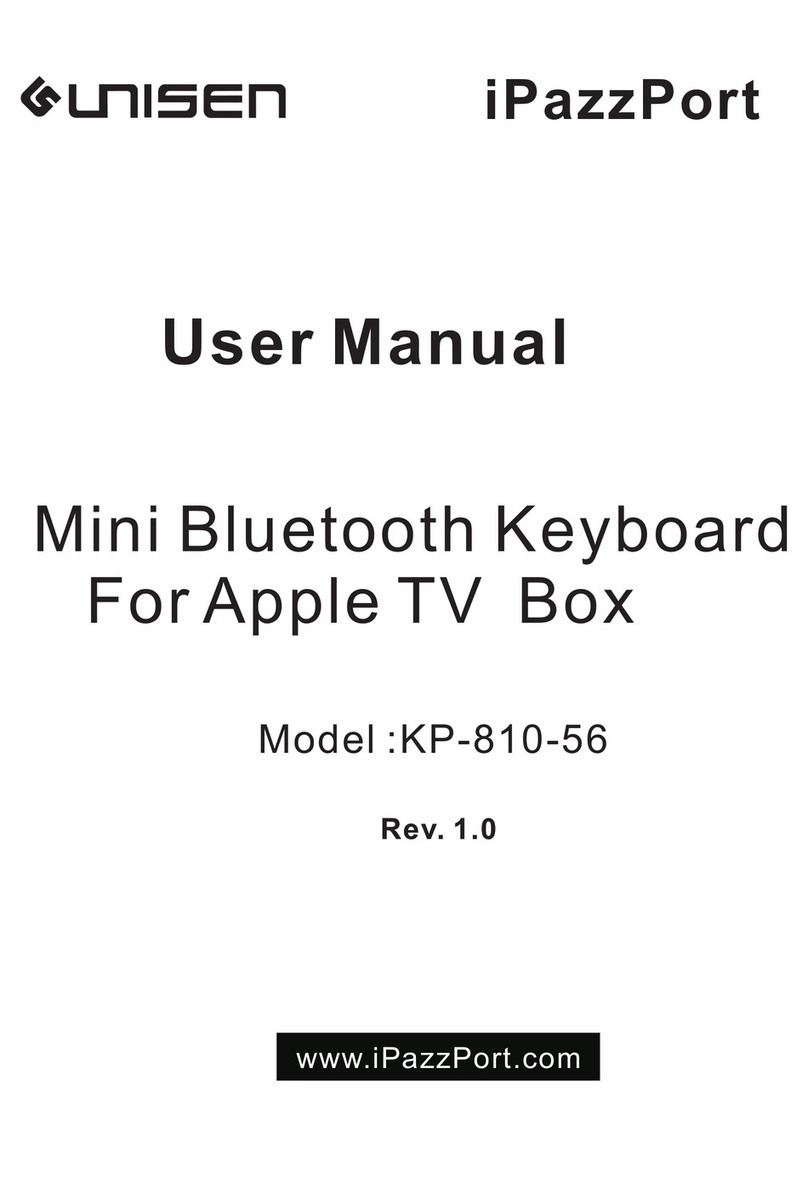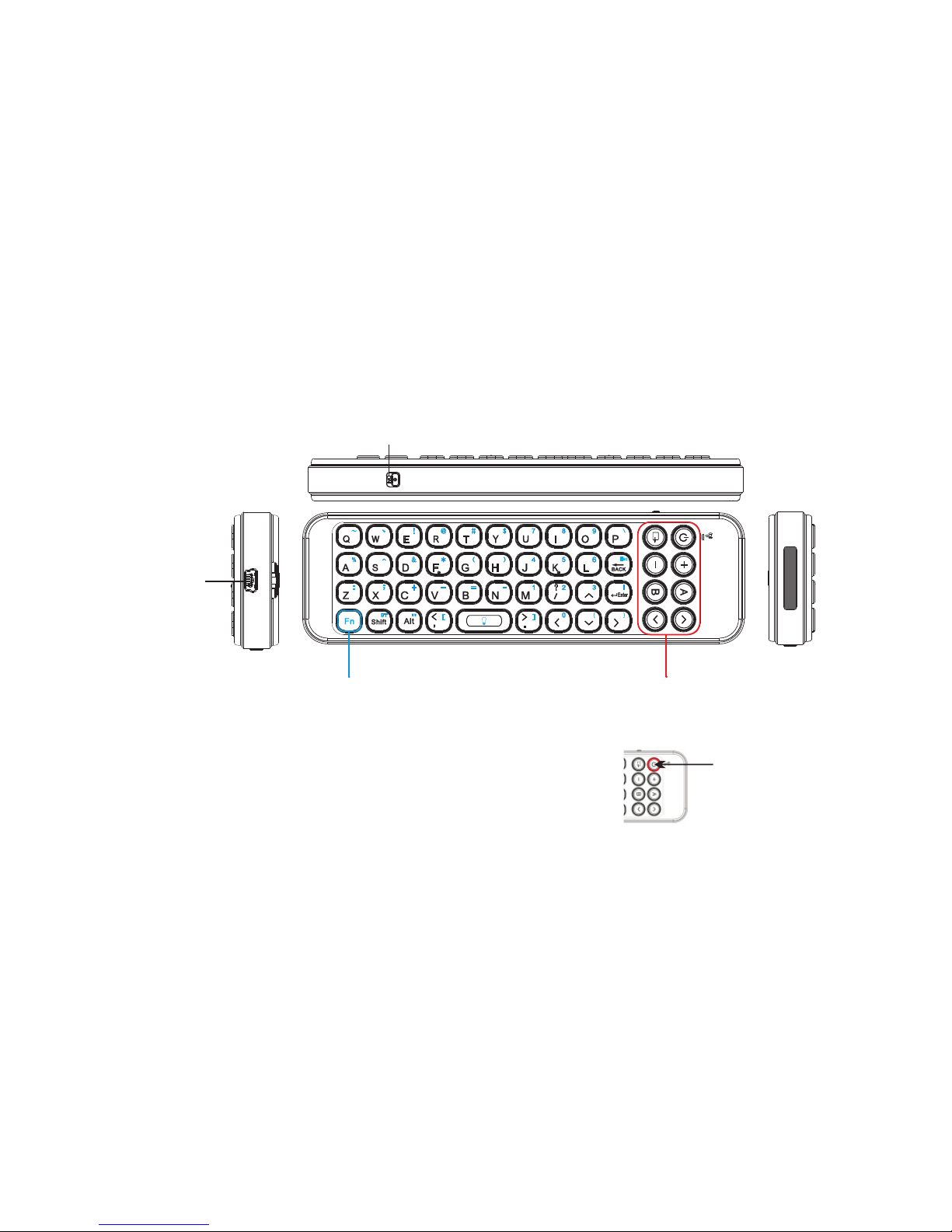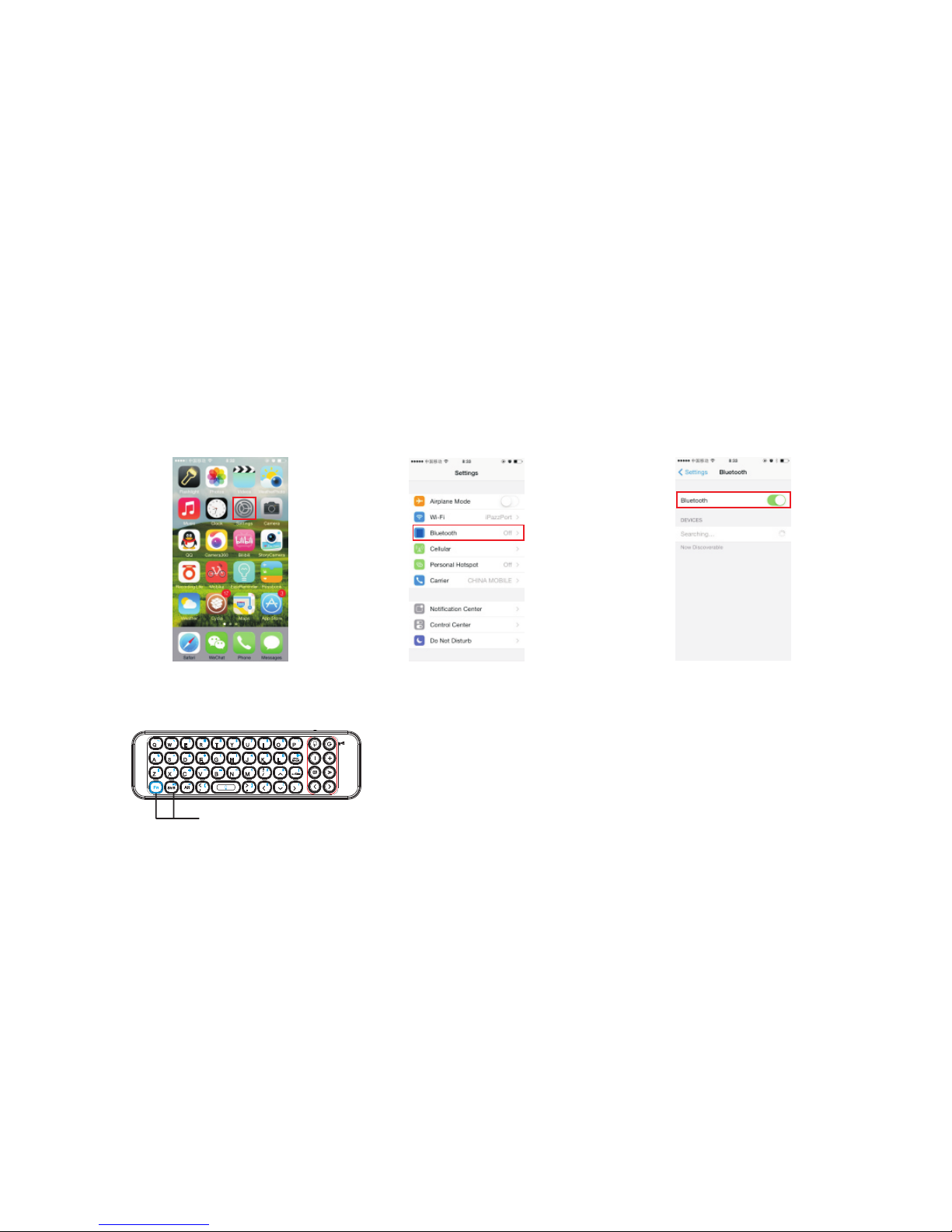1.Why I fail to connect this keyboard with fire tv stick
(1)Please make sure the keyboard and Fire Stick is in
effective range.
(2)Please make sure the keyboard is not in low power .
(3)Please make sure the keyboard and TV stick are both in
searching status.
Note :
Please refer to our specifically written article about pairing
Bluetooth keyboard with fire TV stick at
http://ipazzport.com/en_article.asp?id=223
2 Why it fails to stay connected with fire stick
(1) the keyboard may be not compatible with some APP or
program due to patents
Note:
Please leave messages on social platform facebook ,twitter
@ipazzportfans or email us at
(2) Not being used within 2 minutes ,it disconnects but
reconnects once you use it again. Example: watching
a movie on Netflix it shows disconnected and once the
movie is done you press any button to reconnect the
keyboard if you want to watch something new
(3) Make sure the resource signal is strong enough
(4) Make sure the keyboard is not in low power capacity
(5) Make sure the keyboard is not being connected with
.
some other Bluetooth devices around at the same
time
(6)Frequency interference always exists. Please put
away obstacles or shut off other Bluetooth devices ,
or put the keyboard closer to the PC or TV.
support@ipazzport.com
3.How can I reconnect it with fire stick or other Bluetooth
devices
1)Turn off and turn on the keyboard ,it will reconnect with
the fire stick automatically.
2) Please refer to the tips in previous page if you have
frequent disconnection issue during operation.
4.Can this device control multiple fire TV stick?
Yes, it is compatible with any Fire TV stick but can
control only one Fire TV stick at one time
5.Is it compatible with YouTube on fire TV stick?
No ,this keyboard is not compatible with YouTube.
On YouTube Search bar, YouTube onscreen keyboard
only support Arrow keys and the Enter key function to
navigate,not allowing input; The Backspace key acts
like a return key and takes to the previous page; The
same issue with other keyboards in present market.
Can this keyboard control multiple fire sticks ?
can control only one Fire Stick at same time.
FAQ