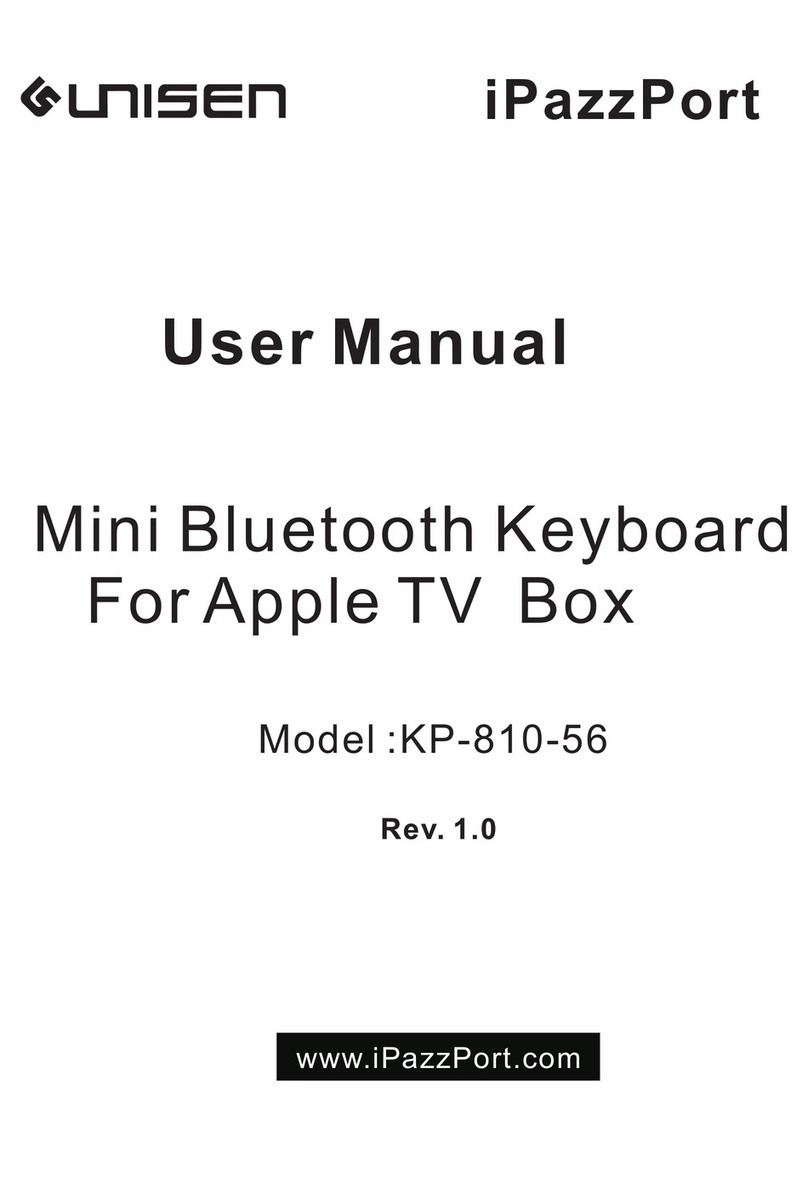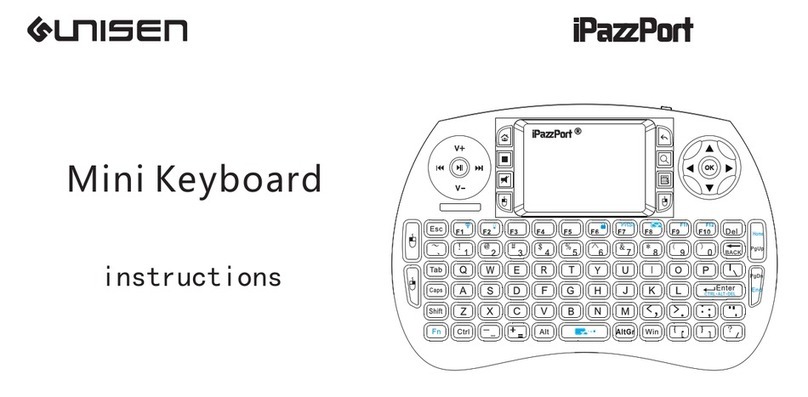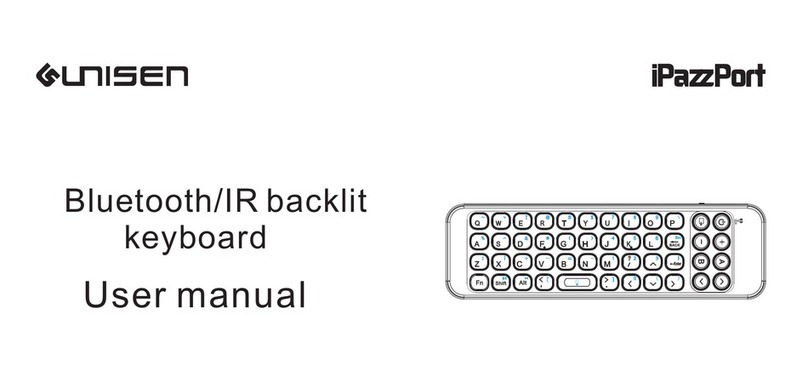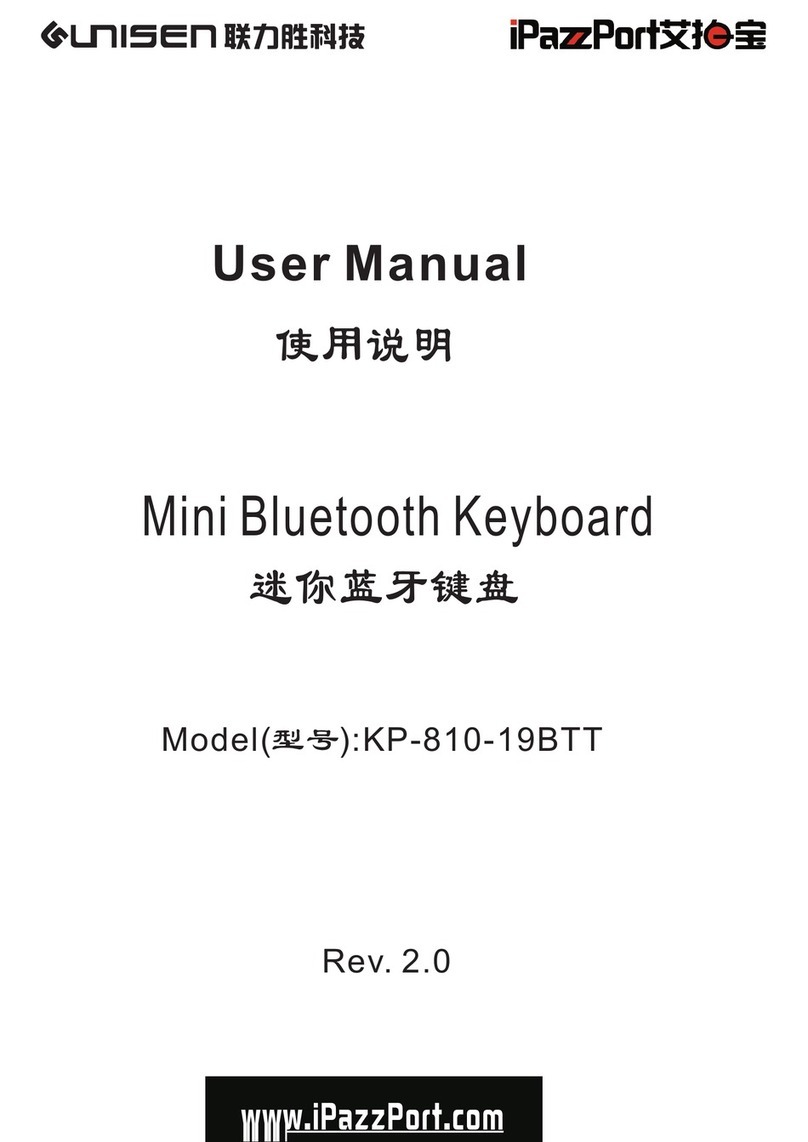NOTE:1.
2.keyboard functions will not work until a bluetooth connection with the
computing device is completed.
Connect to iPAD/iPhone
Do not tap key “Bluetooth Reset” or you will be disconnect its connection
during operation.
1.Turn your Bluetooth Keyboard on by switch button to on, press Bluetooth Reset
key (about 5 s).
2.Turn on your iPhone , tap “settings” => “Bluetooth”, then your iPhone will
search the other Bluetooth for pairing, “Bluetooth keyboard” will be listed
when system find your Bluetooth keyboard.
3.Tap “Bluetooth keyboard”, then system will install driver and prompt you to input
pass code,you must type the pass code with your Bluetooth keyboard.
4. When it is connected to your iPhone,Bluetooth iPazzPort will appear in the list.
5. For re-connect to your iPhone: turn your Bluetooth keyboard on, then go to
“Bluetooth” device list, and tap“ Bluetooth keyboard”, then connection will be
built again.
Connect to other smart mobile with Android OS
1. Activate bluetooth device of your mobile and make sure it is searchable and
be able to pair.
2. Tap search menu to make it in searching state.
3. Turn your Bluetooth Keyboard on by switch button to ON, press Bluetooth
Reset key (about 5 s).
4. Icon of Bluetooth iPazzPort will appear in the list when bluetooth keyboard is
found, tap this icon for pairing
5. Tap “Bluetooth keyboard”, then system will install driver and prompt you to input
pass code you must type the pass code with your Bluetooth keyboard.
- Please be noted that your mobile can’t be connected and can’t be used if your
mobile have no HID profile or contact our service dept.
- Please be noted if the android device requests to type in its codes on keyboard,
please follow and disregard above instructions