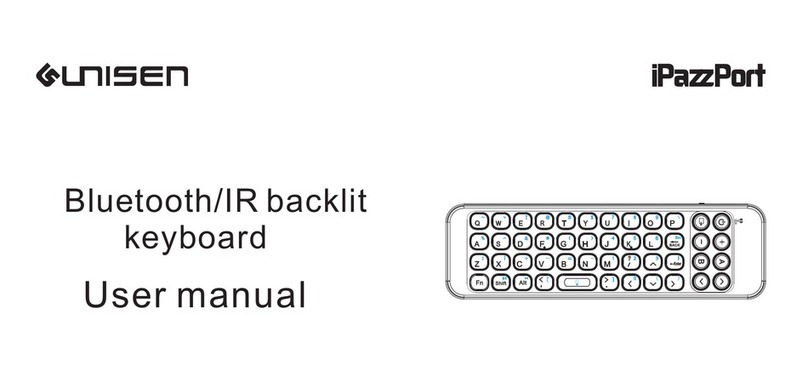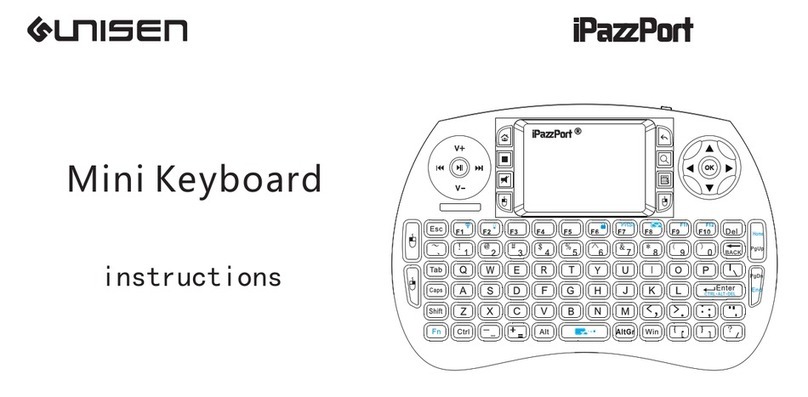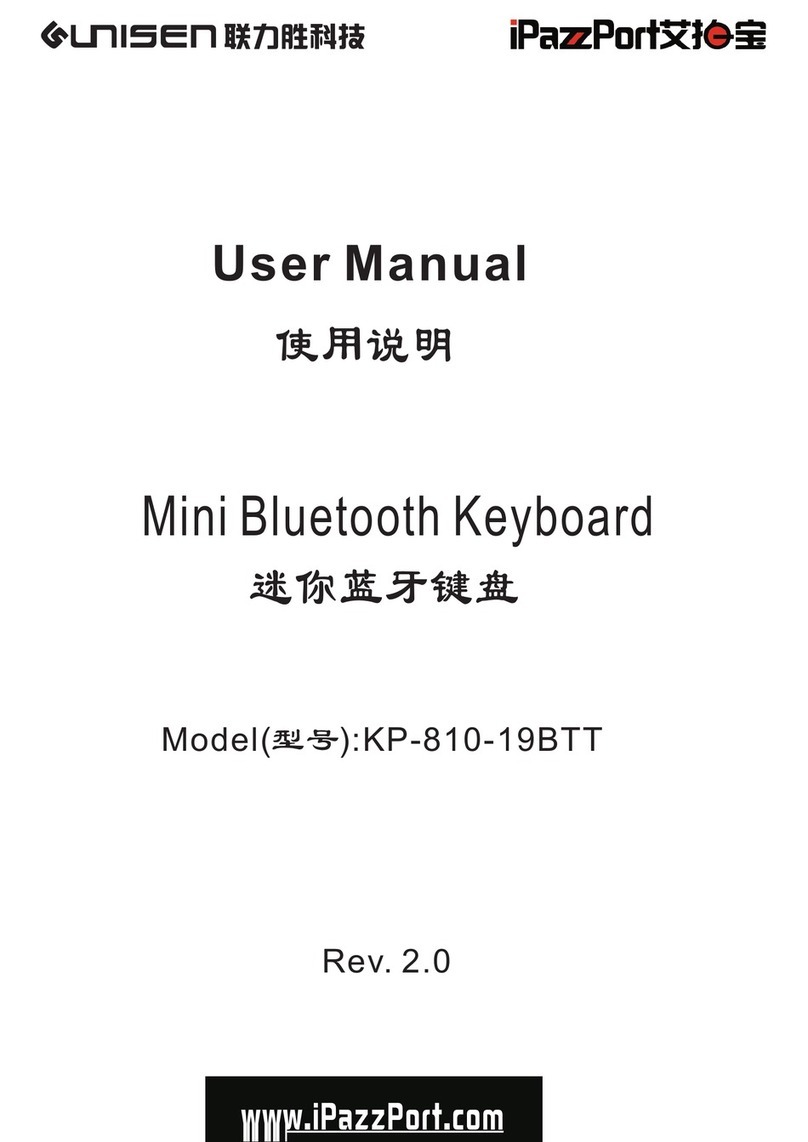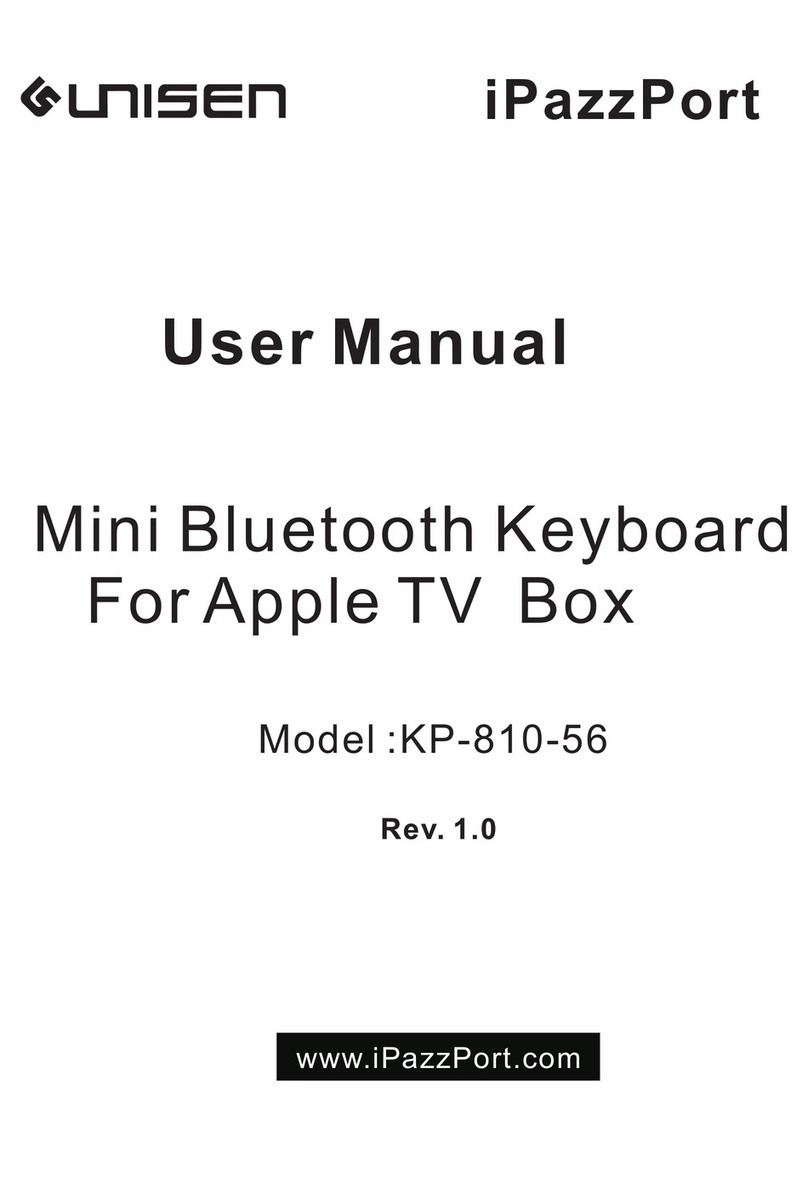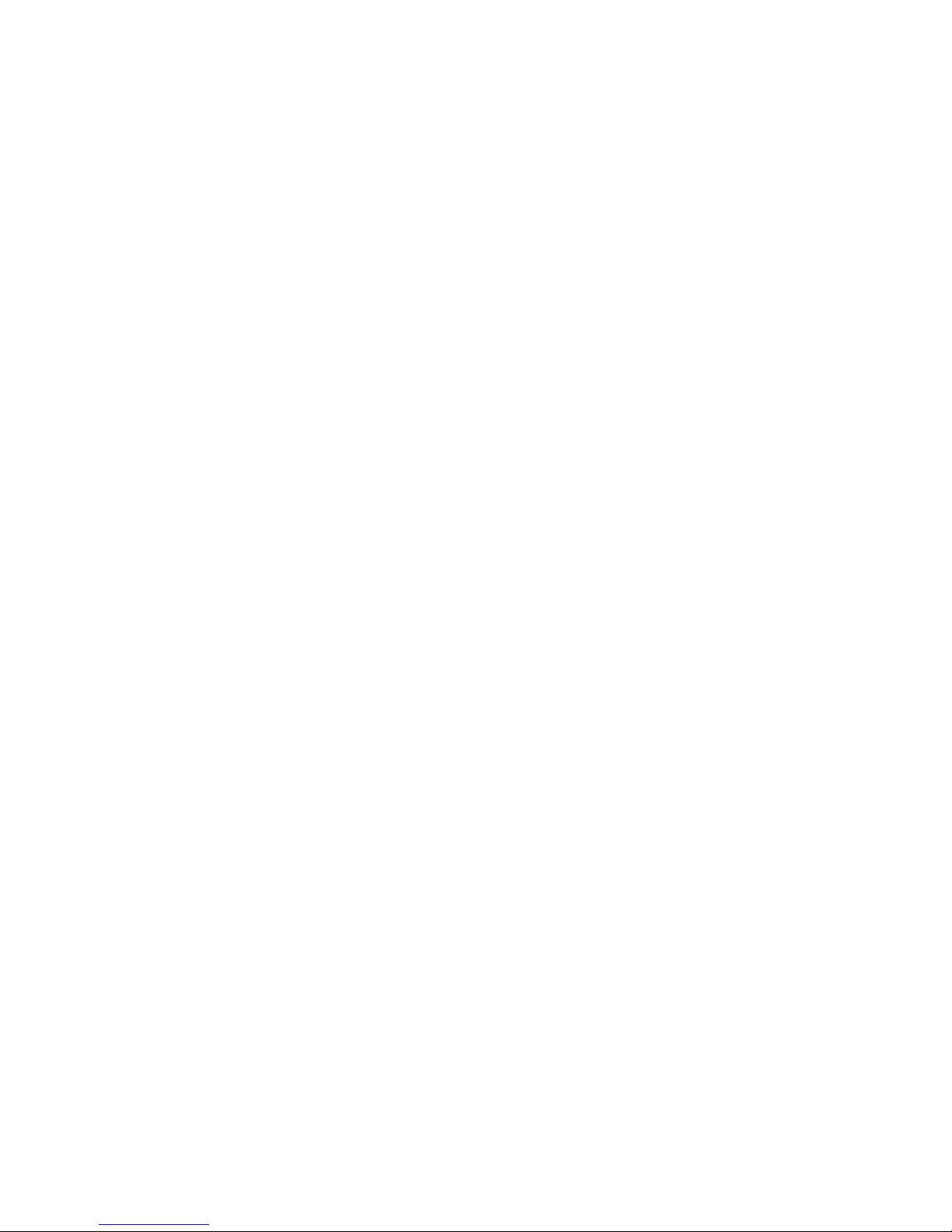other electric appliance, the Commander must learn the original code
from the other electric appliance, take the TV remote as an example:
7 .1. S et the device to be learned by pressing key “
AV
” or “ TV ” on the
Commander , if you want to learn the TV Remote , please press the TV key ,
The LED blue light will flash, if
AV,
the LED orange light will flash
7 .2. Press key “ set ” for about 2 seconds un til LED is on steady and then
the Commander enter s learning mode . T hen tap the key you want
to copy and LED will flash one time , When the light is on steady
that means keyboard is waiting for signal from original remote to
begin learning.
7 .3. Approach the TV remote about 10mm in front of the Commander ,
aim both IR Emitters at each other, then press the KEY on the TV
remote for about 1 seconds, then release this key and you will see
LED on the Commander flash 3 time . When the light is on steady
that means your Commander has learned the original code of the
TV Remote successfully.
7 .4. Repeat step 7 .2 and 7 .3 to complete other syncing of the original
remote . (LED will go out and quit learning mode if no operation within
10 seconds)
7 .5. Press the “ set ” key to save and quit the learning mode when all key s
are finish ed original code learning mode