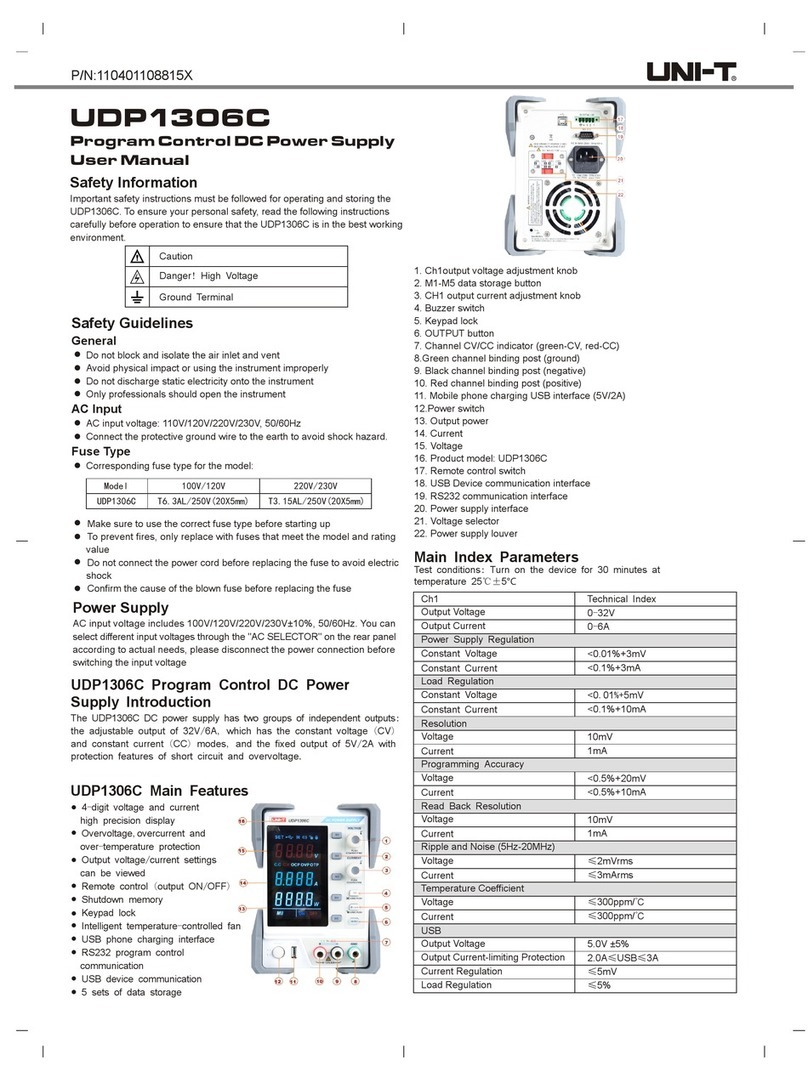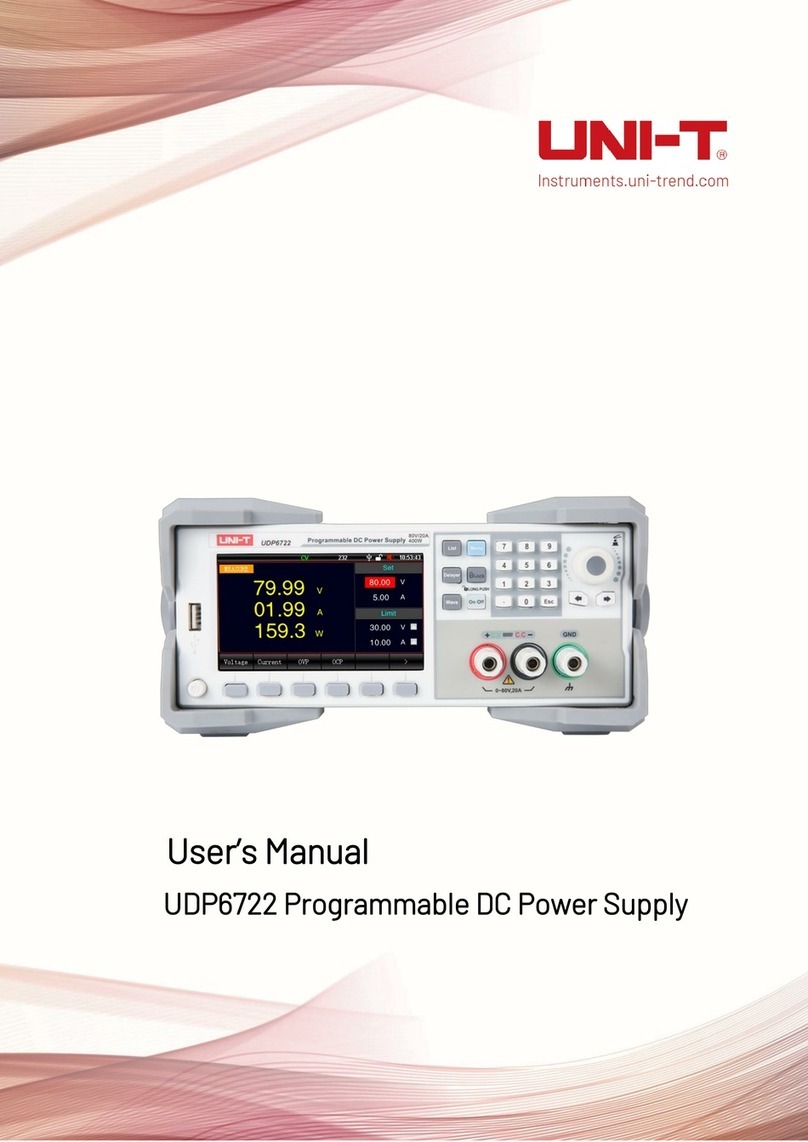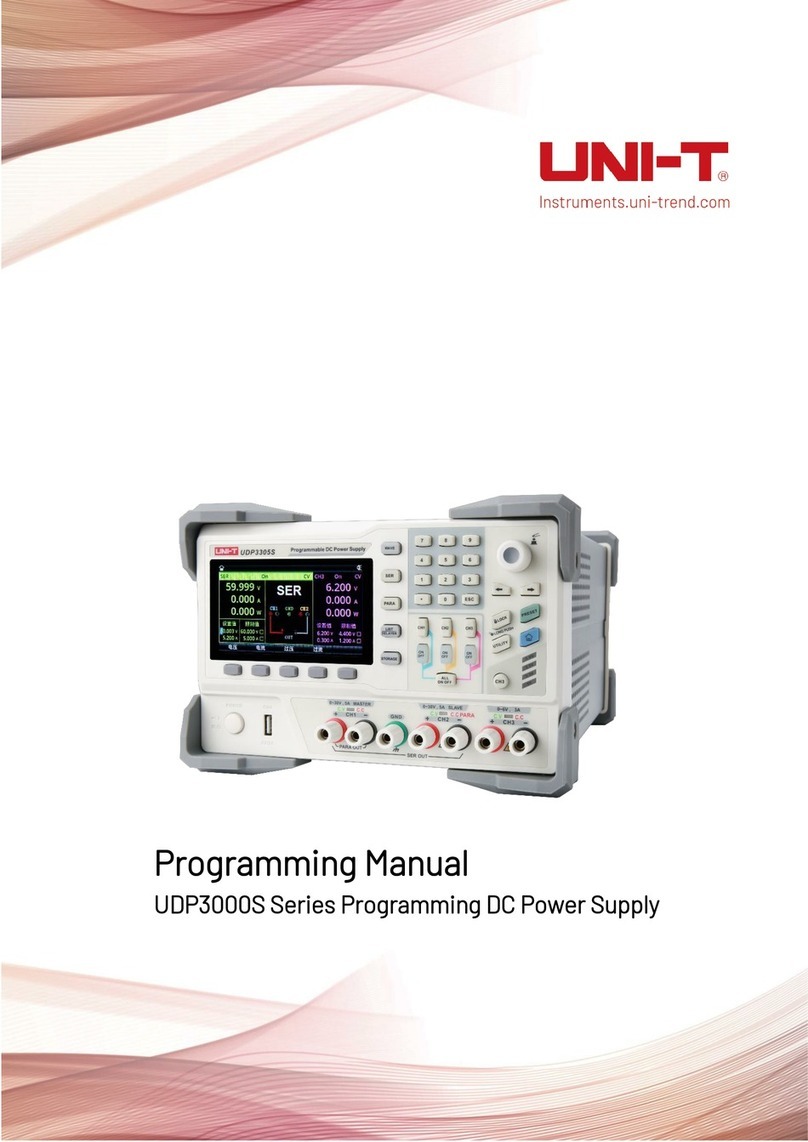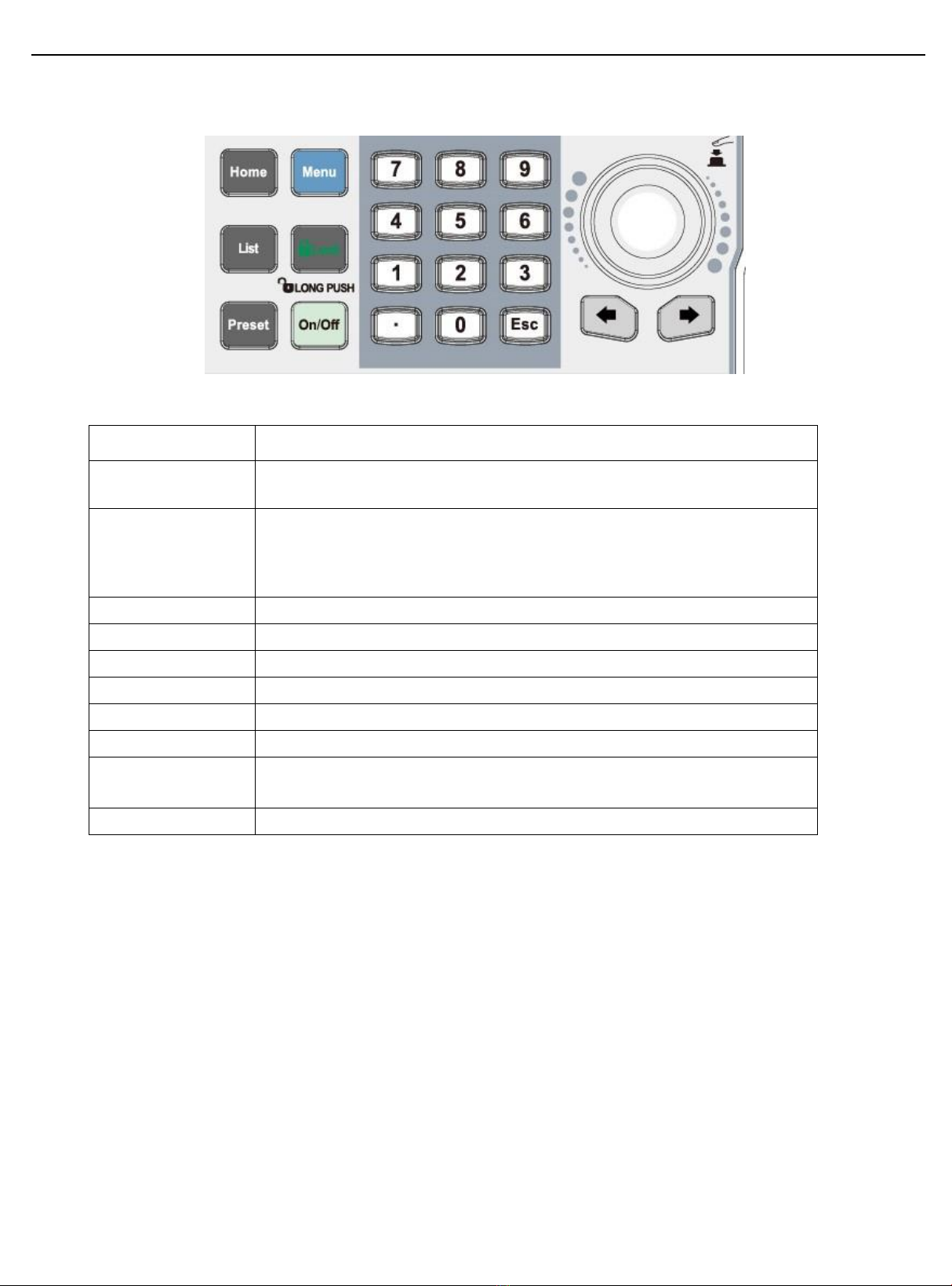User’s Manual UDP6900 Series Digital Control Power Supply
Instruments.uni-trend.com 8/ 44
1.4 Connecting Power Cable
Connecting the assembled power cable to power supply, the power supply can support operating
voltage between 110V~220V.
Input class of AC power supply
Option Opt.01: 220VAC ± 10%, 47 to 63 Hz
Option Opt.02: 110 VAC ± 10%, 47 to 63 Hz
2. Quick Guide
This chapter briefly introduces the front panel, rear panel, keyboard function and LCD display
function of UDP6900 series power supply. To ensure that user can quickly understand the
appearance, structure and key function of the power supply before operating the power supply,
it can help you better use this series of power supply.
2.1 Product Introduction
UDP6900 series is single output programmable DC power supply. This series can realize all sorts of combined
output of voltage and current in rated power. A single power supply can meet the two kinds of objects to be
tested, high voltage and low current or high current and low voltage test, which greatly saves your cost and
space. Take UDP6942B (60V/15A/360W) as an example, it can realize various combination of 60V/6A/360W,
40V/9A/360W and 24V/15A/360W.
UDP6900 series has a built-in interface of RS232, RS485, USB and analog quantity. It supports SCPI protocol
for remote control, PLC control and setting up an intelligent test platform. It widely used in DC-DC power
module, battery charging and sensor and other testing fields.
Main features and strengths
4.3”TFT true color LCD,simultaneous display the set voltage and current, output voltage and current
High accuracy and resolution
Output the voltage and current by the program
Output time control can be set (0.1~99999.9 seconds)
Low ripple and noise
Voltage can current can adjust by the numeric keyboard and the encoder knob
Intelligent fan control for save energy
Remote sense
RS232 & RS485 communication interface; SCPI, Multi-SCPI and Modbus RTU protocol
External analog control and external digital control
Built-in 4 1/2 digit voltmeter/ammeter for outside measurement
Multiple protection: OVP, OTP and OCP
Supports 18x8 group for save and load
High power factor, low harmonic interference to the power grid, ideal for applications with high power
quality