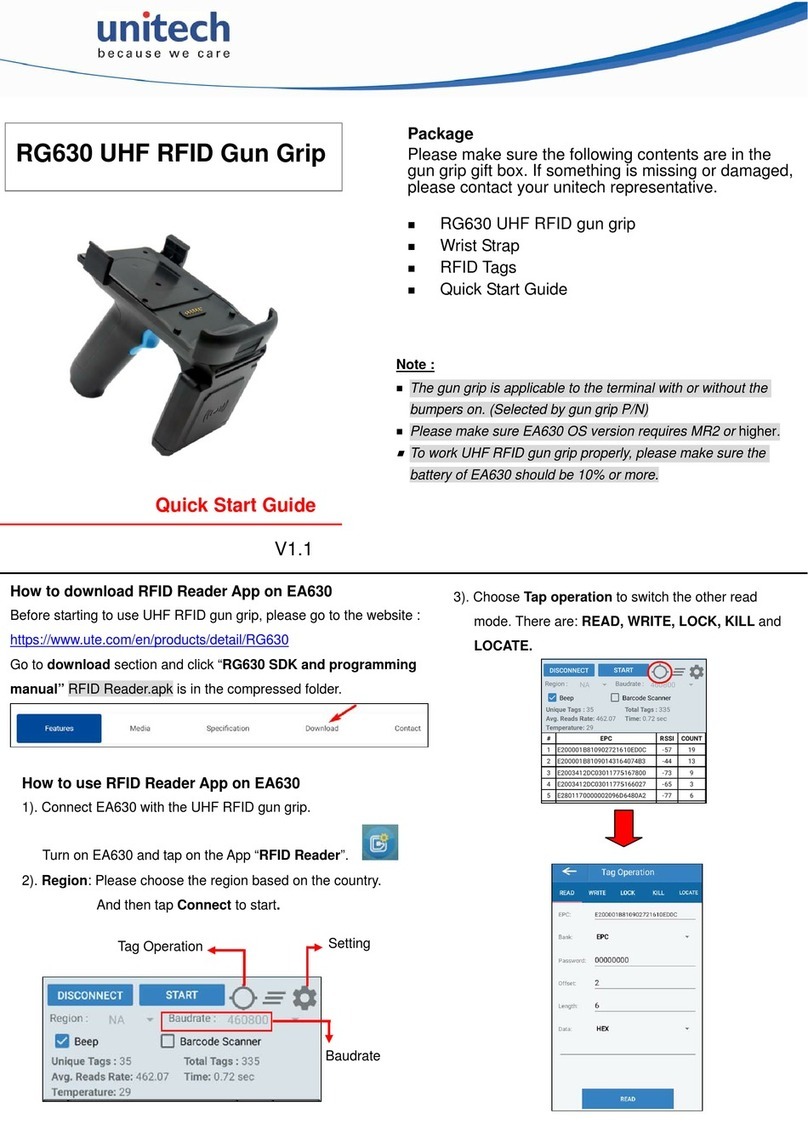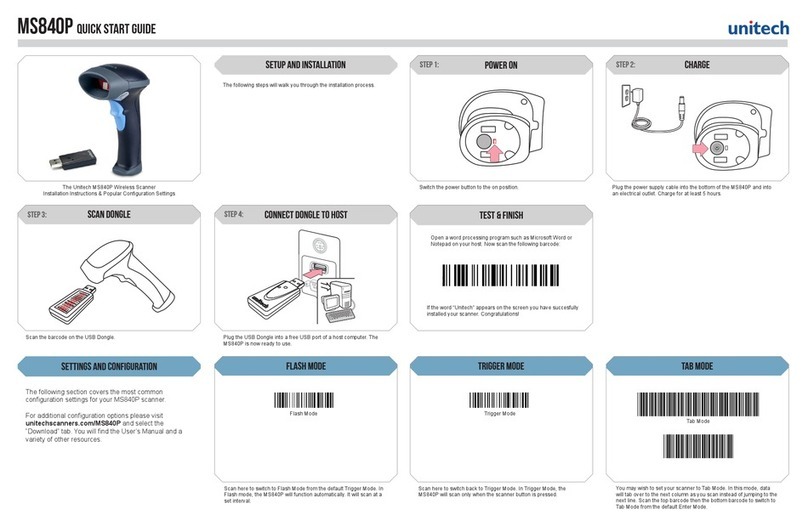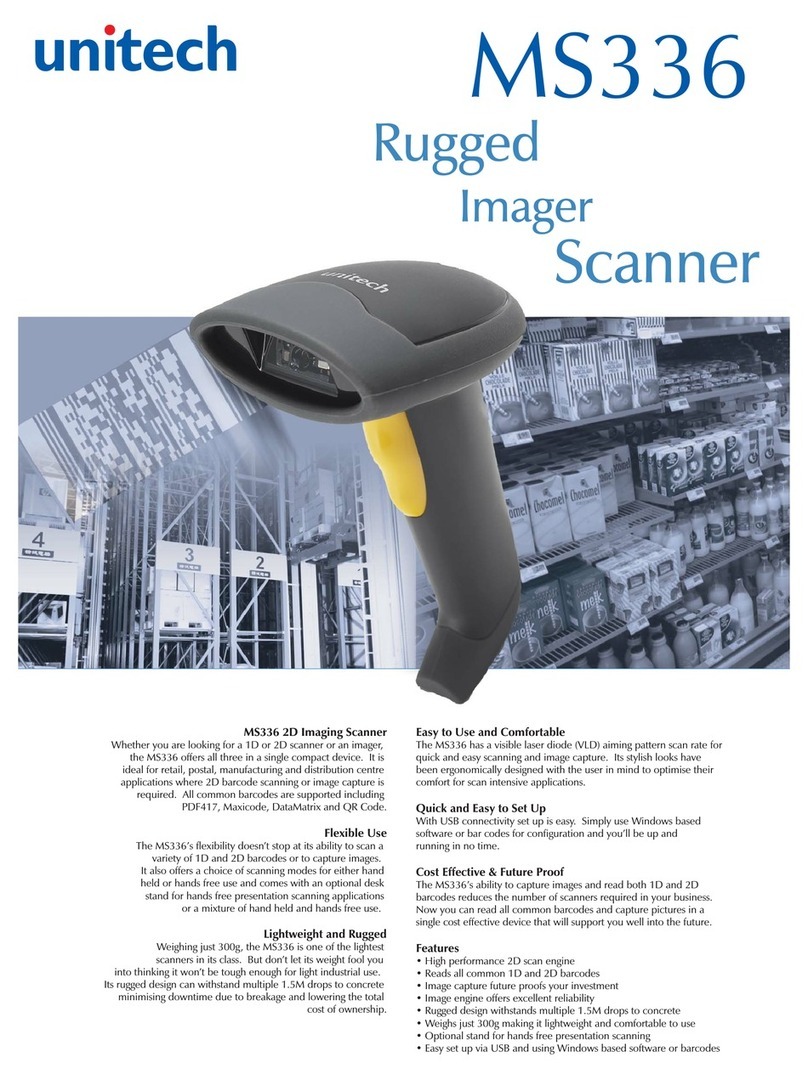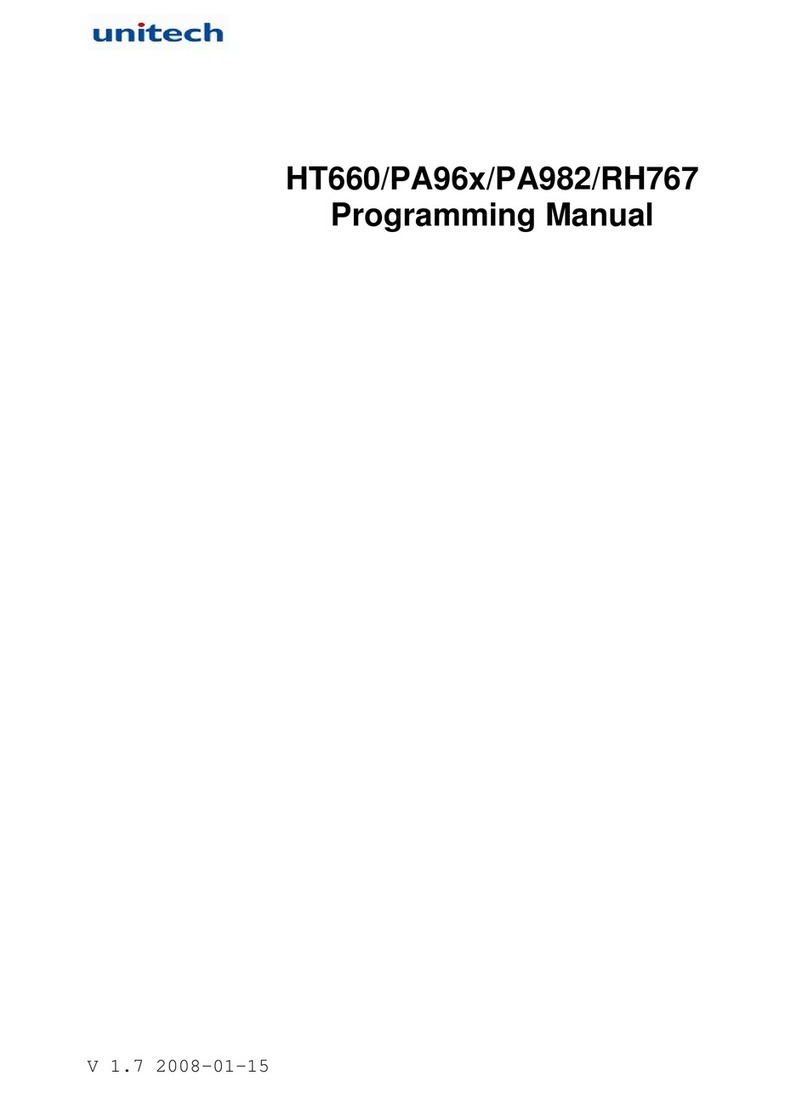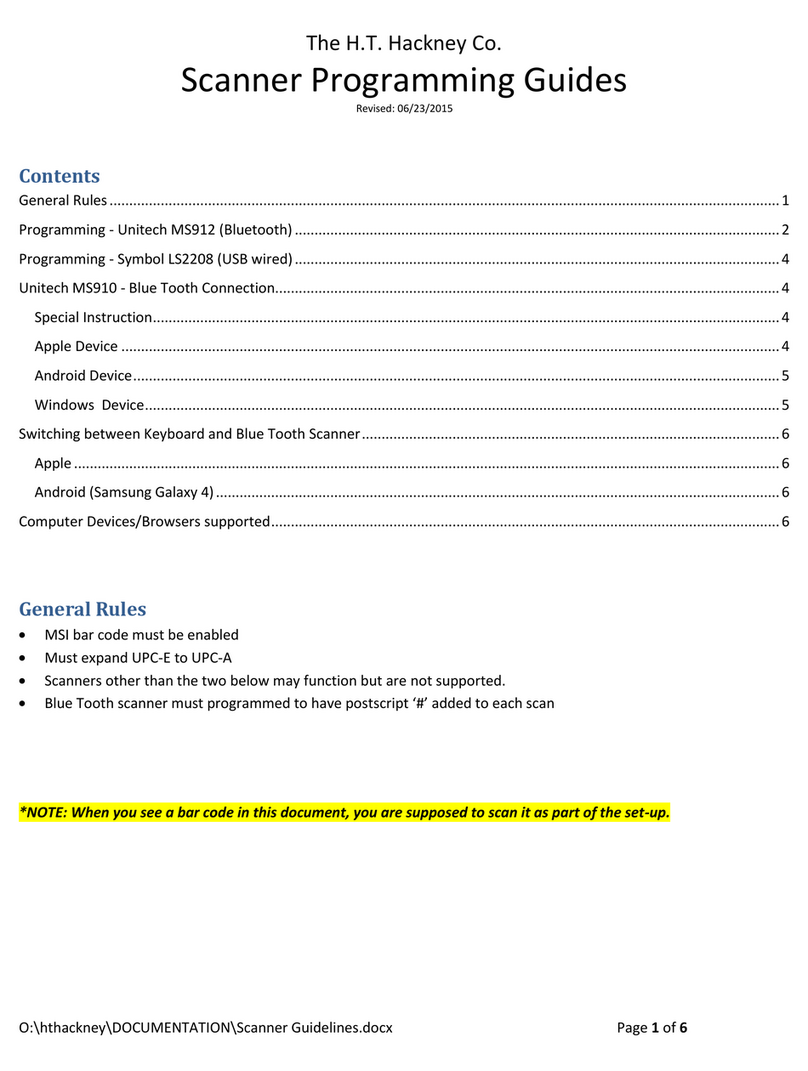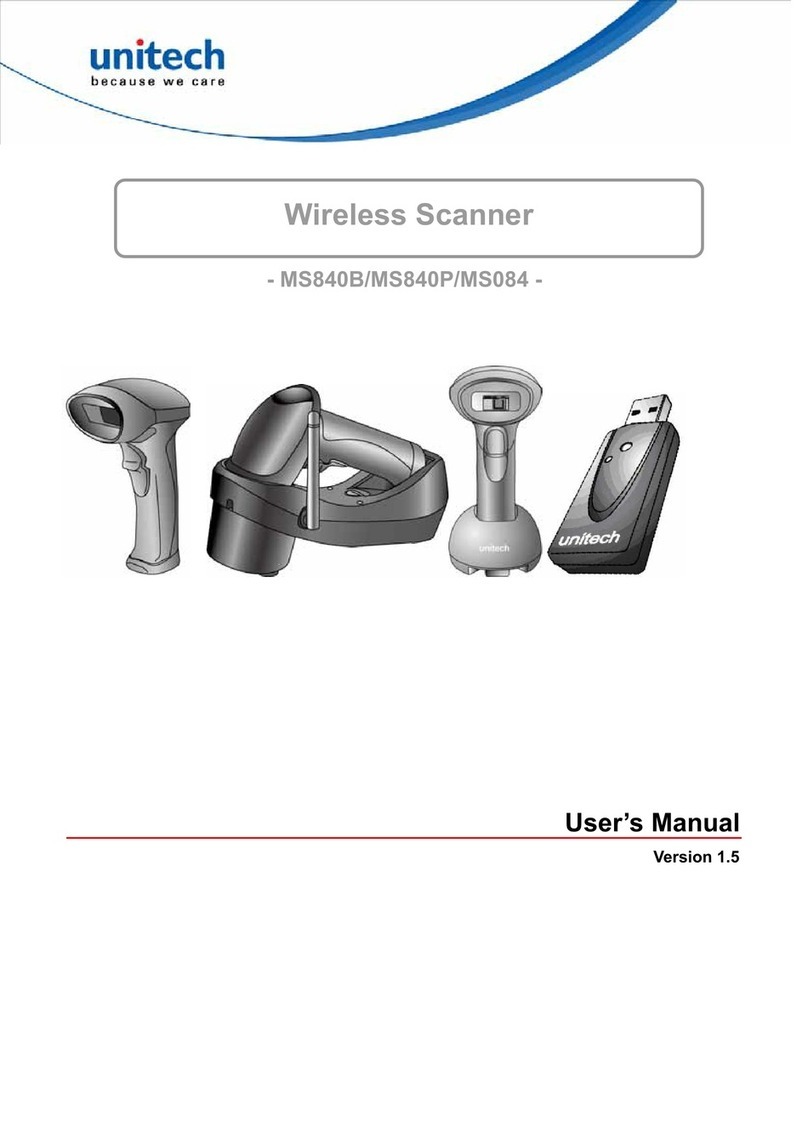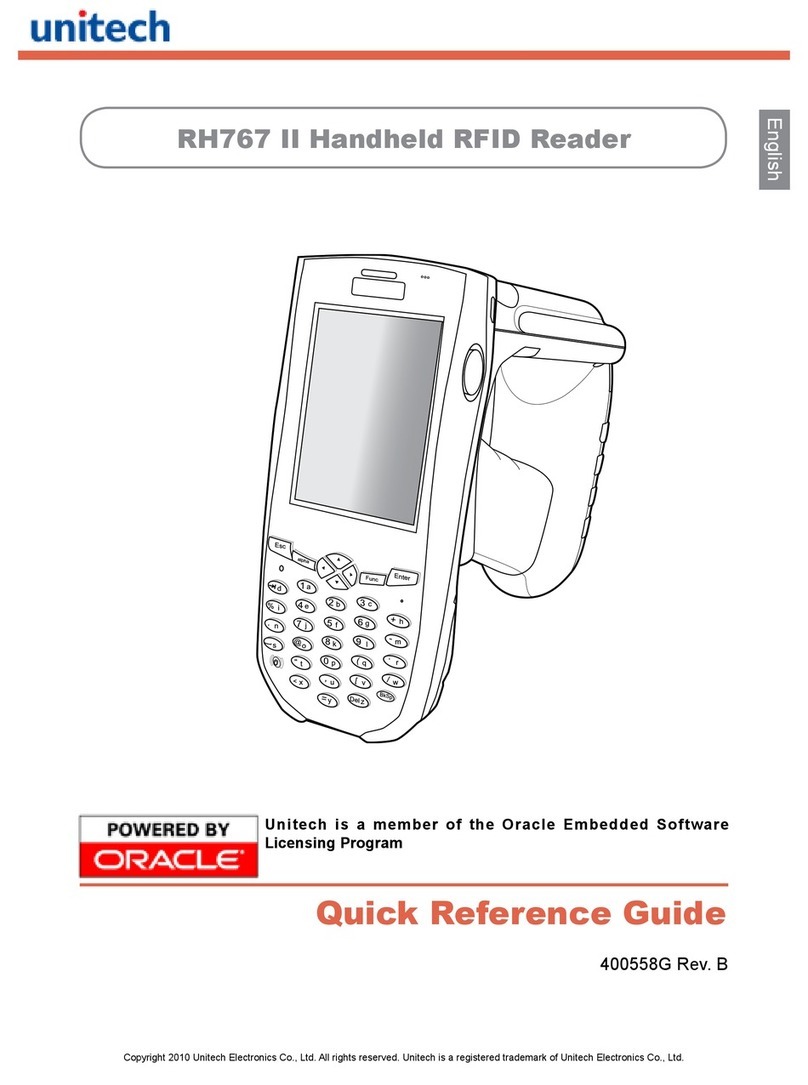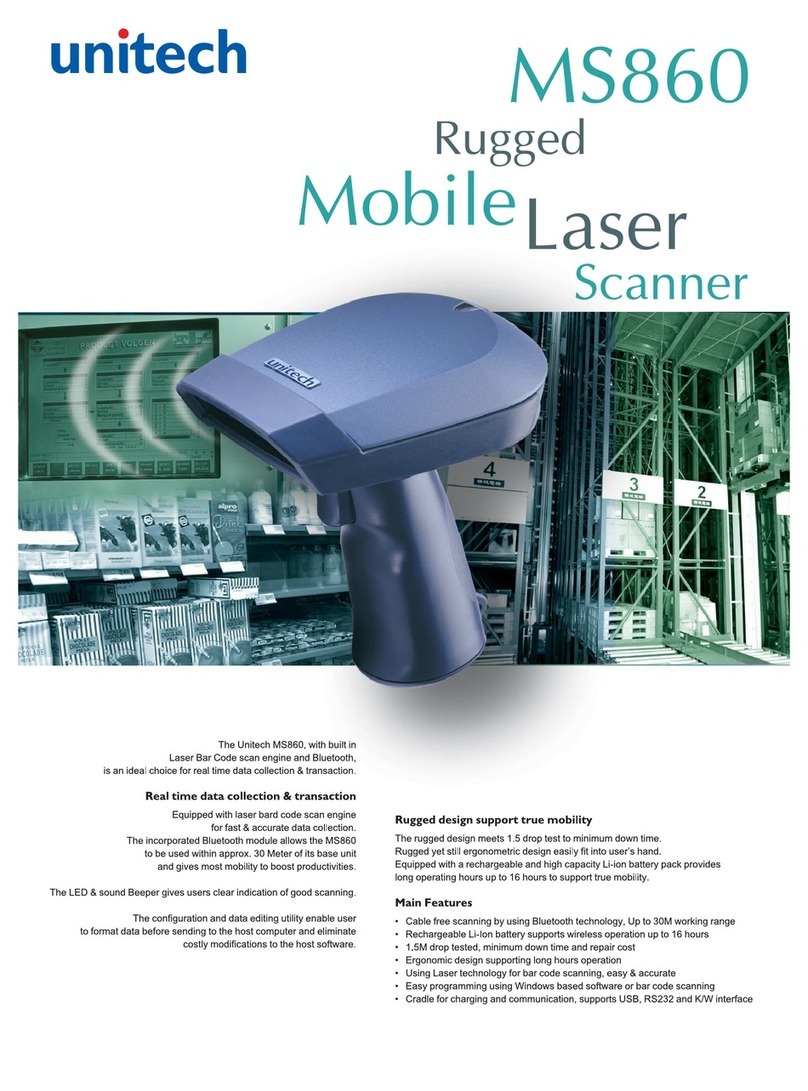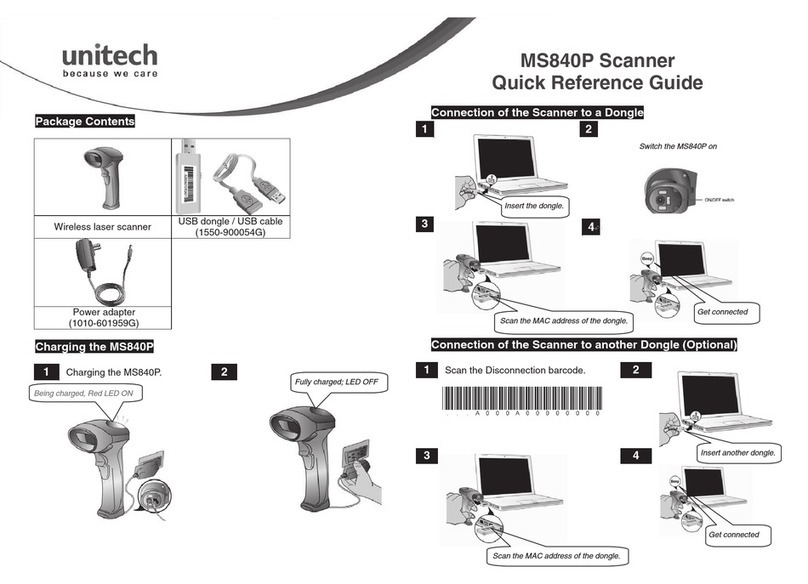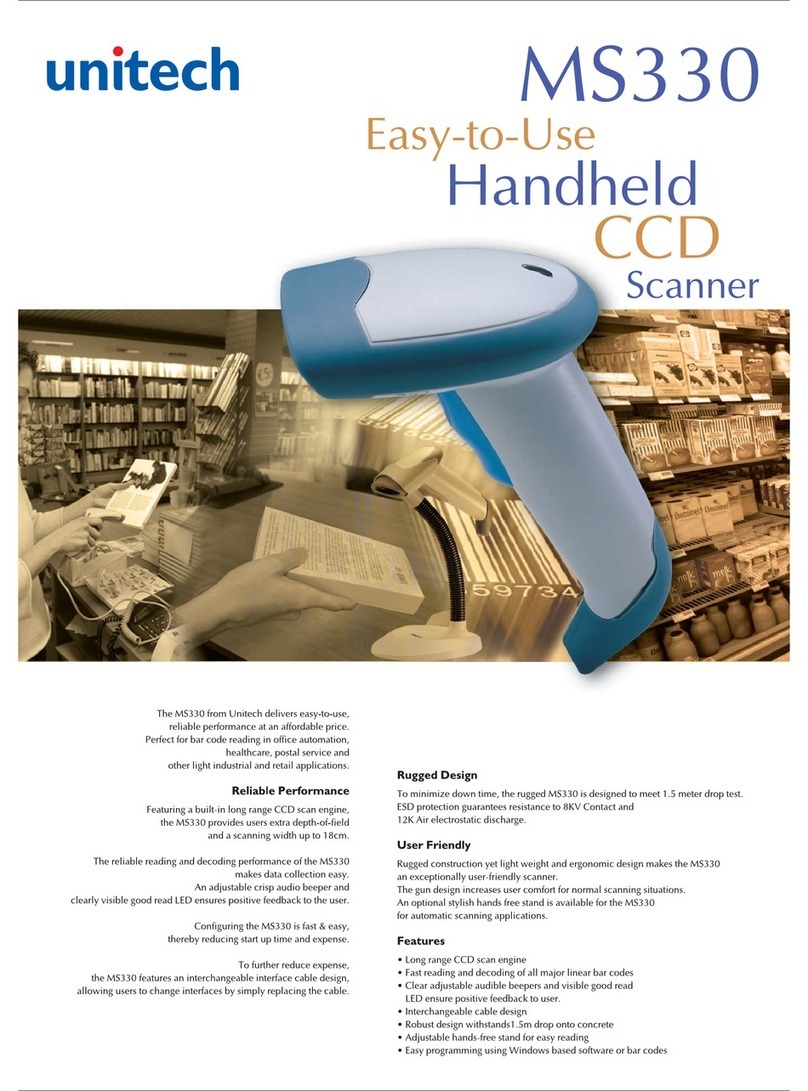MS920 Quick Start Guide
The Unitech MS920 2D Pocket Scanner
Scan the above barcode to begin pairing the
MS920 to a host device.
Note:The following instructions will pair the MS920
to a host device via HID mode. If you require SPP
pairing, please refer to the User’s Manual or contact
the Unitech Support Team.
If your MS920 and host device have successfully
paired, please proceed to Step 7: “Test & Finish”.
If you are prompted to enter a pincode, proceed
to the next step.
Scan to indicate the beginning of the pincode
sequence.
Begin pairing PINCODE STARTEnable Bluetooth on host
Step 2: Step 4:Step 3:
Pincode Start
1. Flip the rubber cover up to expose the micro USB port on the scanner.
2. Plug the micro USB cable into the port on the scanner and into a free USB port of a host computer.
Charge for 4 hours.
Step 1:
Go to your host device (phone/tablet/computer)
settings and turn on the Bluetooth function.
The MS920 will appear on your device as
“Wireless Scanner” or “Unitech BT”
Select/Press “Wireless Scanner”
If you have Bluetooth 2.1, “Wireless Scanner” will
now appear as paired. Your host device is now
paired with the MS920.
connect and Charge
PINCODE FINISH
Step 6:
Pincode Finish
Scan to indicate the end of the pincode sequence.
Your device should now be paired with the MS920.
Test & Finish
Step 7:
Open a word processing program or app such as
Microsoft Word or Notepad on your host device.
Now scan the following barcode:
If the word “Unitech” appears on the screen
you have succesfully connected your scanner.
Congratulations!
MS920 TIPS
• The MS920 should be recognized as a generic HID device
by your host device, similar to a standard keyboard. This
allows you to scan into any field you could normally type into.
• If the MS920 is out of Bluetooth range from the host device,
it will automatically save any scan data in its buffer memory
and automatically upload the scan data to the host when
back in Bluetooth range.
• The MS920 can also operate in Batch Mode, where a
Bluetooth connection is not required. In Batch Mode, the
MS920 saves all scan data in internal memory and then
uploads the data when connected to a host. See back page
of this guide for more information about modes and settings.
Begin Pairing
MicroUSBScan the pincode sequence provided by your device using these barcodes.
scan in your pincode
Step 5: