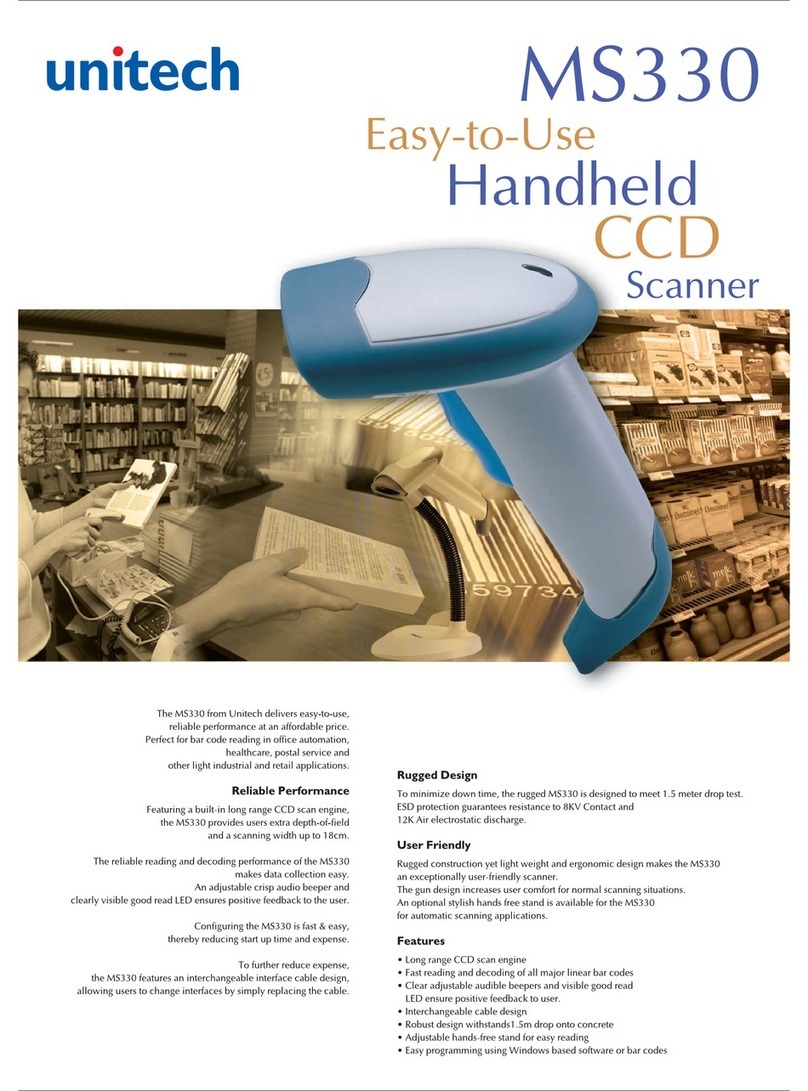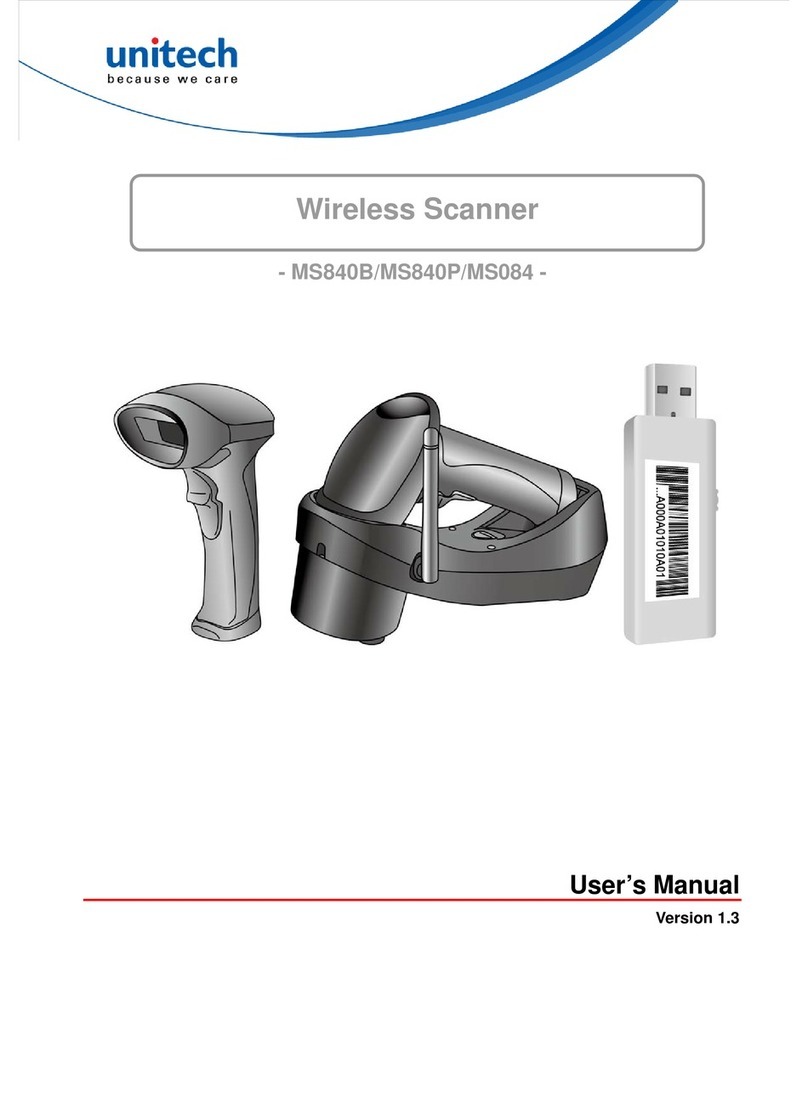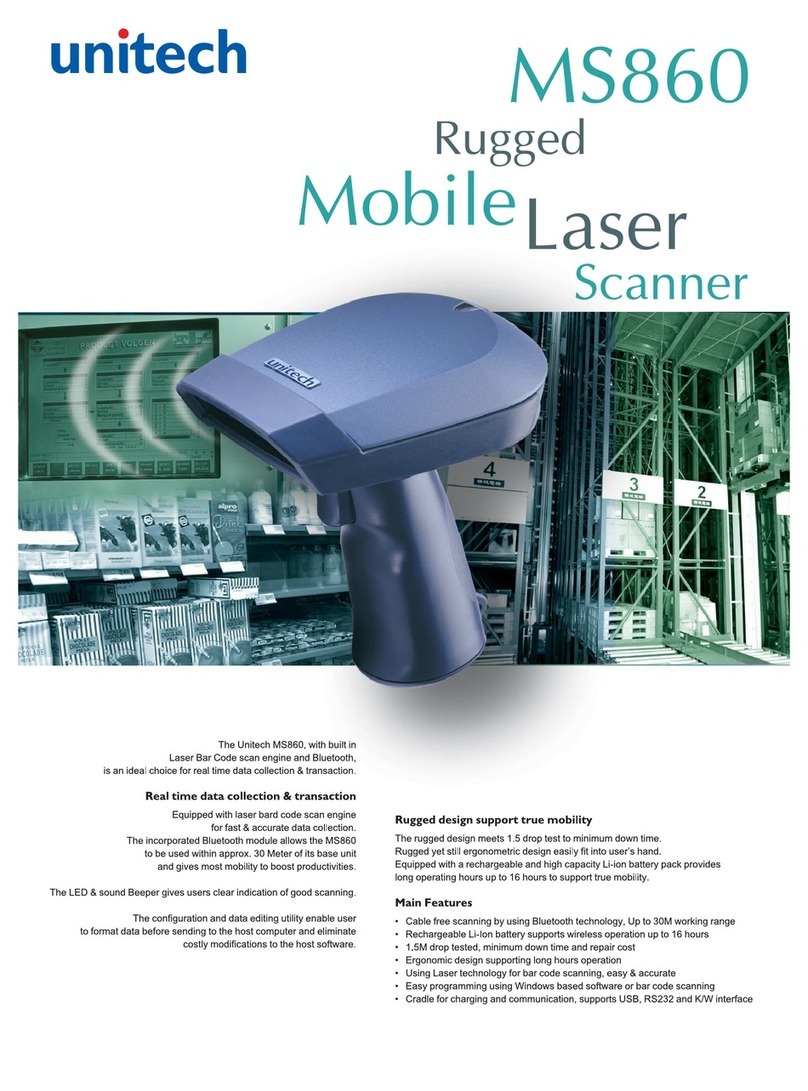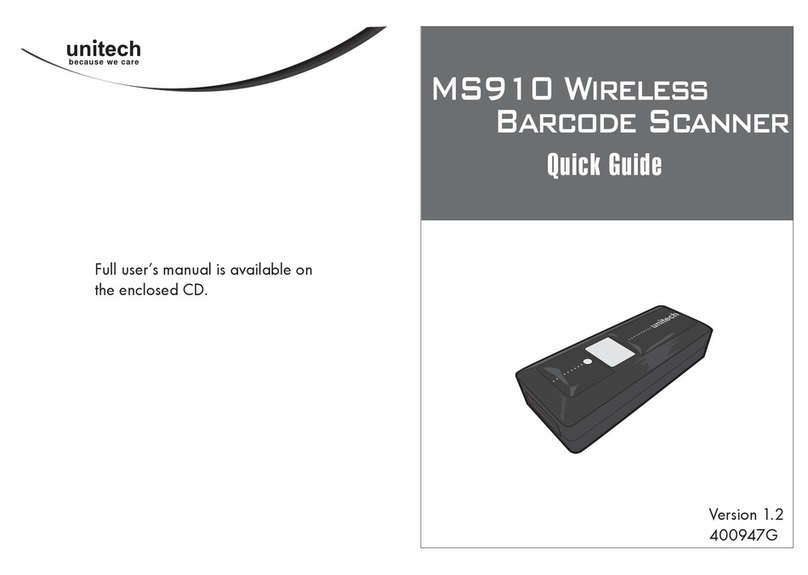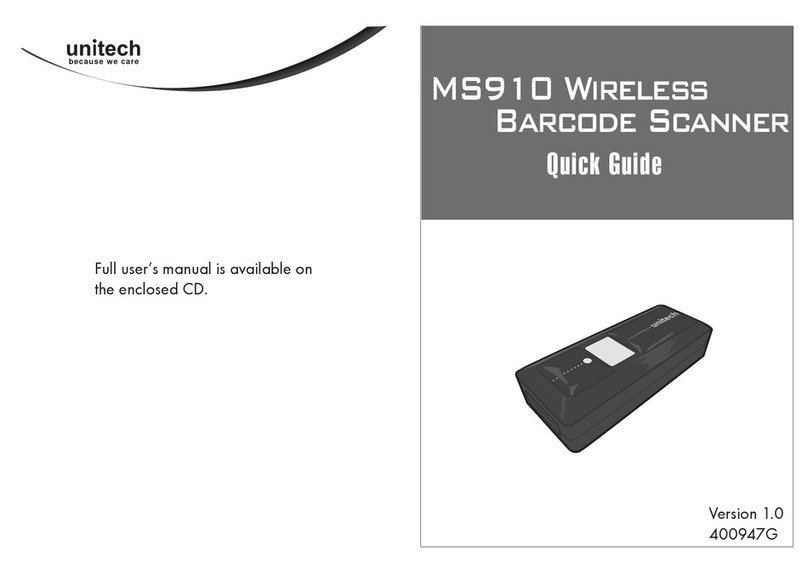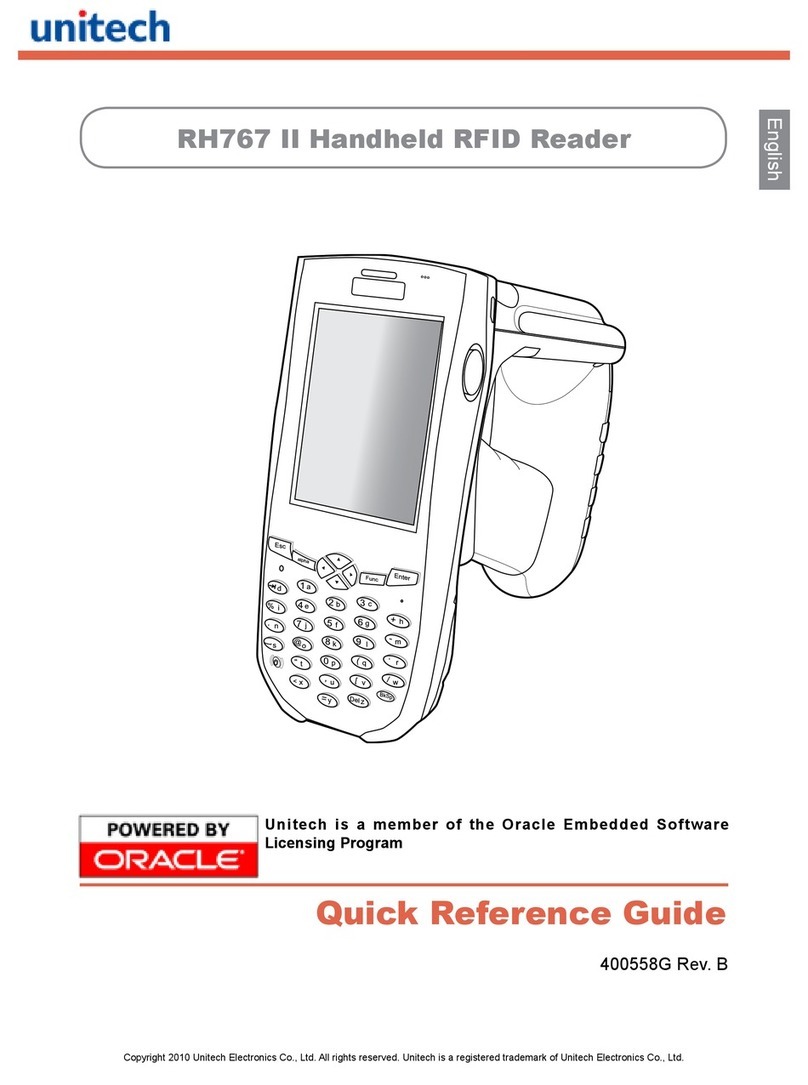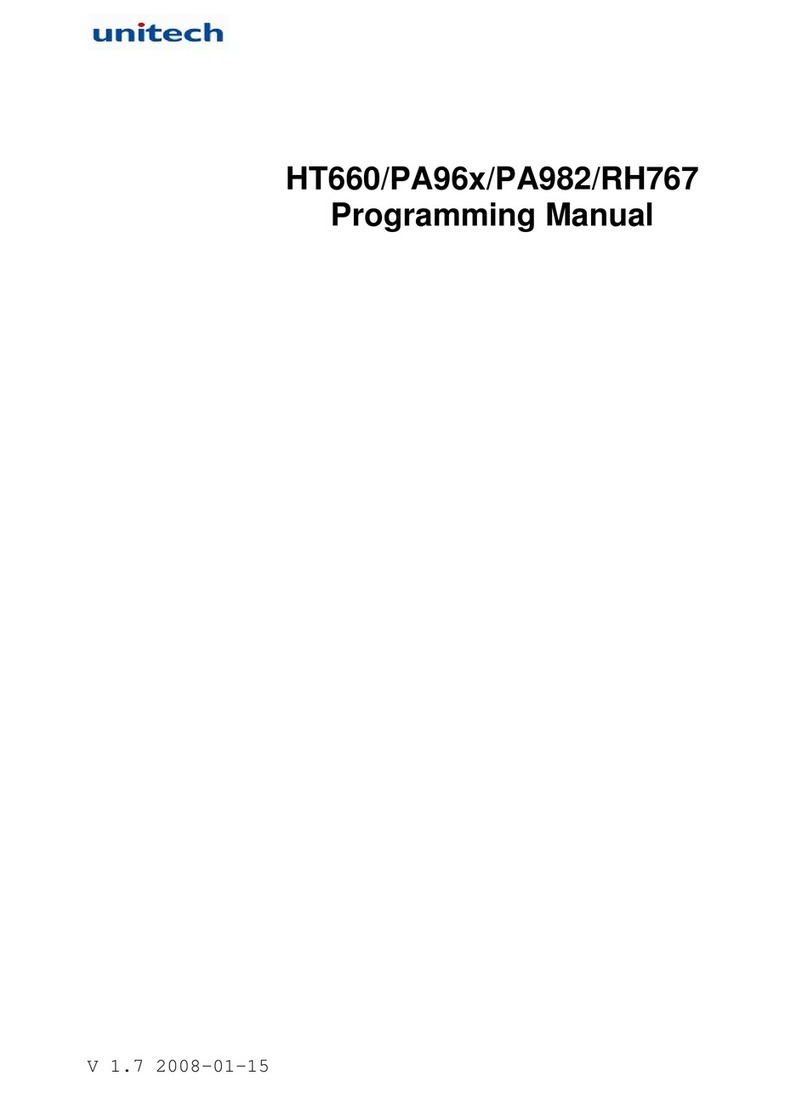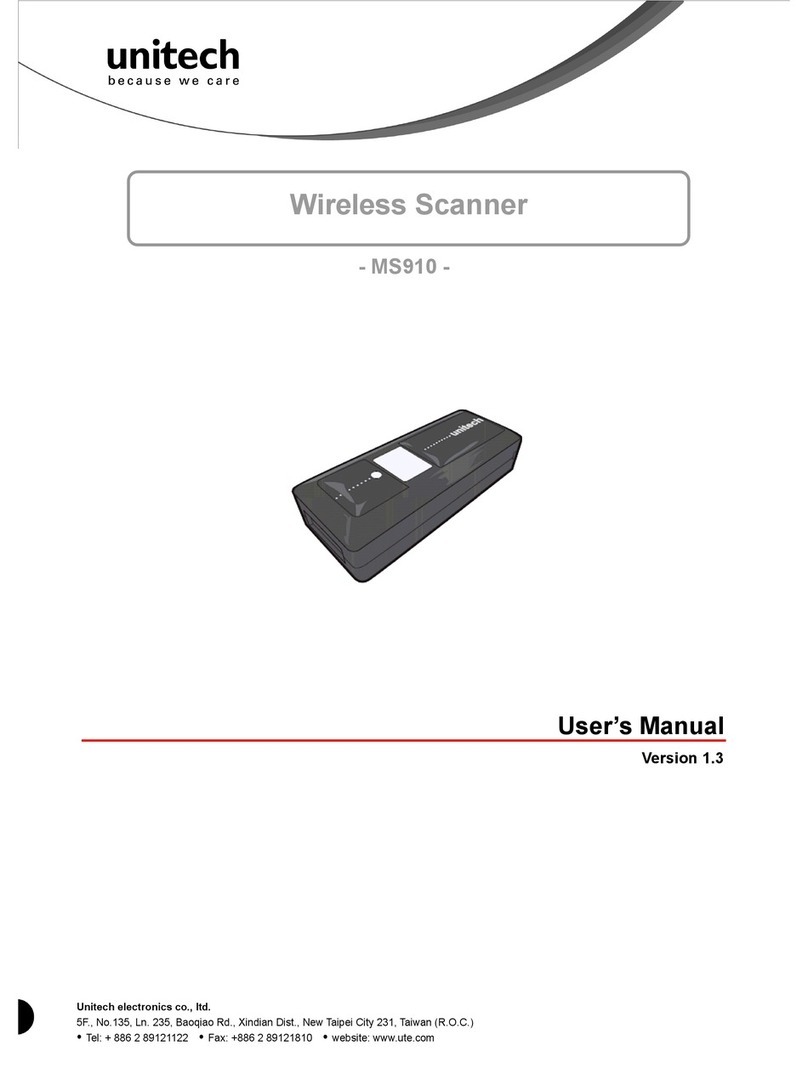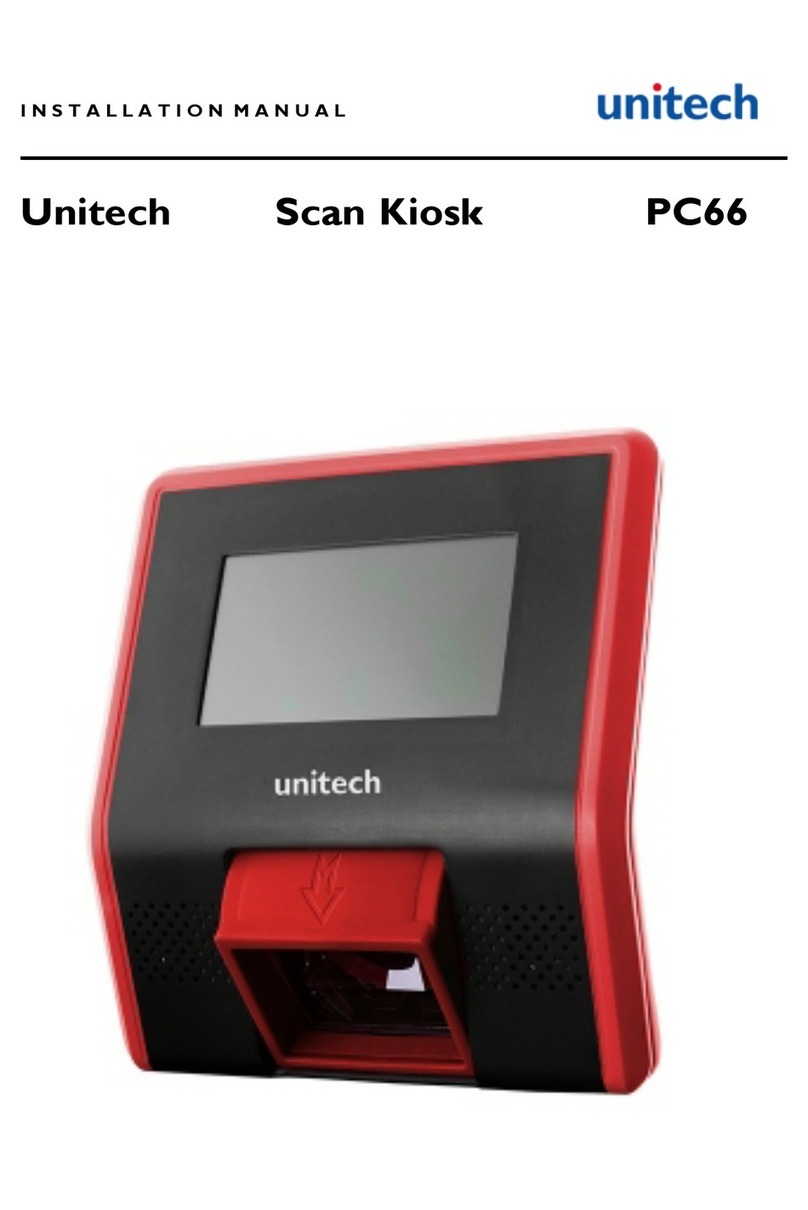2
Inventory Mode ................................................................................................................. 17
LED / Beeper Indication for Scanner .................................................................................... 19
LED Indication for Scanner ............................................................................................... 19
Beeper Indication for Scanner........................................................................................... 19
LED Indication for Cradle...................................................................................................... 21
Chapter 3................................................................................................................................. 23
Barcode Setting...................................................................................................................... 23
Barcode Menu Setting .......................................................................................................... 23
Barcode Length Setting ........................................................................................................ 25
Code ID Setting .................................................................................................................... 25
Preamble (Prefix) and Postamble (Suffix)............................................................................. 26
Predefined Labels................................................................................................................. 26
Quick Setup .......................................................................................................................... 27
Batch Setup .......................................................................................................................... 27
Scanner Configuration Manager Software............................................................................ 31
Chapter 4................................................................................................................................. 32
Output Data Editing................................................................................................................ 32
Programming ........................................................................................................................ 34
Programming Sequence ................................................................................................... 34
Preparation........................................................................................................................ 34
Programming Sheet .......................................................................................................... 35
Parameter Entry................................................................................................................ 35
Qualifier ................................................................................................................................ 37
Input ID ............................................................................................................................. 37
Length ............................................................................................................................... 37
Match ................................................................................................................................ 39
Modifier................................................................................................................................. 39
A-String ............................................................................................................................. 39
O-String............................................................................................................................. 41
Examples.............................................................................................................................. 41
Example 1 ......................................................................................................................... 41
Example 2 ......................................................................................................................... 41
Advanced Features............................................................................................................... 42
Appendix A ............................................................................................................................. 46