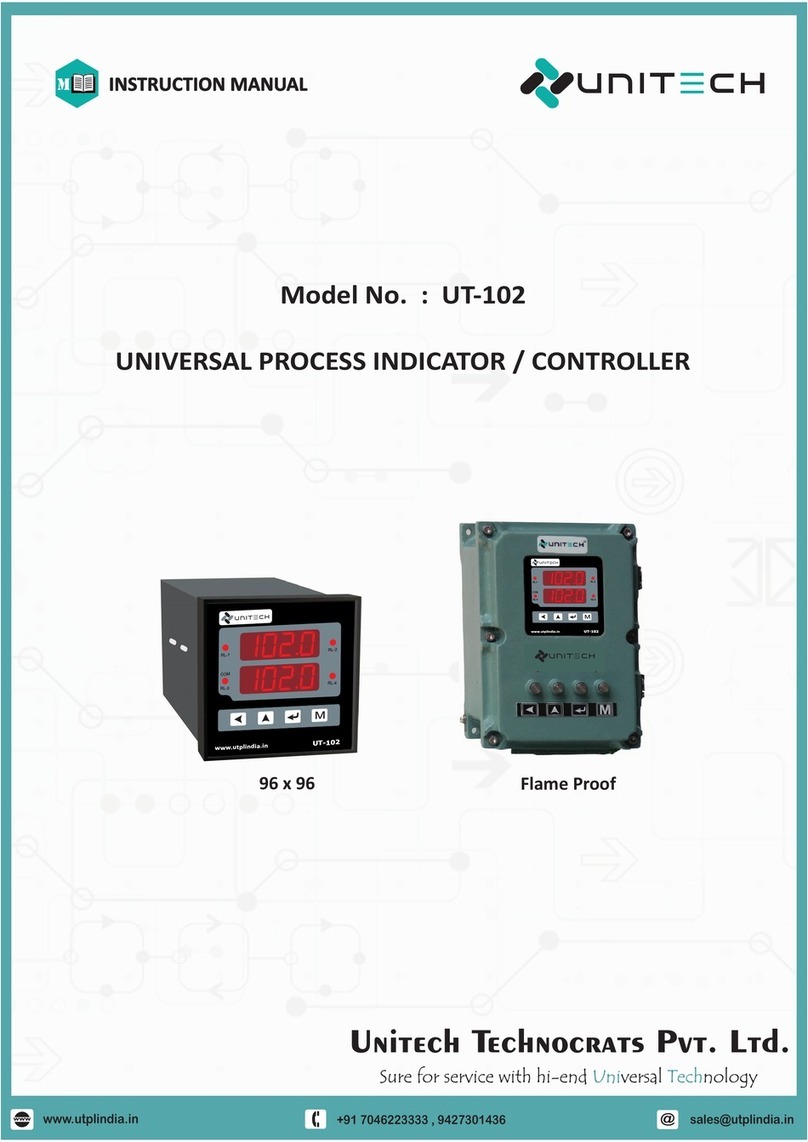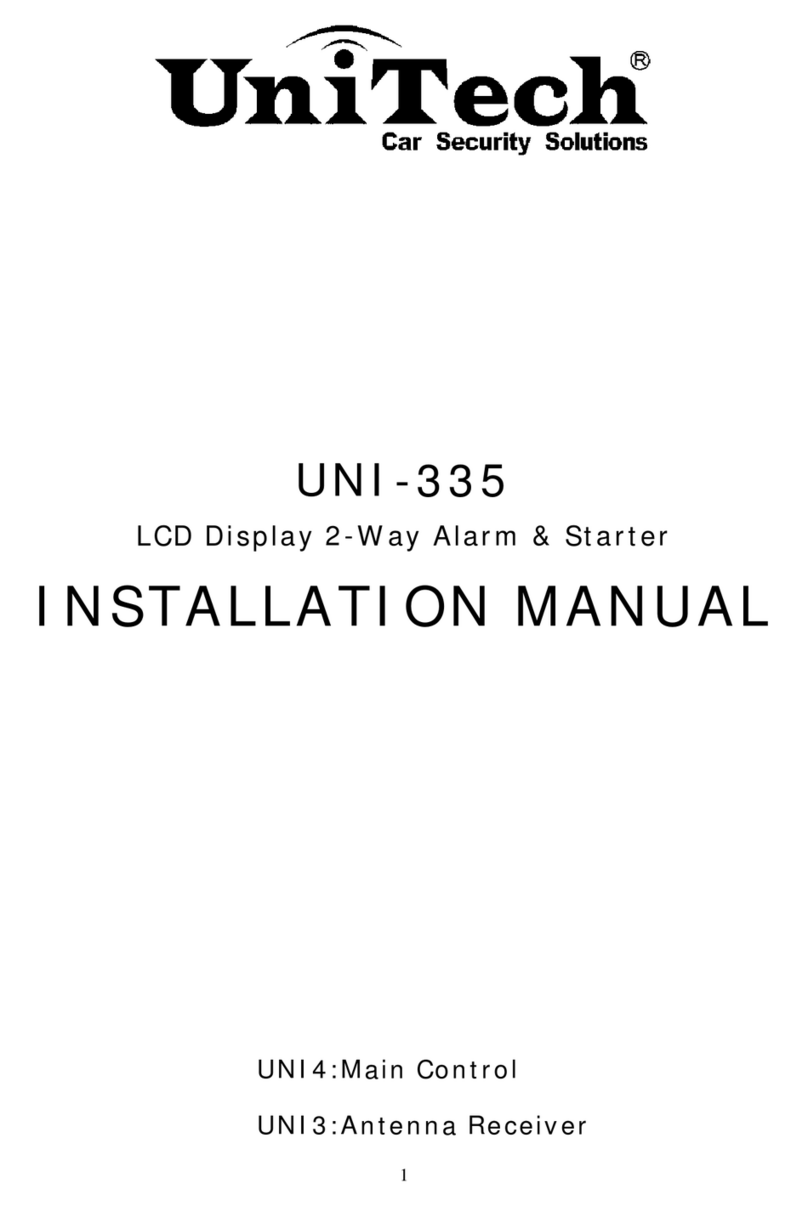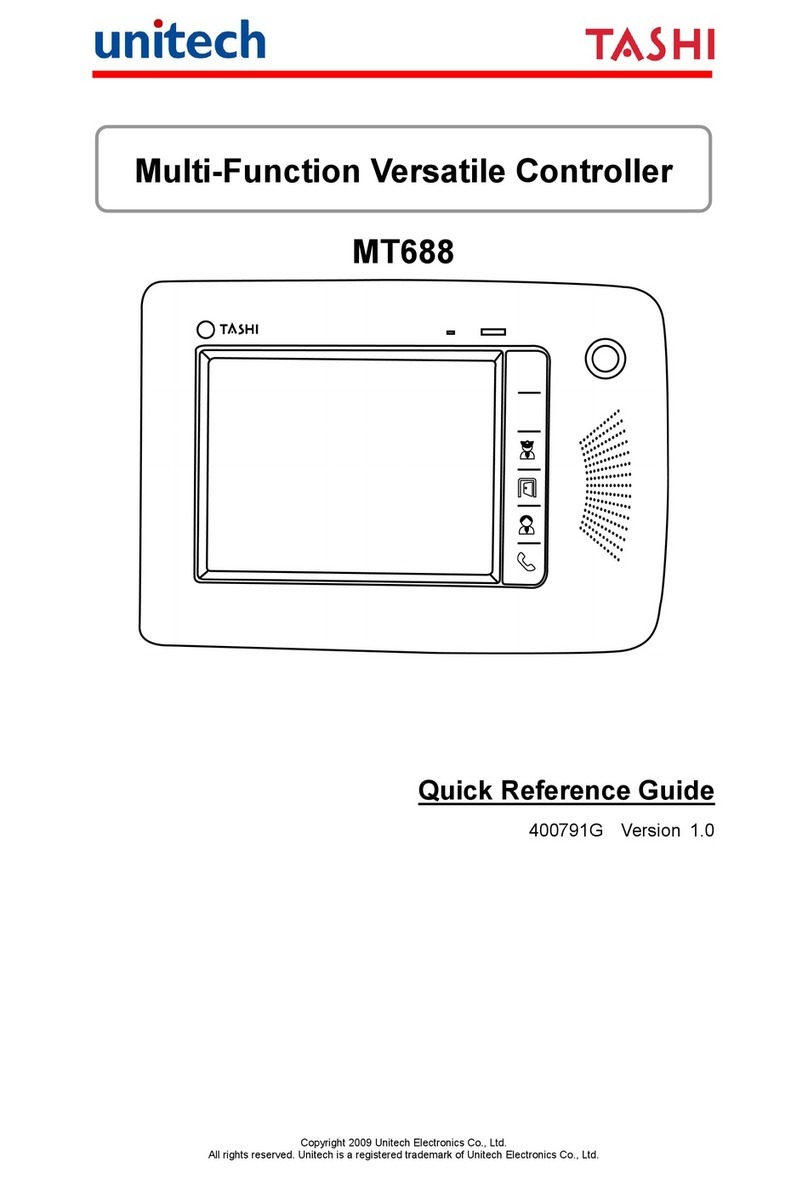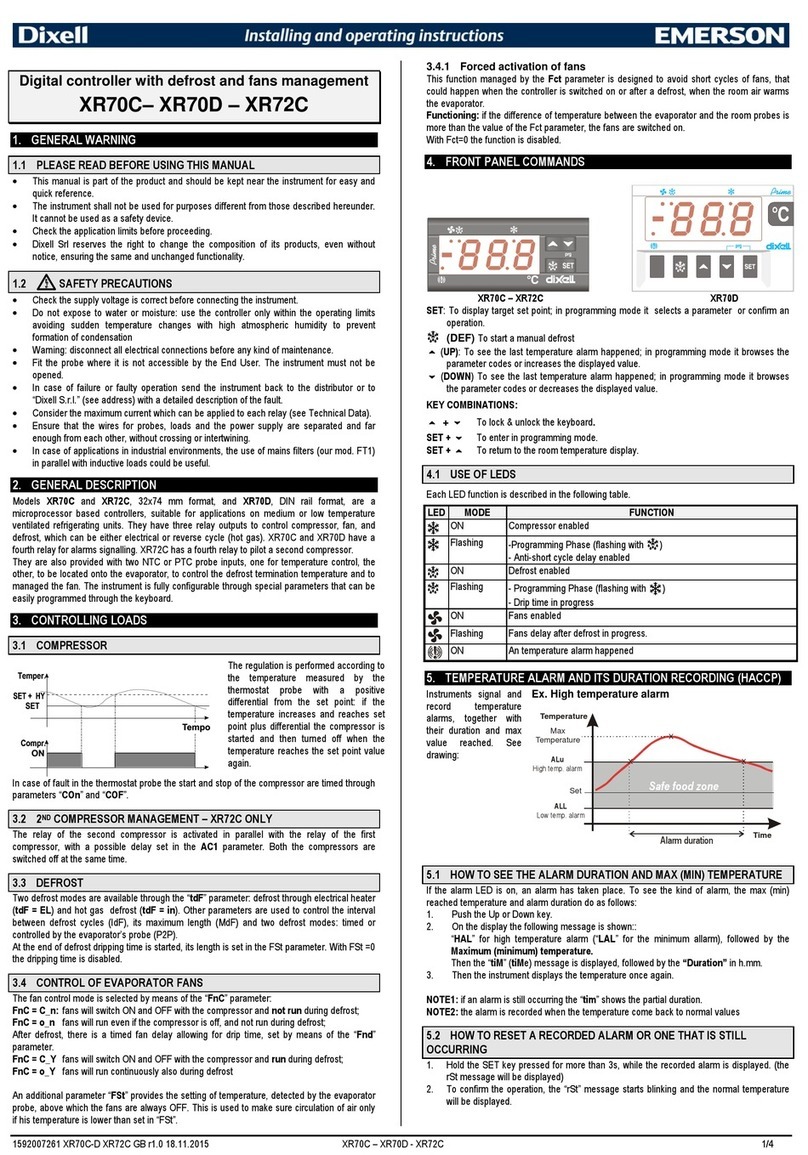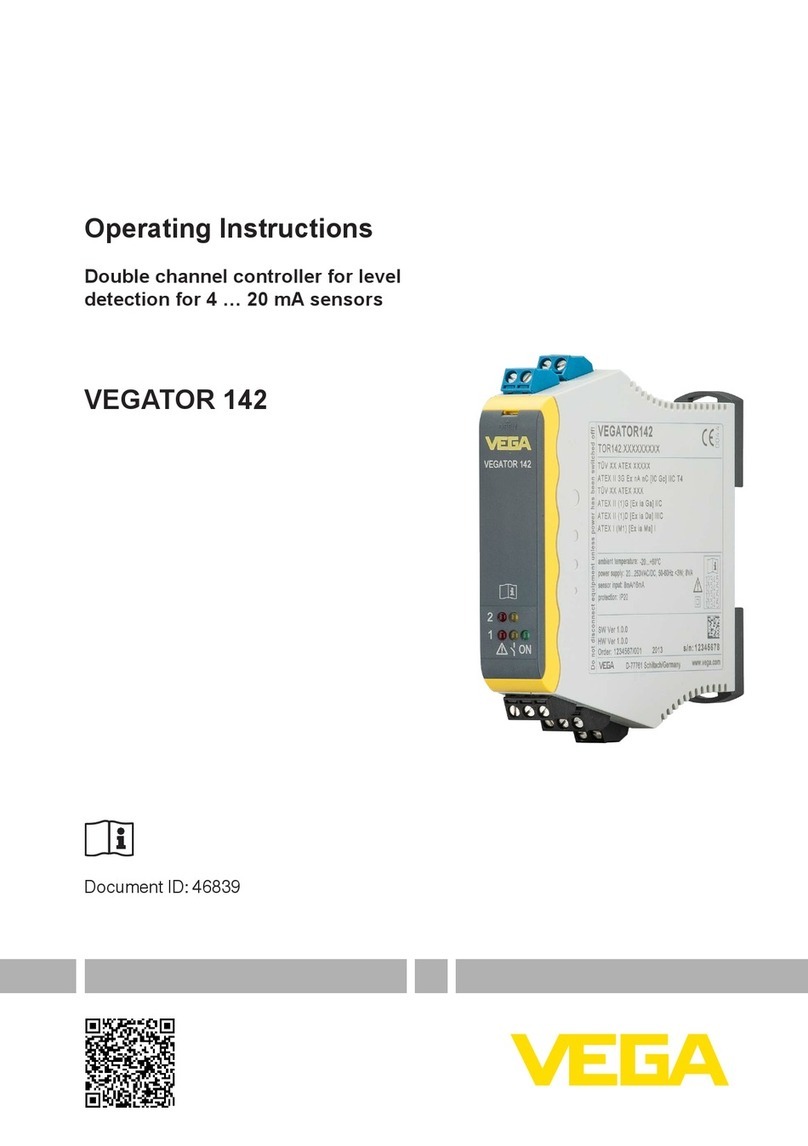Unitech Tashi MT688 User manual

Copyright 2010 Unitech Electronics Co., Ltd. All rights reserved. Unitech is a registered trademark of Unitech Electronics Co., Ltd.
Multi-Function Versatile Controller
MT688
User’s Manual
400790G Version 1.1

Copyright 2009 Unitech Electronics Co., Ltd. All rights reserved. Unitech is a registered trademark of Unitech Electronics Co., Ltd.

i
Copyright 2010 Unitech Electronics Co., Ltd. All rights reserved. Unitech is a registered trademark of Unitech Electronics Co., Ltd.
About This Manual
Preface
This manual explains how to install, operate and maintain the MT688
Multi-Function Versatile Controller.
No part of this publication may be reproduced or used in any form, or by any
electrical or mechanical means, without permission in writing from the
manufacturer, which includes photocopying, recording, or information storage
and retrieval systems. The material in this manual is subject to change without
notice.
© Copyright 2010 unitech Electronics Co., Ltd. All rights reserved.
Unitech global website address: http:\\www.unitech-adc.com
Microsoft, Windows and ActiveSync are either registered trademarks or
trademarks of Microsoft Corporation. Other product names mentioned in this
manual may be trademarks or registered trademarks of their respective
companies and are hereby acknowledged.
Regulatory Compliance Statements
FCC Warning Statement
This equipment has been tested and found to comply with the limits for a Class
B digital device, pursuant to part 15 of the FCC rules. These limits are
designed to provide reasonable protection against harmful interference in a
residential installation.
This equipment generates, uses and can radiate radio frequency energy and, if
not installed and used in accordance with the instructions, may cause harmful
interference to radio communications. However, there is no guarantee that
interference will not occur in a particular installation. If this equipment does
cause harmful interference to radio or television reception, which can be
determined by turning the equipment off and on, the user is encouraged to try
to correct the interference by one or more of the following:
¾Relocate the receiving antenna.

ii
Copyright 2010 Unitech Electronics Co., Ltd. All rights reserved. Unitech is a registered trademark of Unitech Electronics Co., Ltd.
¾Increase the separation between the equipment and receiver.
¾Connect the equipment into an outlet on a circuit that is different from
the receiver.
¾Consult the dealer or an experienced radio/television technician for
help.
1. This Transmitter must not cohabitate or operate in conjunction with any
other antenna(s) or transmitter(s).
2. This equipment complies with FCC RF radiation exposure limits set forth
for an uncontrolled environment. This equipment should be installed and
operated with minimum distance 20cm between the radiator & your body.
To maintain compliance with FCC RF exposure compliance requirements,
avoid direct contact to the transmitting antenna during transmission.
3. Any changes or modifications (including the antennas) made to this device
that are not expressly approved by the manufacturer may void the user’s
authority to operate the equipment.
Canadian Compliance Statement
This Class B Digital apparatus meets all requirements of the Canadian
Interference-Causing Equipment Regulations.
Cet appareil numérique de la classe B respecte les exigences du Règlement
sur le matériel broilleur du Canada.
European Conformity Statement
Declaration of Conformity with Regard to the R&TTE 1999/5/EC and EMC
89/336/ EEC directives.
RoHS Statement
This device conforms to RoHS (Restriction of Hazardous Substances)
European Union regulations that set maximum concentration limits on
hazardous materials used in electrical and electronic equipment.
Taiwan NCC Warning Statement
根據 NCC 低功率電波輻射性電機管理辦法規定:
第十二條 經型式認證合格之低功率射頻電機,非經許可,公司、商號或使用者
均不得擅自變更頻率、加大功率或變更原設計之特性及功能。
第十四條 低功率射頻電機之使用不得影響飛航安全及幹擾合法通信;經發現有
干擾現象時,應立即停用,並改善至無干擾時方得繼續使用。前項合法通信,指
依電信法規定作業之無線電通信。

iii
Copyright 2010 Unitech Electronics Co., Ltd. All rights reserved. Unitech is a registered trademark of Unitech Electronics Co., Ltd.
低功率射頻電機須忍受合法通信或工業、科學及醫療用電波輻射性電機設備之干
擾。
Warranty
The following items are covered under Unitech Limited Warranty:
zMT688 Multi-Function Versatile Controller – 1-year limited warranty.
zCables – three-month limited warranty.

iv
Copyright 2010 Unitech Electronics Co., Ltd. All rights reserved. Unitech is a registered trademark of Unitech Electronics Co., Ltd.
Table of Contents
Preface About This Manual............................................................................i
Regulatory Compliance Statements...........................................................i
Warranty .................................................................................................. iii
Chapter 1 Getting Started..............................................................................1
Introducing the MT688..............................................................................1
Setting up the MT688 ...............................................................................2
Connecting Power .............................................................................2
Powering On the MT688....................................................................2
Using the MT688 for the First Time...........................................................2
Using the Touch-screen.....................................................................2
Calibrating the Screen.......................................................................3
Setting the Date and Time.................................................................3
Chapter 2 Using the Hardware......................................................................5
Using the Function Buttons.......................................................................4
Using the Windows CE 6.0 Keyboard................................................5
Using the RFID Reader (Optional)............................................................6
Testing RFID Card Verification...........................................................6
Using the Camera.....................................................................................7
Testing the Imager.............................................................................7
Using the Audio Input/Output....................................................................8

v
Copyright 2010 Unitech Electronics Co., Ltd. All rights reserved. Unitech is a registered trademark of Unitech Electronics Co., Ltd.
Chapter 3 Data Communication..................................................................11
Establishing the USB Connection...........................................................10
Establishing the MT688/PC Connection .................................................10
Using Mircosoft ActiveSync.....................................................................11
Installing Microsoft ActiveSync.........................................................11
Connecting the MT688 to the Computer..........................................12
Establishing a Wi-Fi Connection.............................................................13
Set Up an IPAddress..............................................................................14
Obtaining an IPAddress via DHCP Server......................................14
Specifying an IPAddress.................................................................15
Chapter 4 Power and Hardware..................................................................19
Adjusting the Backlight ...........................................................................18
Performing a Hardware Reset ................................................................19
Performing a Warm Boot .................................................................19
Performing a Cold Boot ...................................................................19
Using the Terminal Block ........................................................................21
Terminal Block Pin Assignment........................................................21
Appendix A System Specification ................................................................24
Appendix B Worldwide support ...................................................................26


1
Copyright 2010 Unitech Electronics Co., Ltd. All rights reserved. Unitech is a registered trademark of Unitech Electronics Co., Ltd.
Getting Started
Chapter 1
Introducing the MT688
The MT688 is a versatile fixed-mount TASHI (Time & Attendance, Access
Control, Surveillance, Home Automation and Intercom) Controller. This
multi-functional device offers a built-in 2.0-Megapixel CMOS digital camera,
RFID reader, microphone and audio speaker. It runs on a Windows CE 5.0
operating system which provides a variety of applications that benefit
numerous industries.
Features
Internal System
zSamsung 6410, 667Mhz Processor
zMicrosoft Windows CE 6.0
Memory
z128 MB SDRAM
z128 MB FlashROM
Display
z8” SVGATFT-LCD touch-screen
z800 x 600 resolution
Multimedia
z2.0 Megapixel CMOS Camera
zSpeaker Audio Outputs
zMicrophone Audio Input
RFID Reader (Optional)
zMiFare, 13.56MHz
Wireless Connectivity (Optional)
zSupports 802.11b/g Wireless LAN
Communication
zRS232/485
zUSB 1.1 Host
zUSB 1.1 Client (for developing use only)
zRelay Outputs (4)
zPhoto-Coupler Inputs (4)
zEthernet 10/100Base-T
zPower-over-Ethernet
Expansion Slot
zSDHC Memory Slot
User Interface
z6-Hard Buttons
zTouch-screen
Software Programming Tools
zC#, VB.NET, C++
TASHI Middleware
zSIP and IP-CAM server/client SDK
zModBus SDK supporting
zElfin utility

2
Copyright 2010 Unitech Electronics Co., Ltd. All rights reserved. Unitech is a registered trademark of Unitech Electronics Co., Ltd.
Setting up the MT688
Connecting Power
Connect power to the MT688 through the following instruction: Plug the Power
Adapter Cable into the MT688’s DC input jack and then connect the other end
of the Power Adapter into an electrical outlet.
Powering On the MT688
The MT688 automatically powers on when the Power Adapter plugs into an
external power source. The MT688 welcome screen appears, followed by the
Windows CE screen.
Using the MT688 for the First Time
Using the Touch-screen
1. Tap the screen to choose a menu option.

3
Copyright 2010 Unitech Electronics Co., Ltd. All rights reserved. Unitech is a registered trademark of Unitech Electronics Co., Ltd.
2. Double tap to open programs.
3. Use the Windows CE Keyboard to type letters or numbers into a data field
or on a form.
Calibrating the Screen
The calibration screen automatically appears when the MT688 is powered ON
for the first time or when the system is reset.
Tap a sequence of target marks across
the screen. Tap gently, but firmly by
touching the screen.
The Date/Time properties screen will appear after the screen calibration has
been confirmed.
Setting the Date and Time
In the Date/Time Properties window, touch the screen to select the current
date/time, time zone and daylight saving time option.
¾Tap the Left or Right arrows to scroll through the desired year and month,
or directly tap the year or month to change the setting.
¾Tap on the Hr/Min/SecAM/PM to input the Hr/Min/Sec to set the time.
¾Tap the arrow and set the correct time zone from the drop-down menu.
¾Check the box to enable Windows to automatically adjust for day-light
saving time.
¾TapApply to save the settings and exit the Date/Time Properties dialog, or
tap to exit without saving.
Date Setting
Time Setting
Time Zone Setting
Daylight Saving

4
Copyright 2010 Unitech Electronics Co., Ltd. All rights reserved. Unitech is a registered trademark of Unitech Electronics Co., Ltd.
Using the Hardware
Chapter 2
Using the Function Buttons
The MT688 contains six function Buttons.
Function Key Descriptions
F1 Function button
F2 Function button
(F3) Function button for calling the security guard
(F4) Function button for door opening
(F5) Function button enabling communication with administrator
(F6) Function button for calling
Function Buttons

5
Copyright 2010 Unitech Electronics Co., Ltd. All rights reserved. Unitech is a registered trademark of Unitech Electronics Co., Ltd.
Using the Windows CE 6.0 Keyboard
The Windows CE Software provides a touch-screen keyboard for
alphanumeric input. The Windows-based keyboard replicates the layout of a
standard PC keyboard.
Open the Windows CE keyboard by tapping ÆLargeKB.
Entering Characters
Entering alphabetic and numeric characters on the MT688 is the same as
character input on a standard PC keyboard. Tap the onscreen button
corresponding to the desired character.
Moving the Keyboard
Tap the title bar and drag the keyboard to the desired location.
Closing the Keyboard
Tap the keyboard icon ÆHide Input Panel to close the Windows CE keyboard.
Keyboard Icon

6
Copyright 2010 Unitech Electronics Co., Ltd. All rights reserved. Unitech is a registered trademark of Unitech Electronics Co., Ltd.
Using the RFID Reader (Optional)
If your MT688 is provided with RFID reader, you will see the RFID reader logo
on the front panel of MT688. The MT688 features a standard RFID reader,
which is compatible with 13.56MHz MiFare cards.
Testing RFID Card Verification
The MT688 has built-in demo programs that allow RFID card verifications.
1. Double-tap the My Device icon on the
Windows CE desktop.
2. Double-tap Windows.
3. Double-tap PDA_10 to open the demo
program.
4. Set the COM Port: field at 2. Tap Connect.

7
Copyright 2010 Unitech Electronics Co., Ltd. All rights reserved. Unitech is a registered trademark of Unitech Electronics Co., Ltd.
5. Choose a card type to activate the demo test
program.
6. Tap Auto and bring the RFID card close to
the sensor. The code will display on the field
below.
7. Tap Stop to end the reading.
Using the Camera
The MT688 has a built-in 2.0-Megapixel camera that provides the
following:
zCapture still images.
zServe as video recorder.
zFunction as an audio/video intercom.
zIncorporates facial recognition through third party software.
Testing the Imager
Test the camera’s efficiency with the MT688’s built-in CameraDemo program
through the following steps:
1. Double-tap My Device on the Windows CE
desktop.

8
Copyright 2010 Unitech Electronics Co., Ltd. All rights reserved. Unitech is a registered trademark of Unitech Electronics Co., Ltd.
2. Double-tap Windows.
3. Double-tap CameraDemo to open the demo
program.
4. Tap Preview →Start.
A continuous image is displayed for
capturing an image/audio/video.
5. Tap Capture to photograph an image.
6. To view the image, tap Preview →Stop. And, tap Playback →Show
Image. Double-tap the image file name from the My Device folder.
7. To exit the image, tap Playback →End Show Image.
8. Exit the CameraDemo window by tapping X, or Preview →Exit.
Using the Audio Input/Output
An audio demo program will test the audio input (recording) and output
(playback).
1. Double tap My Device on
the Windows CE desktop.

9
Copyright 2010 Unitech Electronics Co., Ltd. All rights reserved. Unitech is a registered trademark of Unitech Electronics Co., Ltd.
2. Double-tap Windows.
3. Double-tap wavtest to open the demo
program.
4. Do one of the following:
-- Tap Rec to record the voice.
-- Tap Stop to finish recording.
-- Tap Play to listen to the recording.

10
Copyright 2010 Unitech Electronics Co., Ltd. All rights reserved. Unitech is a registered trademark of Unitech Electronics Co., Ltd.
Data Communication
Chapter 3
The MT688 can link to a host computer for data communication via USB,
RS232/485 or Ethernet cables.
Establishing the USB Connection
Connect a USB cable to the MT688’s USB host port, and connect the other
end to a USB peripheral, such as a: Keyboard, mouse, memory card or HID
compliant device.
Establishing the MT688/PC Connection
The MT688 supports the following connection methods:
USB Cable
Connect a USB cable to the PC’s USB host port, and connect the other end to
the MT688’s USB client port. The USB connection allows data synchronization.
See the Using Mircosoft ActiveSync section.
Serial Cable
Plug an RS232 communication cable into the PC’s 9-pin COM port, and

11
Copyright 2010 Unitech Electronics Co., Ltd. All rights reserved. Unitech is a registered trademark of Unitech Electronics Co., Ltd.
connect the other end to the MT688’s RS232/485 Port.
NOTE: Turn the RS232/485 Switch to the left (RS232) position.
Ethernet Cable
Plug an Ethernet cable into the PC’s RJ-45 ethernet port, and connect the
other end of the cable into the MT688’s Ethernet Port.
NOTE: In order for the Power-over-Ethernet module to support power over the
RJ-45 Ether-net cable, the client side must have a POE Hub.
Using Mircosoft ActiveSync
Using Microsoft ActiveSync to synchronize and transfer information between
any desktop computer and the MT688.
Additional Capabilities
Microsoft ActiveSync can:
zBackup and restore data.
zCopy files (rather than synchronize) between the MT688 and a desktop
computer.
zControl synchronization.
zSelect the type and amount of synchronized data.
Requirements
In order to synchronize, MicrosoftActiveSync must be installed on the desktop
computer and the MT688. The MT688 is already installed with Microsoft
ActiveSync. The most updated version of MicrosoftActiveSync can be
downloaded from www.microsoft.com.
Installing Microsoft ActiveSync
NOTE: Uninstall the previous version of Mircosoft ActiveSync before installing
the latest version of Microsoft ActiveSync. The MT688 requires
ActiveSync version 4.5 or higher.
Install Microsoft ActiveSync on a computer through the following:
1. Close all programs, including those that run during startup.
2. Disable all virus-scanning software.
3. Download ActiveSync from:
http://www.microsoft.com/windowsmobile/activesync/activesync45.mspx
4. Go to the download file location, and double-click the file download.
5. Follow the onscreen instructions to complete installation.

12
Copyright 2010 Unitech Electronics Co., Ltd. All rights reserved. Unitech is a registered trademark of Unitech Electronics Co., Ltd.
Connecting the MT688 to the Computer
1. Power on the MT688.
2. Connect a USB cable to the MT688’s
USB host port, and connect the other
end to a computer.
3. Microsoft ActiveSync starts
automatically configuring the
communication port to work with the
MT688. The New Partnership setup
wizard automatically starts.
NOTE: Click Start →Programs →Microsoft ActiveSync if ActiveSync
doesn’t automatically start.
Click Cancel and manually configure the communication settings, if a
message appears indicating that it is unable to detect a connection.
Manually configure the communications settings on the computer by
clicking MAS →File →Connection Settings →Connect Device.
4. Follow the onscreen instructions.
The Microsoft ActiveSync window
appears, when the configuration
process is complete.
Synchronization will initiate
periodically, or upon connection.
NOTE: The computer can create
a connection with multiple MT688
devices. In addition, an MT688
can create a connection with up to
two computers.
5. To ensure the correction, on the
MT688, tap Start →Settings
→Control Panel →double-tap
PC Connection.
Other manuals for Tashi MT688
1
Table of contents
Other Unitech Controllers manuals
Popular Controllers manuals by other brands

Maverick
Maverick MSC-30BL-WP user manual

Plum
Plum ecoMAX850P1-A user manual

Niobrara
Niobrara QUCM Installation and programming manual
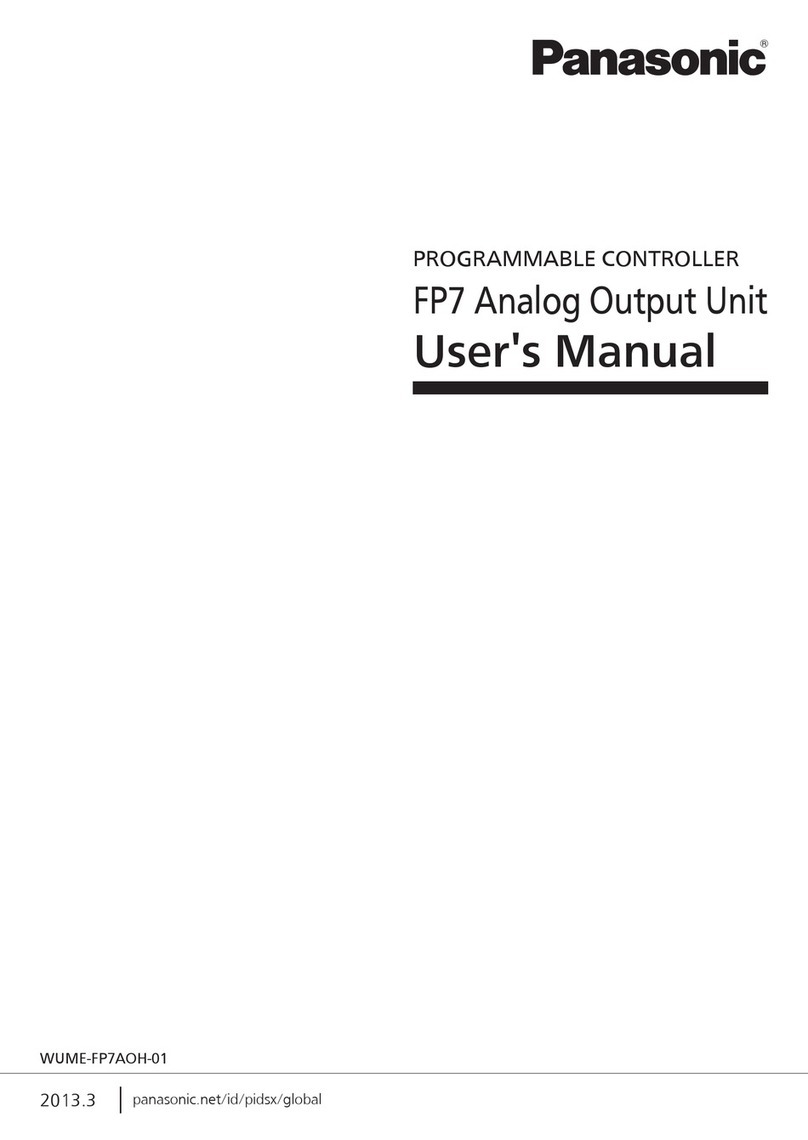
Panasonic
Panasonic FP7 Series user manual

PIETRO FIORENTINI
PIETRO FIORENTINI REFLUX 819 Technical manual

Emerson
Emerson Bettis RP3E Installation, operation and maintenance manual

RCT
RCT Muirhead 12539 product manual

Siemens
Siemens OpenAir G B181.1E/KN Series manual

Distech Controls
Distech Controls ECL-PTU-207 user guide

Panasonic
Panasonic LD-C60 instruction manual

Nordson EFD
Nordson EFD ValveMate 7140 quick start guide

Luminext
Luminext Zhaga Wirepas OLC400 Installation instruction