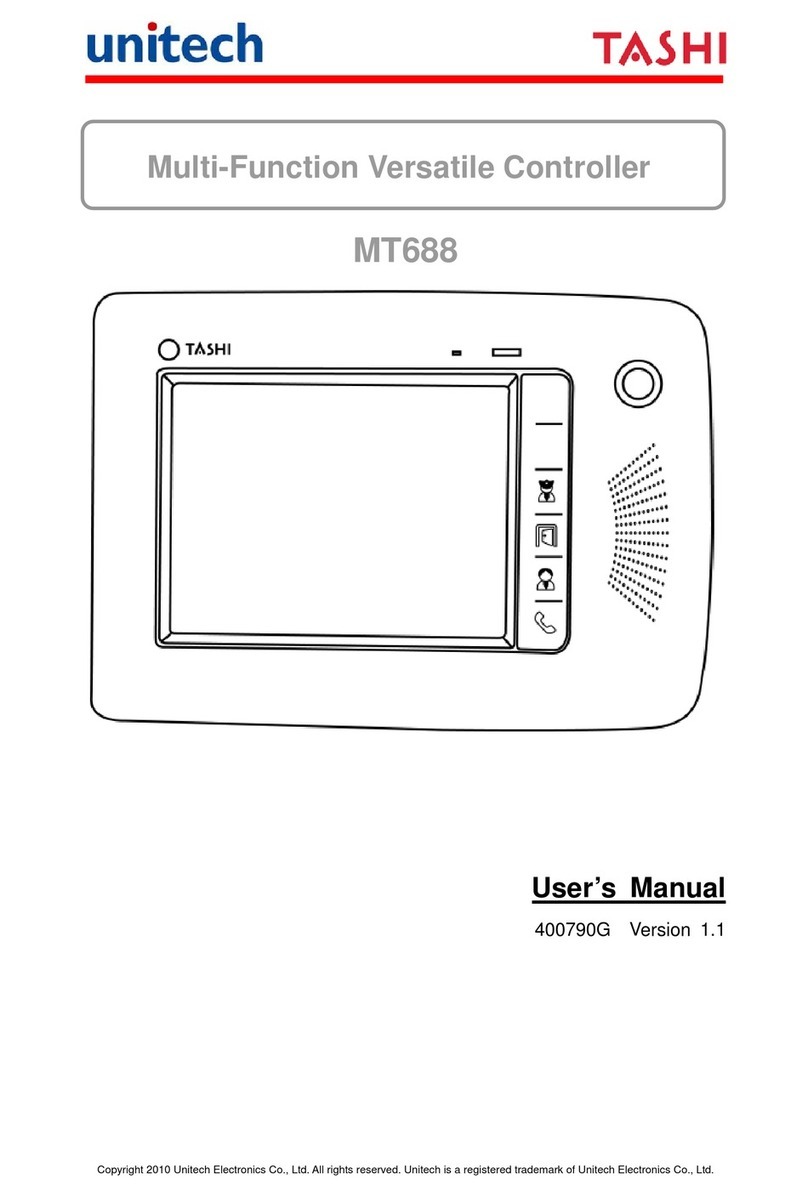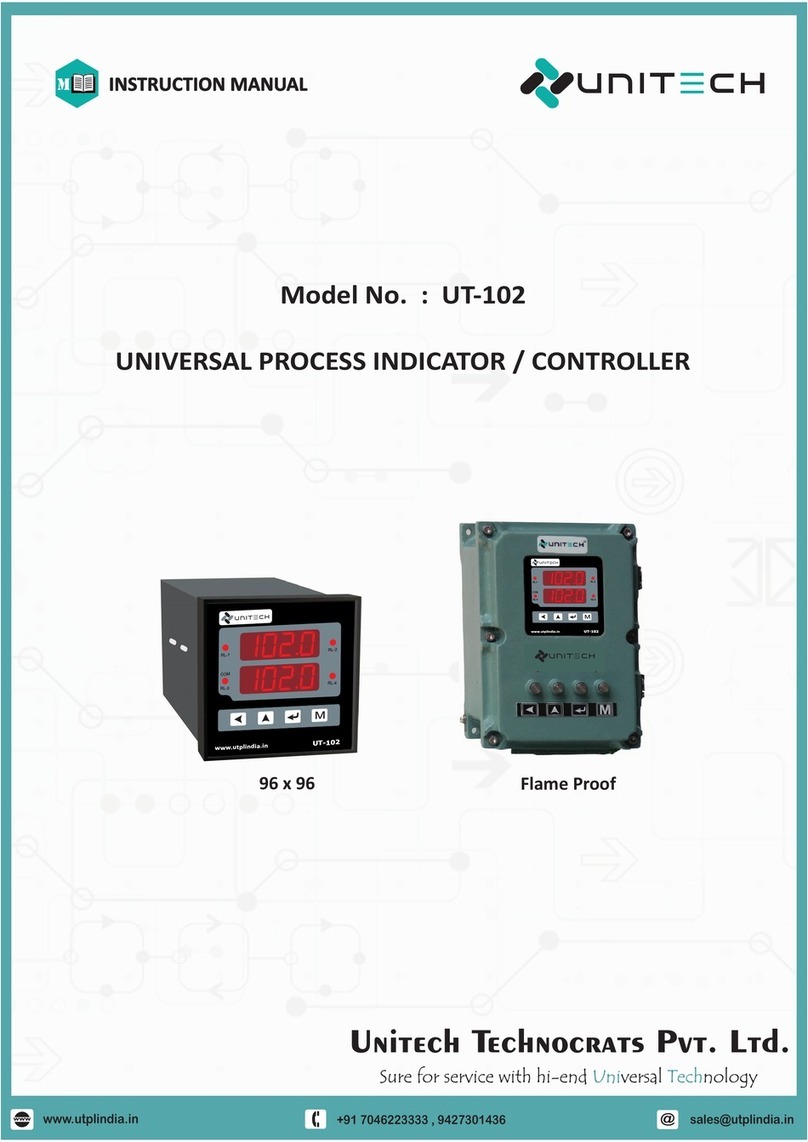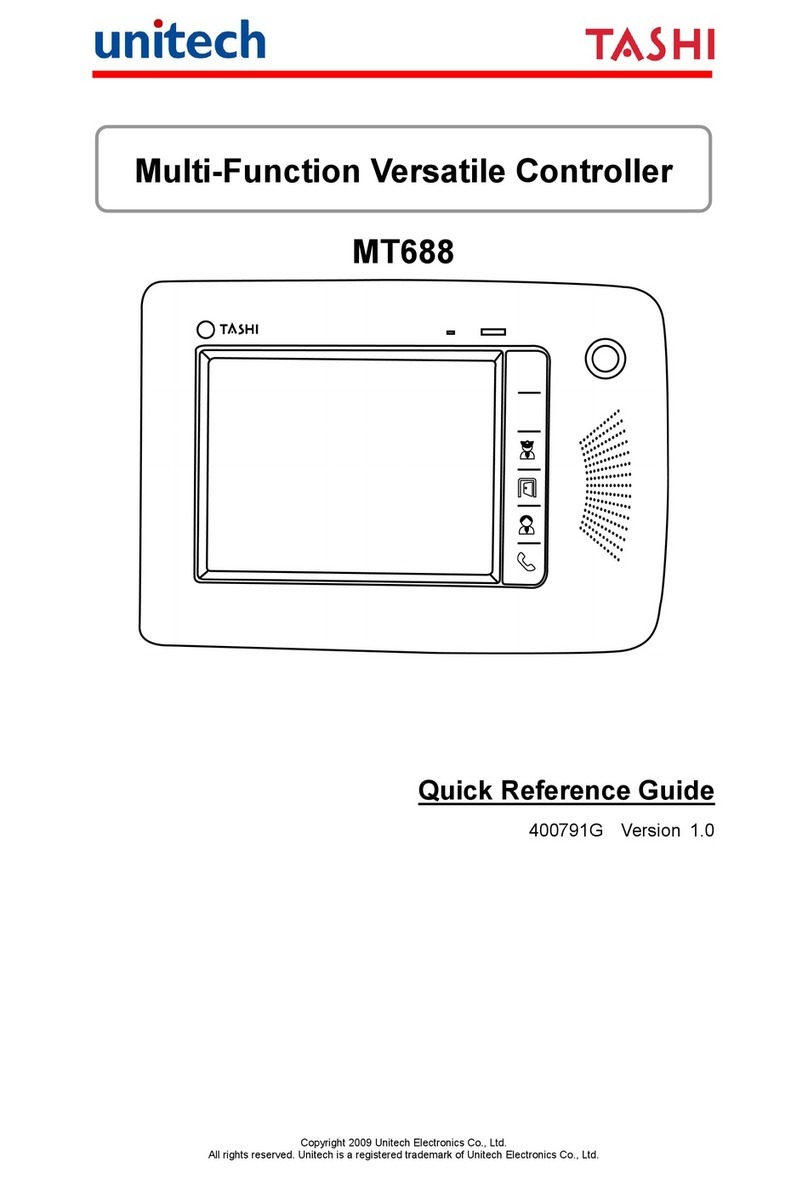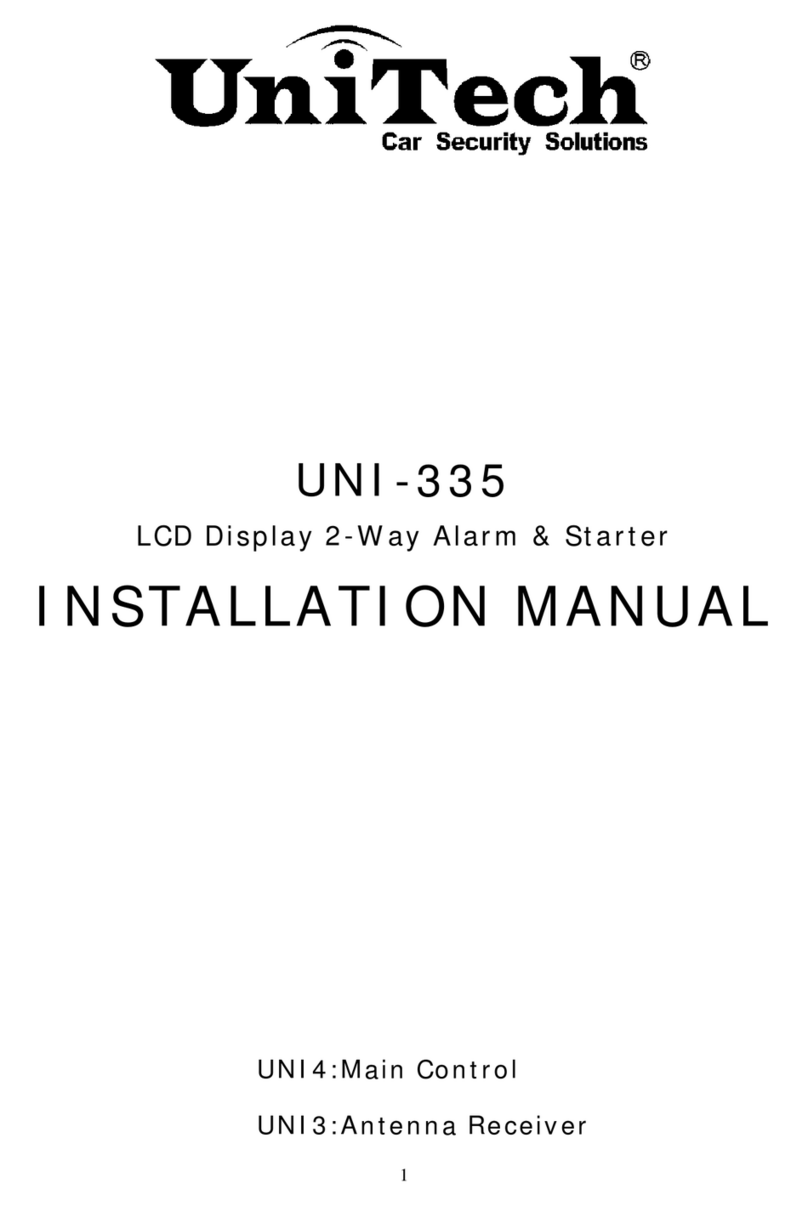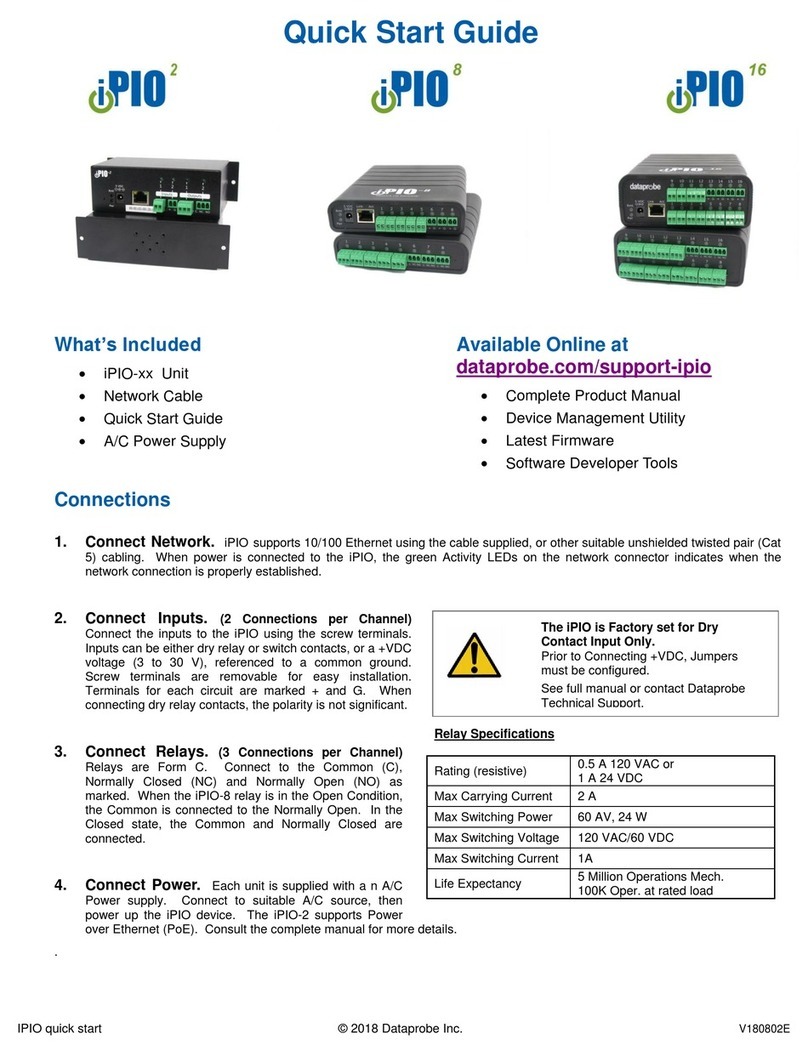Unitech TASHI MT800 User manual

Master Controller
- MT800 -
User’s Manual
401011G Version 0.2


i
About This Manual
Preface
This manual explains how to install, operate and maintain the MT800 Master Controller.
No part of this publication may be reproduced or used in any form, or by any electrical or
mechanical means, without permission in writing from the manufacturer, which includes
photocopying, recording, or information storage and retrieval systems. The material in this
manual is subject to change without notice.
© Copyright 2013 unitech Electronics Co., Ltd. All rights reserved.
Unitech global website address: http:\\www.unitech-adc.com
Microsoft, Windows and ActiveSync are either registered trademarks
or trademarks of Microsoft Corporation. Other product names
mentioned in this manual may be trademarks or registered
trademarks of their respective companies and are hereby
acknowledged.
Regulatory Compliance Statements
FCC Warning Statement
This equipment has been tested and found to comply with the limits for a Class B digital device,
pursuant to part 15 of the FCC rules. These limits are designed to provide reasonable
protection against harmful interference in a residential installation.
This equipment generates, uses and can radiate radio frequency energy and, if not installed
and used in accordance with the instructions, may cause harmful interference to radio
communications. However, there is no guarantee that interference will not occur in a particular
installation. If this equipment does cause harmful interference to radio or television reception,
which can be determined by turning the equipment off and on, the user is encouraged to try to
correct the interference by one or more of the following:
Relocate the receiving antenna.
Increase the separation between the equipment and receiver.
Connect the equipment into an outlet on a circuit that is different from the receiver.
Consult the dealer or an experienced radio/television technician for help.
1. This Transmitter must not cohabitate or operate in conjunction with any other antenna(s)
or transmitter(s).
2. This equipment complies with FCC RF radiation exposure limits set forth for an
uncontrolled environment. To maintain compliance with FCC RF exposure compliance
requirements, avoid direct contact to the transmitting antenna during transmission.
3. Any changes or modifications (including the antennas) made to this device that are not
expressly approved by the manufacturer may void the user’s authority to operate the
equipment.

ii
This device complies with part 15 of the FCC Rules. Operation is subject to the following
two conditions: (1) This device may not cause harmful interference, and (2) this device
must accept any interference received, including interference that may cause undesired
operation.
This equipment complies with FCC RF radiation exposure limits set forth for an
uncontrolled environment. This equipment should be installed andoperated with minimum
distance 20cm between the radiator & your body. To maintain compliance with FCC RF
exposure compliance requirements, avoid direct contact to the transmitting antenna during
transmission.
Canadian Compliance Statement
This Class A Digital apparatus meets all requirements of the Canadian Interference-Causing
Equipment Regulations.
Cet appareil numérique de la classe A respecte les exigences du Règlement sur le matériel
broilleur du Canada.
European Conformity Statement
Declaration of Conformity with Regard to the R&TTE 1999/5/EC and EMC 89/336/ EEC
directives.
RoHS Statement
This device conforms to RoHS (Restriction of Hazardous
Substances) European Union regulations that set maximum
concentration limits on hazardous materials used in electrical and
electronic equipment.
Taiwan NCC Warning Statement
交通部電信總局低功率電波輻射性電機管理辦法 (930322)
根據交通部低功率管理辦法規定:
第十二條 經型 認證合格之低功率射頻電機,非經許可,公司、商號或使用者均不得擅自變更
頻率、加大功率或變更原設計之特性及功能。
第十四條 低功率射頻電機之使用不得影響飛航安全及幹擾合法通信;經發現有干擾現象時,應
立即停用,並改善至無幹擾時方得繼續使用。前項合法通信,指依電信法規定作業之無線電通信。
低功率射頻電機須忍受合法通信或工業、科學及醫療用電波輻射性電機設備之干擾。
Warranty
The following items are covered under Unitech Limited Warranty:
MT800 Master Controller – 1-year limited warranty.
Cables – three-month limited warranty.

iii
Table of Contents
PREFACE ................................................................................................................................... I
Regulatory Compliance Statements......................................................................................... i
Warranty ..................................................................................................................................ii
CHAPTER 1 ............................................................................................................................... 1
Introducing the MT800............................................................................................................ 1
Tour of the MT800................................................................................................................... 1
Front View........................................................................................................................... 2
Bottom View ........................................................................................................................ 3
Rear View............................................................................................................................ 3
Setting up the MT800 ............................................................................................................. 3
Connecting Power............................................................................................................... 3
Powering On the MT800 ..................................................................................................... 3
Using the MT800 for the First Time......................................................................................... 4
Using the Touch-screen ...................................................................................................... 4
Setting the Date and Time................................................................................................... 4
CHAPTER 2 ............................................................................................................................... 5
On-screen virtual Keyboard ................................................................................................ 5
RFID Reader (Optional).......................................................................................................... 6
RFID Card Verification ........................................................................................................ 6
Audio Input/Output.................................................................................................................. 7
Built-in Camera ....................................................................................................................... 8
CHAPTER 3 ............................................................................................................................. 28
USB Port............................................................................................................................... 28
Establishing a Wi-Fi Connection ........................................................................................... 29
IP Address Setup .................................................................................................................. 29
Obtaining an IP Address via DHCP Server........................................................................ 29
Specifying an IP Address .................................................................................................. 30
CHAPTER 4 ............................................................................................................................. 31
Adjusting the Backlight ......................................................................................................... 31
Hardware Reset.................................................................................................................... 32
Performing a Software Reset................................................................................................ 32

iv
Performing a Warm Boot................................................................................................... 32
Performing a Cold Boot..................................................................................................... 33
Terminal Block ...................................................................................................................... 34
APPENDIX A ........................................................................................................................... 35
APPENDIX B ........................................................................................................................... 36

1
Getting Started
Chapter 1
Introducing the MT800
The MT800 is a versatile fixed-mount TASHI (Time & Attendance, Access Control, Surveillance,
Home Automation and Intercom) Controller. This multi-functional device offers a RFID reader
(optional), a microphone, and an audio speaker. It runs on a Windows CE 6.0 operating system,
which provides a variety of applications that benefit numerous industries.
Features
Internal System
TI OMAP DM3730 with DSP 1GHz
Processor
Microsoft Windows CE 6.0
Memory
512M bytes DDR SDRAM
512M bytes NAND Flash
Display
7 inches color TFT-LCD touch screen
1024 x 600 resolution
Multimedia
Speaker Audio Output
Microphone Audio Input
RFID Reader (Optional)
3 in 1 (ISO 14443A/B & ISO 15693) +
NFC
Wireless Connectivity
Supports 802.11b/g/n Wireless LAN
Communication
RS485
USB 2.0 Host
Ethernet 10/100Base-T
User Interface
6 Hard Buttons
Touch-screen
Software Programming Tools
C#, VB.NET, C++
TASHI Middleware
SIP and IP-CAM server/client SDK
supporting
ModBus SDK supporting
Elfin utility
Camera
2.0 megapixel CMOS camera
Tour of the MT800
Please make sure the following contents are in the MT800 box. If anything appears missing or
damaged, please contact a Unitech representative.
MT800 Power Adapter / Cable
2 Terminal Block Plugs QRG paper note

2
NOTE: The MT800’s display is shipped with a transparent protection film that has been pasted
onto the surface of touch panel of the MT800 for protecting the top cover and touch
panel. Before using the MT800, tear out the protective film.
If your MT800 is provided with RFID reader, you will see the RFID reader logo
on the front panel of MT800.
DO NOT wipe the MT800 with any chemical cleansing agent! We recommend the
usage of clean water or soft cloth for display panel/eyeglasses to clean the machine.
The following sections describe the main components and features of the MT800.
Front View
Function button for Back to home page
Function button for Call to administrator
Function button for Digital frame
Function button for Door opening
Function button for Calling
Function button for Back to previous screen
Emergency Button
Function Buttons

3
Bottom View
Rear View
Setting up the MT800
Connecting Power
Connect power to the MT800 through the following instruction: Plug the Power Adapter Cable
into the MT800’s DC input jack and then connect the other end of the Power Adapter into an
electrical outlet.
Powering On the MT800
The MT800 automatically powers on when the Power Adapter plugs into an external power
source. The MT800 welcome screen appears.
Speaker
Ethernet Port
DC Input Jack
RS485 (x2), 12V IN
Battery Switch
USB Host Port (for USB 2.0)
Hardware Reset

4
Using the MT800 for the First Time
Using the Touch-screen
1. Tap the screen to choose a menu option.
2. Double tap to open programs.
3. Use the Windows CE Keyboard to type letters or numbers into a data field or on a form.
Setting the Date and Time
In the Date/Time Properties window, touch the screen to select the current date/time, time zone
and daylight saving time option.
Tap the Left or Right arrows to scroll through the desired year and month, or directly tap
the year or month to change the setting.
Tap on the Hr/Min/Sec AM/PM to input the Hr/Min/Sec to set the time.
Tap the arrow and set the correct time zone from the drop-down menu.
Check the box to enable Windows to automatically adjust for day-light saving time.
Tap Apply to save the settings and exit the Date/Time Properties dialog, or tap to exit
without saving.
Date Setting
Time Setting
Time Zone Setting
Daylight Saving

5
Basic Operation
Chapter 2
On-screen virtual Keyboard
Windows CE features on-screen virtual keyboard that simulates all functions and behaviors of
physical PC keyboard.
To launch the on-screen virtual keyboard, please tap LargeKB.
Entering Characters
Entering alphabetic and numeric characters on the MT800 is the same as character input on a
standard PC keyboard. Tap the onscreen button corresponding to the desired character.
Keyboard Icon

6
Moving the Keyboard
Tap the title bar and drag the keyboard to a desired location.
Closing the Keyboard
Tap the keyboard icon Hide Input Panel to close the Windows CE keyboard.
RFID Reader (Optional)
If your MT800 is provided with RFID reader, you will see the RFID reader logo on the
front panel of MT800. The MT800 features a standard RFID reader, which is compatible with
13.56MHz MiFare cards.
RFID Card Verification
The MT800 has built-in demo programs that allow RFID card verifications.
1. Double-tap the My Device icon on the
Windows CE desktop.
2. Tap Windows.
3. Double-tap PDA_1.0 to open the demo
program.
4. Set the COM Port: field at 4. Tap Connect.
5. Choose a card type to activate the demo
test program.

7
6. Tap Auto and bring the RFID card close to
the sensor. The code will display on the fie
ld
below.
7. Tap Stop to end the reading.
Audio Input/Output
An audio demo program will test the audio input (recording) and output (playback).
1. Double tap My Device on the Windows CE
desktop.
2. Double-tap Windows.
3. Double-tap wavtest to open the demo
program.
4. Do one of the following:
-- Tap Rec to record the voice.
-- Tap Stop to finish recording.
-- Tap Play to listen to the recording.

8
Built-in Camera
The MT800 has a built-in 2.0 megapixel camera which provides the following extra
functionality:
Enables users to capture still pictures when a card is being read
Checks attendant time with a photo image
Records video continuously
Functions as an audio/video intercom
Additionally, facial recognition can be incorporated using third party software.
The MT 800 has a demo program that enables users to capture a still picture with a card
number and time stamp when a card is read.
To start the camera demo:
1. Double-tap the My Device icon on the
Windows CE desktop.
2. Double-tap the Windows folder.
3. Double-tap CameraDemo to open the
program. The testing program is displayed.
4. Tap Preview →Start.
A continuous image is displayed enabling users to capture and playback video.

9
Tools/Utilities/Applications
Path: Start Menu/Programs/Utilities/BootMode
This tool allows you to perform warm boot or cold boot.
Warm Boot
1. Select Start Menu -> Programs -> Utilities -> Bootmode
2. Tap “Warm Boot”. The system will be warm started.

10
Cold Boot
Caution: Backup your data first!
1. Tap “BootMode”, and Tap “Cold Boot”. Then confirm the choice by selecting
YES when program asked to reconfirm the command.
2. The terminal will be cold started.
3. Calibrate the screen according to the instruction displayed, and tap the screen
anywhere again once the calibration is completed to continue.
4. Set the date and time, press OK.
2.2 I/O Card Control
Path: Start Menu/Programs/Utilities/IO Card
This tool allows you enable or disable CF slot whenever it is necessary. Once you
disable the slot, the card in that slot will not work until you enable the slot again.
1. Select Start Menu ->Programs -> Utilities -> IO Card

11
2. You may choose to enable or disable the card from this tool. Once you selected
disable, the card will no longer be detected unless it is enabled again. Tap “Enable”
to enable the card.
3. Tap “Hide” to hide I/O Card Control window.
4. Tap “Exit” to exit I/O card control.
The setting is kept after suspend and power on, however, after warm start/cold start,
the setting will be resumed to default value (which is “Enable”)
2.3 Registry Backup
Path: Start Menu/Programs/Utilities/RegBackup
This tool allows you to save the current registry or reset to factory default.
1. Select Start Menu -> Programs -> Utilities -> RegBackup.
2. Tap “Save” to save current registry settings.

12
3. Or tap “Restore” to reset registry to factory default. Terminal will be warm started.
(Note that “Restore” button is grey out if the registry setting was not saved before)
2.4 Func 9
Path: Start Menu/Programs/Utilities/Func9
This tool displays the general information of the terminal such as platform, firmware
version, device ID etc.
1. Select Start Menu -> Programs -> Utilities -> Func9
2. Device information is shown as below:
2.7 Server Manager
Path: Start Menu/Programs/Utilities/ServerManager
Server Manager is a tool for the user to manager the NTLM (Windows NT LAN
Manager) users, FTP users and telnet users.

13
1. Select Start Menu -> Programs -> Utilities -> Server Manager.
2. On “NTLM” tab, tap “Add” to add a new user.
3. Key in the user name and password. Tap OK. Add Success. Tap OK.
4. To modify a user’s password, select the user and tap “Modify”.

14
5. Enter the new password and confirm password. Tap OK. Change password success.
Tap OK.
6. To delete a user, select the user you want to delete, tap “Delete”.
7. Tap “Export”. The user can backup SSID, WEP, all server users and this server’s
settings to \Flash Storage.
This manual suits for next models
1
Table of contents
Other Unitech Controllers manuals
Popular Controllers manuals by other brands

Elko
Elko RFWB-20/G manual

Jesco
Jesco TOPAX L1 Operation & maintenance instructions

AMG-PESCH
AMG-PESCH SADT 45-60 Series Installation and maintenance instructions

Spectron
Spectron spectro tec ZT300 user manual
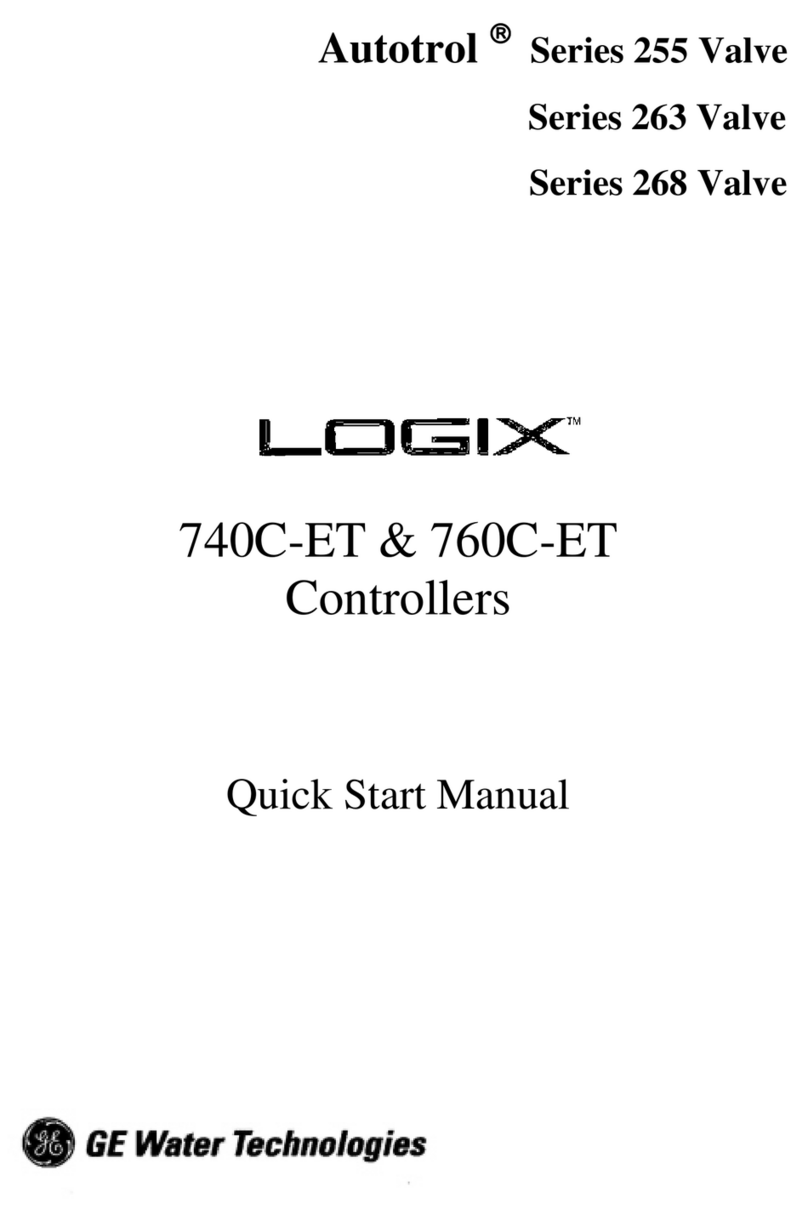
GE
GE Logix 740C-ET Quick start manual

Thermo Scientific
Thermo Scientific Unity Lab Services UP150 Operation

Sewha
Sewha SI 4200 instruction manual
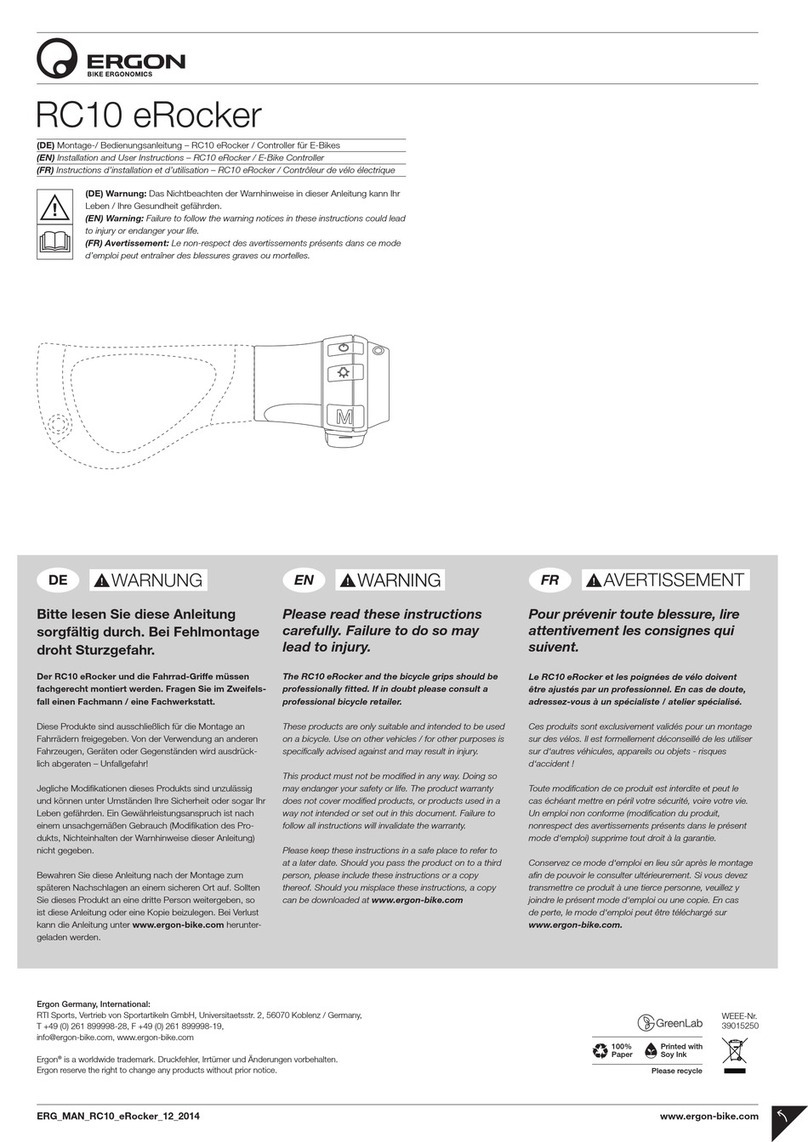
Ergon
Ergon RC10 eRocker Installation and user instructions
Viconics
Viconics VTR8300 Series installation guide

Campbell
Campbell SDM-CD16ACA product manual

HighPoint
HighPoint RR640L installation guide
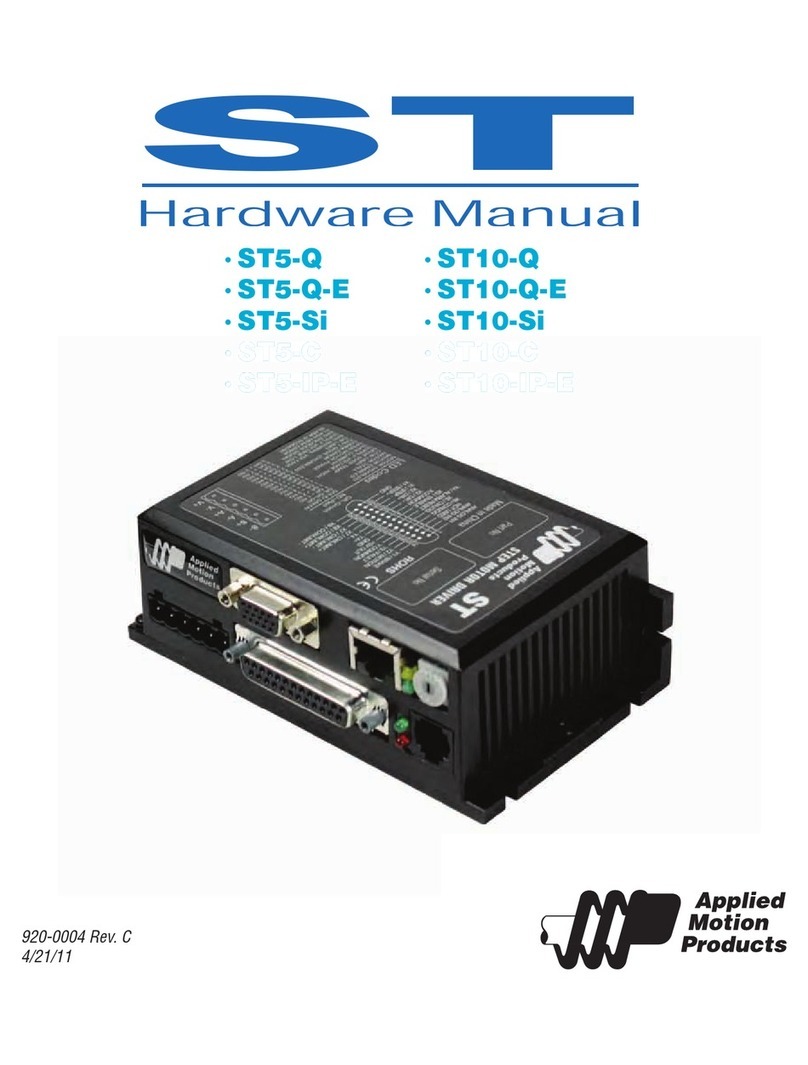
Applied Motion Products
Applied Motion Products ST5-Q Hardware manual