United Technologies interlogix TruVision DVR 44HD User manual
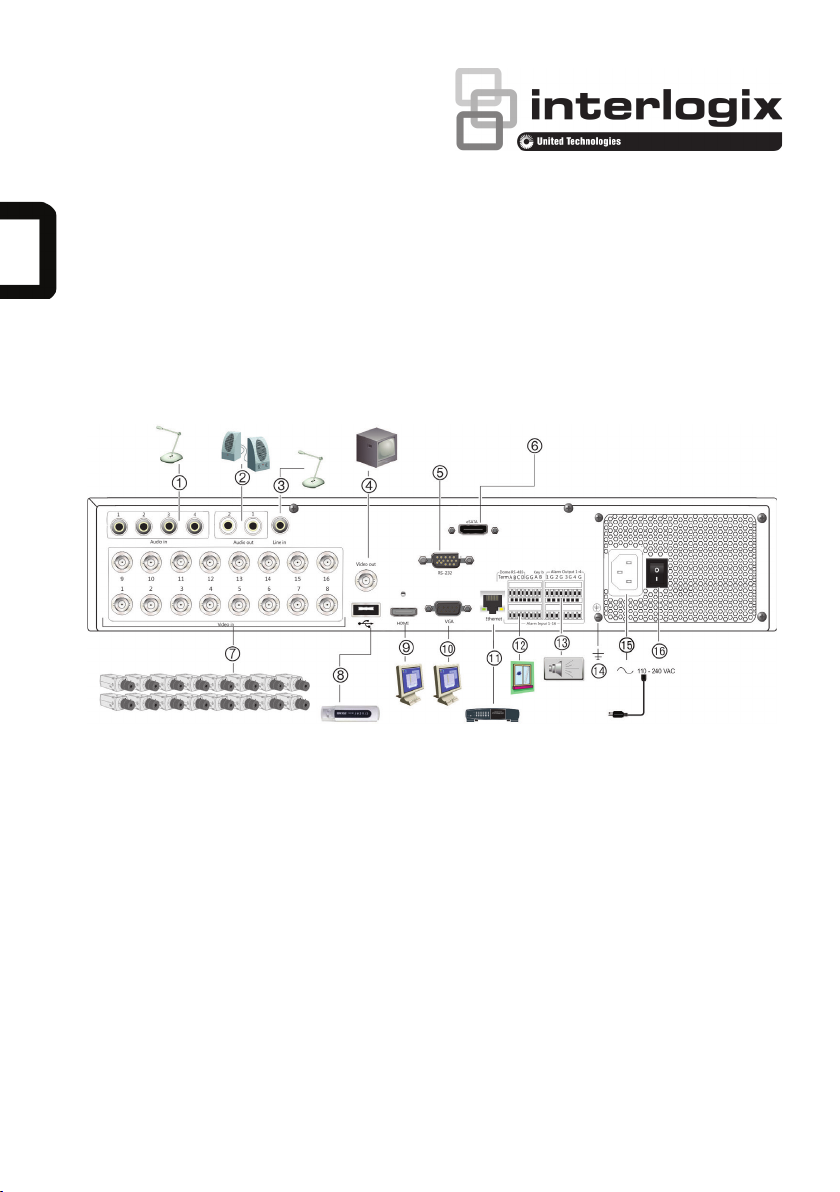
P/N 1072969-EN • REV A • ISS 14APR15
© 2015 United Technologies Corporation. Interlogix is part of UTC Building & Industrial Systems, a unit of United
Technologies Corporation. All rights reserved.
TruVision DVR 44HD Quick
Start Guide
Figure
1: Back panel connections (16-channel model shown)
1. Connect one audio input to RCA connector.
2. Connect to speakers for audio output.
3. Line in.
4. Connect one CCTV monitor (BNC-type
connector).
5. Connect to a RS-232 device.
6. Connect eSATA
7. Connect up to 16 analog cameras to BNC-type
connectors (depends on the recorder model).
8. Connect to an optional USB 2.0 device such as
a mouse, CD/DVD burner or HDD.
9. Connect to a HDTV. The HDMI connection
supports both digital audio and video.
10. Connect to a VGA monitor.
11. Connect to a network.
12. Connect up to 16 alarm inputs, such as
detectors, push buttons, etc.
13. Connect up to four alarm outputs, such as a
siren, flash, relay.
14. Connect to ground.
15. Connect a power cord to the PSU (included).
16. Power switch (on/off).
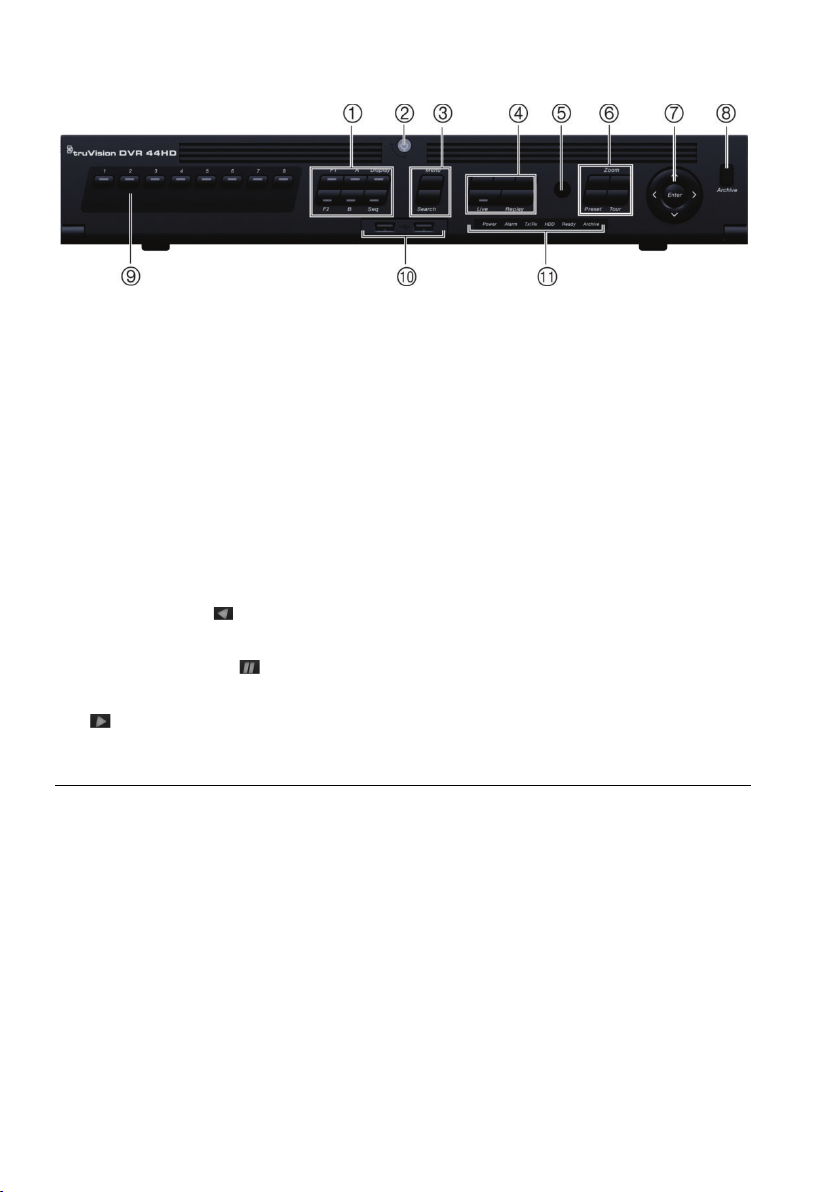
2 TruVision DVR 44HD Quick Start Guide
Figure
2: Front panel controls (8-channel model shown)
1 Display buttons. Used in live view mode.
Press Display to toggle through the single
and multiviews.
Press Seq to start/stop sequencing in live
view mode.
Press Ato select main monitor. Press Bto
select event monitor.
2. Front panel lock. Lock or unlock the front
panel with a key.
3. Menu and Search buttons: Press Menu to
enter or exit the main menu. In live mode,
press Search to enter the advanced search
menu.
4. Playback buttons:
Press Live to switch to live view mode.
Press Replay to switch to playback mode
and start playing the current file.
Playback buttons: Reverse: In live view
mode, use to play back the oldest available
video. In playback mode, play back a camera
in the reverse direction. Pause: In live
view; freeze the last image for all active
cameras. In playback mode, stop playback.
Play: In live view mode, play 24-hour
playback of the selected camera. In playback
mode, play back the camera in the forward
direction.
5. Receiver for IR remote control.
6. PTZ buttons:
Zoom:Press to use + and – for digital zoom.
Preset:Press to call up preprogrammed preset
positions.
Tour: Press to call up preprogrammed shadow
tours.
7. Enter and arrow buttons: Use the Direction
buttons to navigate in the menus and to control
playback. Press Enter to confirm menu selection.
8. Archive button: Press once to enter quick archive
mode. Press twice to start archiving.
9. Channel buttons. Switch between different
cameras in live view, PTZ control or playback
modes.
10. USB 2.0 ports.
11. Status LEDs. Indicates the status of the HDD,
network, and Watchdog, as well as whether there is
an external alarm.

TruVision DVR 44HD Quick Start Guide 3
Figure
3: Quick access toolbar
1. Pause: Freeze live image of the selected
camera.
2. Start Manual Recording: Start/stop manual
recording.
3. Instant Playback: Play back the recorded
video from the last five minutes.
4. Audio On: Enable/disable audio output.
5. Snapshot: Capture a snapshot of a video
image.
6. PTZ Control: Enter PTZ control mode.
7. Digital Zoom: Enter digital zoom mode.
8. Image Settings: Modify the image lighting levels.
9. Show Text: Display inserted text on screen.
10. Auxiliary Focus: Automatically focus the camera
lens
11. Lens Initialization:Initialize the lens of a camera
with a motorized lens
12. Close Toolbar: Close the toolbar.
Package contents
The TruVision DVR 44HD (model TVR 44HD)
is shipped with the following items:
•IR (infrared) remote control
•Two AAA batteries for the remote control
•AC power cords
•USB mouse
•Brackets
•Recorder
•CD with software and manuals
•TruVision DVR 44HD Quick Start Guide
•TruVision DVR 44HD User Manual (on CD)
•TruVision Recorder Operator Guide (on
CD)
Installation environment
Refer to the user manual for detailed
information, but observe these important
requirements:
•Place the unit in a secure location.
•Ensure that the unit is in a well-ventilated
area.
•Do not expose the unit to rain or moisture.
Quick install
Recommended steps for setting up the
recorder:
1. Connect all the devices required to the
back panel of the recorder. See Figure 1
on page 1.
Basic connections:
Connect the cameras to the BNC camera
inputs and monitor A to the BNC, VGA or
HDMI output. Connect the mouse to the
USB port in the front panel.
Optional connections:
All the other connections shown are
optional and depend upon installation
requirements.
2. Connect the power supply to the unit and
turn on the power.
3. Set up the unit with the required settings
using the setup Wizard.
First-time use
The recorder has an express installation
wizard that lets you easily configure basic
recorder settings when first used. It configures
all cameras simultaneously. The configuration
can then be customized as required.

4 TruVision DVR 44HD Quick Start Guide
By default, the setup wizard will start once the
recorder has loaded. The wizard walks you
through some of the more important settings
of your recorder. Select the preferred
language for the system and then enter the
administrator password. The default admin
password is 1234. It is strongly recommended
that this password is changed.
The wizard will then guide you through the
menus to set the time and date, network
configuration, HDD management, and
recording configuration.
When all the required changes have been
entered, click Finish to exit the wizard. The
recorder is now ready to use. Recording starts
automatically.
Important: Your TruVision unit is
delivered with default user name
and password credentials for initial
access, easy configuration and auto
discovery. For security reasons, it is
highly recommended to change the
default credentials.
Operating the recorder
There are several ways to control the unit:
•Front panel control
•IR remote control
•Mouse control
•Web browser control (TruVision Navigator,
TVRmobile)
•KTD-405 keypad control
•TVK-800 keypad (from TVK-800 firmware
version 1.0i)
Front panel
The buttons on the front panel control most
functions. See Figure 2 on page 2 for the
locations of the controls.
IR remote control
The IR remote control buttons are similar to
those on the front panel. Place the two AAA
batteries in the remote control.
To connect the remote control to the
recorder:
1. Press Menu on the front panel or right-click
the mouse and select Menu. The main
menu screen appears.
2. Select Device Management > General
Settings.
3. Check the recorder’s remote control ID
value. The default value is 255. The device
address is valid for all IR controls.
4. On the remote control press the Device
button.
5. Enter the remote control ID value. It must
be the same as that on the recorder.
6. Press OK on the remote control.
USB mouse
The USB mouse provided with the recorder
operates all the functions of the recorder,
unlike the front panel, which has limited
functionality. The mouse lets you navigate and
make changes to settings in the user
interface.
Connect the mouse to the recorder by
plugging the mouse USB connector into the
USB port on the back or front panel. The
mouse is immediately operational and the
pointer should appear.
Web browser control
The recorder’s Web browser lets you view,
record, and play back videos as well as
manage all aspects of the recorder from any
PC with Internet access. The browser’s easy-
to-use controls give you quick access to all
recorder functions.
To access the unit, open a web browser and
enter the IP address assigned to the recorder
as a web address. In the logon screen, enter
the default user ID and password:
• User ID: admin
• Password: 1234
The default values for recorder network
settings are:
• DHCP: Disabled by default.
• IP address - 192.168.1.82

TruVision DVR 44HD Quick Start Guide 5
• Subnet mask - 255.255.255.0
• Gateway address - 192.168.1.1
• Server Port: 8000
• HTTP Port: 80
• RTSP port: 554
Note: The following ports need to be
forwarded in the router in order to connect
properly: Server port and RTSP port.
Figure 4: Web browser interface
Live view mode
Live mode is the normal operating mode of the
unit where you watch live pictures from the
cameras.
Regularly used functions in live view can be
quickly accessed by clicking the left-button of
the mouse when its cursor is on the camera
image. The shortcut pop-up toolbar appears.
See Figure 3 on page 3for a description of
the functions available.
Configuring the recorder
The recorder has an icon-driven menu
structure that allows you to configure the unit’s
parameters. Each command icon displays a
screen that lets you edit a group of settings.
Most menus are available only to system
administrators.
Refer to the recorder user manual for detailed
information on configuring the unit.
To access the main menu from live view:
•Press the Menu button on the remote
control or front panel.
- Or -
•Right-click the mouse and select Menu
from the pop-up menu.
The main menu screen appears. Move the
mouse over a command icon in the menu
toolbar and click to select it.
Description of the command icons in the
menu toolbar:
Configures display settings.
Configures analog and IP
camera settings.
Configures standard network
settings.
Configures recording settings.
Configures alarm and event
settings.
Configures system settings.
Configures storage
management.
Configures user settings.
Other manuals for interlogix TruVision DVR 44HD
1
This manual suits for next models
3
Table of contents
Other United Technologies DVR manuals
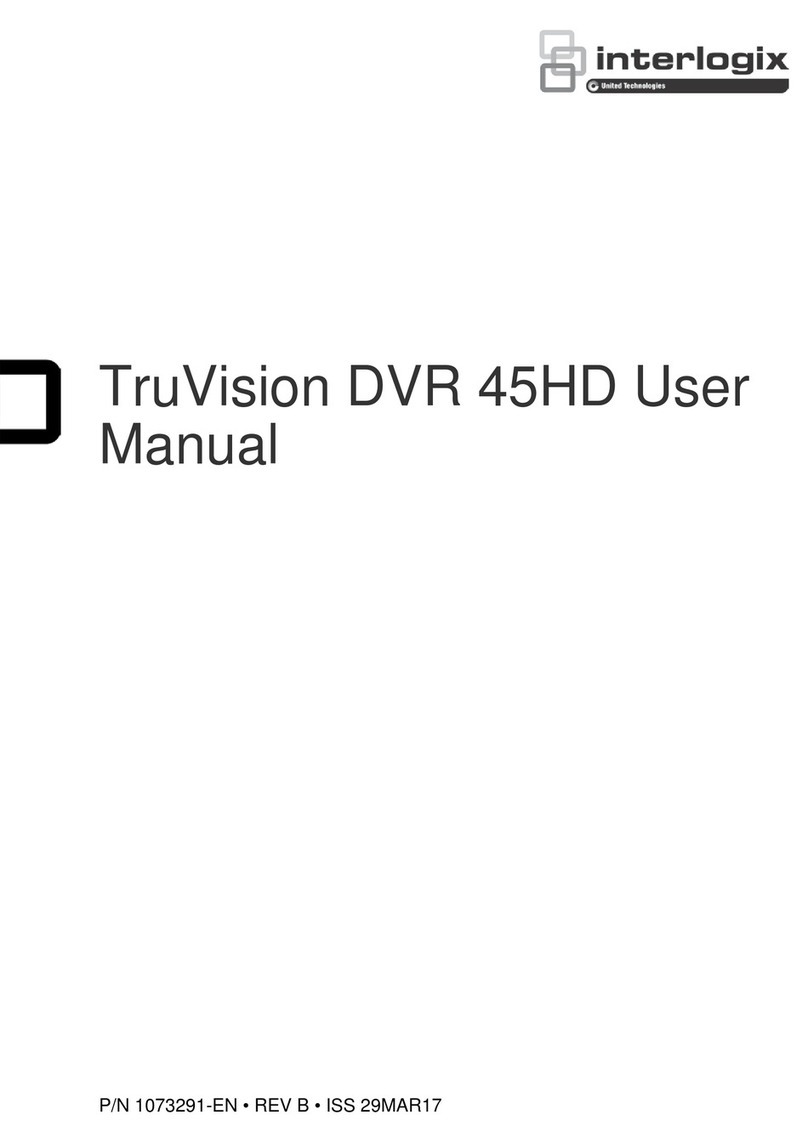
United Technologies
United Technologies Interlogix TruVision DVR 45HD User manual

United Technologies
United Technologies interlogix TruVision DVR 44HD User manual
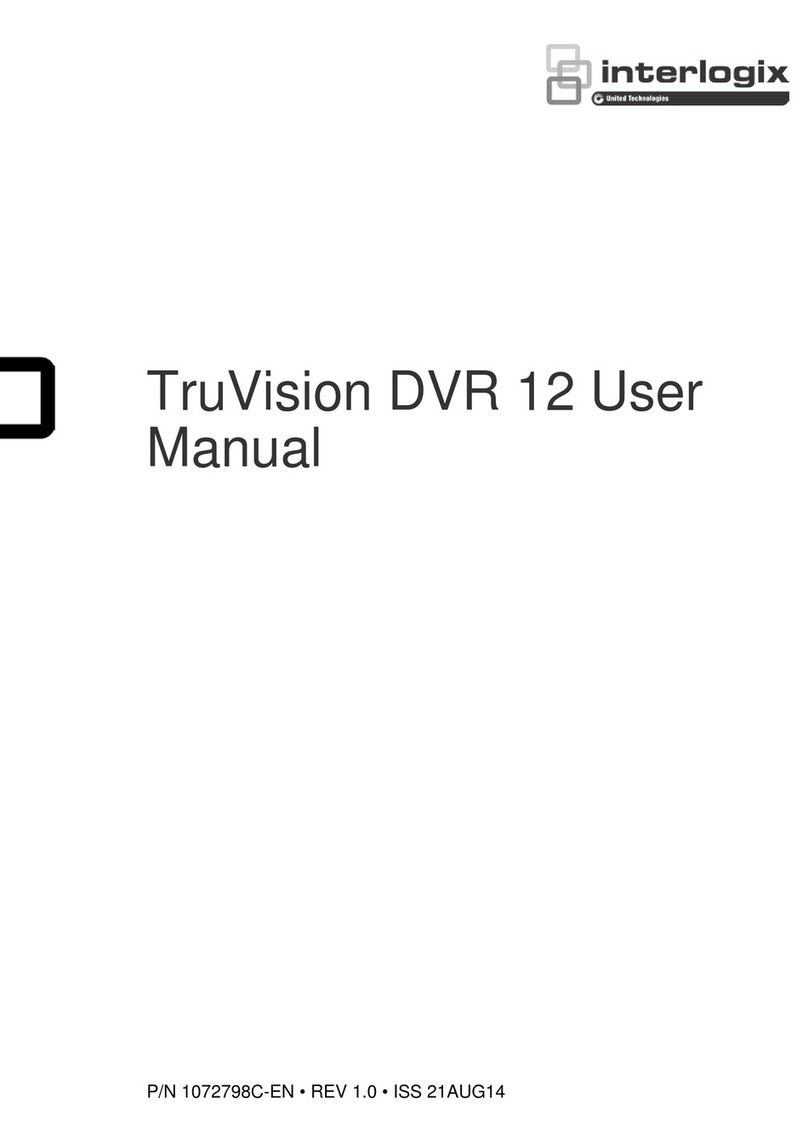
United Technologies
United Technologies TruVision DVR 12 User manual
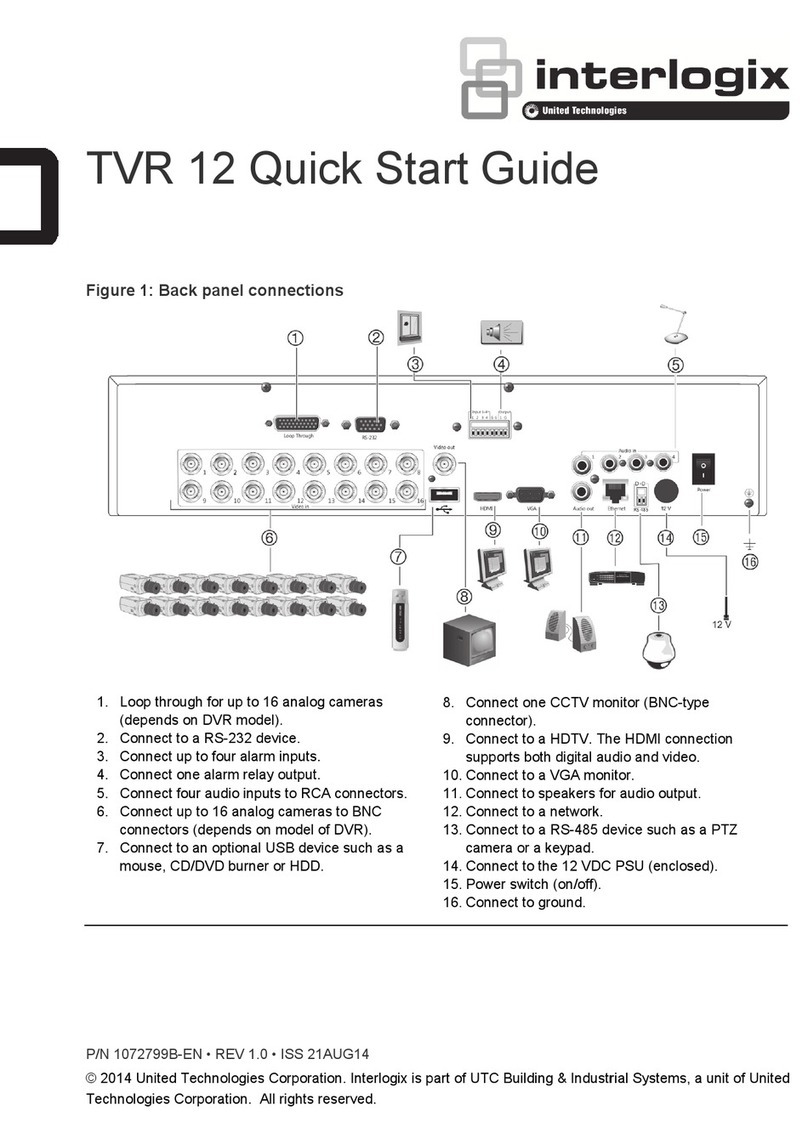
United Technologies
United Technologies TVR-1204C-500 User manual

United Technologies
United Technologies interlogix TruVision DVR 12HD User manual

















