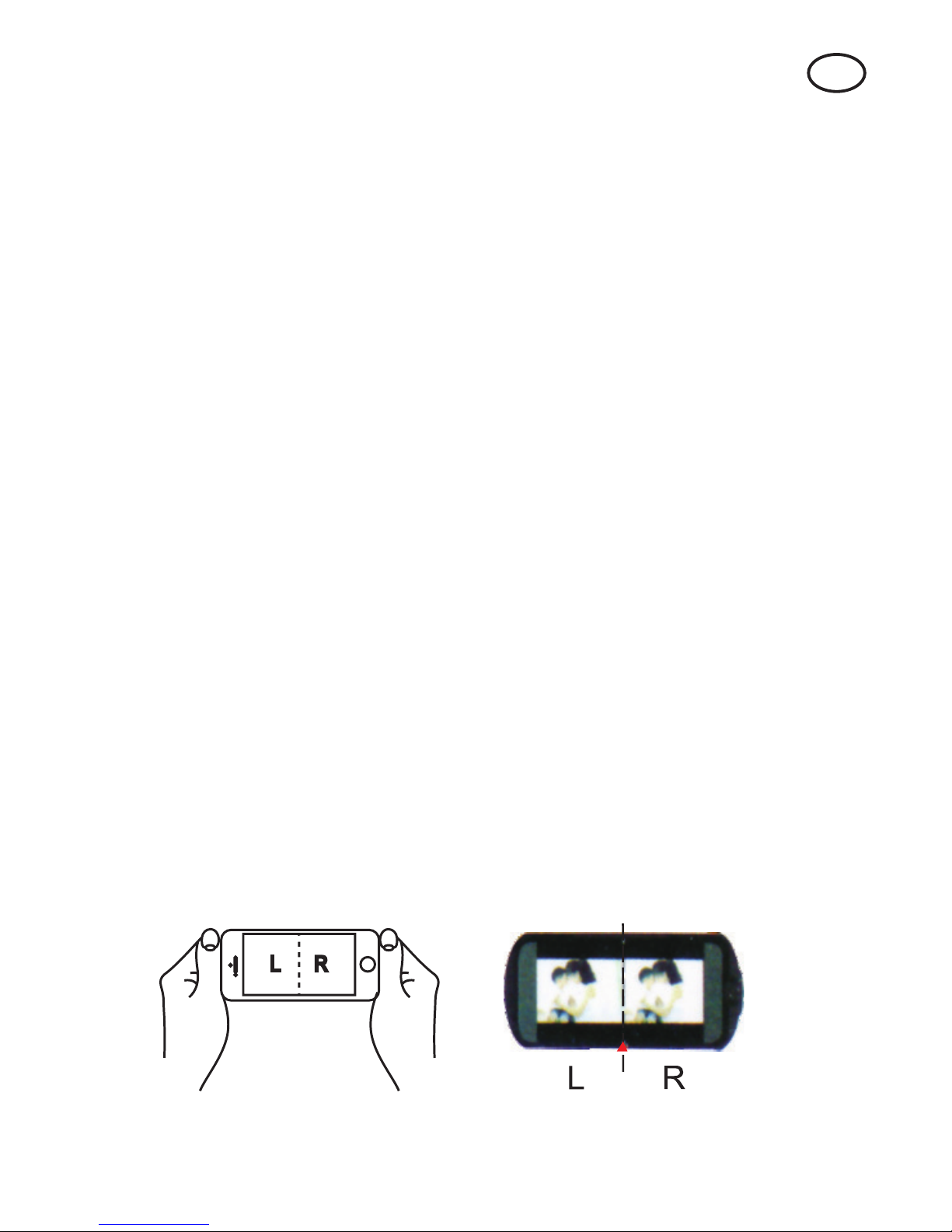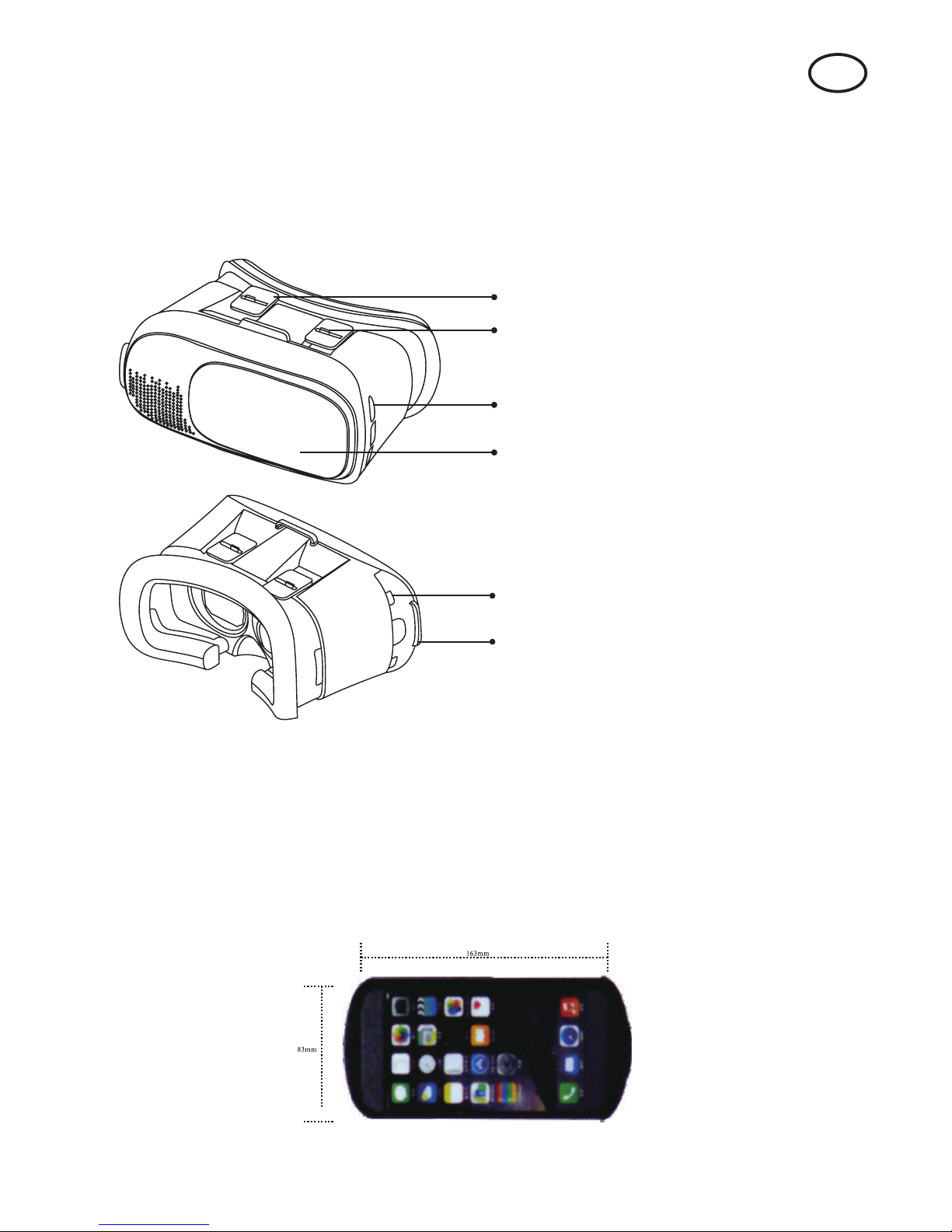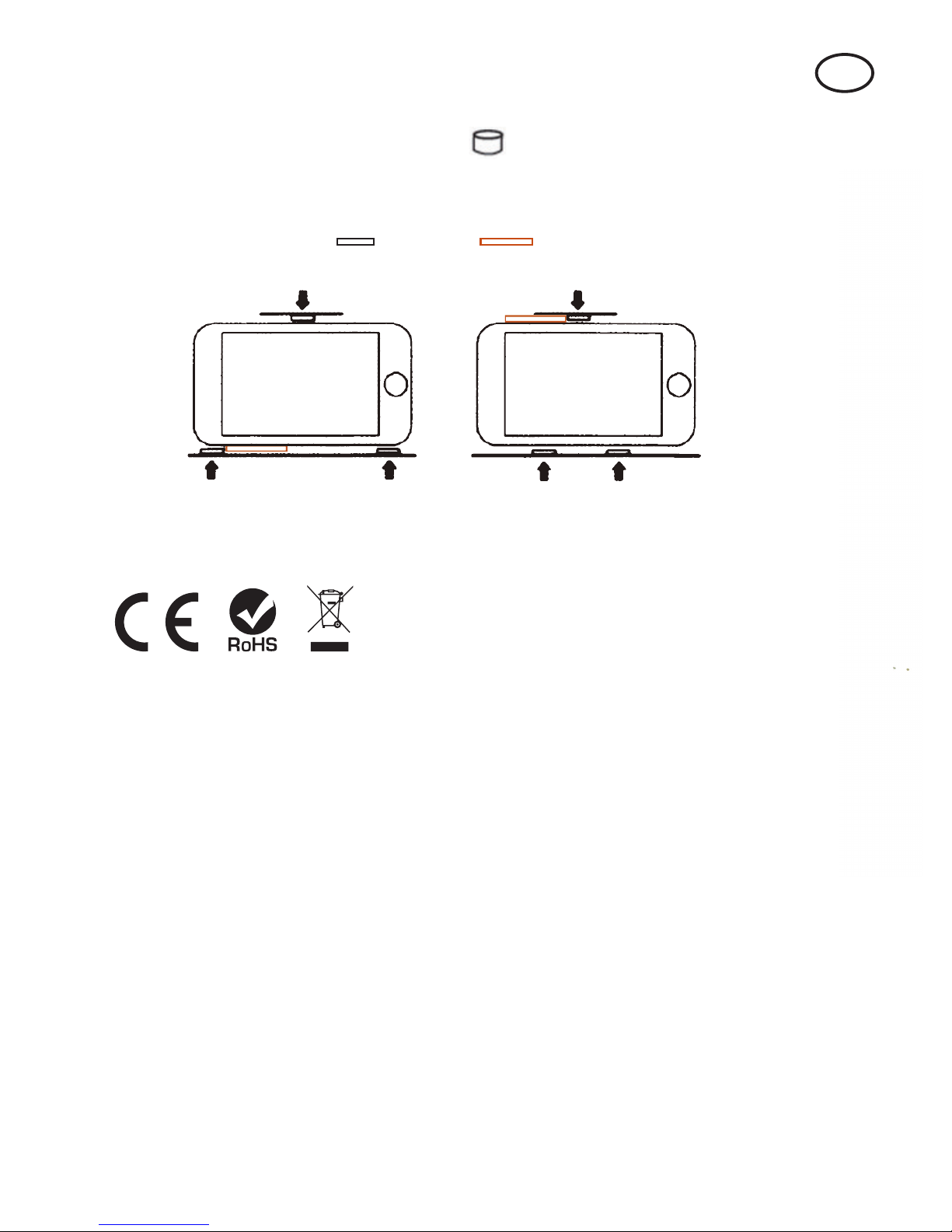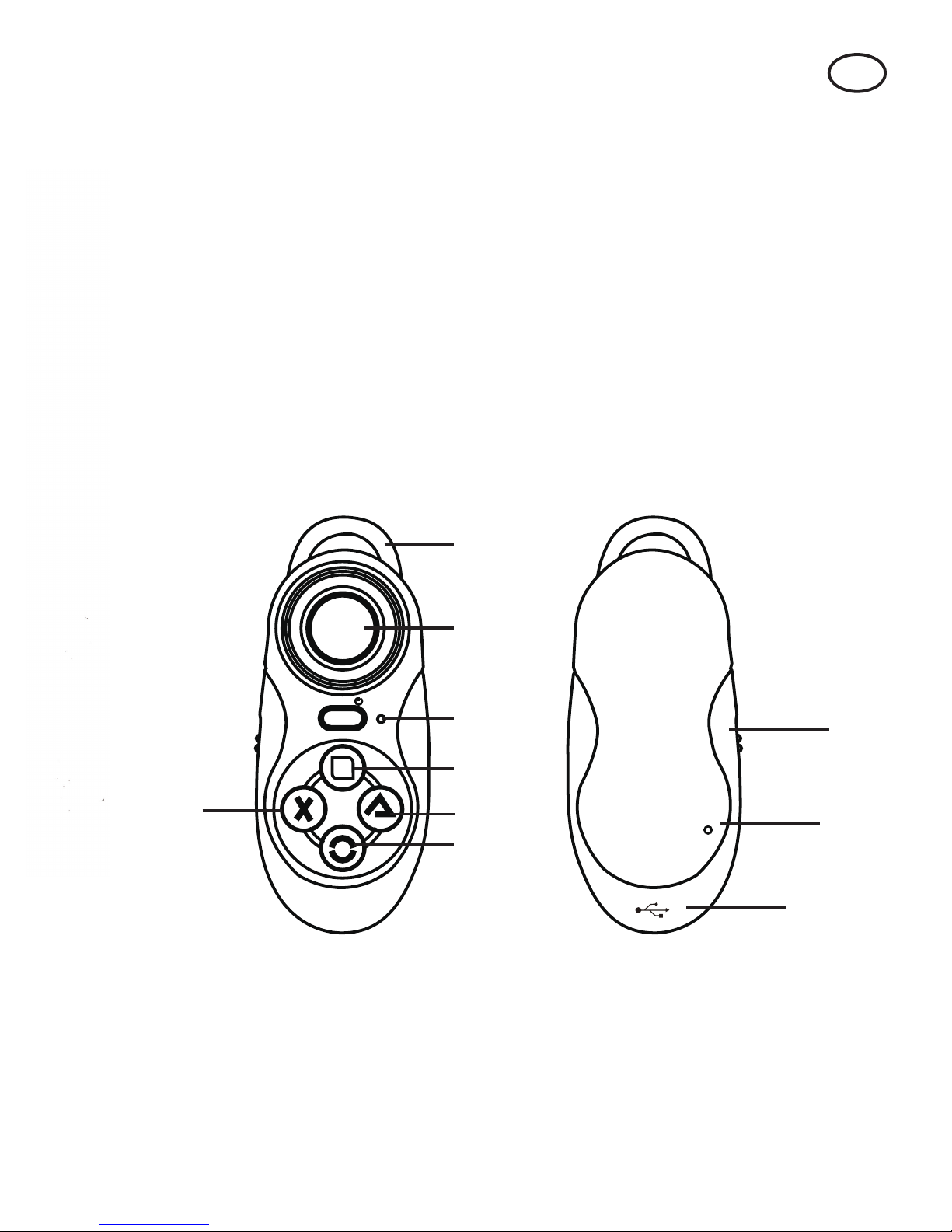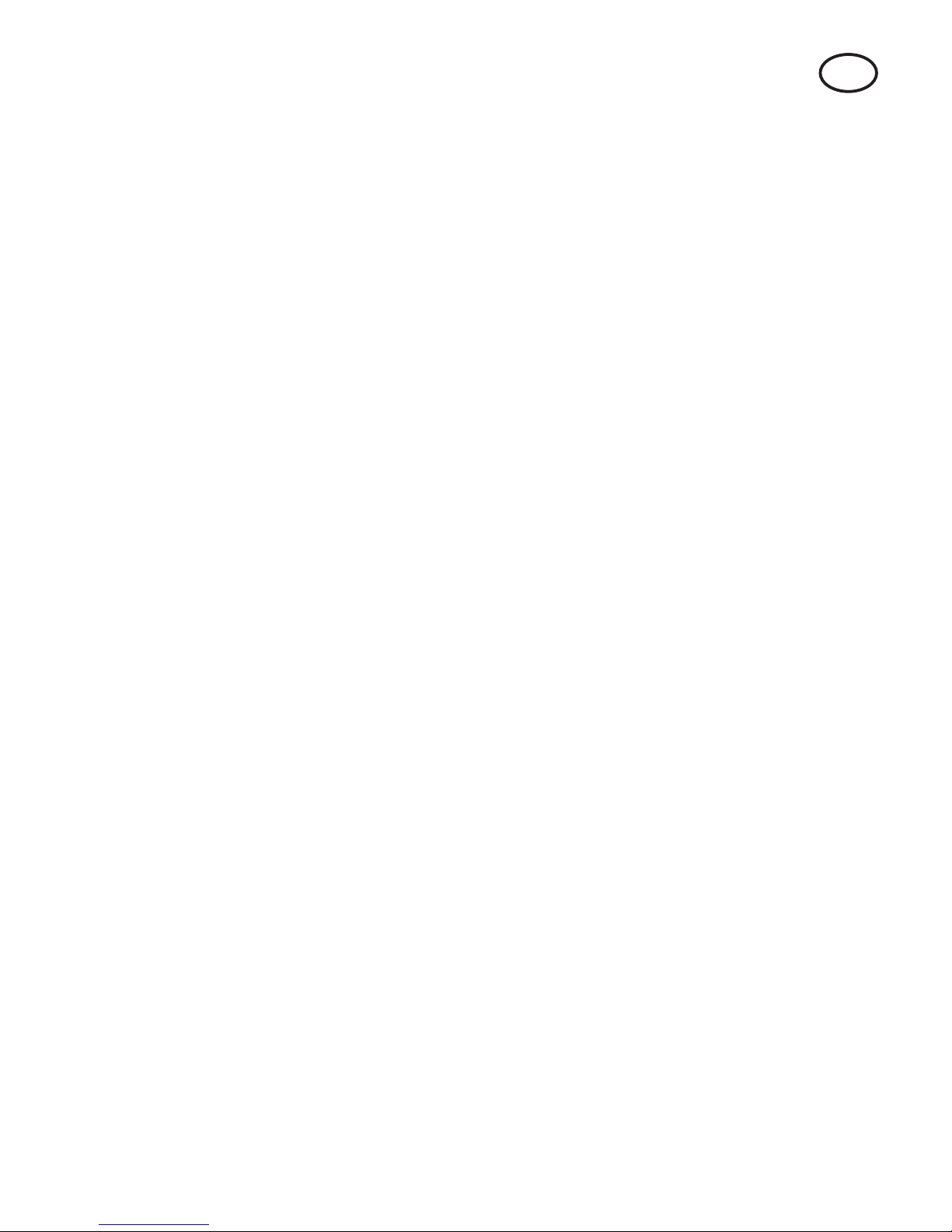Operang instrucons:
Introducon of iOS and Android modes (support for IOS9.2 version)
1. When using first me, Android system is the Default mode, please
note. Power on: just Press “START” buon about 2 seconds unl blue
LED is on.
Android system device pairing name is: "Gamepad". When the working
indicator blue light turn to red light, please charge the remote control.
2. Press the "iOS" + "start" key at the same me, hold them for about 2
seconds unl red LED is on. The system now turns to iOS mode
(iPhone).
iOS system device pairing name is: "Gampad_ios". When the working
indicator red light turns to blue light, please charge the remote control.
Aer connecng with the mobile successfully, the system will keep a
record of the iOS mode.
3. For example, if based on last record is iOS mode, then if you want to
turn to Android mode, press the “@" + "start" key at the same me to
switch mode to Android mode.
4. Please note that every me you want to change mode, make sure to
turn off the remote control first, then reboot according to the above
method.
5. Pairing and connect: for example, if based on last record is Android
mode, first power on, blue LED indicator will flash, the device will enter
into the Bluetooth pairing mode automacally to find the address and
name of this device (Gamepad), then connect. Aer pairing and
connecng successfully, blue LED indicator will turn off.
When you power on the remote control next me, it will connect and
match the last Bluetooth device automacally. If you want to connect
with another device, first make sure the remote control is “power off”,
then press “START” (for more than 8 seconds), blue LED will flash, then
go to pairing mode again to find and connect to the new device you
want to use.
6.Power Off: Press “START” buon unl Blue LED is off (press the
buon for about 5 seconds).
EN