Unitronics US5-B5-RA28 User manual
Other Unitronics Controllers manuals
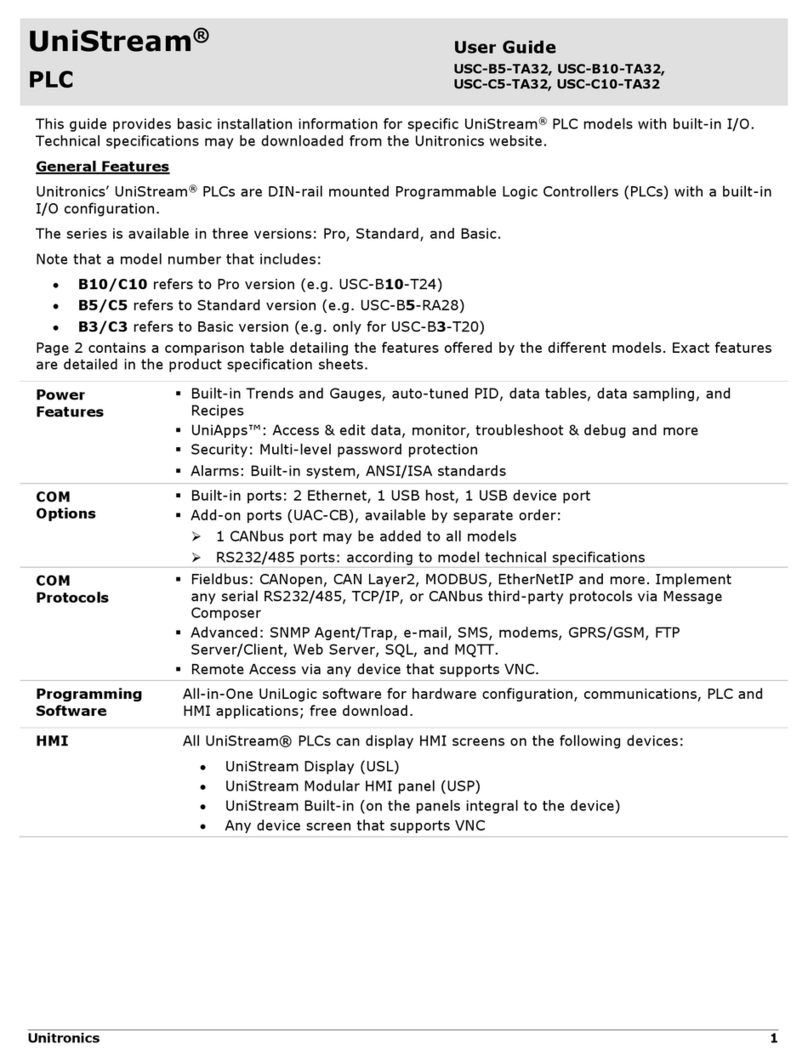
Unitronics
Unitronics UniStream USC-B5-TA32 User manual
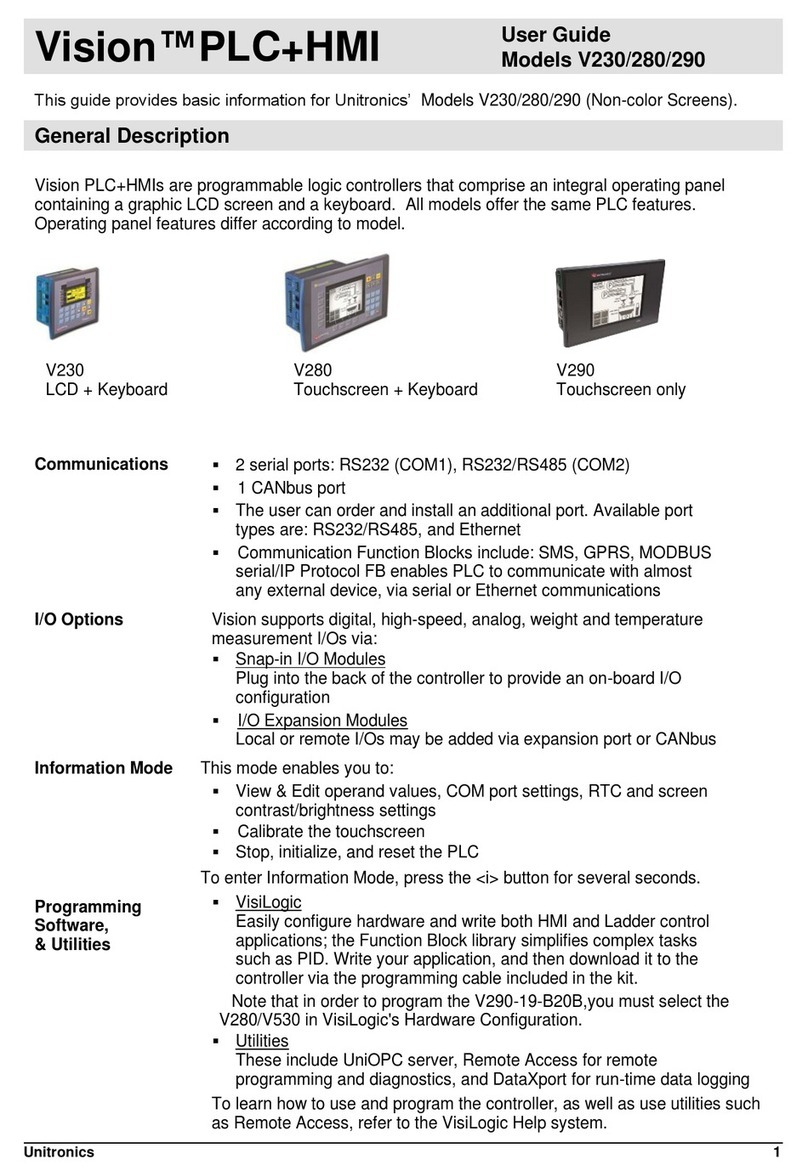
Unitronics
Unitronics V280 User manual

Unitronics
Unitronics UniStream USC-B10-RA28 User manual

Unitronics
Unitronics Samba SM70-J-RA22 User manual

Unitronics
Unitronics Vision120 User manual

Unitronics
Unitronics Vision OPLC V130-33-TA24 User manual
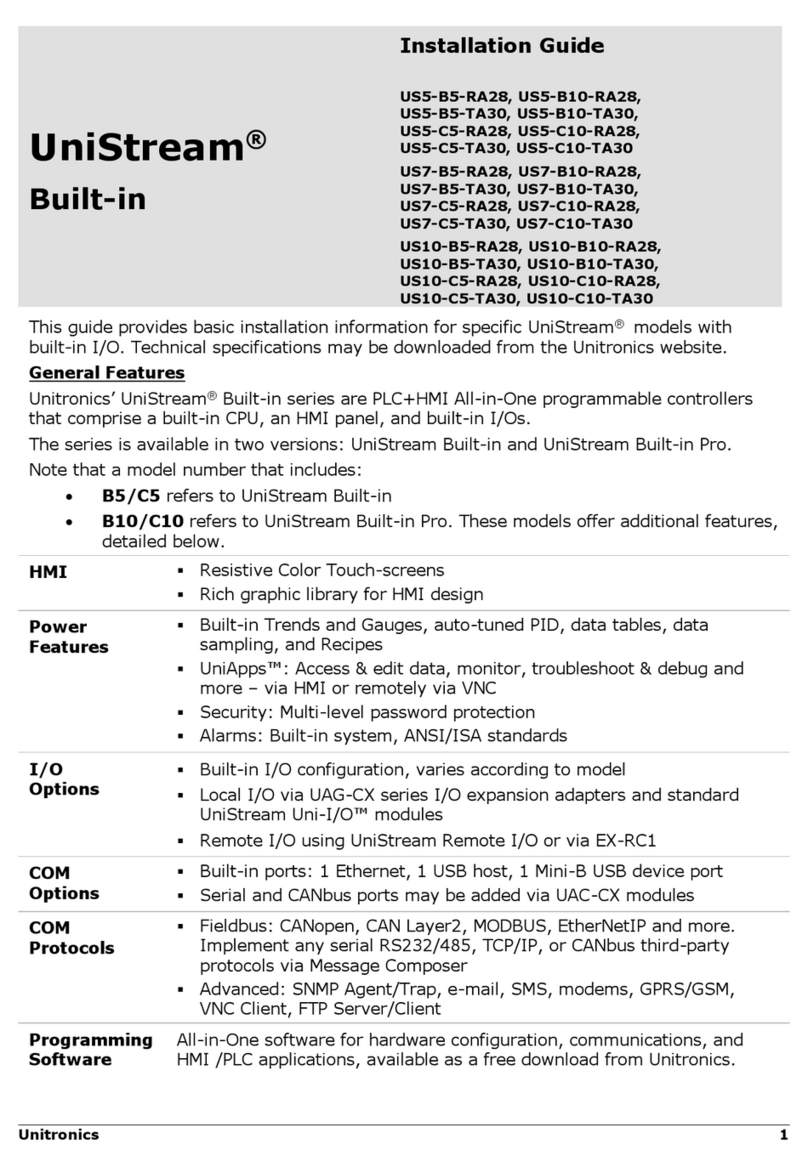
Unitronics
Unitronics UniStream Built-in Series User manual

Unitronics
Unitronics US5-B10-RA28 User manual

Unitronics
Unitronics Samba SM70-J-TA22 User manual

Unitronics
Unitronics V120-22-R34 User manual

Unitronics
Unitronics Vision V350-35-TU24 User manual

Unitronics
Unitronics Jazz JZ20-UA24 User manual

Unitronics
Unitronics Vision V130-TR6 User manual

Unitronics
Unitronics Vision 230 User manual
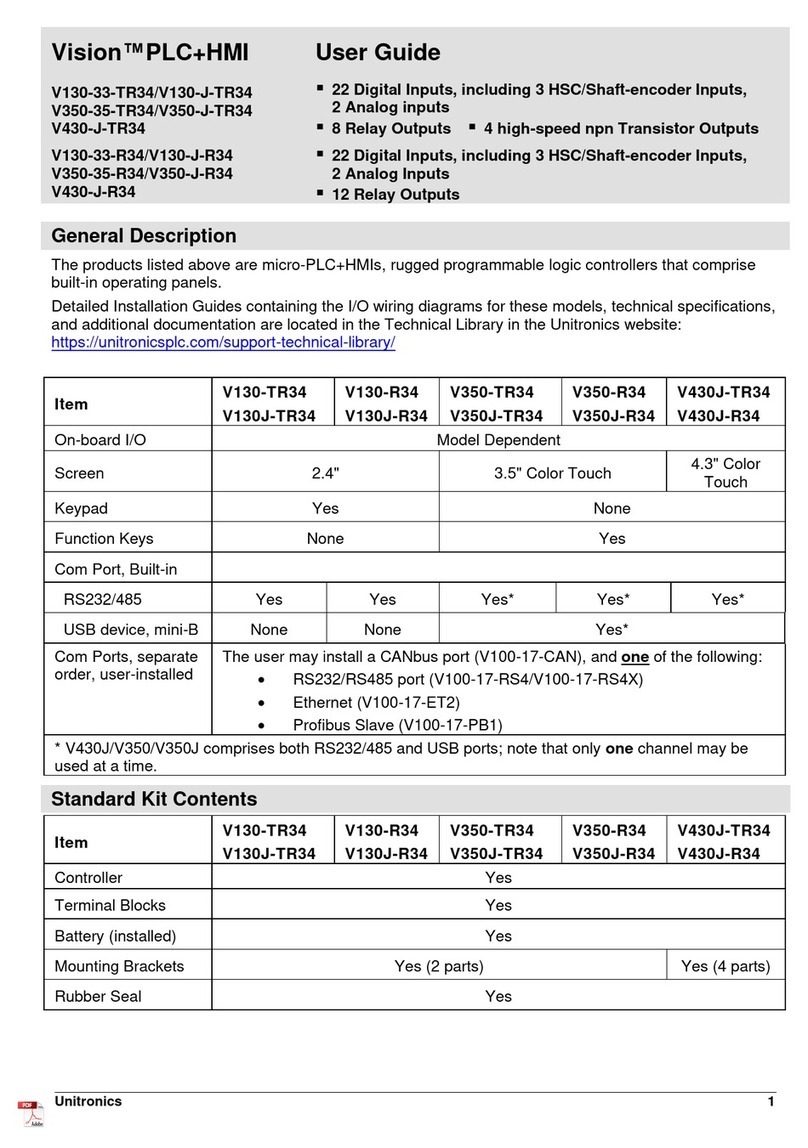
Unitronics
Unitronics Vision V130J-TR34 User manual
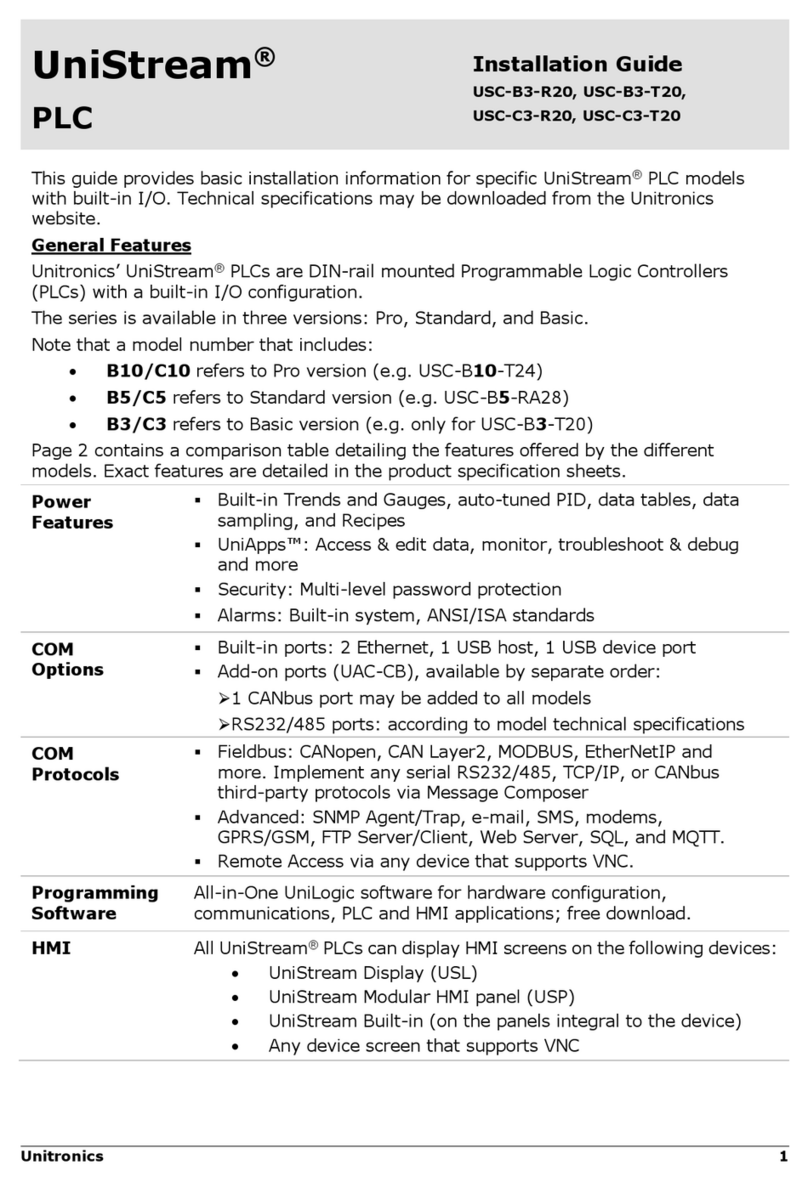
Unitronics
Unitronics UniStream USC-C3-R20 User manual
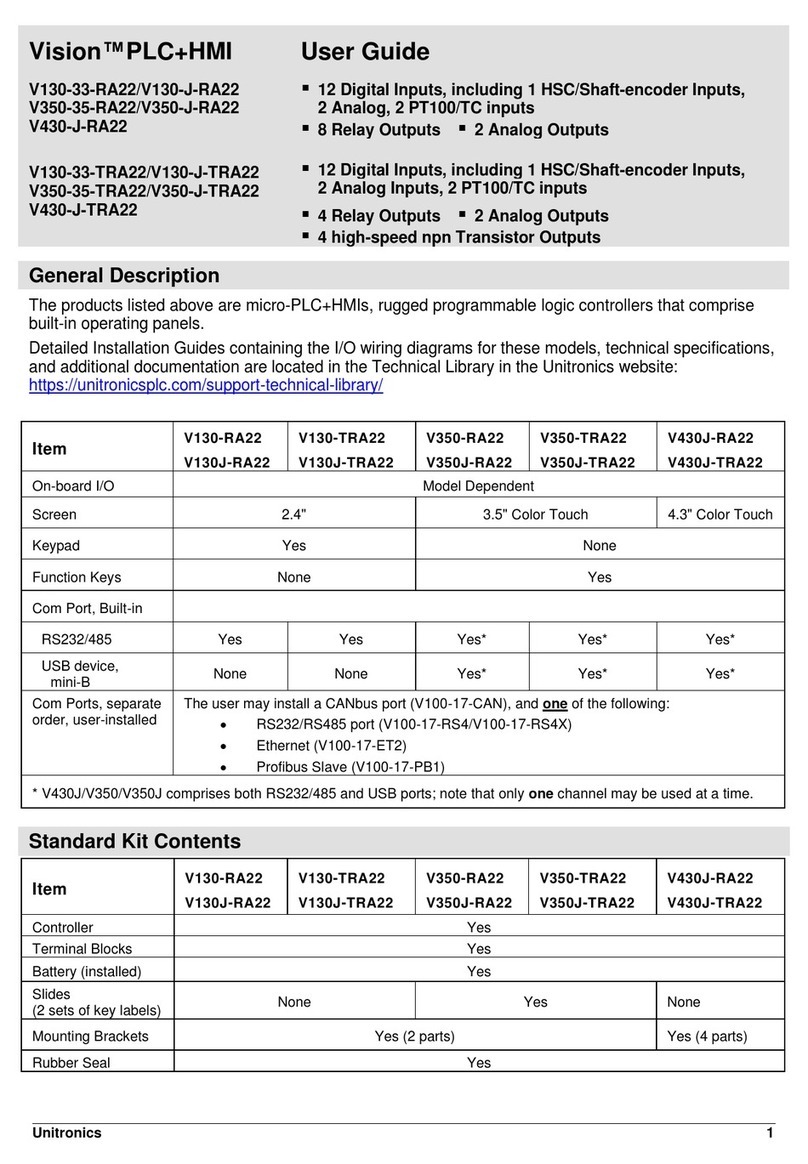
Unitronics
Unitronics Vision V130-J Series User manual

Unitronics
Unitronics Vision OPLC V350-35-TR20 User manual

Unitronics
Unitronics Jazz JZ10-11-R16L User manual
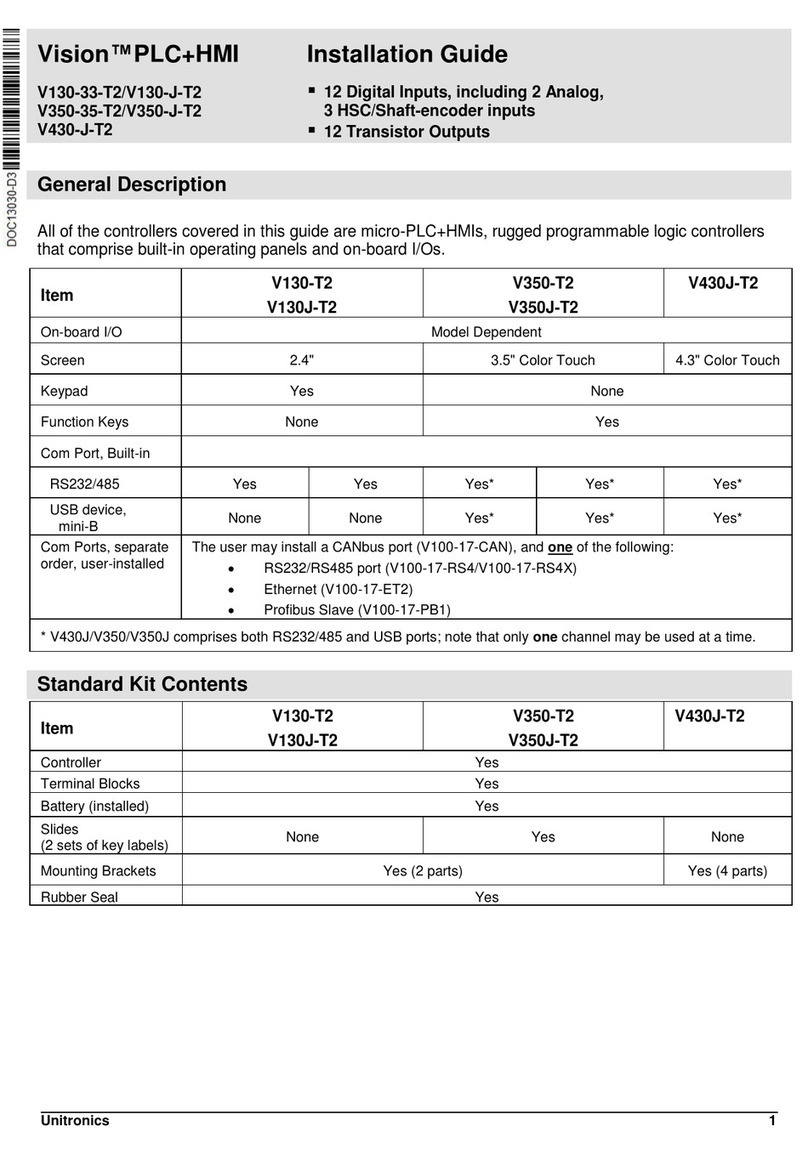
Unitronics
Unitronics Vision V130-33-T2 User manual































