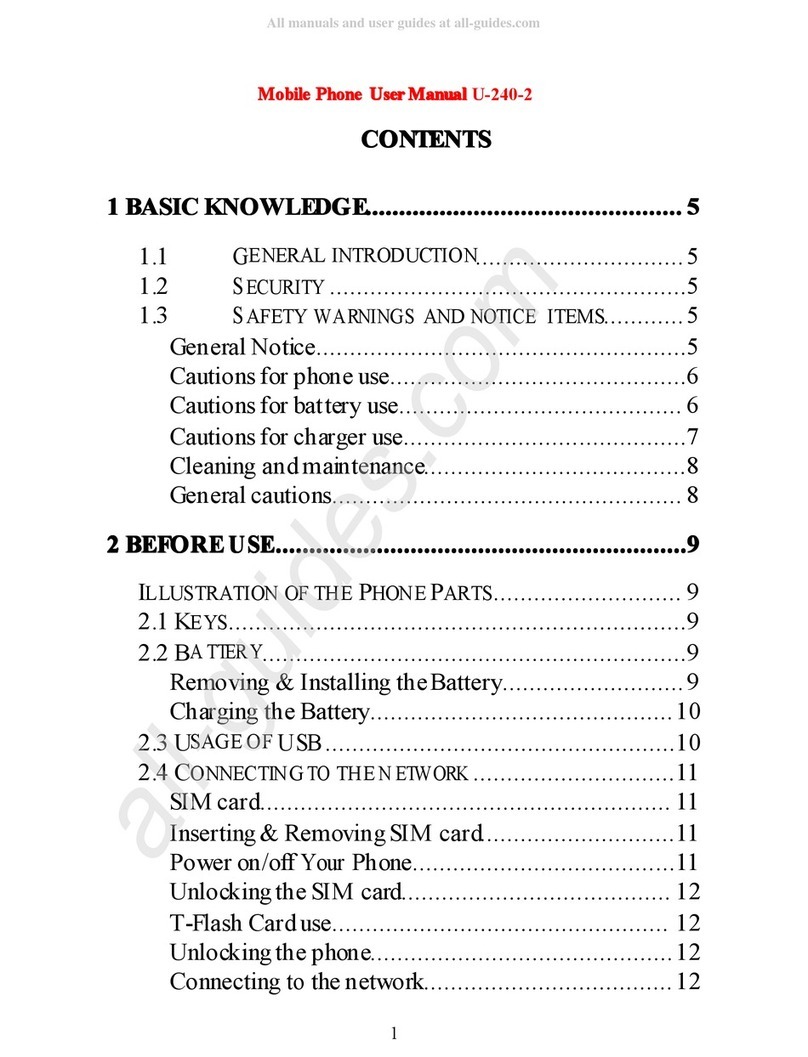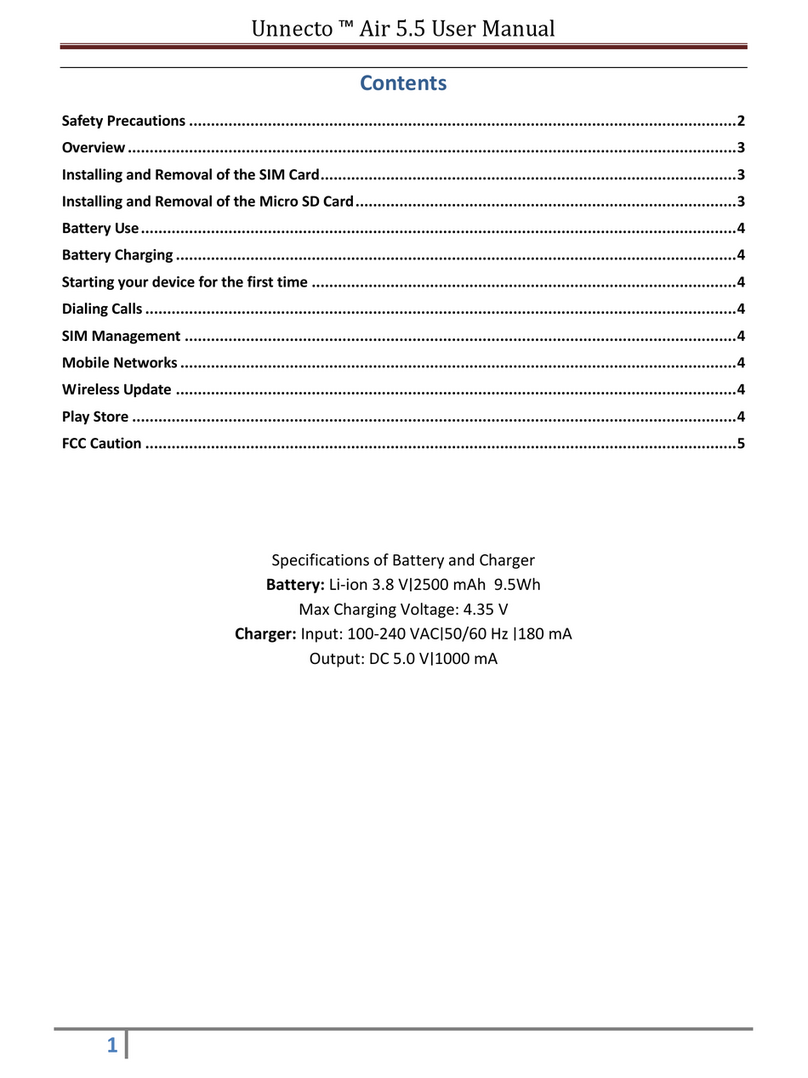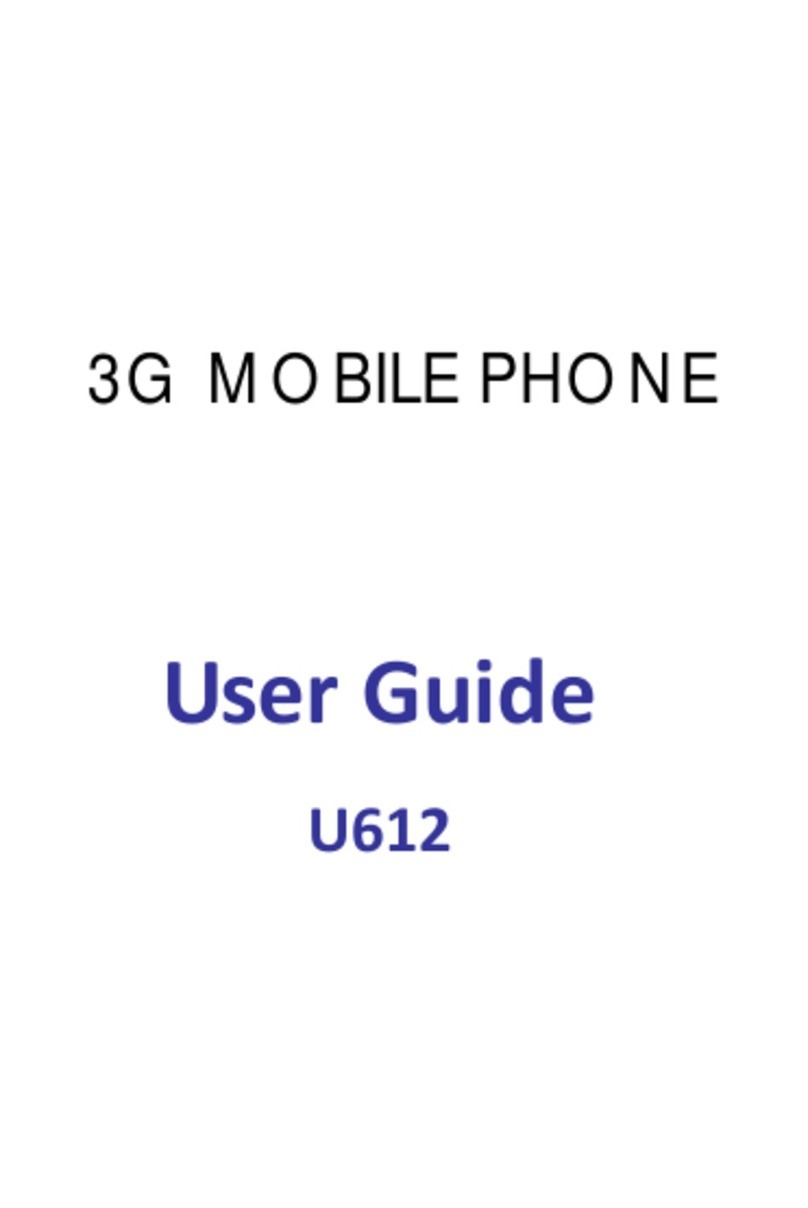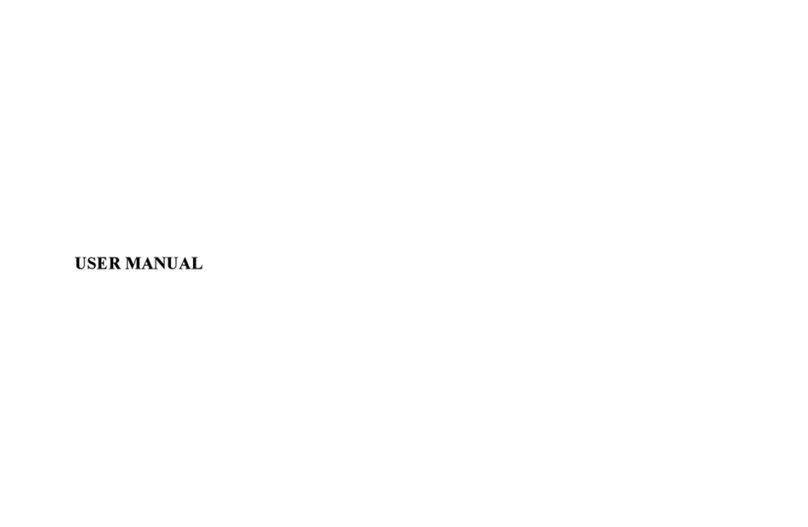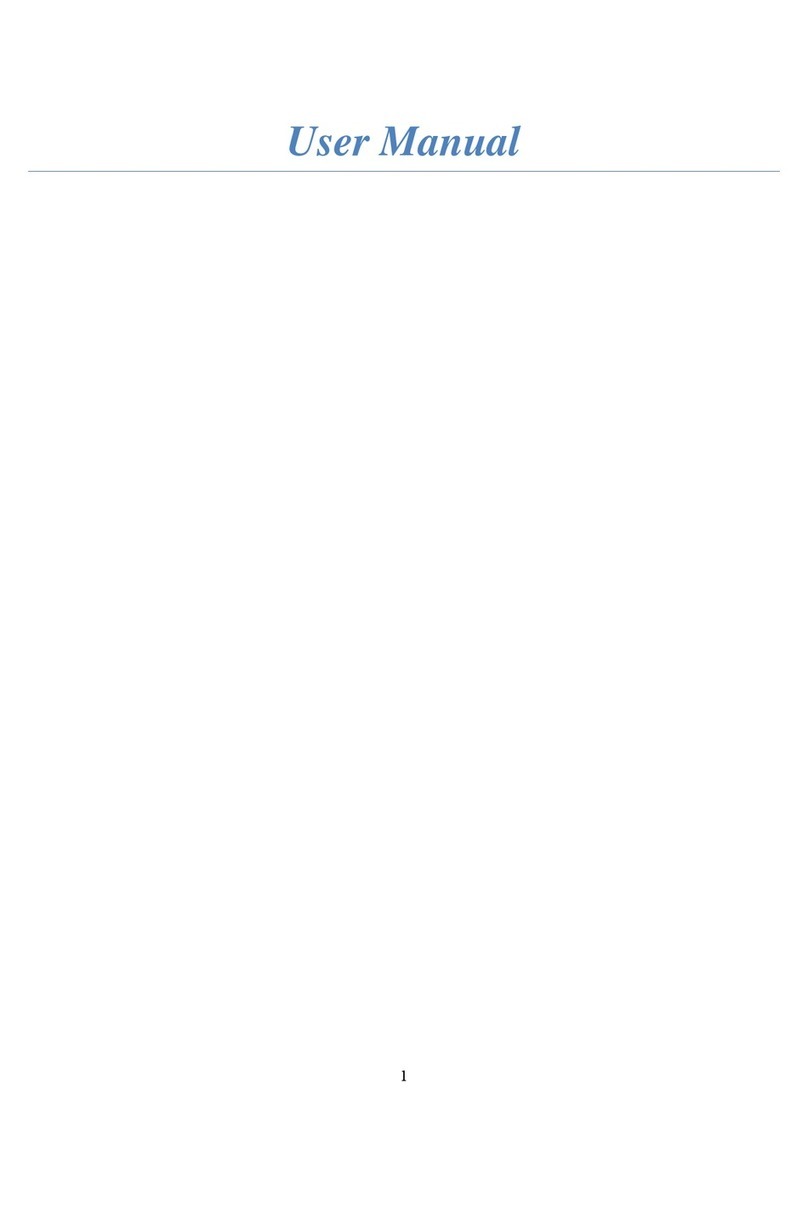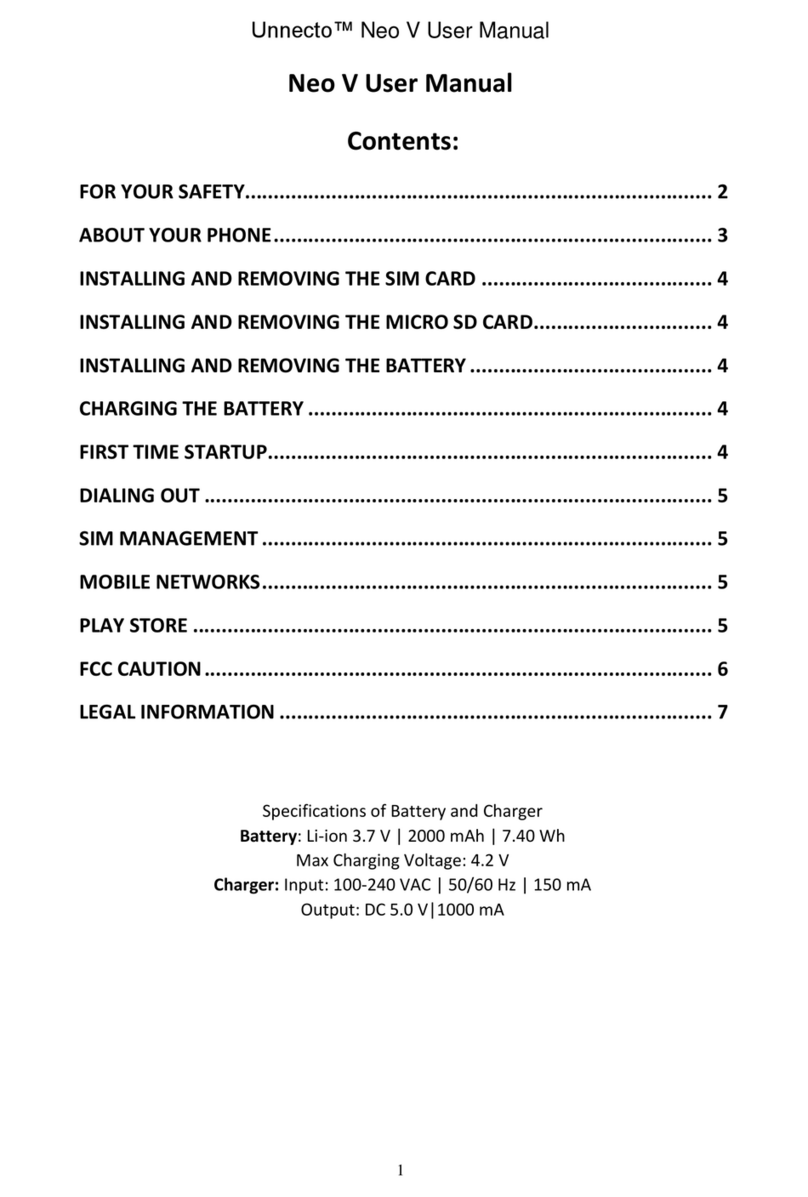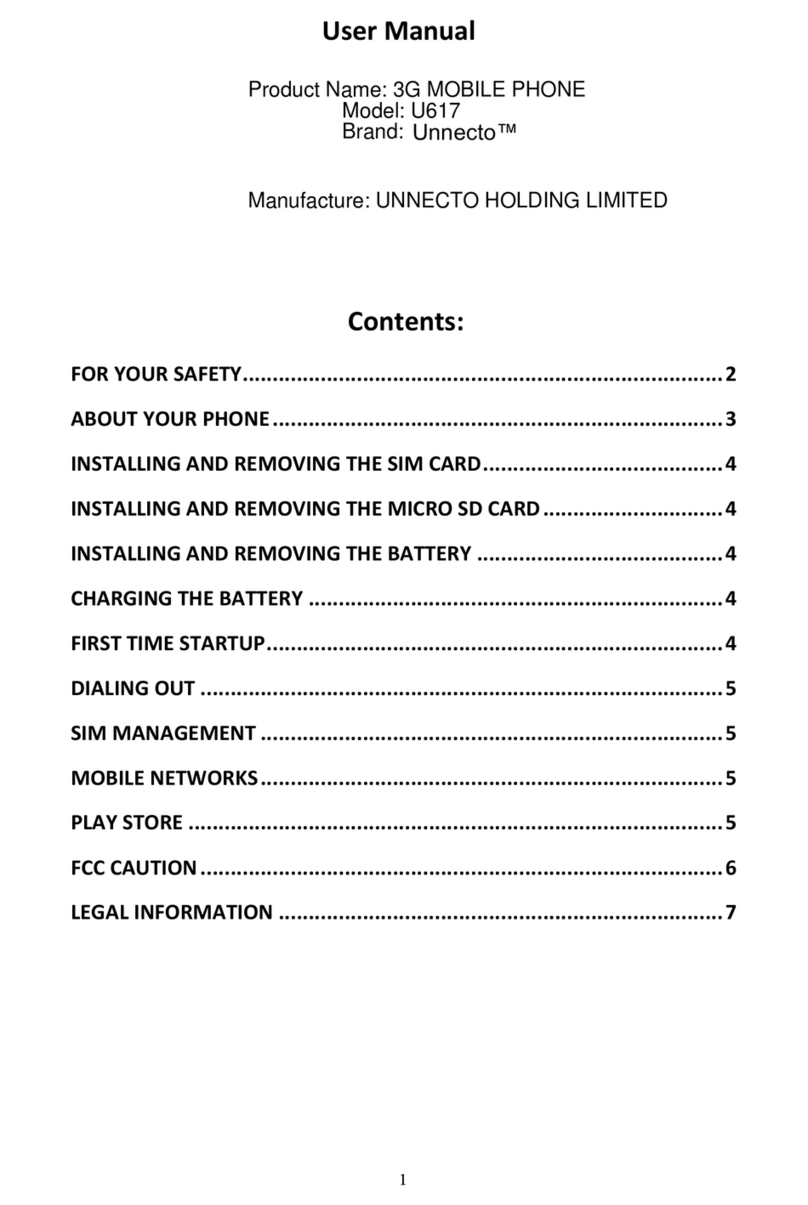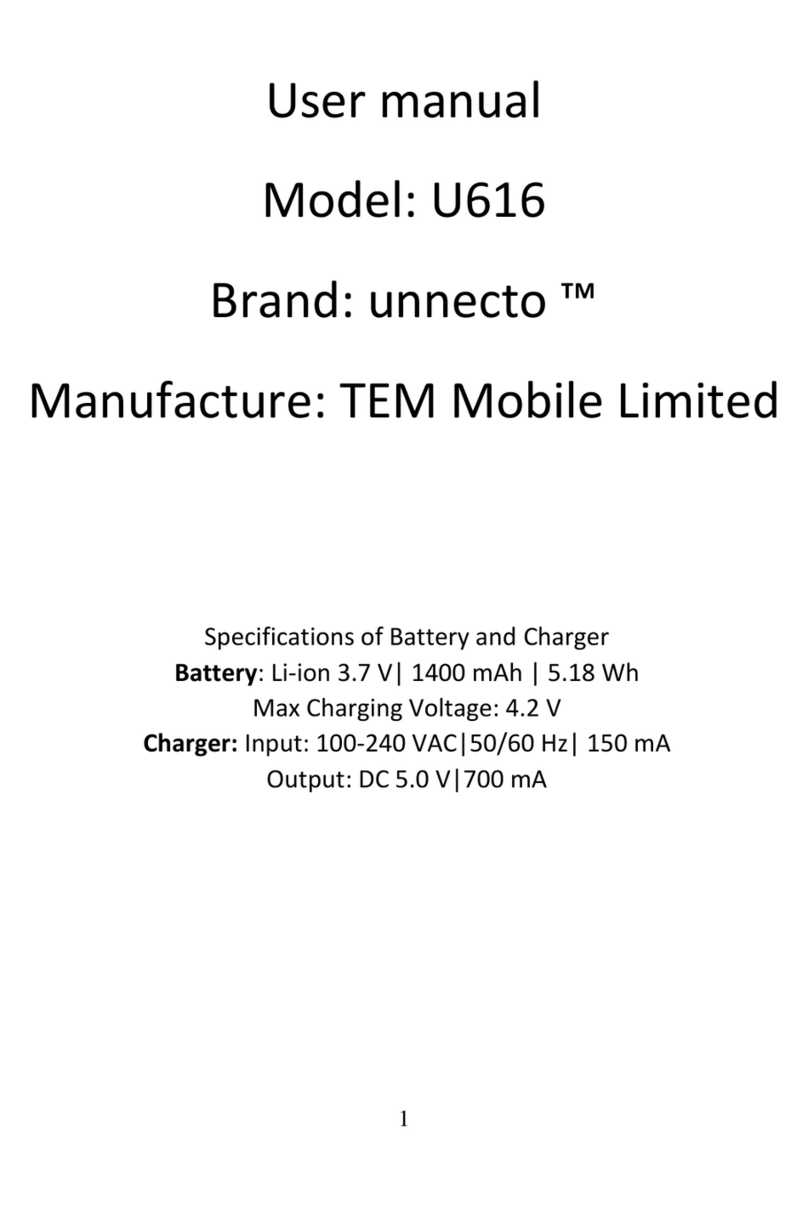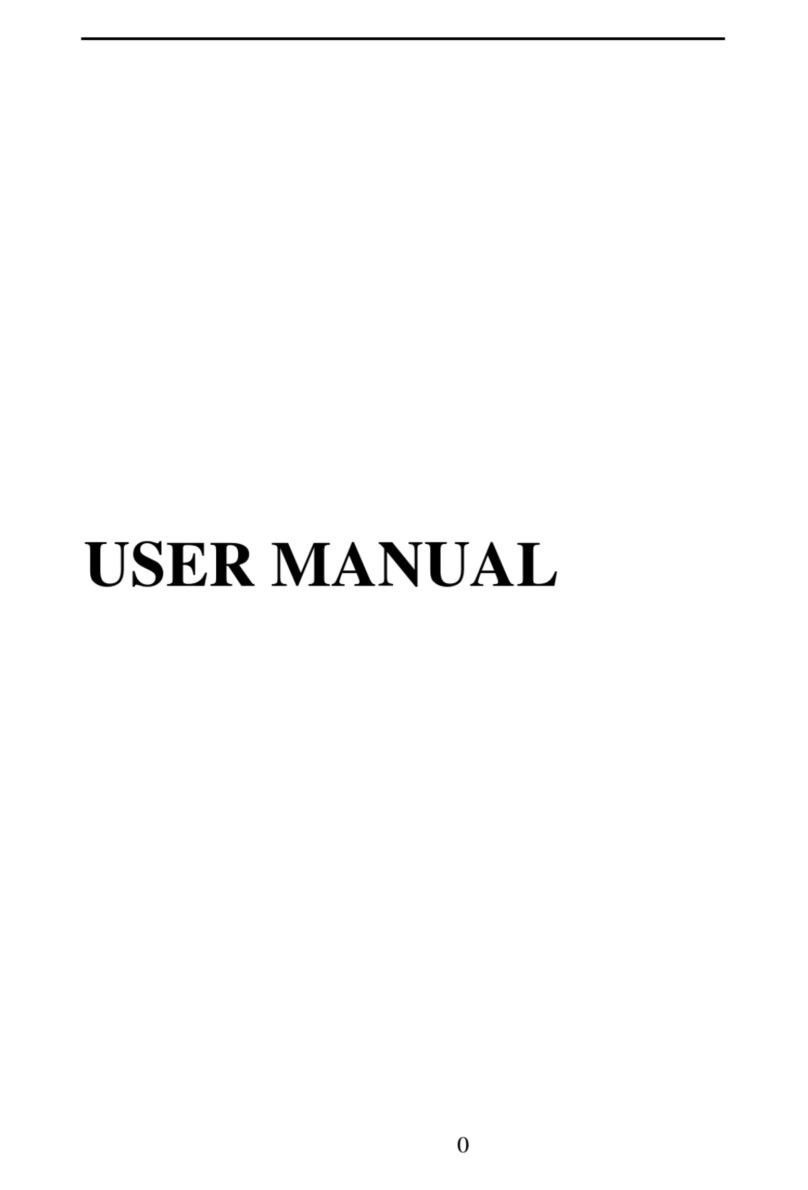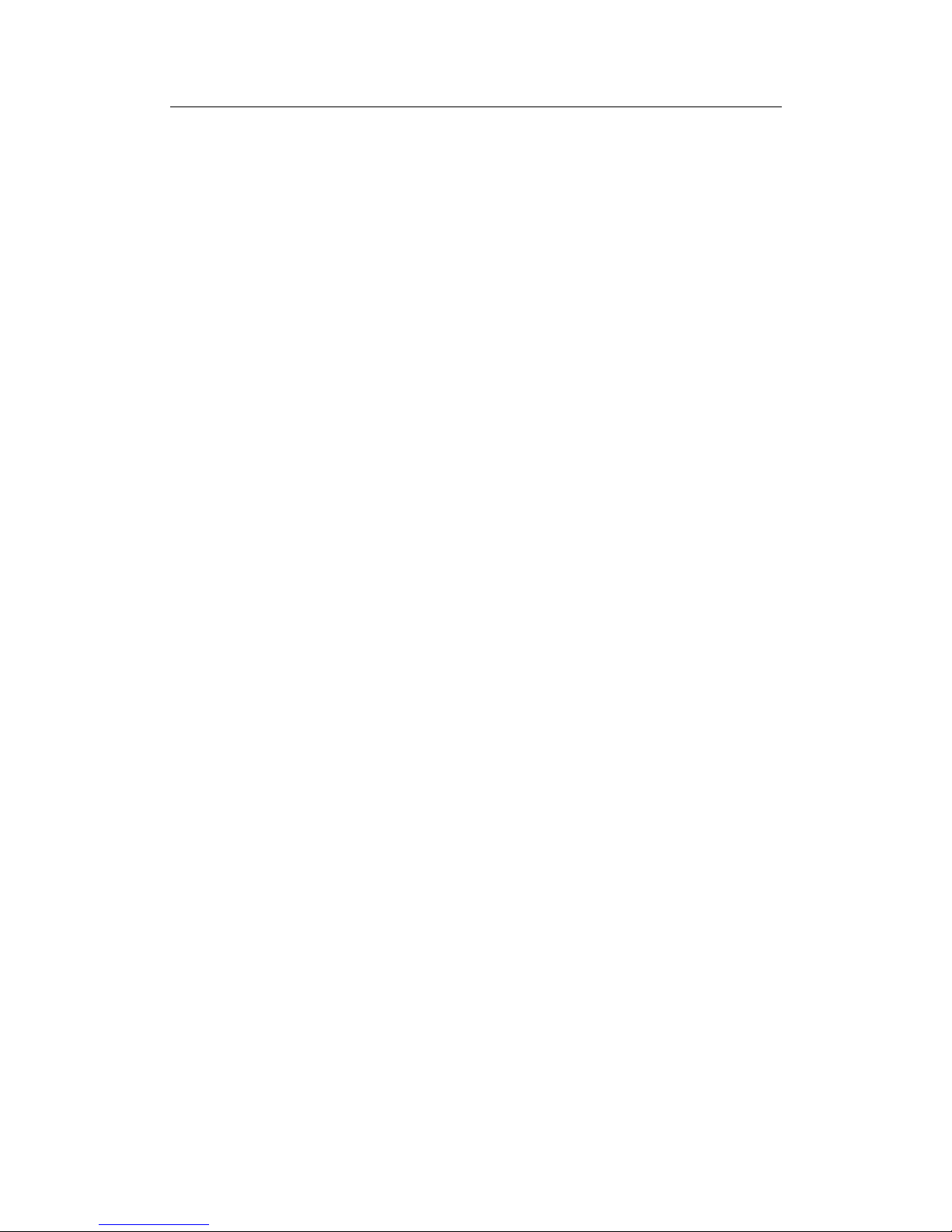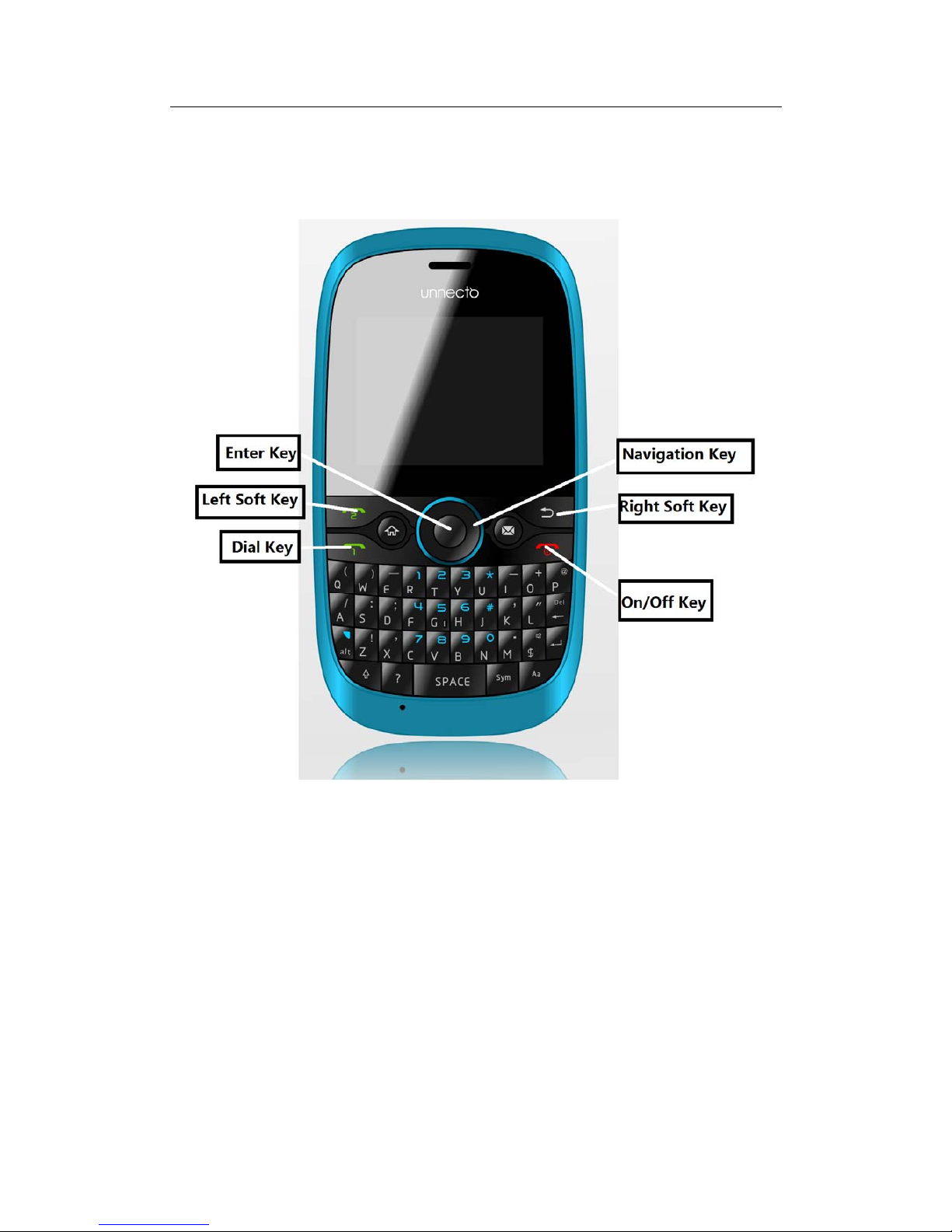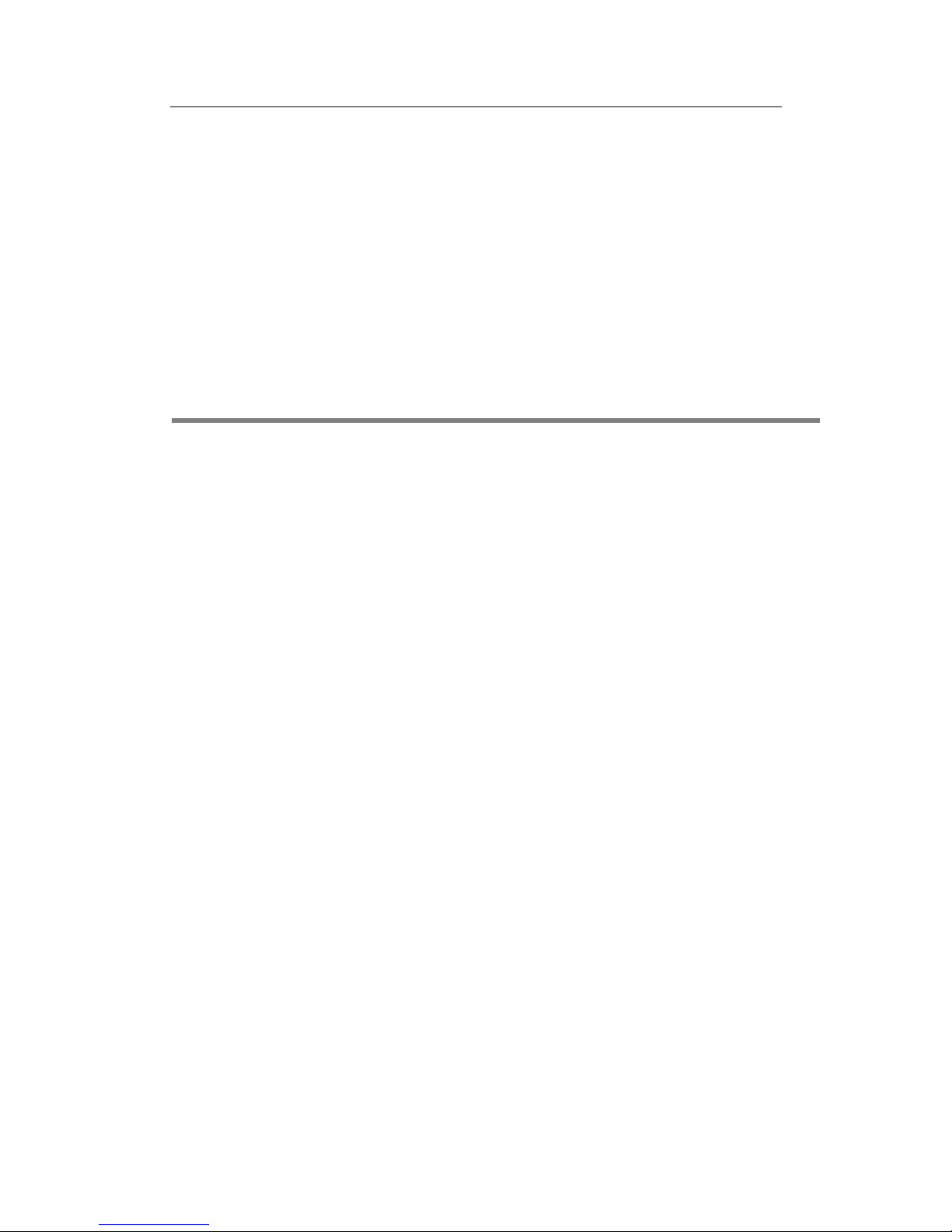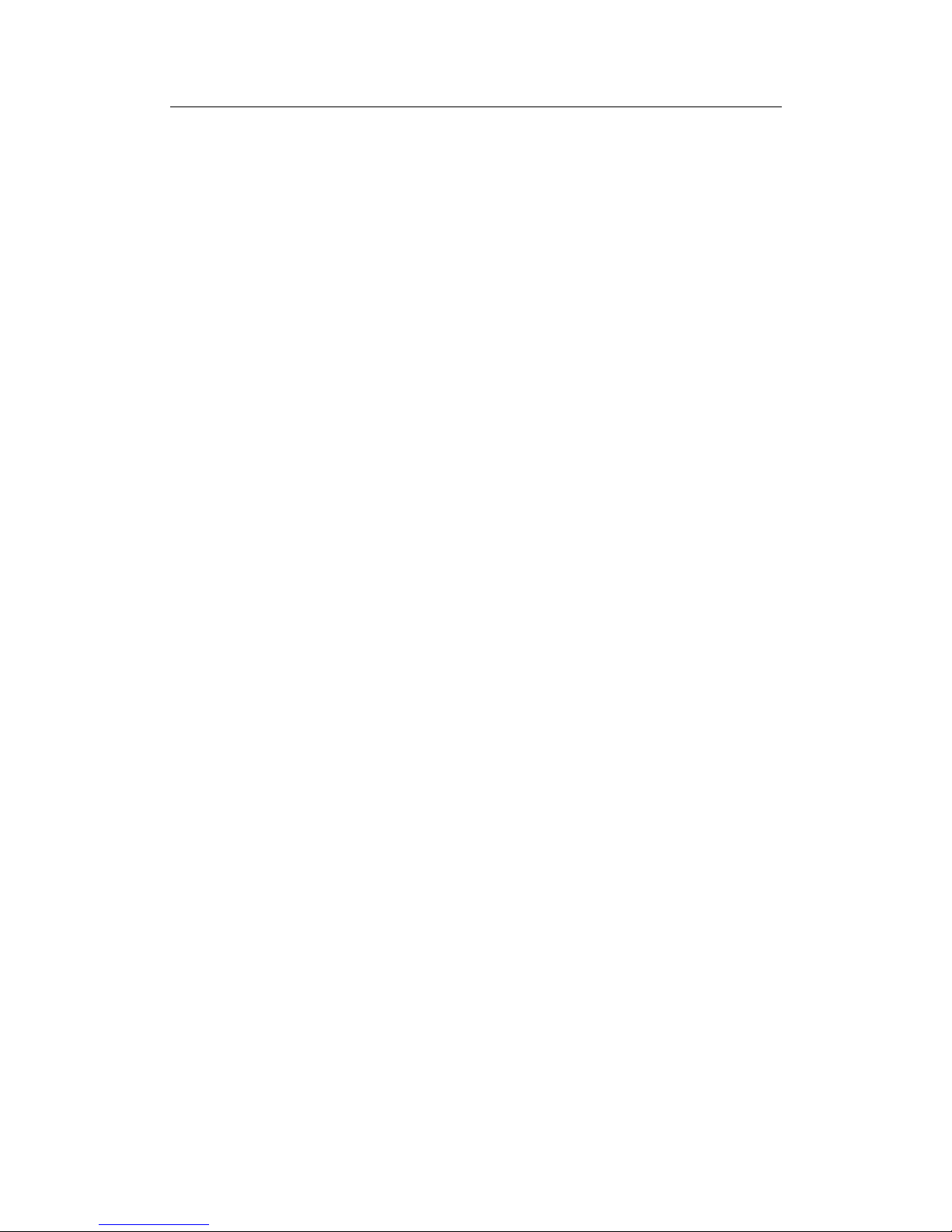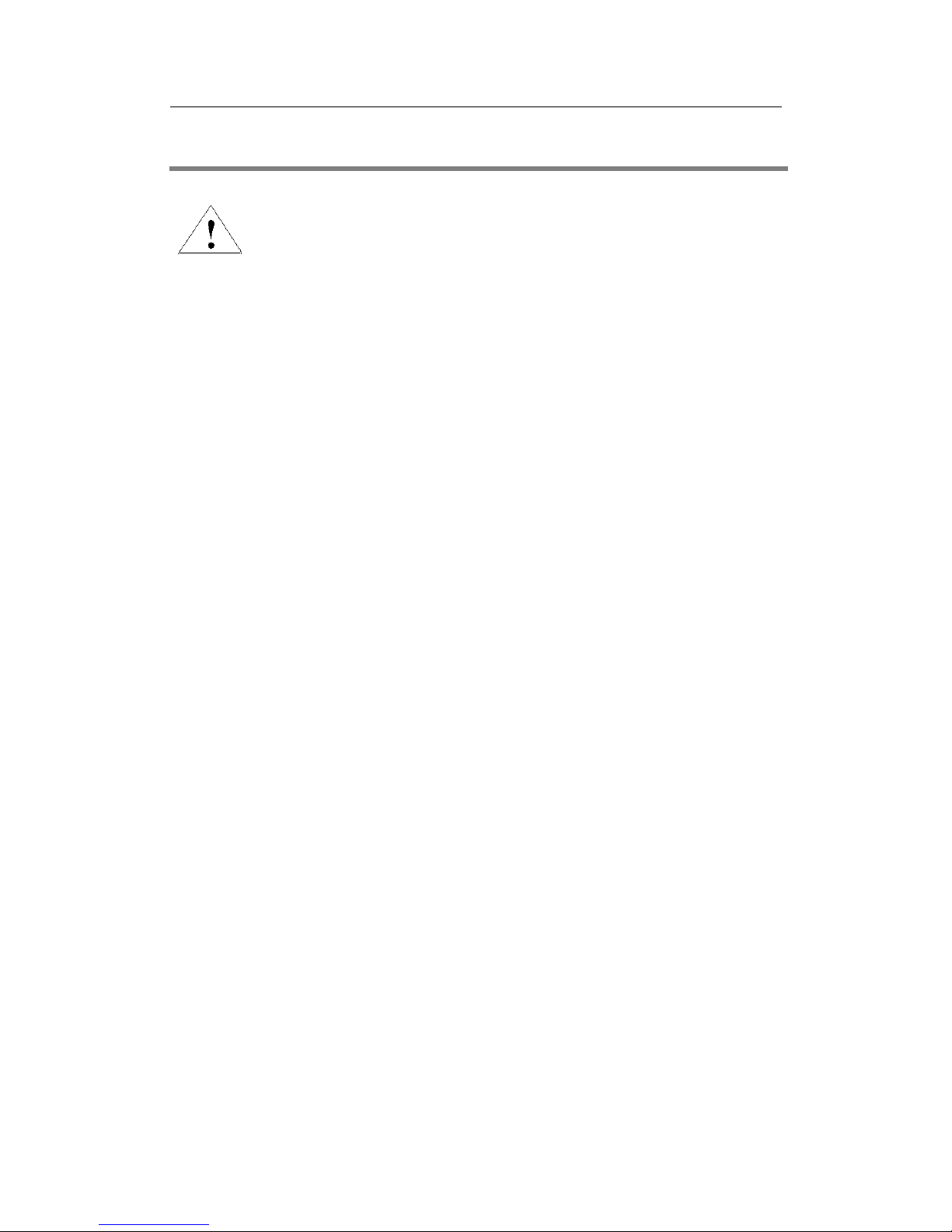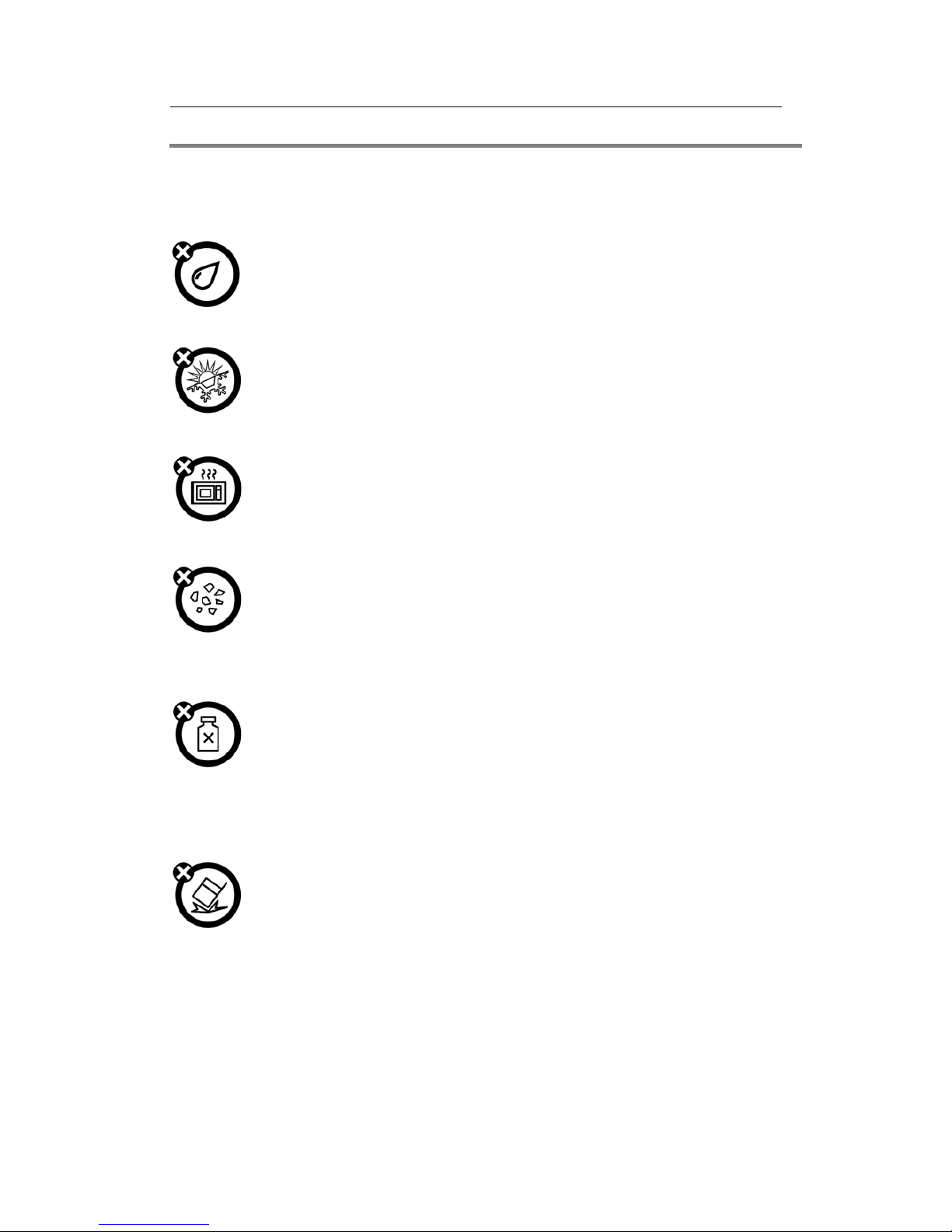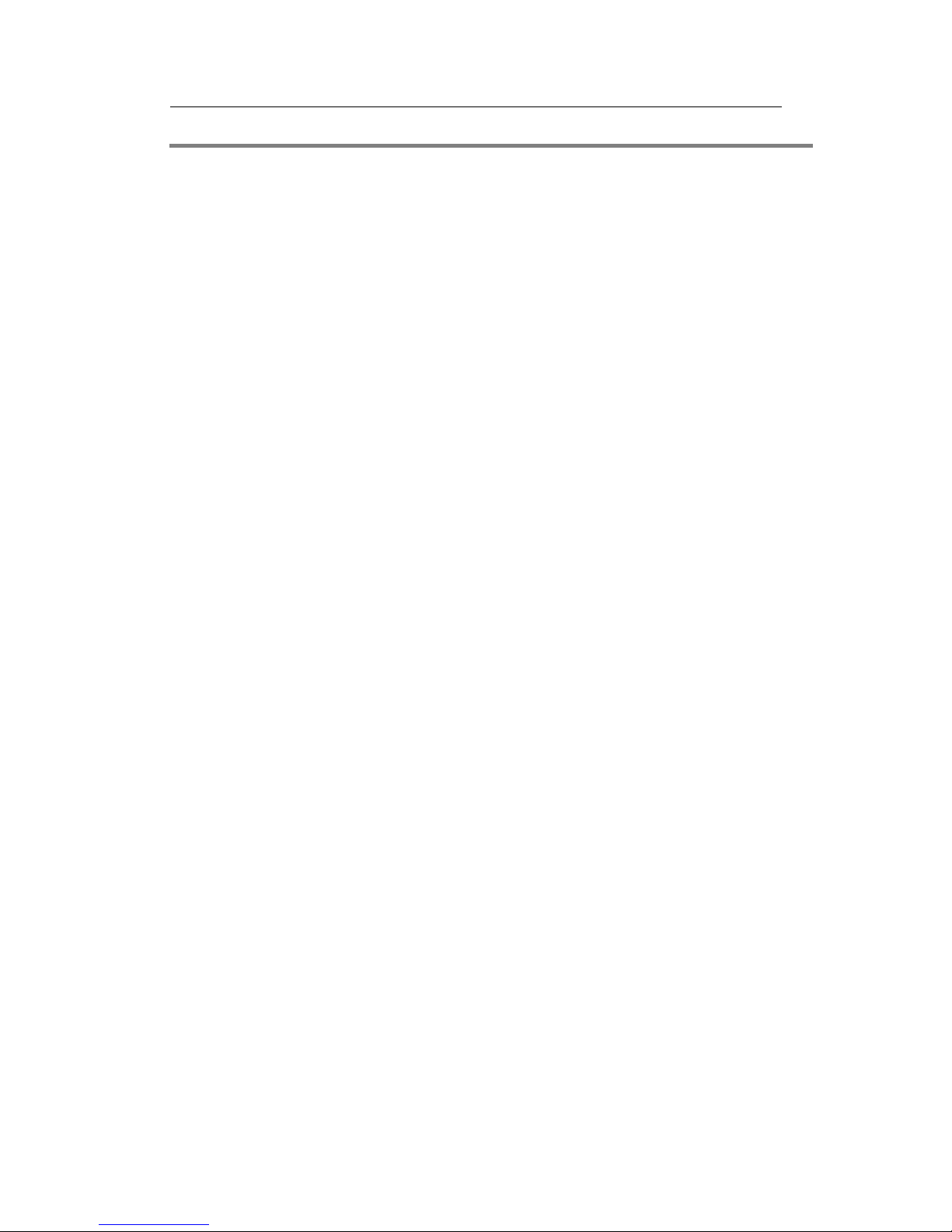Q206 User Manual
5
Contents
1. Safety Information......................................................................................................................7
2. Use and Care .............................................................................................................................9
3. Essential....................................................................................................................................10
3.1 Install the SIM card...........................................................................................................10
3.2 Battery Use and Installation..............................................................................................10
3.3 Memory Card....................................................................................................................11
3.4 Turn it on/off.....................................................................................................................11
3.5 Make a call........................................................................................................................12
3.6 Answer or Reject a call .....................................................................................................12
3.7 Operation during a call......................................................................................................12
3.8 Insert international access code.........................................................................................13
3.9 Dial a extension or voicemail number...............................................................................13
3.10 Emergency calls..............................................................................................................13
4. Basic..........................................................................................................................................14
4.1 Display..............................................................................................................................14
4.2 Password ...........................................................................................................................16
5. Functions...................................................................................................................................17
6. File manager.............................................................................................................................20
7. Phonebook................................................................................................................................21
8. Fun & Games ...........................................................................................................................23
8.1 Games ...............................................................................................................................23
9. Call Center................................................................................................................................24
9.1 Call history........................................................................................................................24
9.2 Call Settings......................................................................................................................24
10. Messaging...............................................................................................................................26
10.1 Writing Messages............................................................................................................26
Text Messages.........................................................................................................................26
Multimedia Messages .............................................................................................................26
10.2 Inbox...............................................................................................................................27
10.3 Drafts...............................................................................................................................27
10.4 Outbox.............................................................................................................................28
10.5 Sent messages .................................................................................................................29
10.6 Delete messages..............................................................................................................29
10.7 Broadcast messages.........................................................................................................29
10.8 Templates ........................................................................................................................29
10.9 Message settings .............................................................................................................29
11. Multimedia...............................................................................................................................31
11.1 Image viewer...................................................................................................................31
11.2 Video recorder.................................................................................................................31