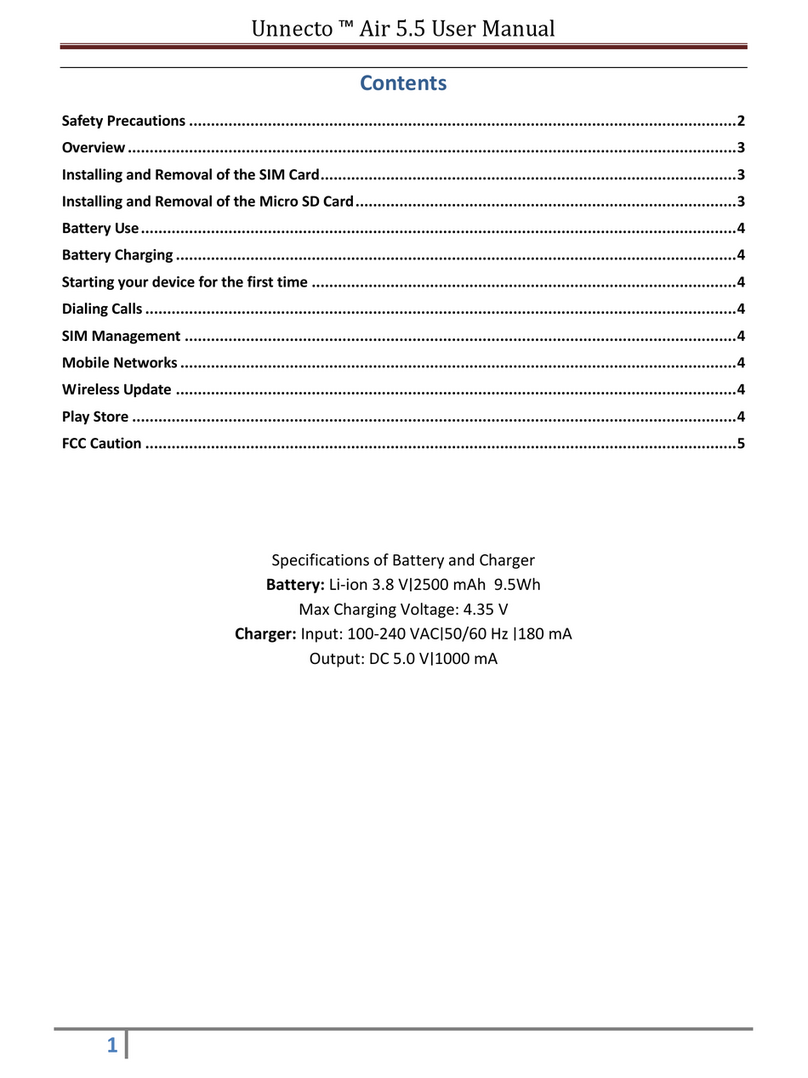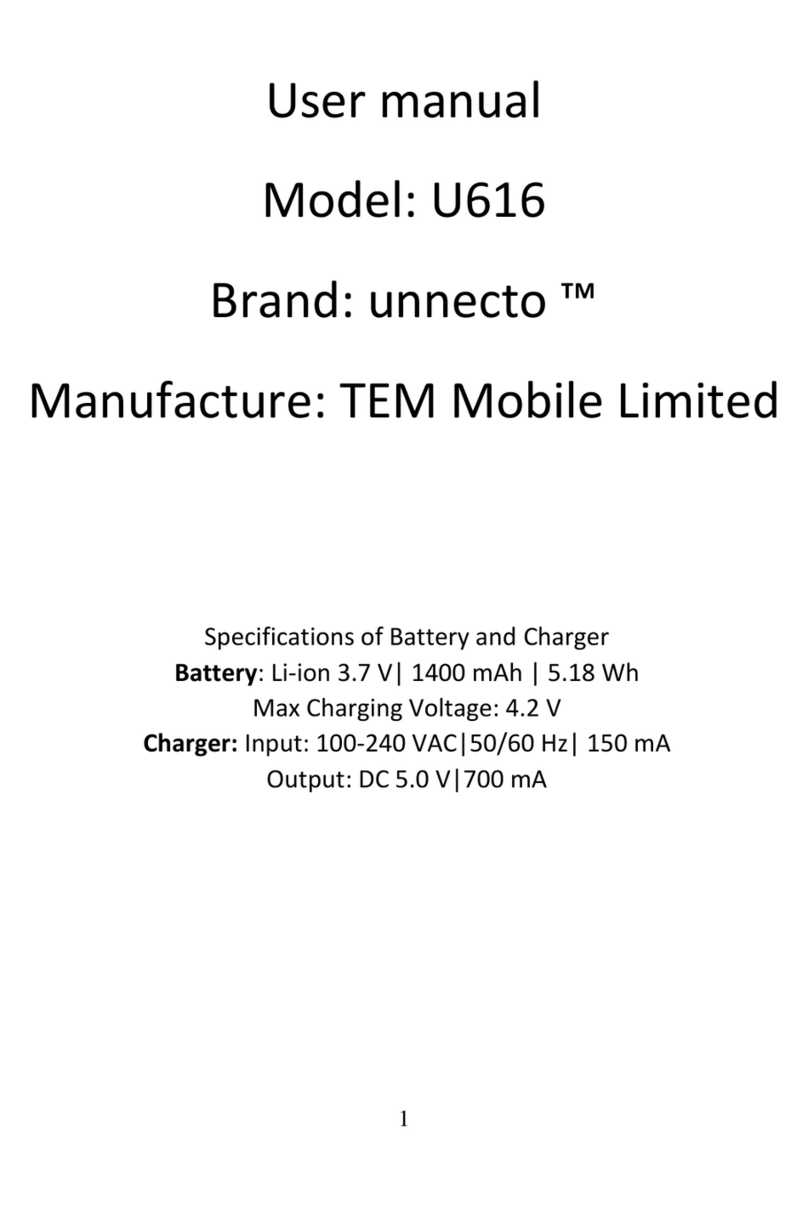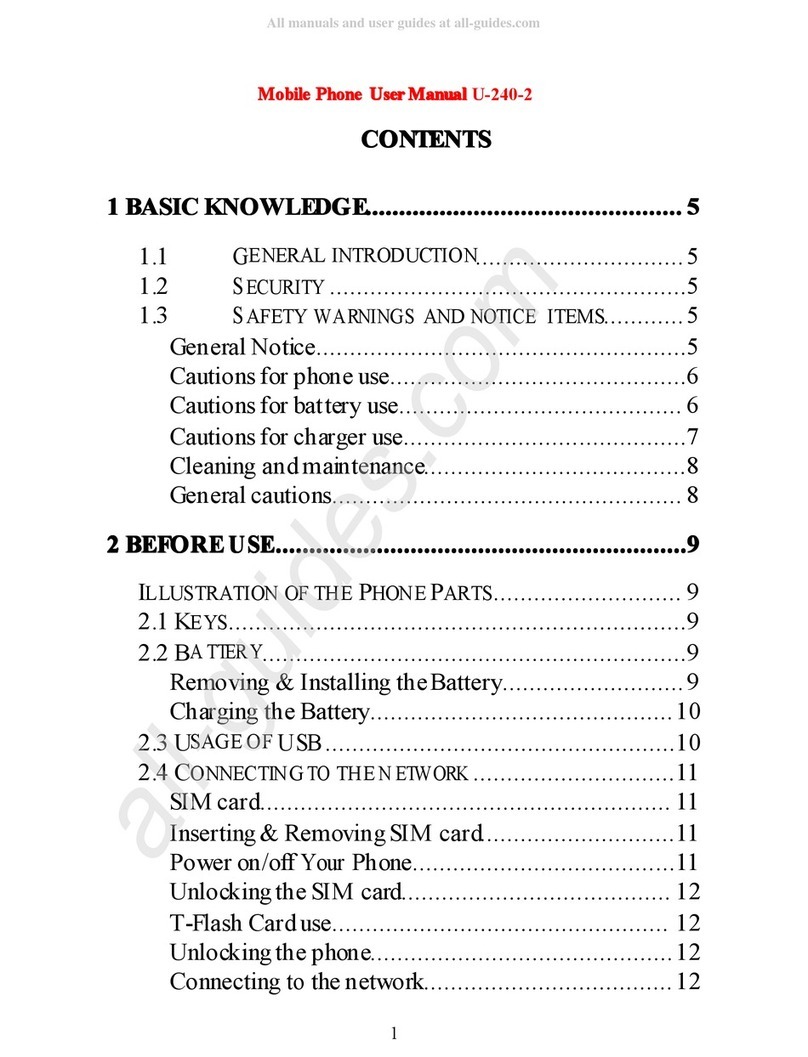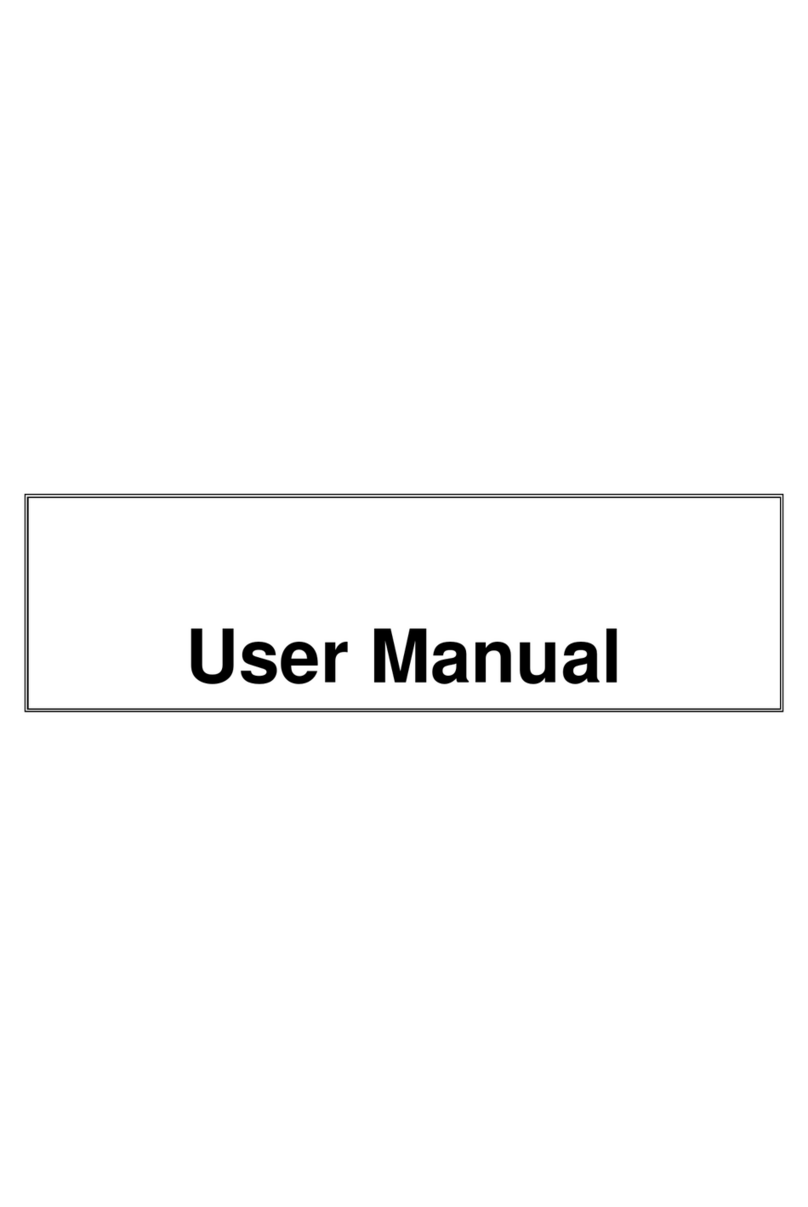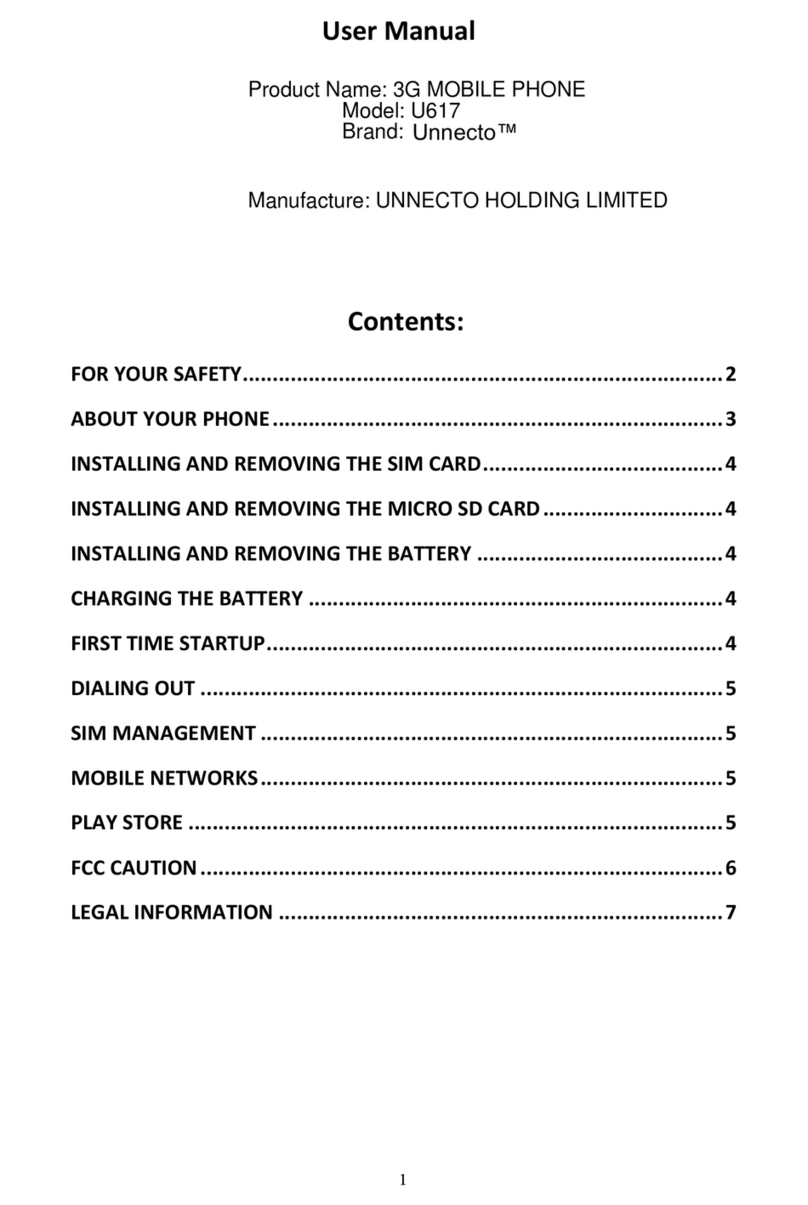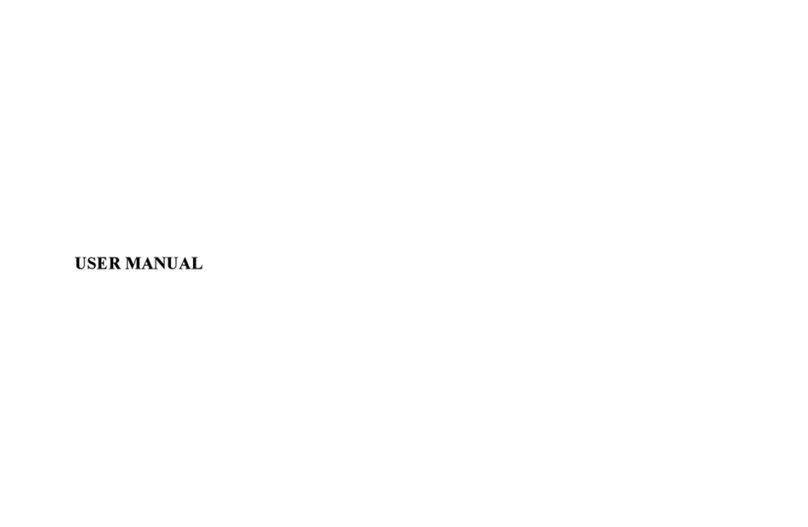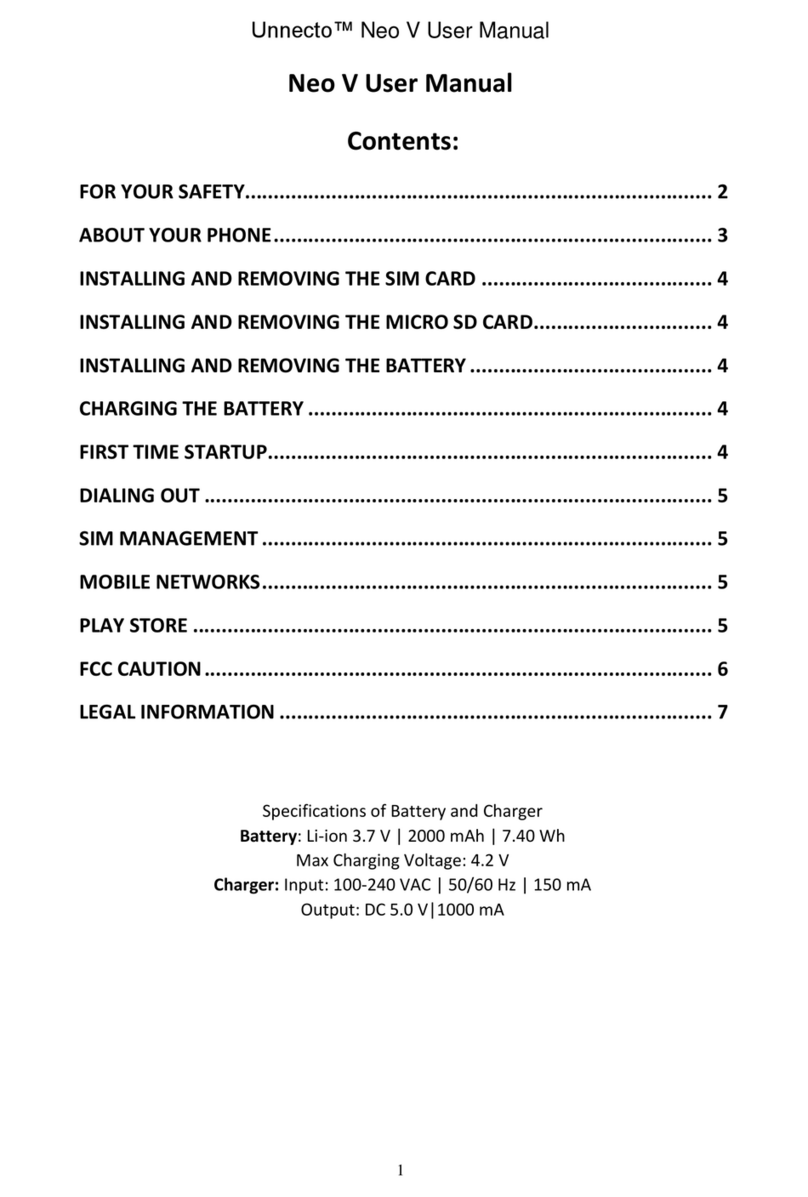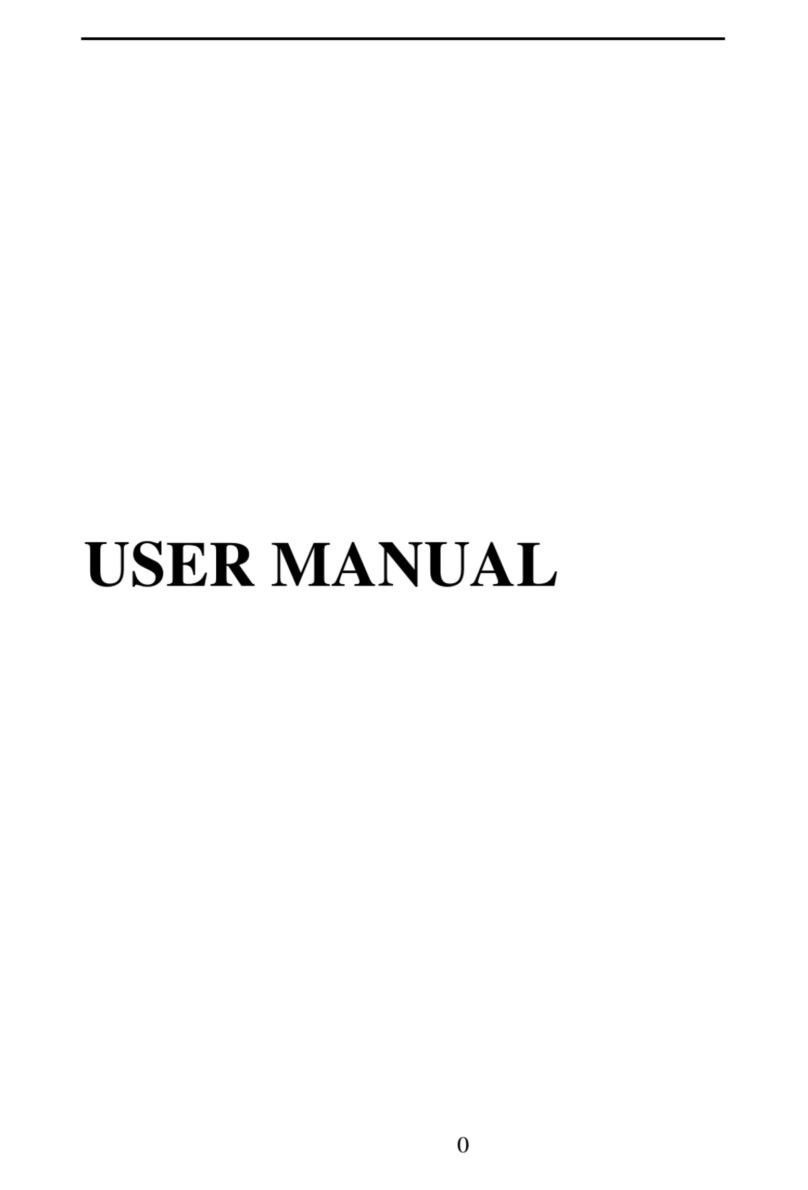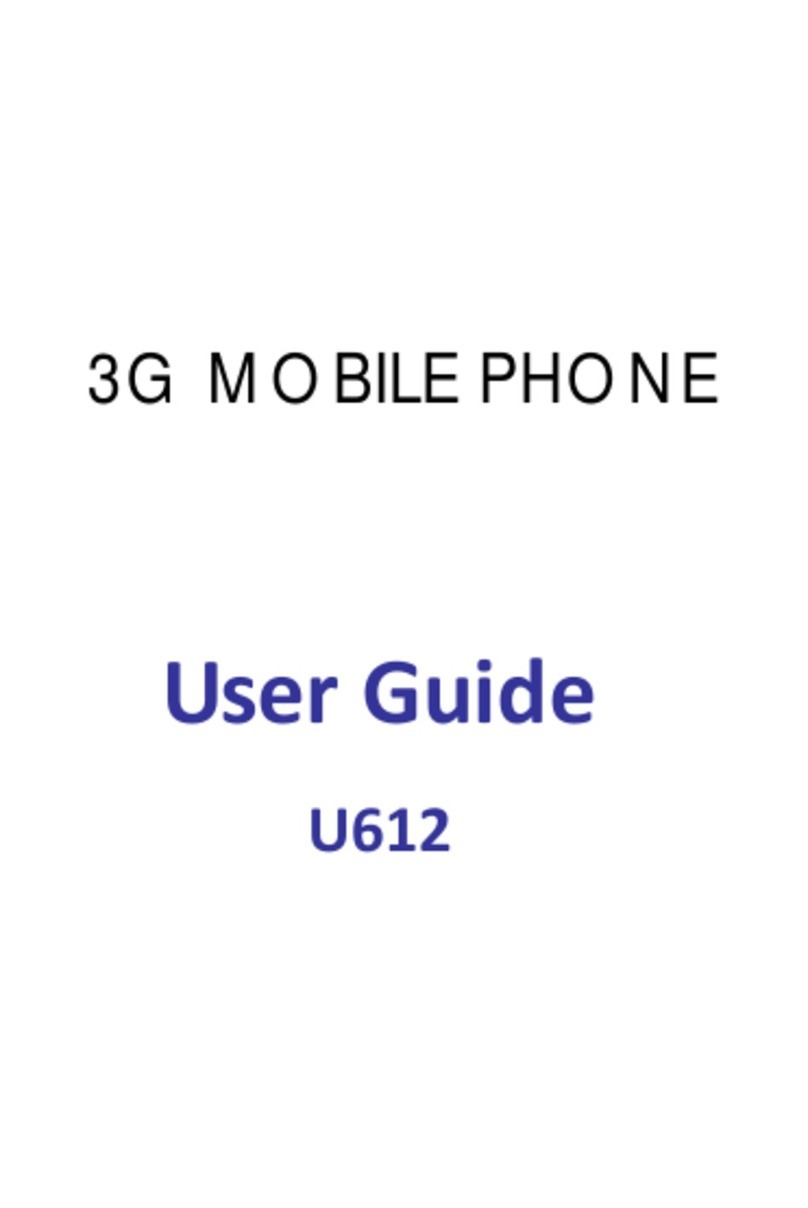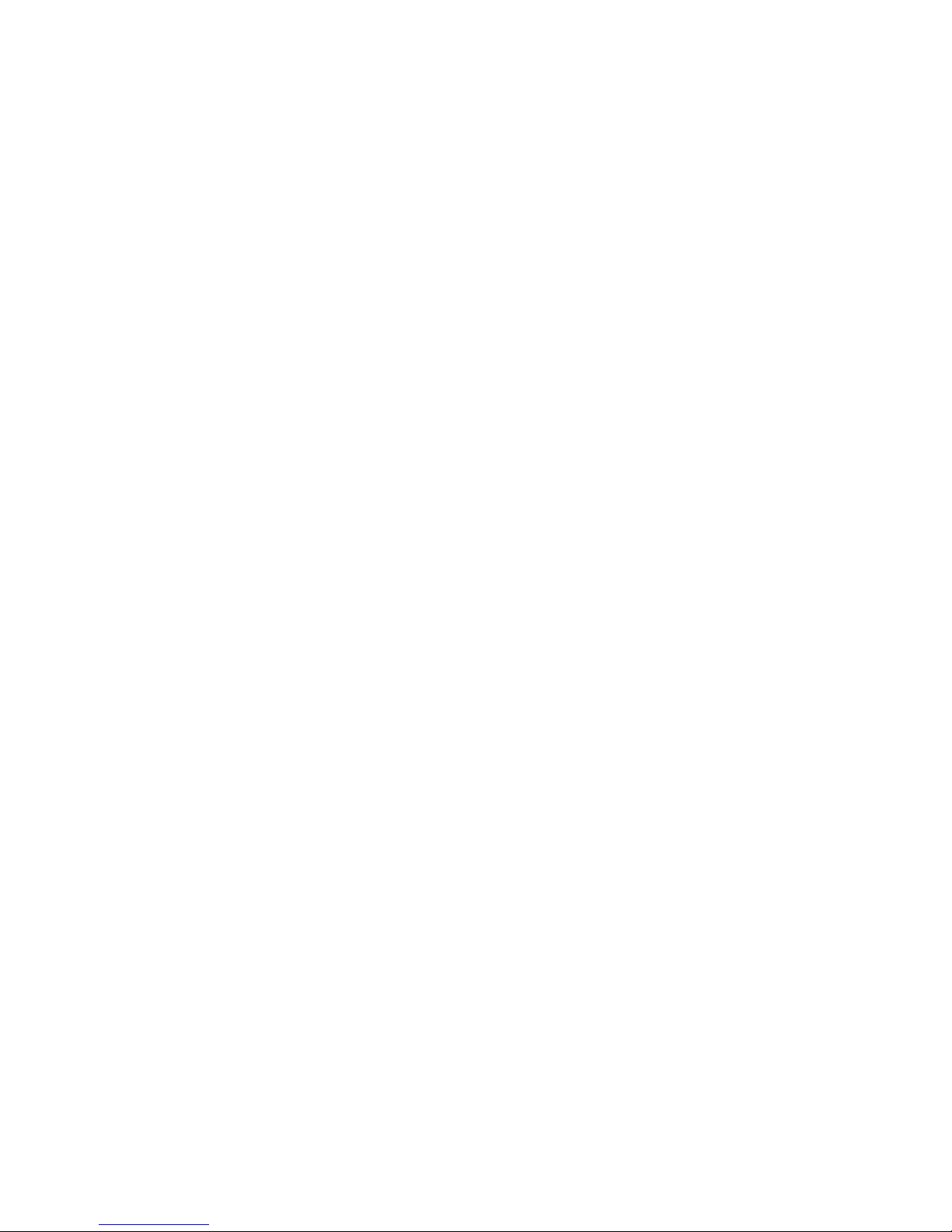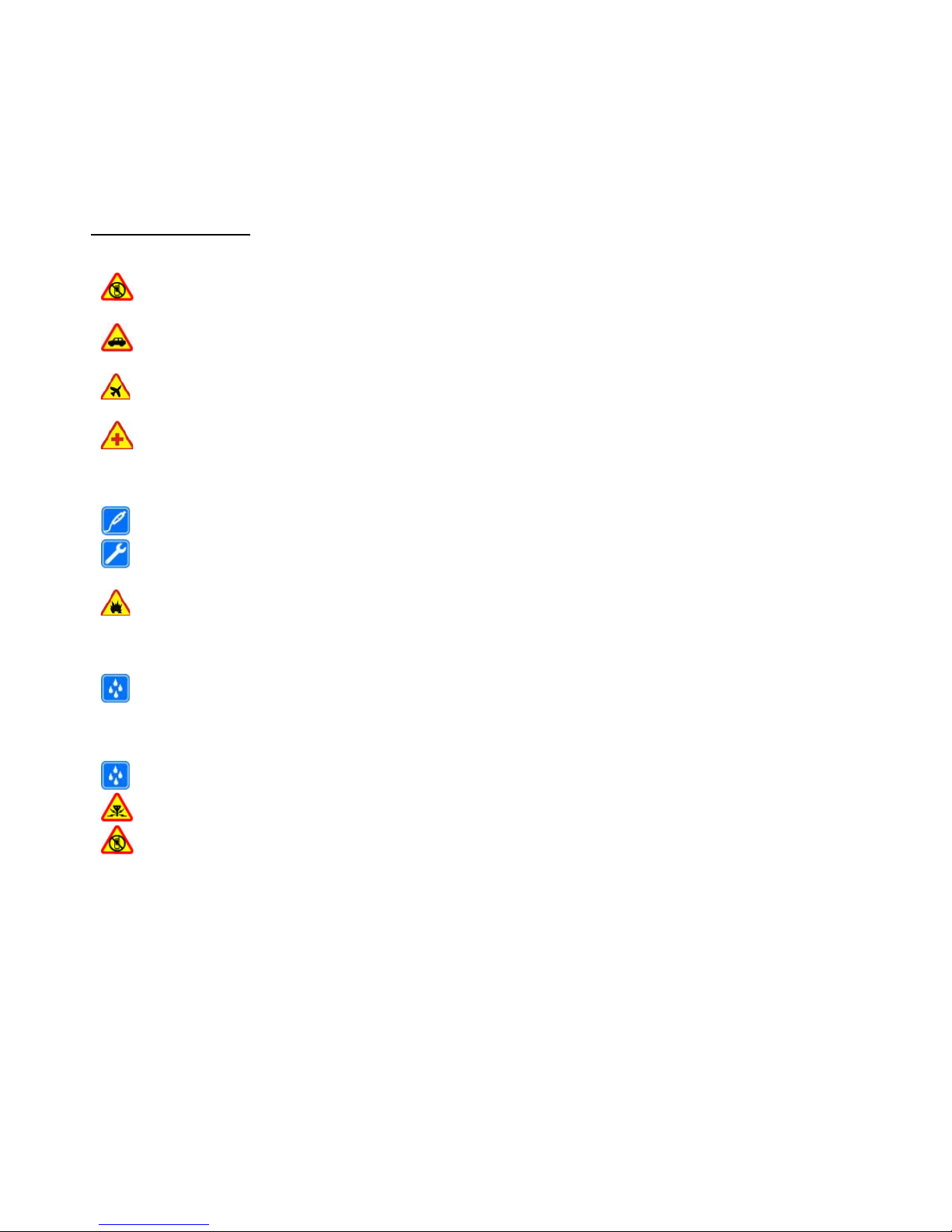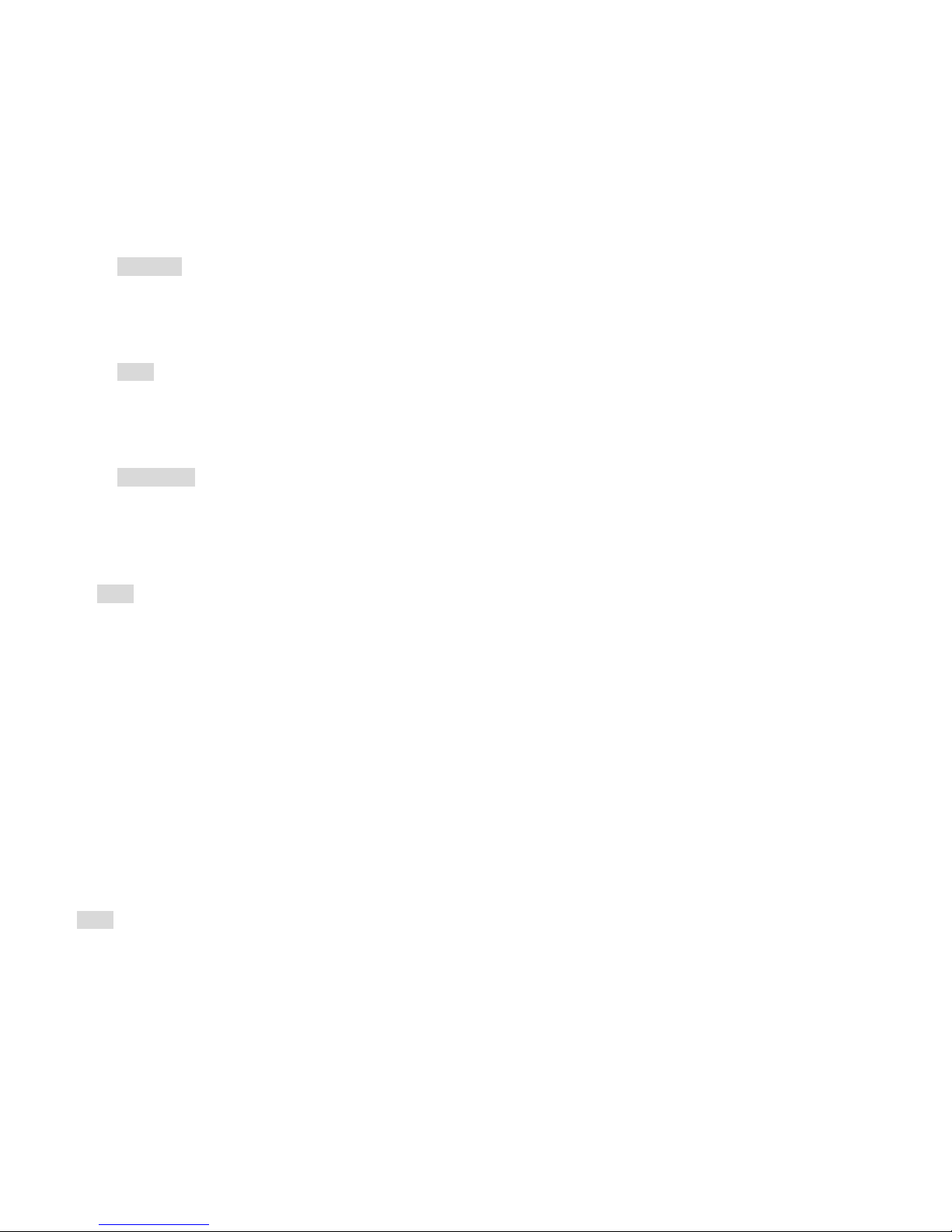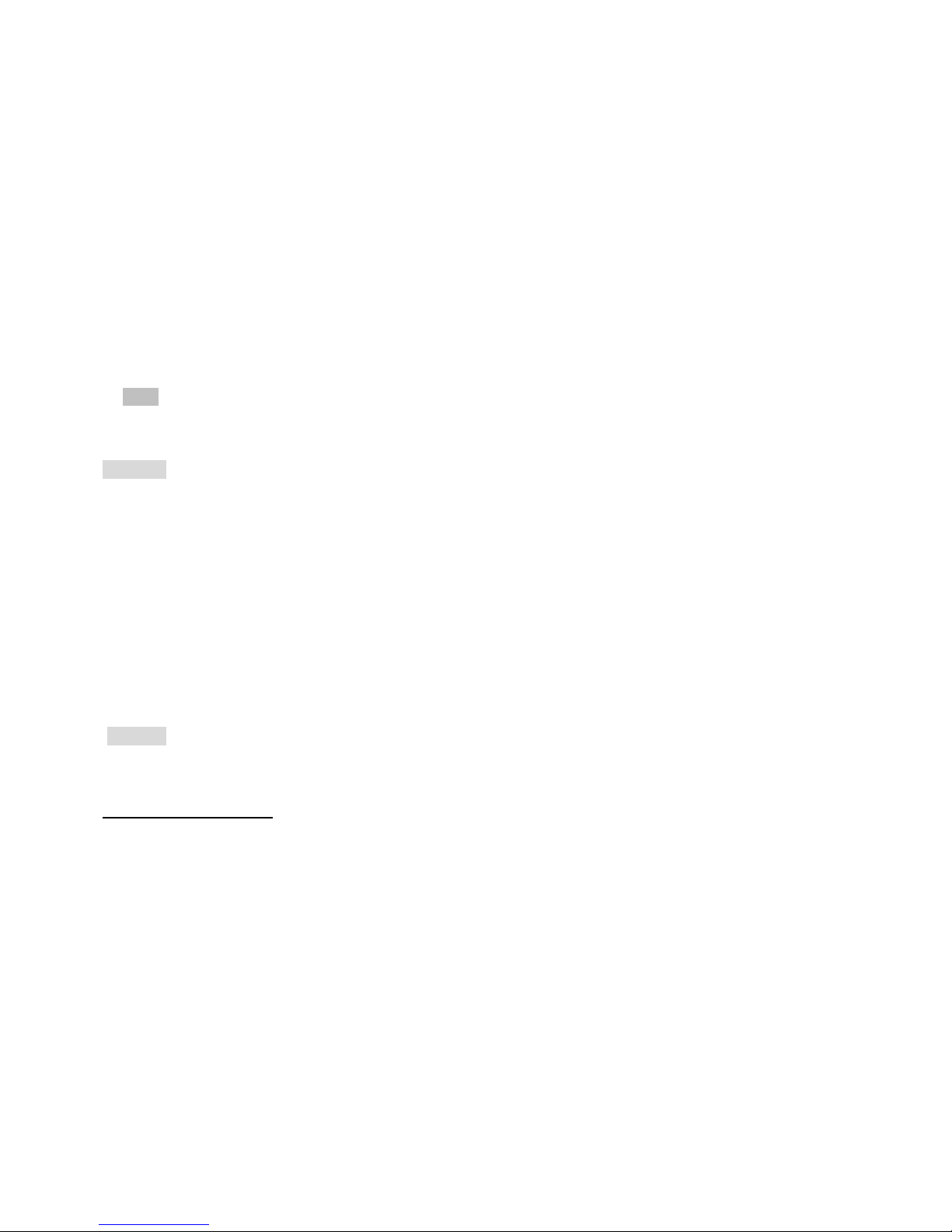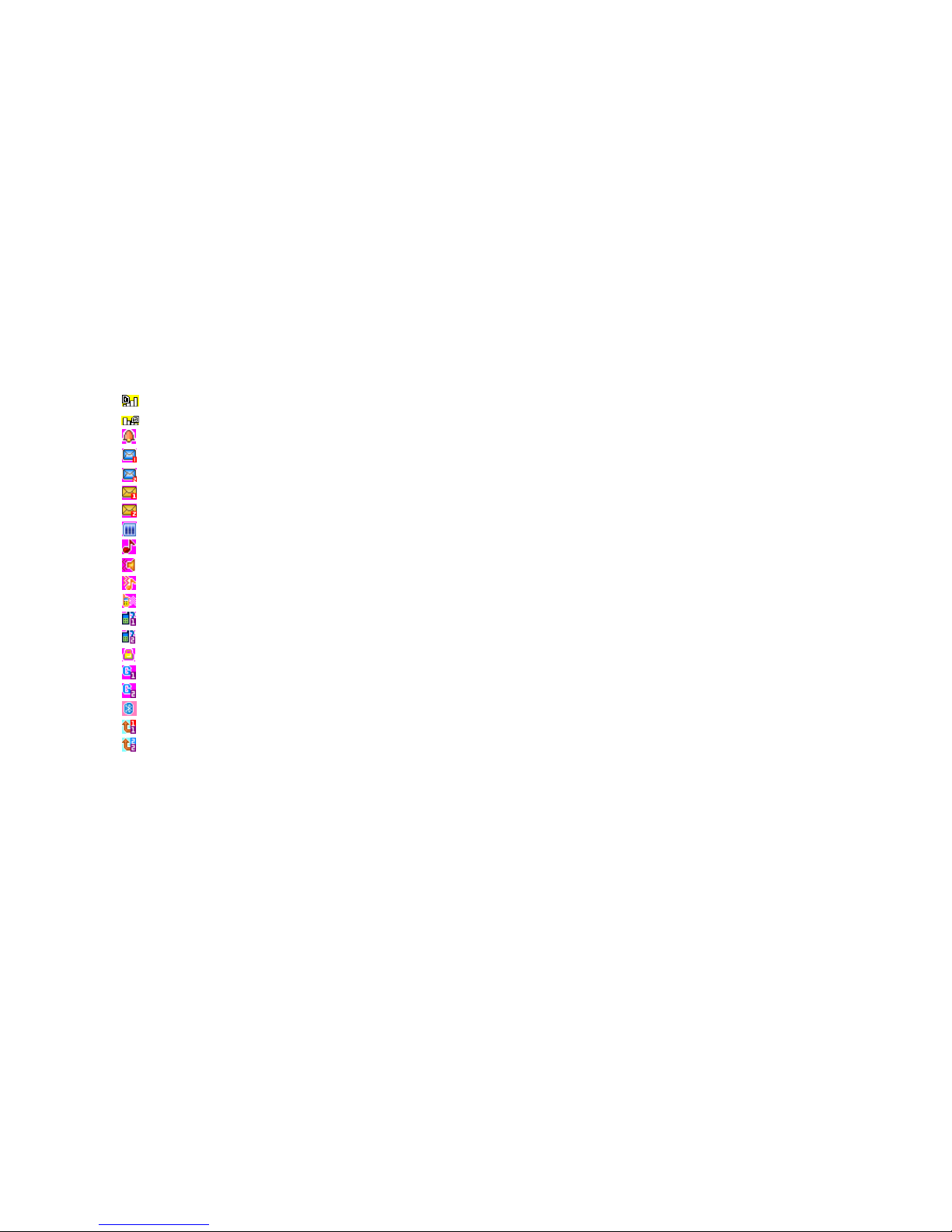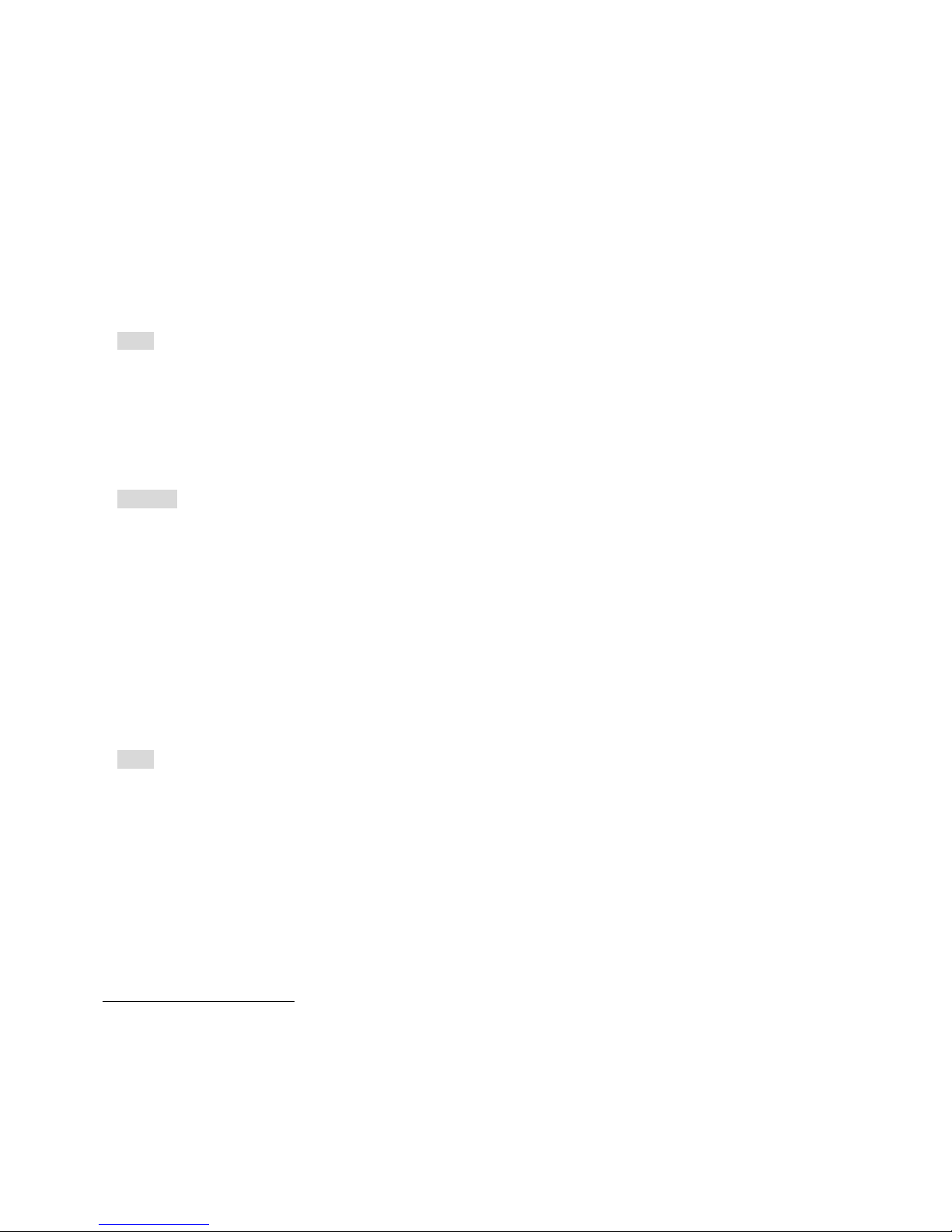10
If the call is to SIM card 2, “SIM 2 incoming” will be displayed in front of the number or name.
Speed dial:
The phone provides 8 speed buttons, and you can define the phone numbers corresponding to
these buttons. So, as long as you long press [2 to 9] keys in standby status, you can call speedily;
[1] key is specially used for the speed dial of voice mailbox number.
Note: To speed dial, you have to press and hold on/press a key for 2 seconds and above, and i
you haven’t designated the speed dial function for that key, then you cannot be successful for the
call.
Sending DTMF signal:
When you have set up the DTMF signal sending function, if you press the digit key and * and #
key of the keypad during the period of conversation, it will be sent out in the form of DTMF
signal to the other party. If you do not start this function, you cannot carry out the extension
number calling or other similar functions properly.
Remark: The default of the function is switched on.
Call Hold:
If you have applied for the value added function of call waiting, the following function menu
may appear when you click an entry during conversation:
•Hold: Temporarily suspend the current conversation, but the conversation channel is still
under connection.
•End: End the current connection.
•New conversation: Enter the dial interface, and make another call.
•Phonebook: You can enter a phonebook directory.
•Messages: You can enter messages directory.
•Mute/resume: You can switch on/off microphone.
Dual-tone multi-frequency, DTMF: Can setup whether to send out a DTMF signal.
Note: Some menu entries just appear under the specific condition, or they need support from the
local network, such as: “Hold” and “New conversation”, etc., for detail, please consult the
network operator.
Non-response event:
When your MAXX phone has new unread messages, missed calls, or other events, the phone
will have the corresponding picture or icon prompt, please search these messages on time.
Connecting to voice mailbox:
Your MAXX phone allows you to divert the incoming call to the voice mailbox, then, you will
receive a notice concerning the voice messages (the center number of voice mailbox should be
set up properly in advance)
VI. Operation of menu functions: