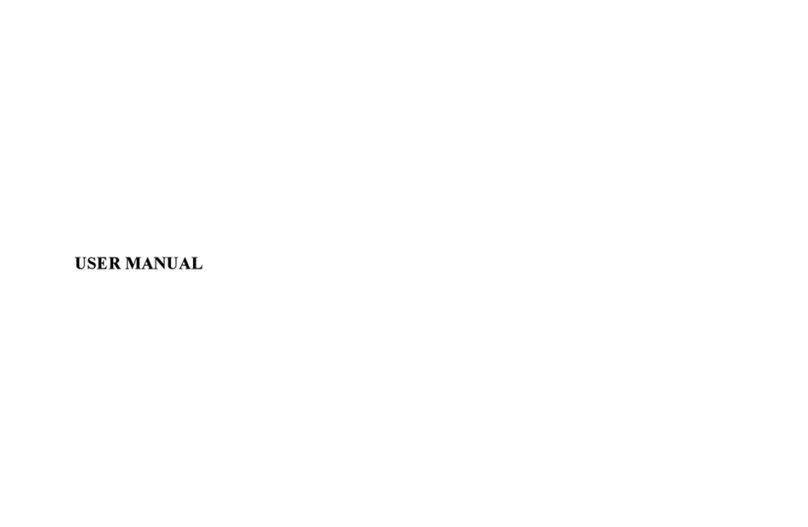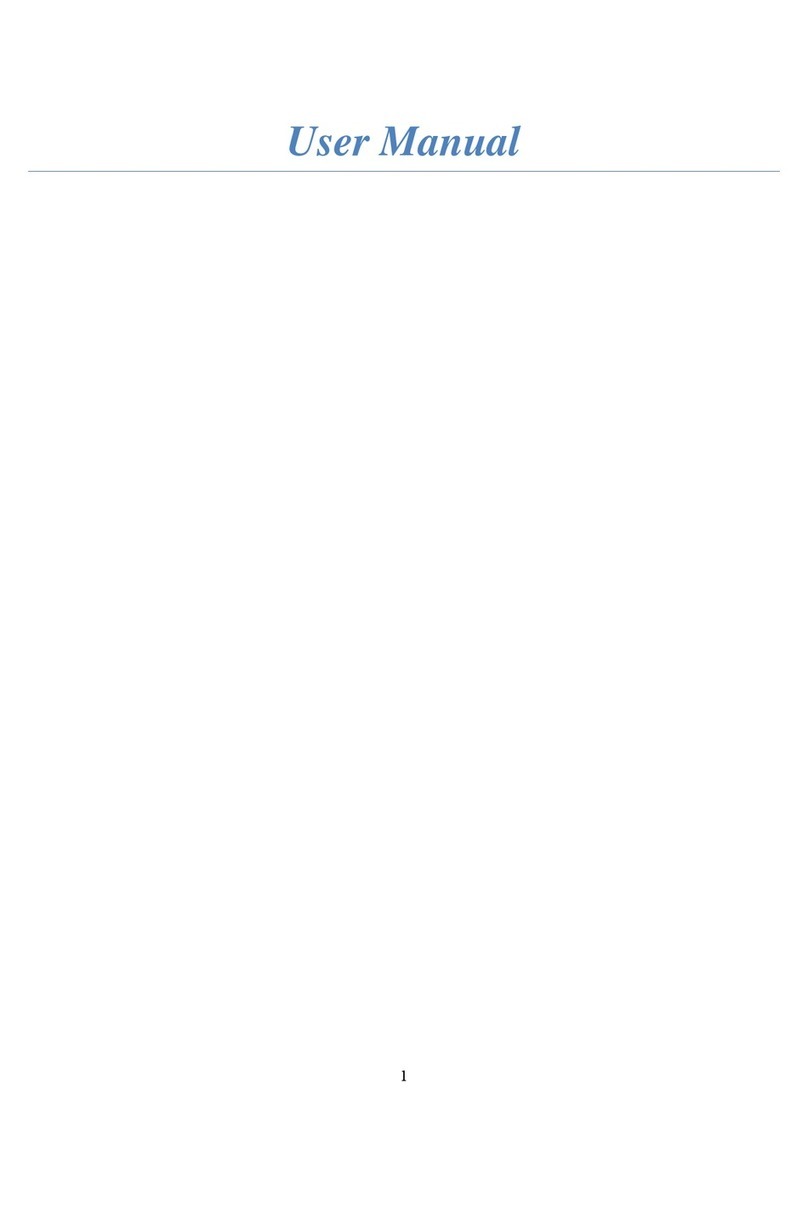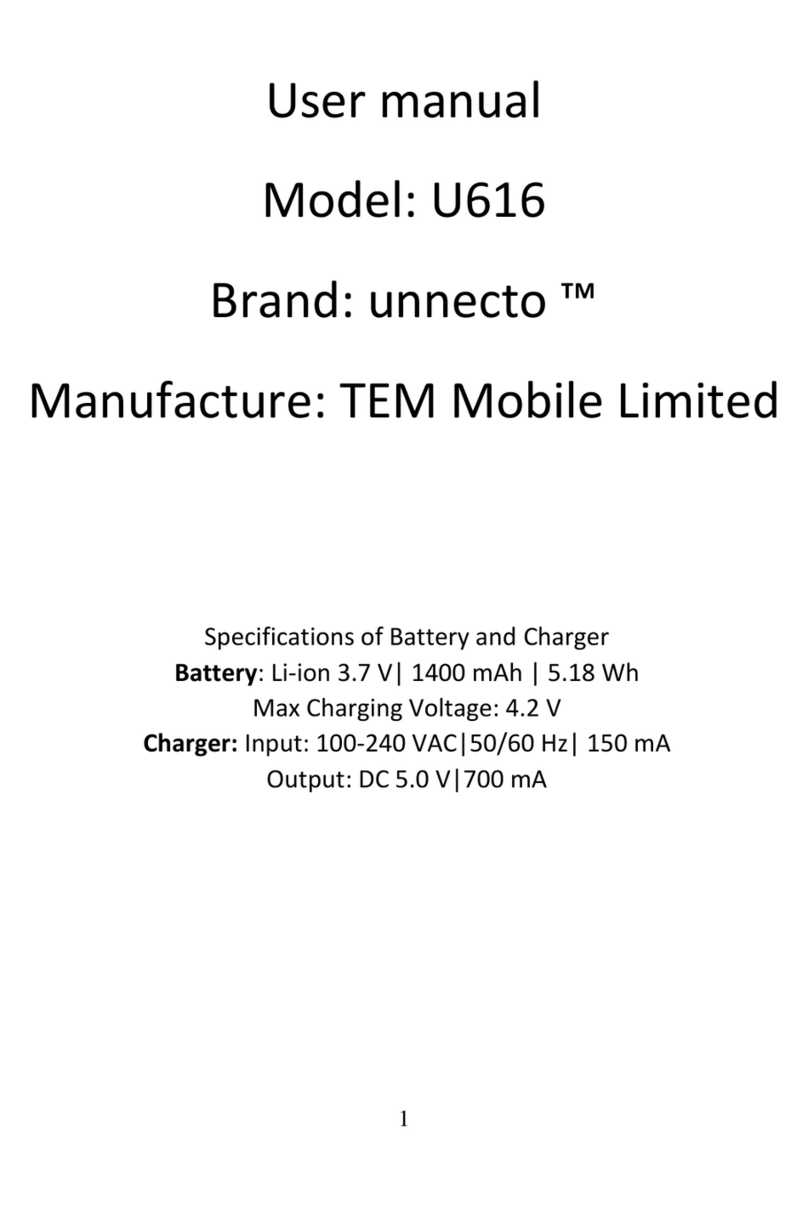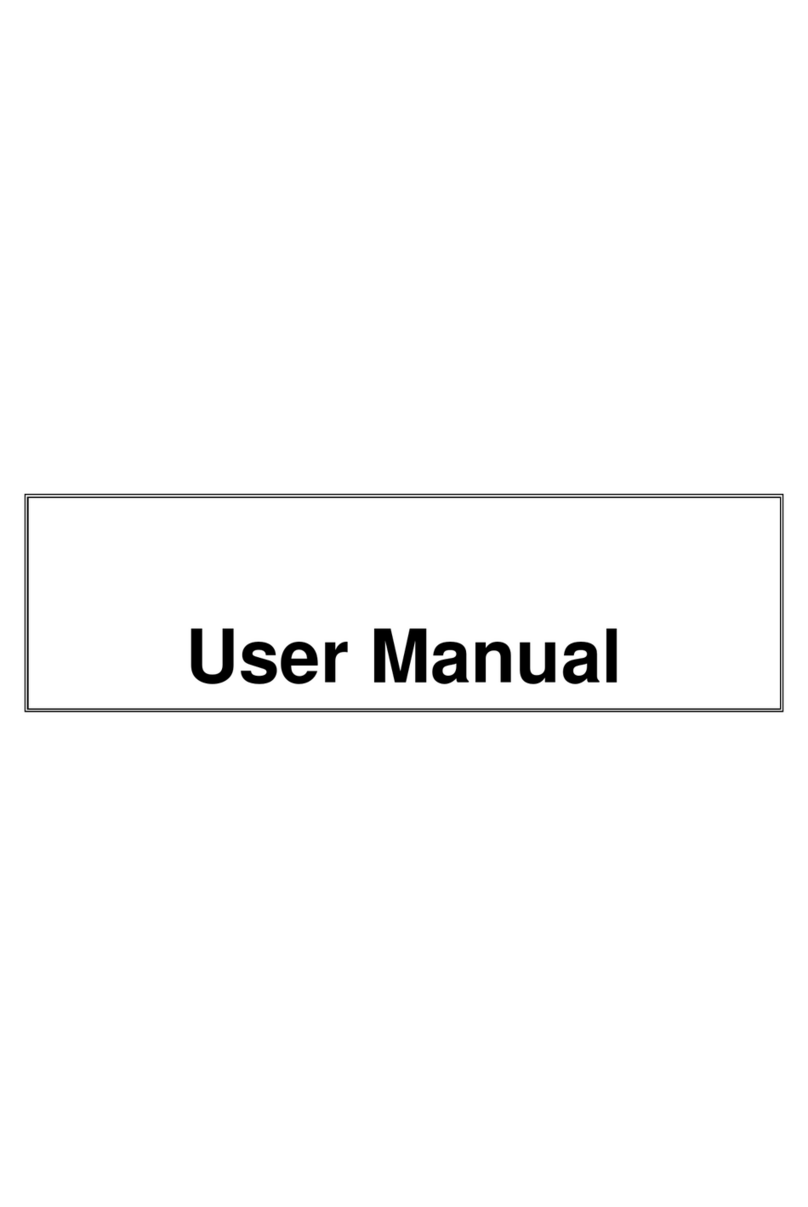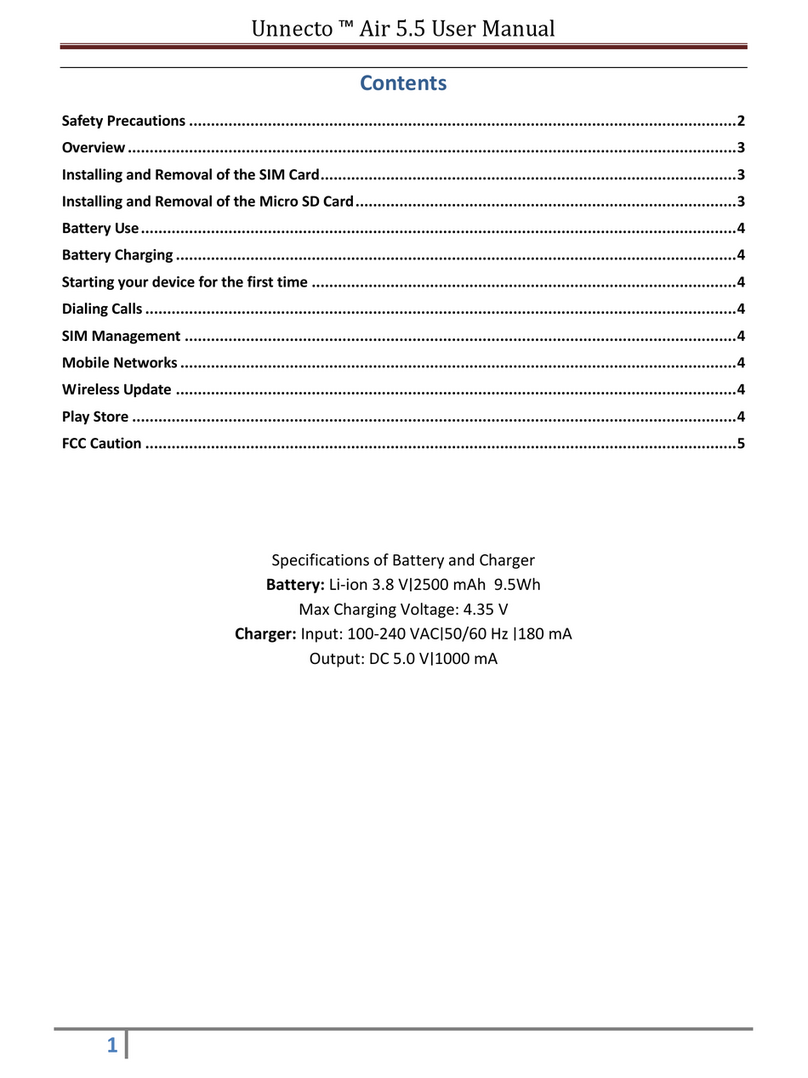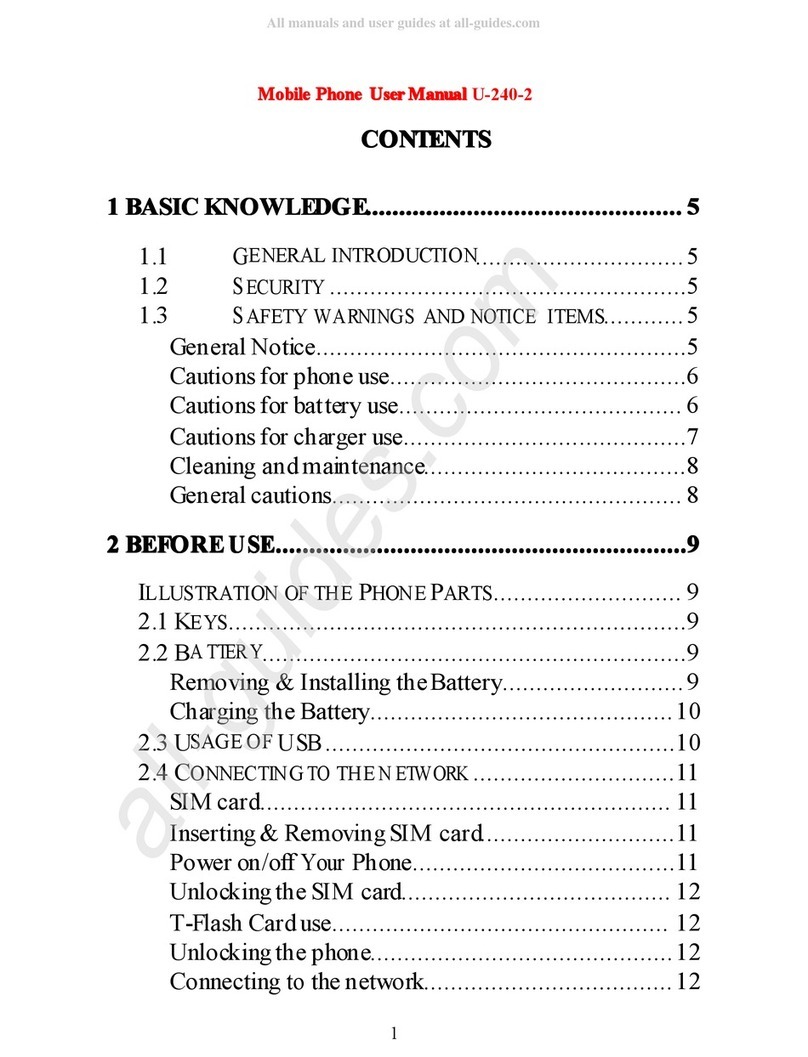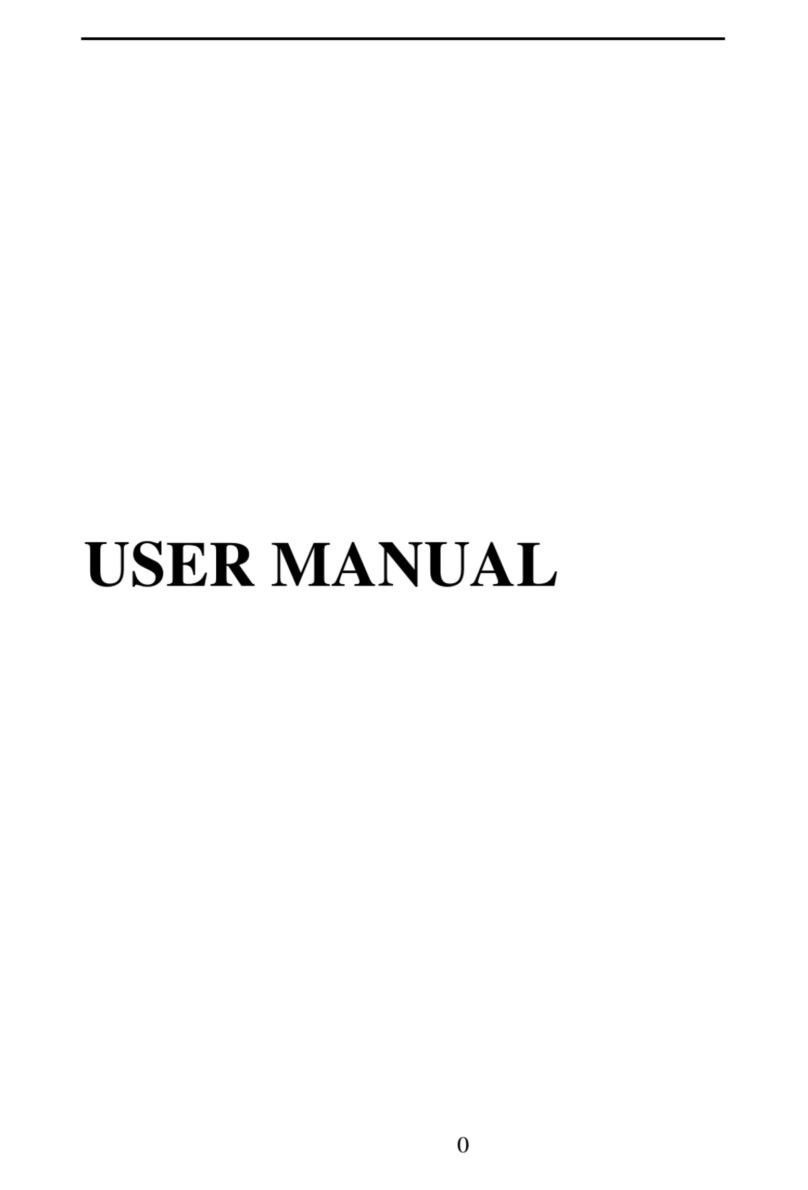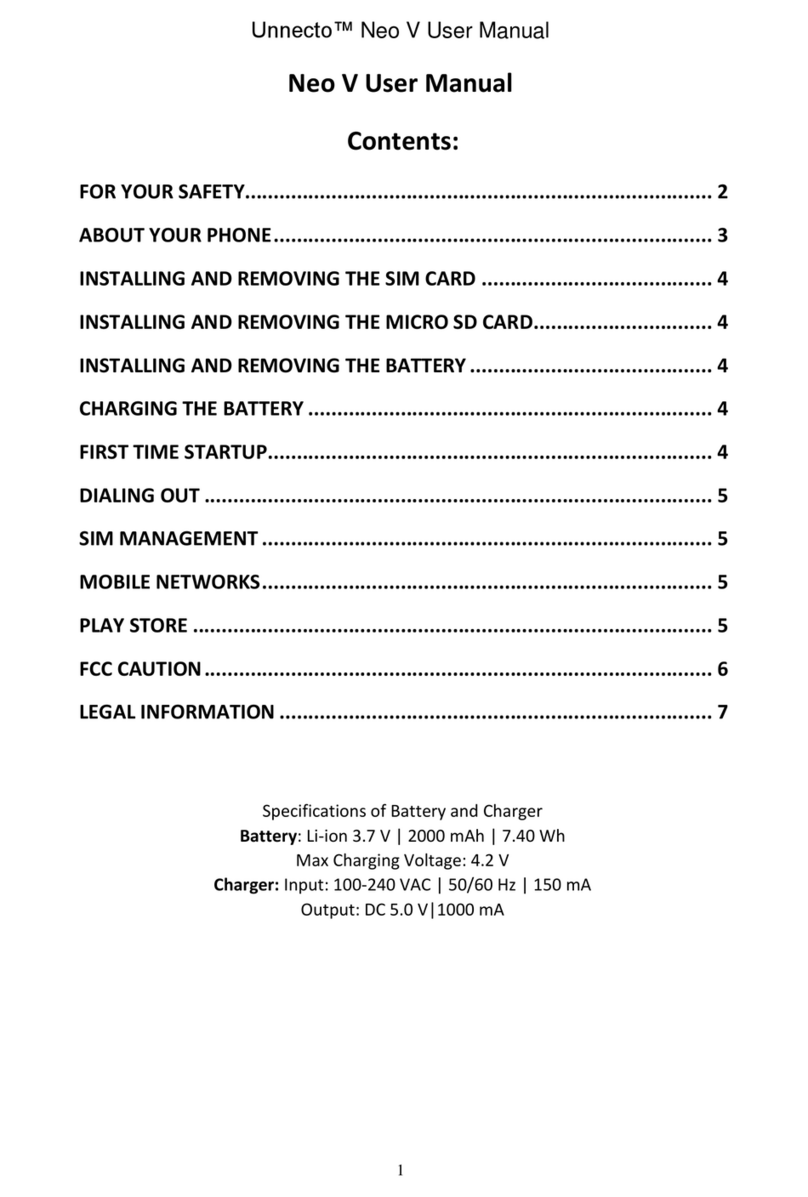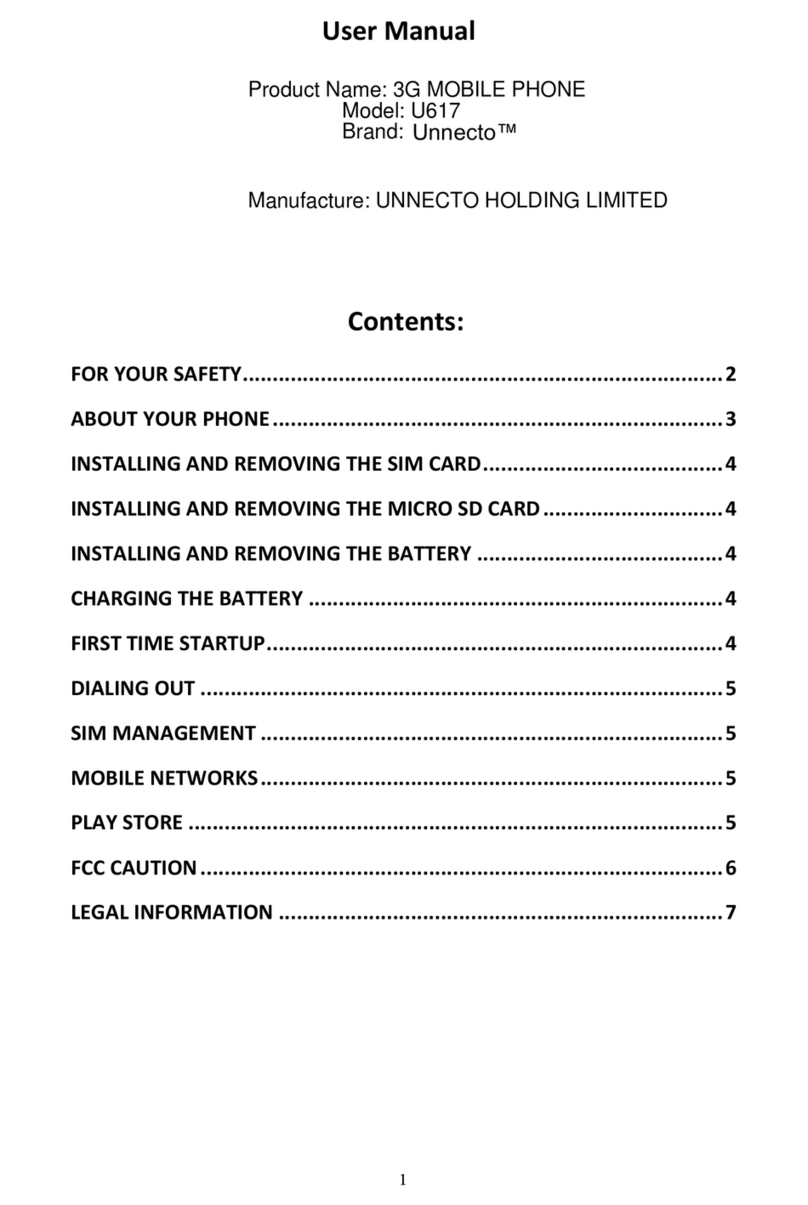User Guide
U612 9
Onthemainmenu,touchSettings>Security.
TouchSetupscreenlock.
Choosethetypeoflockingasdesired.Youcansetyourscreenlockon
thebasisofpattern,PIN,Passwordornone.
3.4. Using the Touch screen
Youcanusethetouchscreeninthefollowingways:
Tou ch: Acts on items on the screen, such as application and settings
icons,totypelettersandsymbolsusingtheonscreenkeyboard,orto
pressonscreenbuttons.
Touchandhold:Touchandholdanitemonthescreenuntilanaction
occurs.
Drag:Touchandholdanitemandmoveyourfingeronthescreenuntil
youreachthetargetposition.
Swipe or slide:Quicklyslideyourfingeracrossthesurfaceofthe
screen,(withoutdragginganitem).Forexample,slidethescreenupor
downtoscrollalist,
Double‐tap:Tapquicklytwiceonawebpage,map,orotherscreento
zoom.Forexample,double‐tapasectionofawebpageinBrowserto
zoom that section to fit the width of the screen. You can also
double‐taptocontroltzoom,inMaps,andinotherapplications.
Pinch:Insomeapplications(SuchasMaps,Browser,andGallery)you
canzoominandoutbyplacingtwofingersonthescreenatonceand
pinchingthemtogether(tozoomout)orspreadingthemapart(to
zoomin).
Rotate the screen:Onmostscreens,theorientationofthescreen
changesasyourotateit.Youcanturnthisfeatureonandoff.