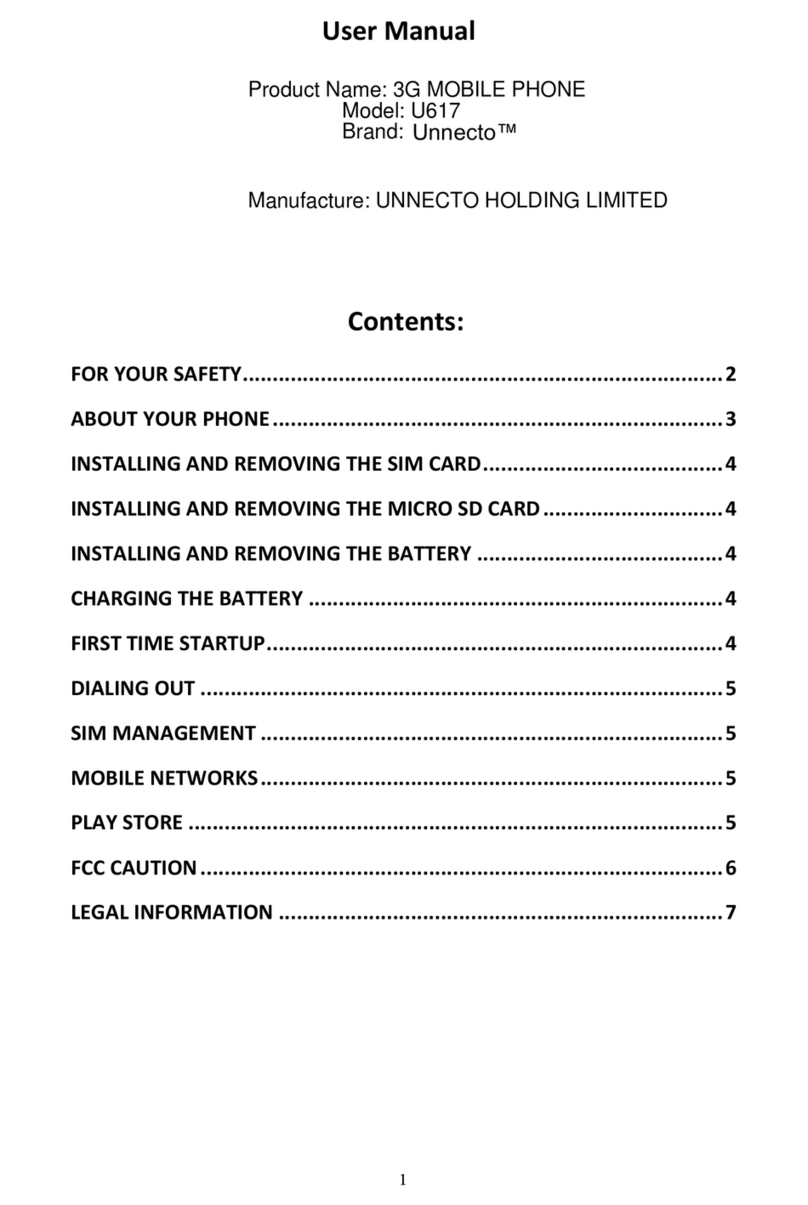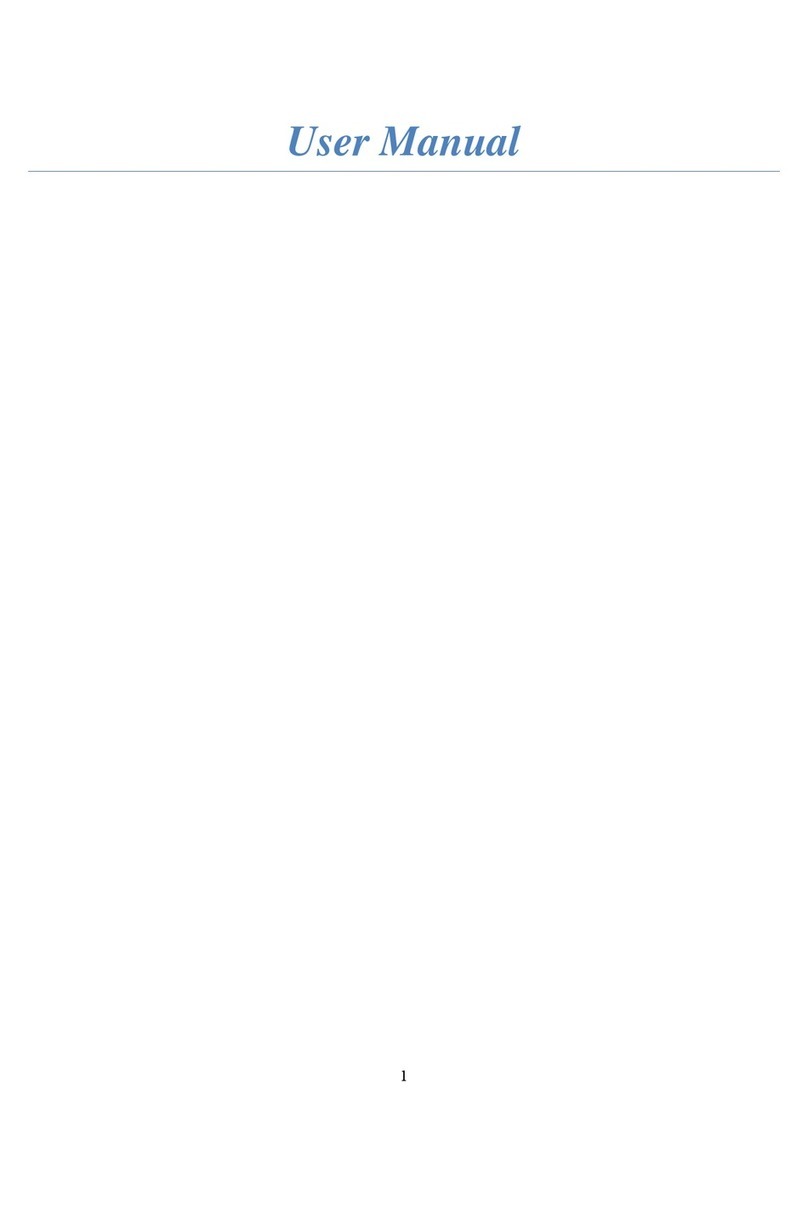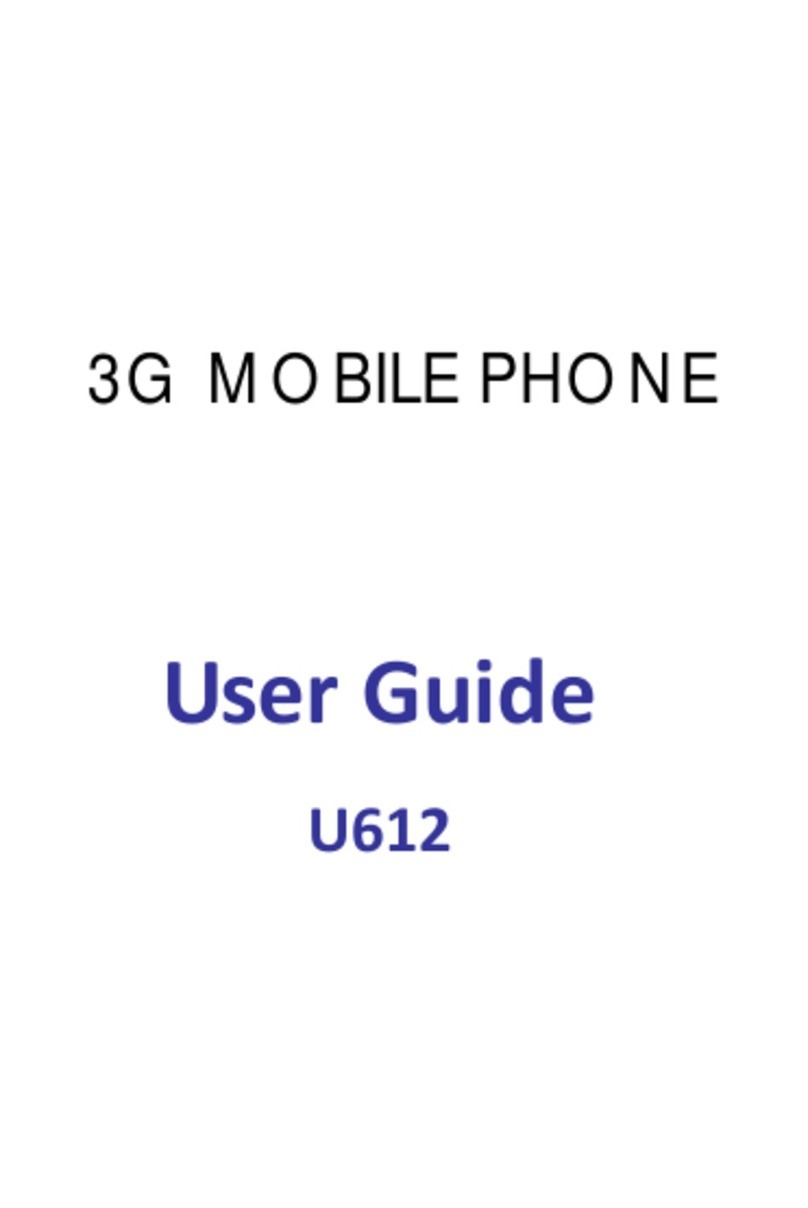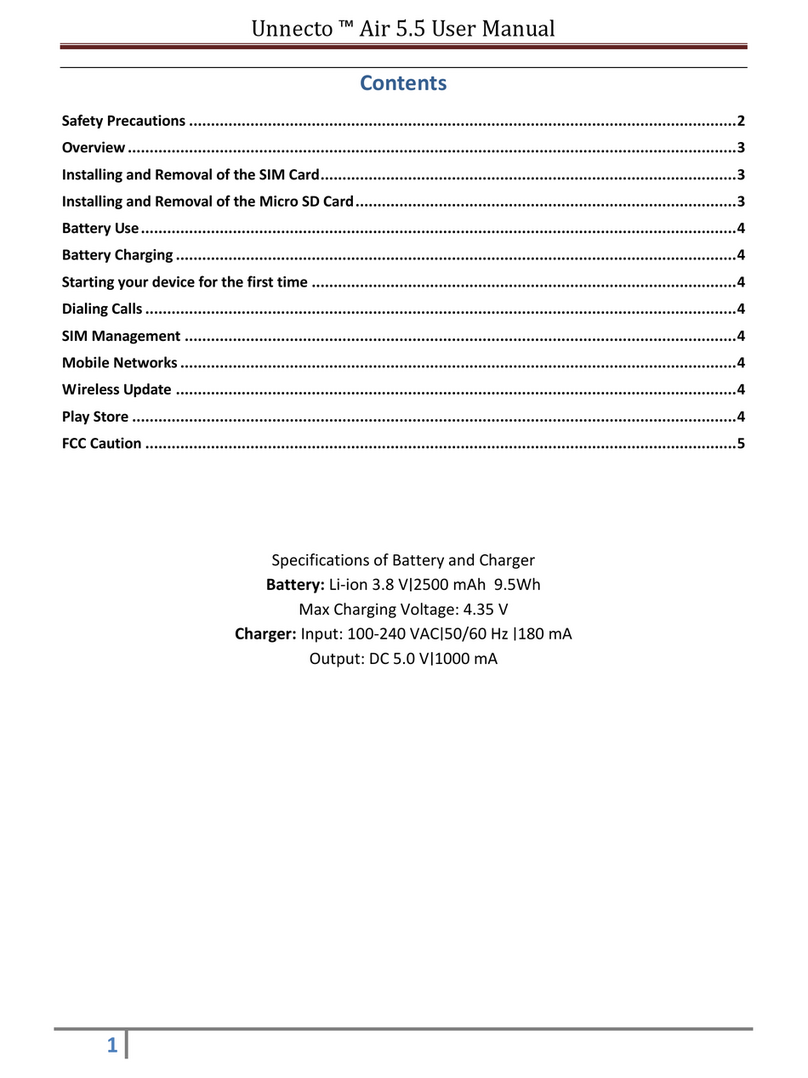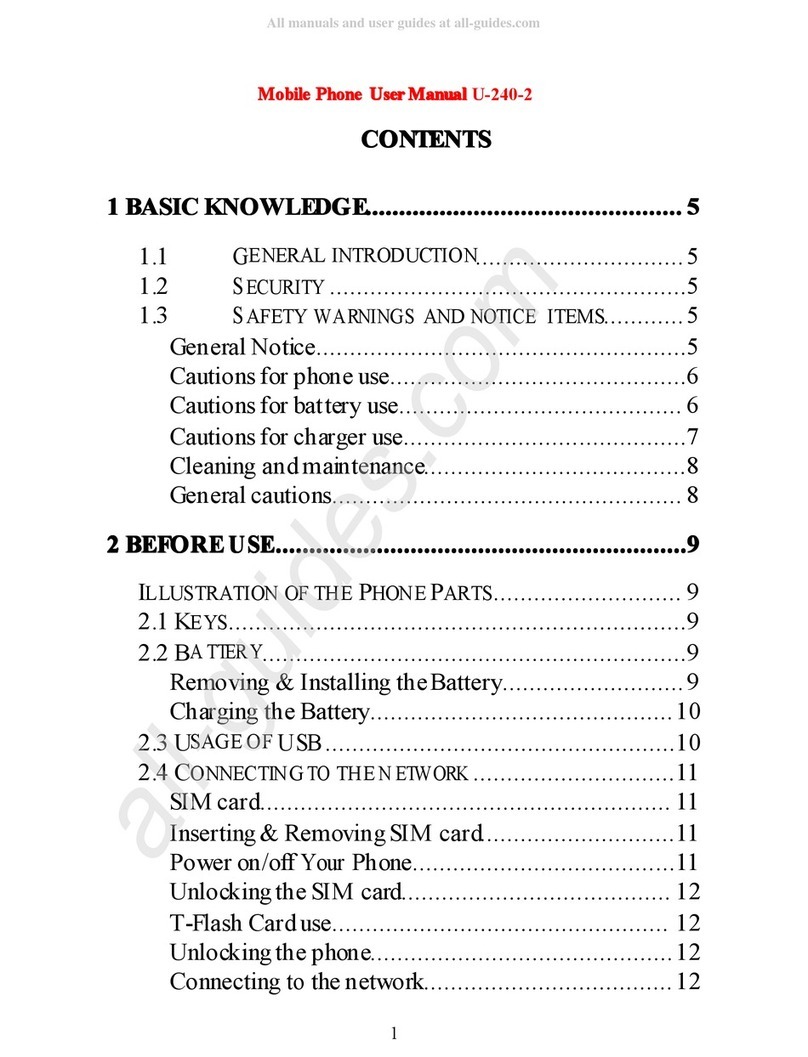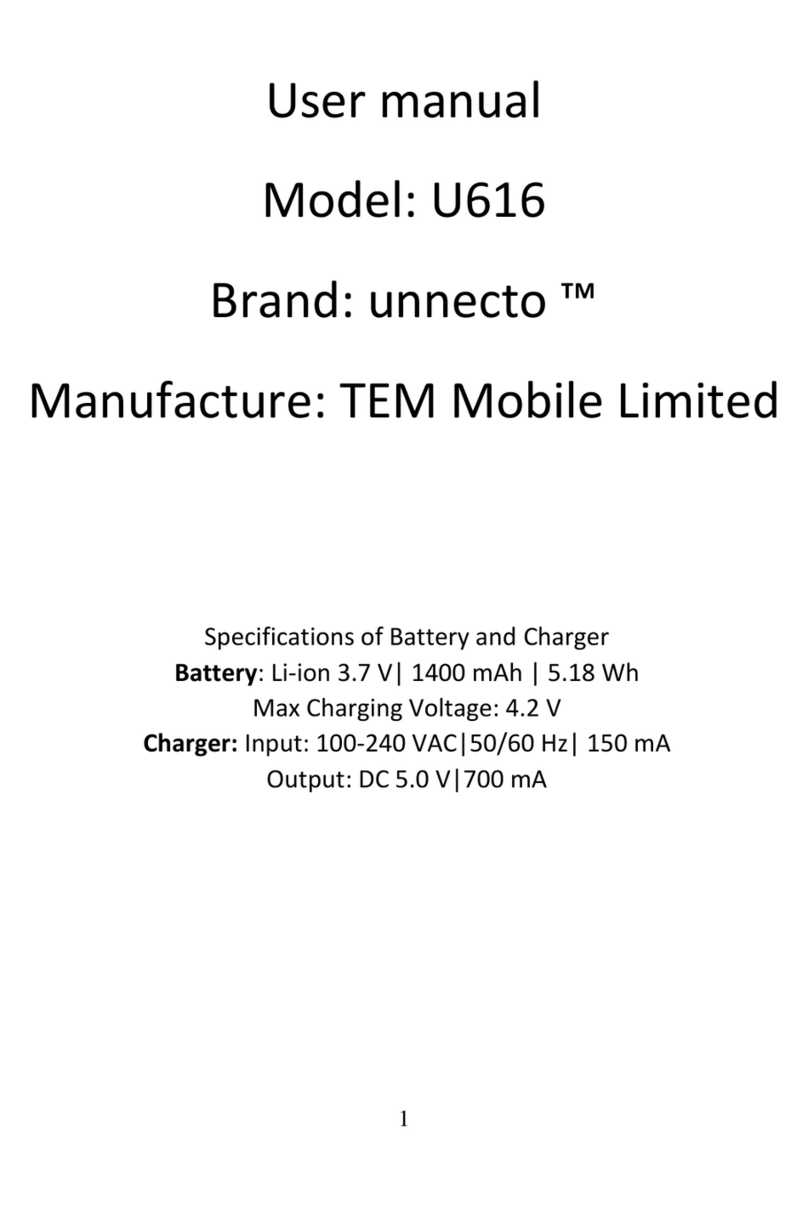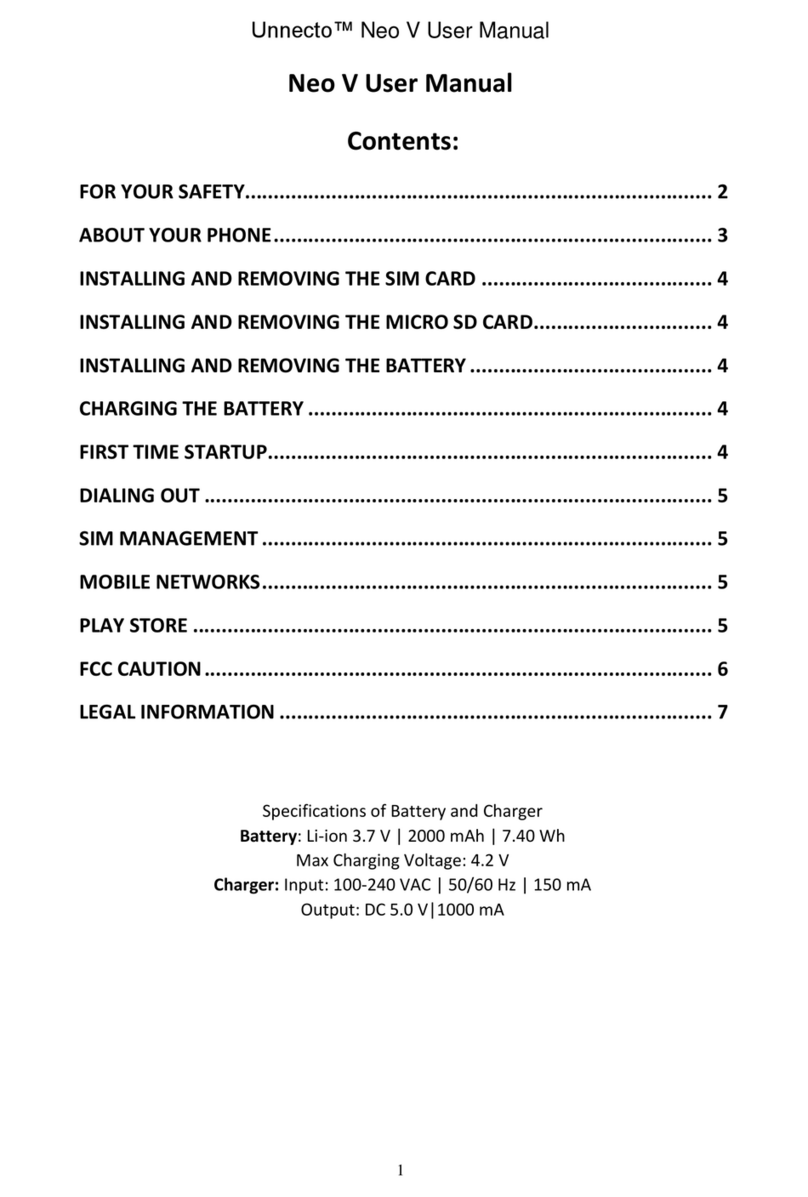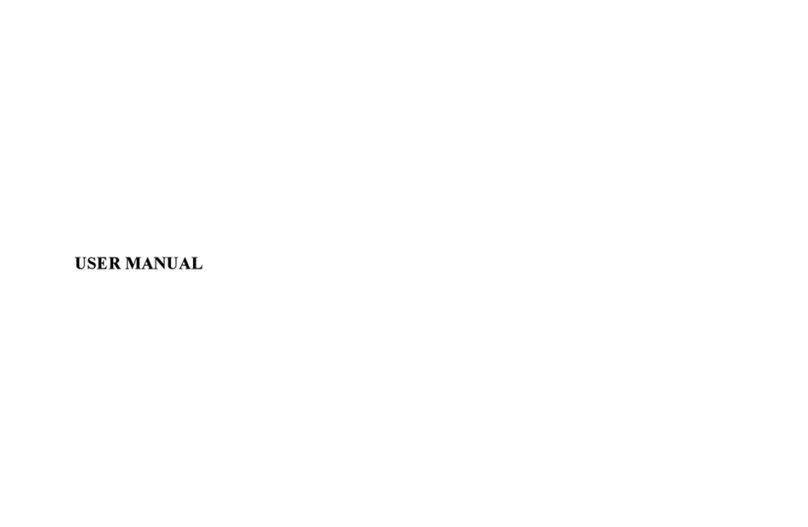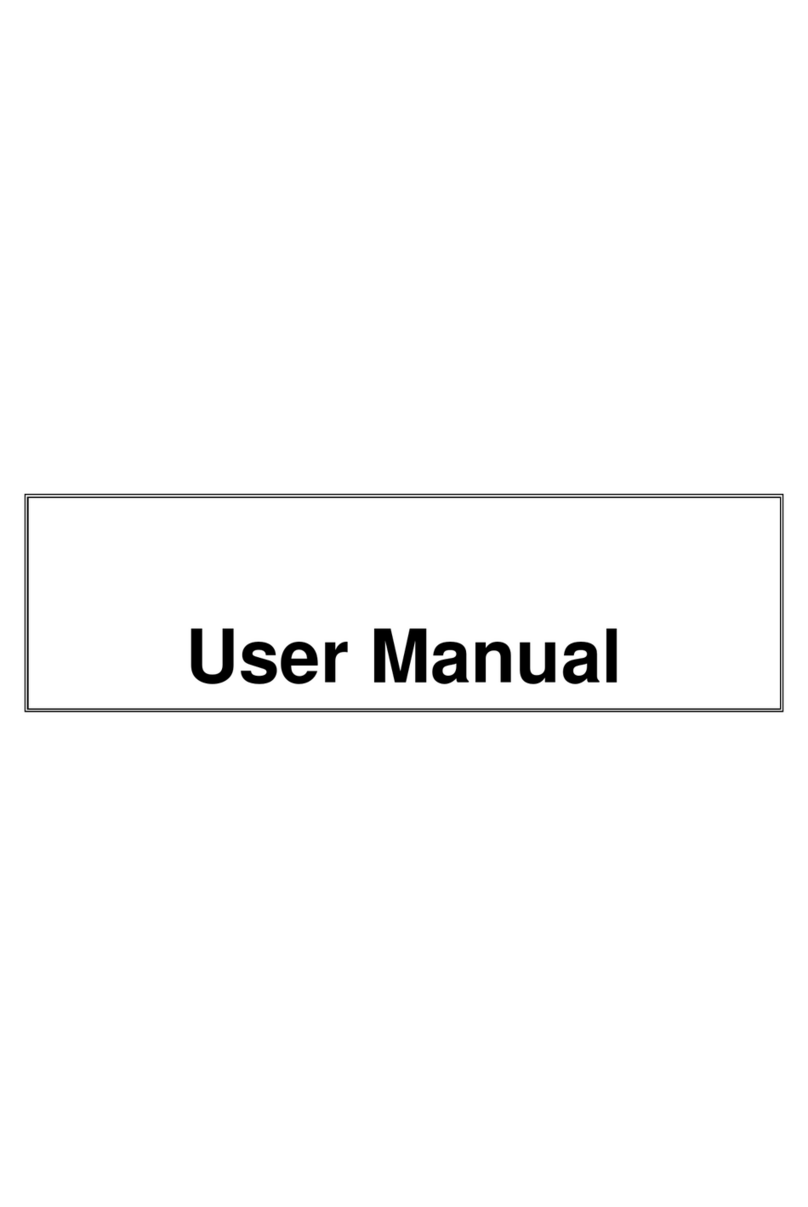Table of Contents
1 Precautions....................................................................................................................1
2 About the Phone............................................................................................................4
2.1 Appearance........................................................................................................4
2.2 Description of the Functions of Keys.................................................................4
2.3 Icons ..................................................................................................................4
2.4 Battery ...............................................................................................................6
2.5 Link to Network.................................................................................................7
2.6 Connect Phone with USB Data Line..................................................................9
3 Quick Operating Guide.................................................................................................9
3.1 Particular Functions ...........................................................................................9
3.2 Make a Call......................................................................................................11
3.3 Emergency Call................................................................................................11
3.4 Answer a Call...................................................................................................11
3.5 End a Call ........................................................................................................11
3.6 Call Options ...........................................................................11
4Menu Functions .......................................................................... 错误!未定义书签。
4.1 Messageing...................................................................... 错误
错误错误
错误!
!!
!未定义书签
未定义书签未定义书签
未定义书签。
。。
。
4.2 Audio Player........................................... 错误
错误错误
错误!
!!
!未定义书签
未定义书签未定义书签
未定义书签。
。。
。
4.3 Phonebook....................................................................... 错误
错误错误
错误!
!!
!未定义书签
未定义书签未定义书签
未定义书签。
。。
。
4.4 Call center........................................................................ 错误
错误错误
错误!
!!
!未定义书签
未定义书签未定义书签
未定义书签。
。。
。
4.5 User Profiles .................................................................... 错误
错误错误
错误!
!!
!未定义书签
未定义书签未定义书签
未定义书签。
。。
。
4.6 Camera............................................................................. 错误
错误错误
错误!
!!
!未定义书签
未定义书签未定义书签
未定义书签。
。。
。
4.7 Settings ............................................................................ 错误
错误错误
错误!
!!
!未定义书签
未定义书签未定义书签
未定义书签。
。。
。
4.8 Dual SIM settings ............................................................ 错误
错误错误
错误!
!!
!未定义书签
未定义书签未定义书签
未定义书签。
。。
。
4.9 Services............................................................................ 错误
错误错误
错误!
!!
!未定义书签
未定义书签未定义书签
未定义书签。
。。
。
4.10 Organizer......................................................................... 错误
错误错误
错误!
!!
!未定义书签
未定义书签未定义书签
未定义书签。
。。
。
4.11 File manager...........................................................................31
4.12 Multimedia....................................................................... 错误
错误错误
错误!
!!
!未定义书签
未定义书签未定义书签
未定义书签。
。。
。
4.13 Bluetooth ......................................................................... 错误
错误错误
错误!
!!
!未定义书签
未定义书签未定义书签
未定义书签。
。。
。
4.14 Ebook reader........................................... 错误
错误错误
错误!
!!
!未定义书签
未定义书签未定义书签
未定义书签。
。。
。
4.15 Games..............................................................................................................30
4.16 Game Center....................................................................................................30