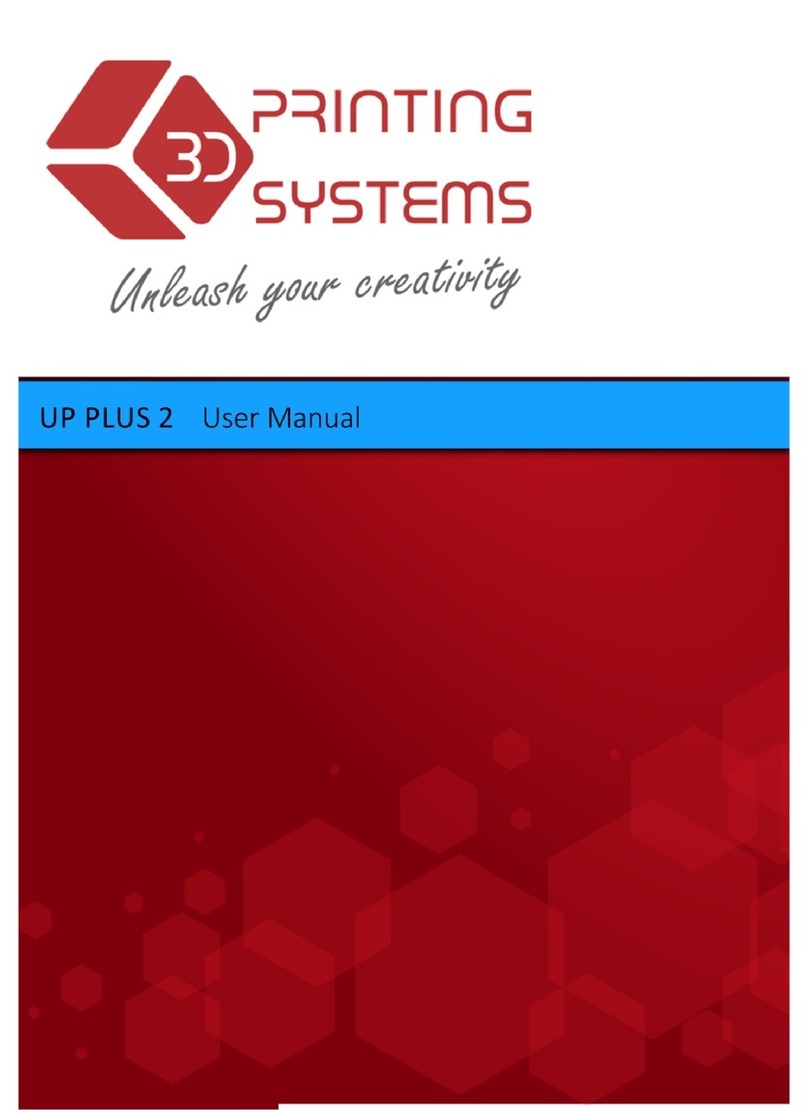4
The UP BOX 3D printer requires the power adapter provided by the original manufacturer, otherwise
the machine could become damaged or even cause a re hazard. Please also keep the power adapter
away from water and out of high temperature environments.
During printing, the nozzle of the printer will
reach 260°C and the print platform could reach
100°C. Please do not touch these parts with
your bare hands while they are hot—not even
with the heat resistant gloves included with the
machine—as the temperature could damage
the gloves and injure your hands.
Please wear goggles when removing the supporting material from models and detaching models
from the perf board.
During printing, the nozzle and print platform
will move at high speeds. Do not touch these
parts while they are moving.
When printing with ABS and PLA, the plastics will create a light odor. Please run the printer in a
well-ventilated environment. We also suggest you put the printer in an environment with a stable
temperature as unwanted cooling could cause adverse effects to the print quality.
When the UP software is sending data to the printer—indicated on the status bar on the left bottom
corner of the software interface with the text "sending layers"—do not unplug the USB cable as this
will disrupt the data transfer and result in a printing failure. The USB cable can be unplugged after
the data transfer is nished.
The UP BOX's ideal working temperature is between 15°C and 30°C with a relative humidity between
20–50%. It is recommended that you discharge any static charge from your body before touching
the machine to prevent an interruption while printing and any potential damage to the printer.
Precautions
Warning label on printer:
High Temperature,
do not touch!
Warning label on printer:
Moving Parts, do not
touch!
1
2
3
4
5
6
7