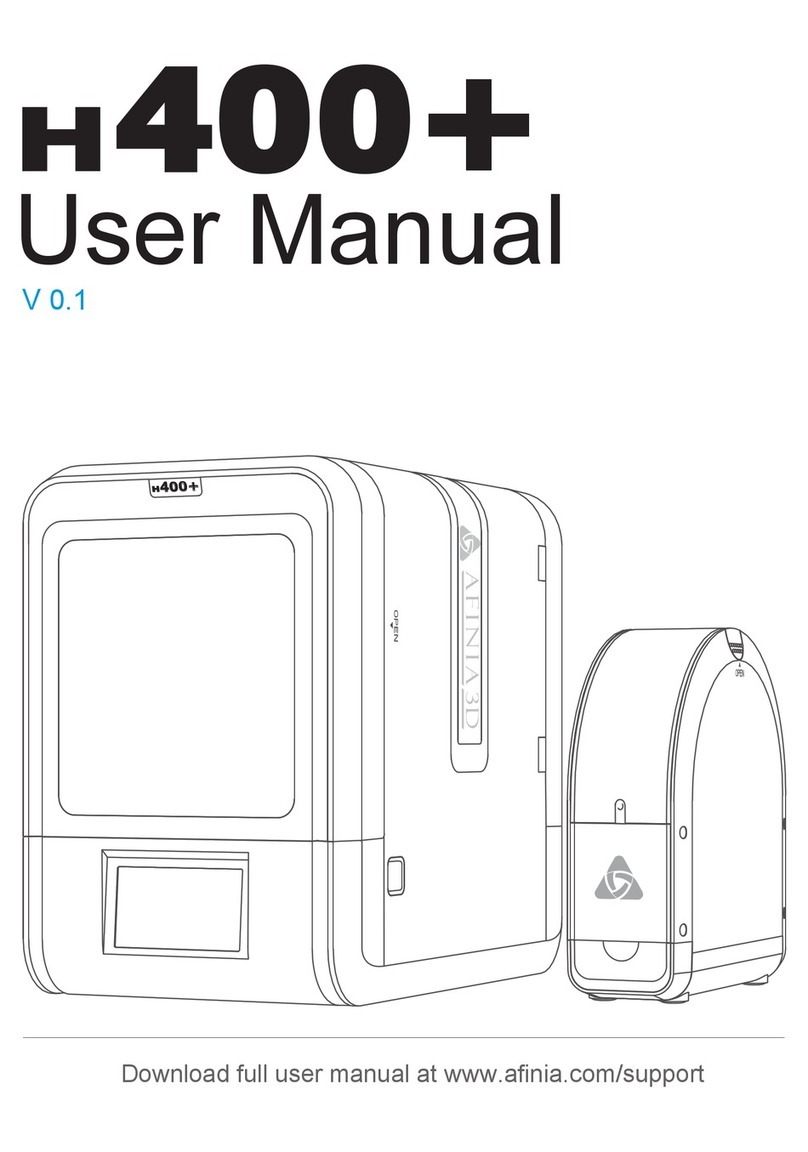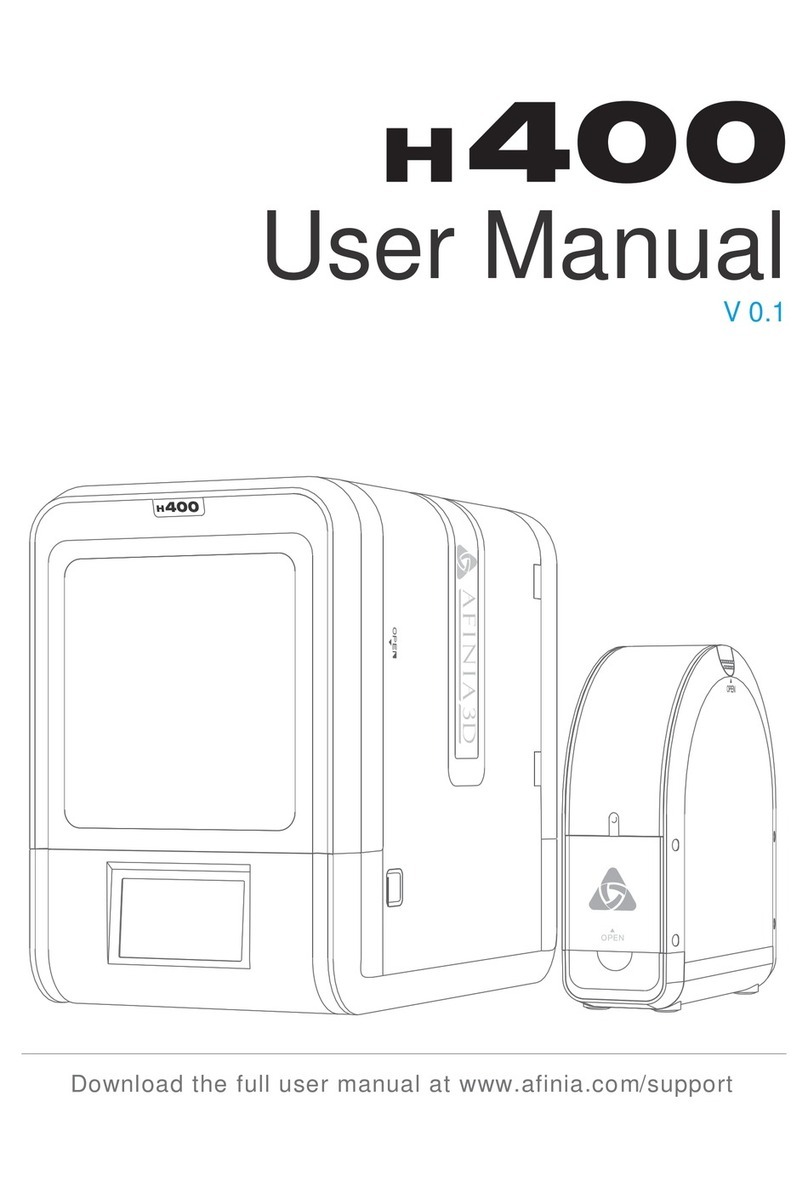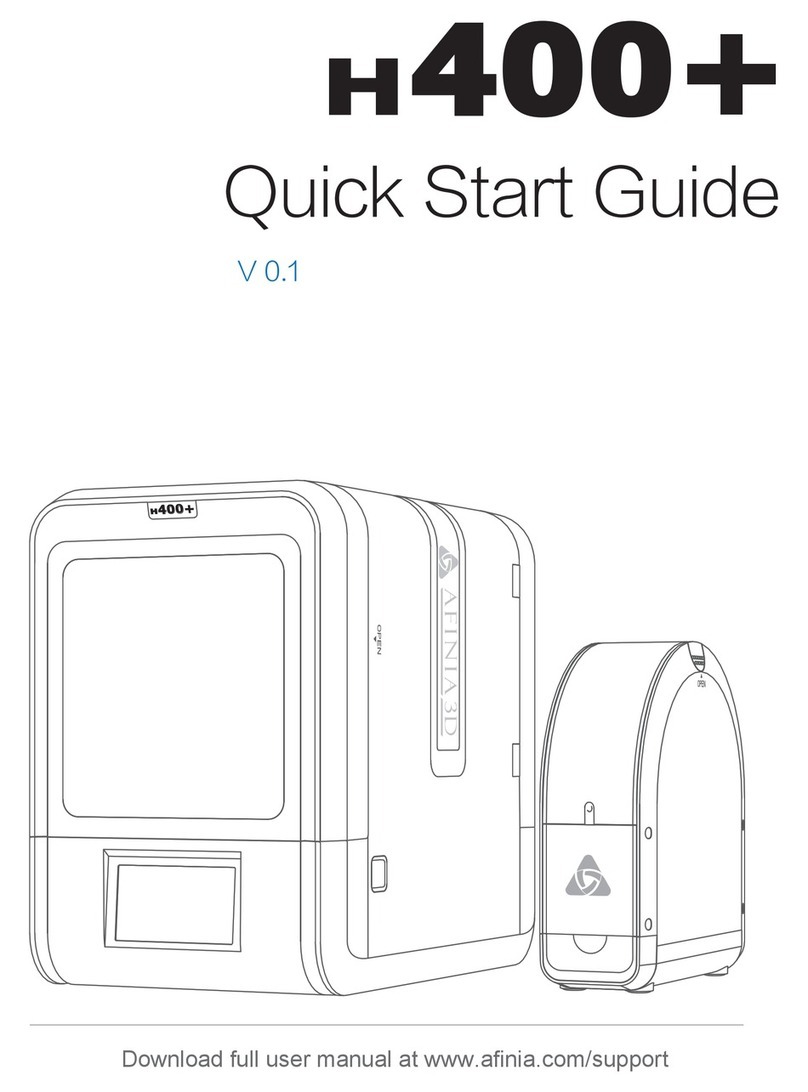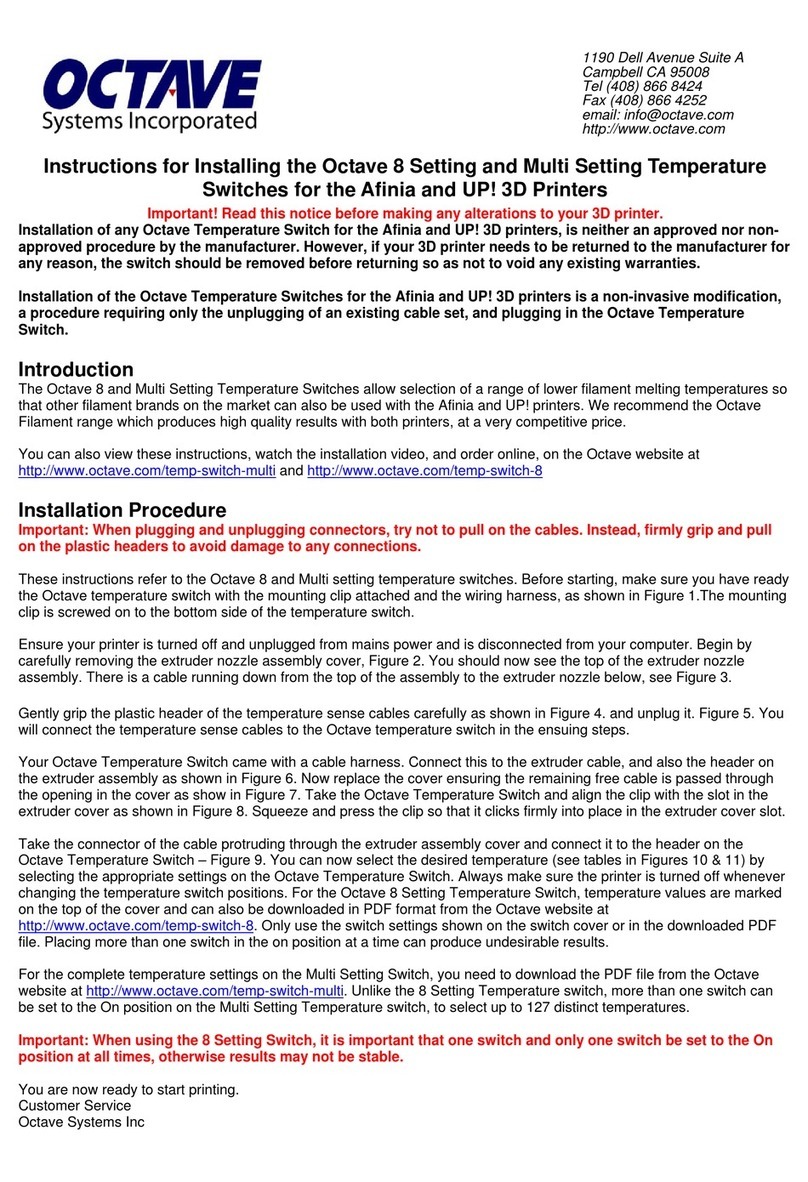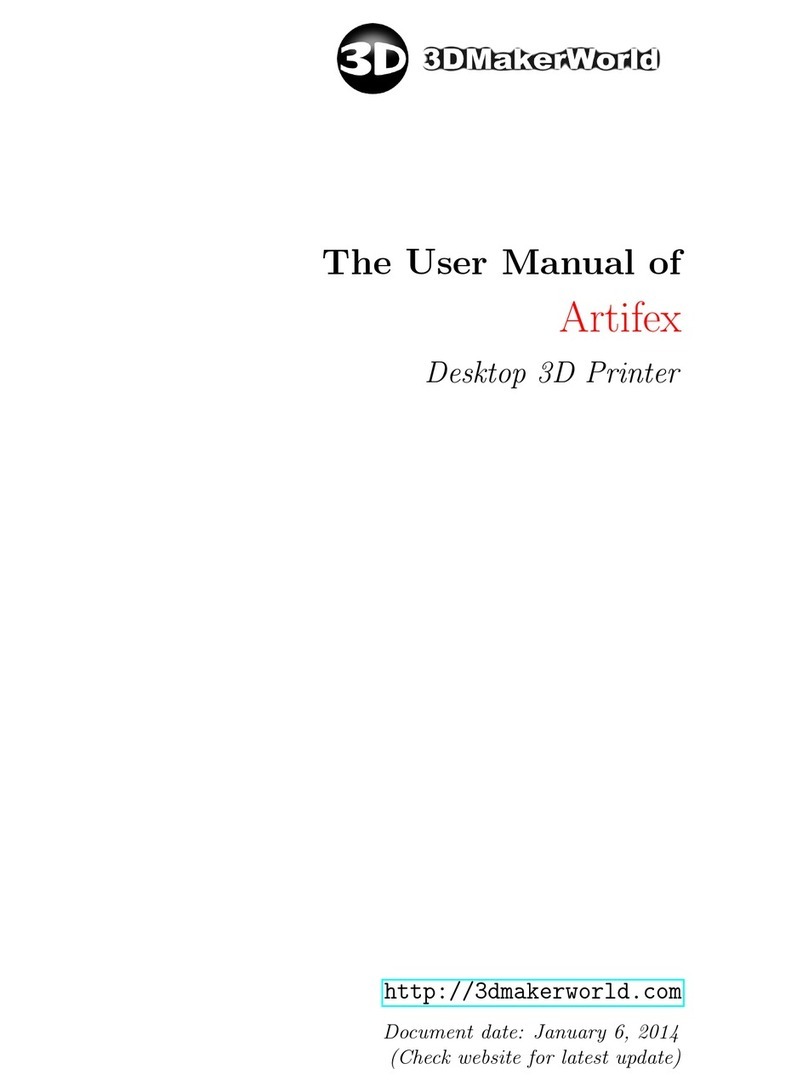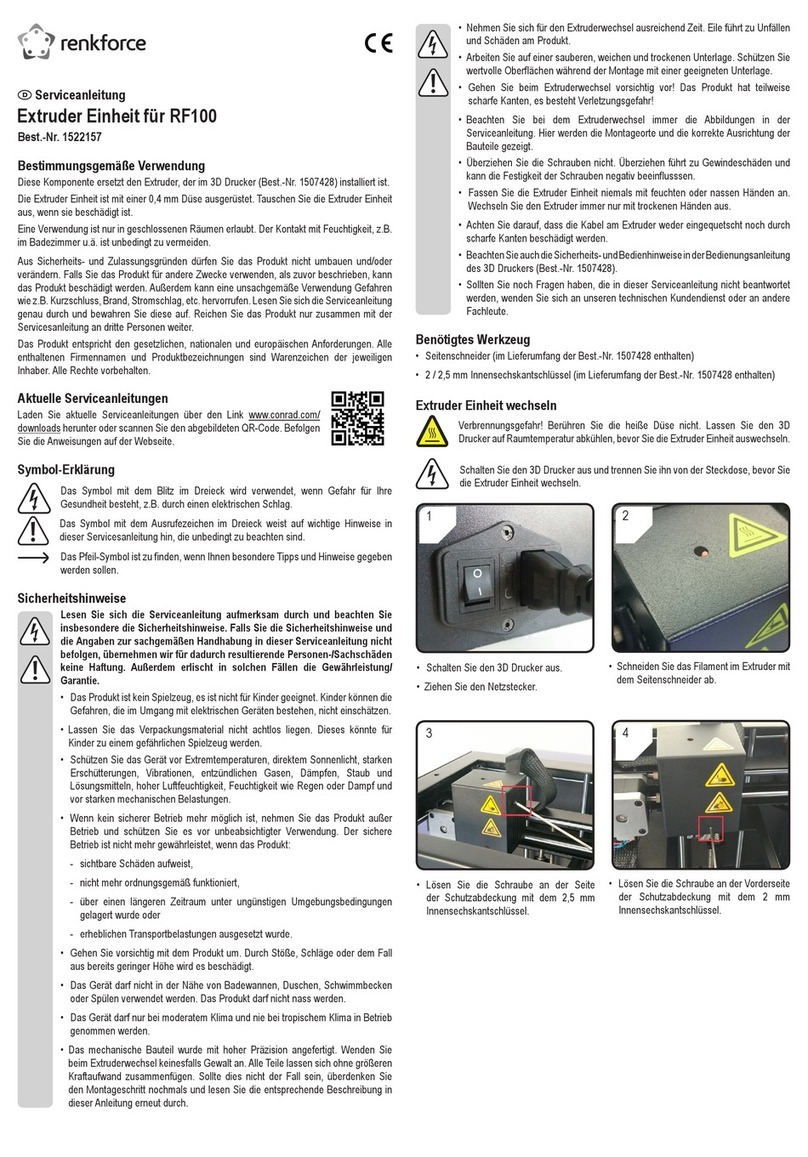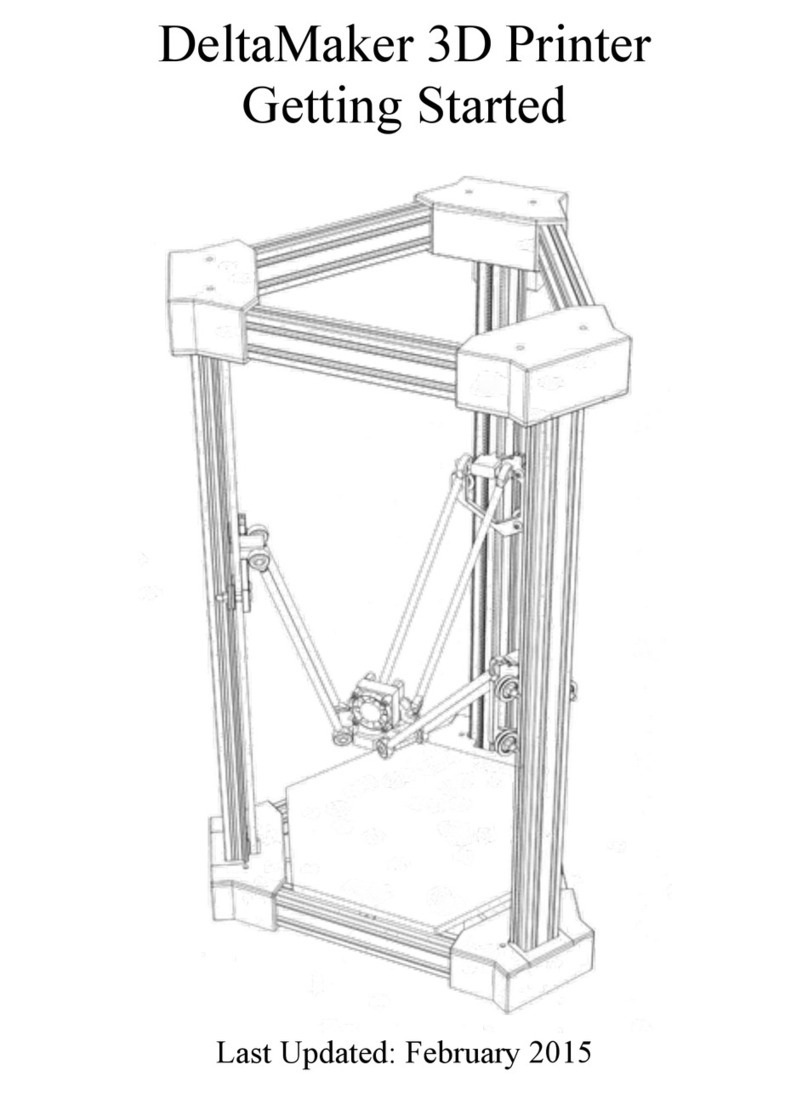Afinia H480 User manual

Afinia
H480 3D Printer
Version 1.3

Afinia H480 3D Printer User’s Manual
2

Afinia H480 3D Printer User’s Manual
3
TABLE OF CONTENTS
Introduction .............................................................................................................................. 5
Safety Precautions .............................................................................................................. 5
Protection ............................................................................................................................ 5
Overview ................................................................................................................................... 6
Un acking the Afinia H480 3D Printer ................................................................................ 7
Installing the A inia H480 3D Printer ...................................................................................... 8
Attaching the Material S ool ............................................................................................... 8
Driver and Software Installation .......................................................................................... 9
Installing the Printer ............................................................................................................ 9
Getting Ready to Print ............................................................................................................ 11
Starting the Afinia 3D Program .......................................................................................... 11
Initializing the Printer .......................................................................................................... 11
Pre aring the Platform ...................................................................................................... 12
Leveling the Print Platform ................................................................................................ 13
Platform Level Calibration ................................................................................................. 13
Calibrating the Nozzle Height ........................................................................................... 16
Loading the Print Material Filament .................................................................................. 18
Other Maintenance O tions .............................................................................................. 18
Printing with the H480 3D Printer ......................................................................................... 20
Loading a 3D Model .......................................................................................................... 20
View O tions ..................................................................................................................... 22
Model transformations ....................................................................................................... 22
Placing Models onto the Build Platform ............................................................................ 24
Print Setu O tions ........................................................................................................... 25
Printing .............................................................................................................................. 28
Print O tions ..................................................................................................................... 29
Save as Project ...................................................................................................................... 30
Model Removal ...................................................................................................................... 31
Removing Su ort Material............................................................................................... 32
Maintenance ........................................................................................................................... 33
Changing the Material ....................................................................................................... 33
Vertical Calibration ............................................................................................................ 33
Cleaning the nozzle ........................................................................................................... 34
Removing / Changing the Nozzle ..................................................................................... 35
Cleaning the Platform ........................................................................................................ 35
Lubrication of bearings ...................................................................................................... 35
S are arts ........................................................................................................................ 35
Tips & Tricks .......................................................................................................................... 36
Status Indicator ...................................................................................................................... 38
Changing Languages ............................................................................................................ 38
Troubleshooting ..................................................................................................................... 39
Solution for "Winusb.dll not found" roblem (Windows) ................................................... 39
Updating the Printer ROM ..................................................................................................... 41
Speci ications ........................................................................................................................ 41
Printer Physical Characteristics ........................................................................................ 41
S ecifications .................................................................................................................... 41
Environmental s ecifications............................................................................................. 41
Technical Support .................................................................................................................. 42

Afinia H480 3D Printer User’s Manual
4
Afinia 1-Year Limited Warranty
Below is the one-year limited warranty included with this Afinia roduct. Afinia rides itself on its outstanding
roduct line and its technical su ort. If for some reason, your roduct fails, Afinia, a division of Microboards
Technology, LLC, stands behind its warranties and assures you the best service ossible in a quick and timely
manner.
Afinia warrants to the original urchaser that this roduct is free from defects in material and workmanshi .
Afinia will for one year, at its o tion, re air or re lace at no charge for arts and labor from the date you
urchased the roduct from an authorized Afinia reseller. Nozzles and Cell/Perf Boards are warranted for
ninety (90) days.
• Warranty registration must be com leted within 30 days of recei t of the roduct in order to validate the
warranty.
• Afinia, a division of Microboards Technology, LLC, reserves the right to determine the validity of all warranty
claims.
• Warranty is void if the roduct serial number has been altered or removed.
• Warranty is void if the roduct has been misused or damaged or if evidence is resent that the roduct was
altered, modified, or serviced by unauthorized service eo le.
The above stated warranty is exclusive and re laces all other warranties, ex ress of im lied, including those of
merchantability and fitness for a articular ur ose. Afinia, a division of Microboards Technology, LLC, will not
be liable for any other damages or loss, including incidental or consequential damages and loss of rofits or
revenues from whatever cause, including breach of warranty or negligence.
This roduct has been thoroughly tested and ins ected at the factory rior to shi ment. Nevertheless, ins ect
your roduct com letely for any damage or loss of arts that may have occurred during shi ment. Notify the
delivering carrier rom tly if damage claims are to be filed.
Afinia reserves the right to modify or u date its roduct without obligation to re lace any equi ment delivered
rior to any such change.
To register your warranty, please visit www.afinia.com/register
FCC ID: 026-H480
This device com lies with Part 15 of the FCC Rules. O eration is subject to the following two conditions: (1)
this device may not cause harmful interference, and (2) this device must acce t any interference received,
including interference that may cause undesired o eration.
Changes or modifications not ex ressly a roved by the arty res onsible for com liance could void the
user's authority to o erate the equi ment.
NOTE: This equi ment has been tested and found to com ly with the limits for a Class B digital device,
ursuant to Part 15 of the FCC Rules. These limits are designed to rovide reasonable rotection against
harmful interference in a residential installation. This equi ment generates, uses, and can radiate radio
frequency energy and, if not installed and used in accordance with the instructions, may cause harmful
interference to radio communications. However, there is no guarantee that interference will not occur in a
articular installation. If this equi ment does cause harmful interference to radio or television rece tion, which
can be determined by turning the equi ment off and on, the user is encouraged to try to correct the
interference by one or more of the following measures:
•
Reorient or relocate the receiving antenna.
•
Increase the se aration between the equi ment and receiver.
•
Connect the equi ment into an outlet on a circuit different from that to which the receiver
is connected.
•
Consult the dealer or an ex erienced radio/TV technician for hel .
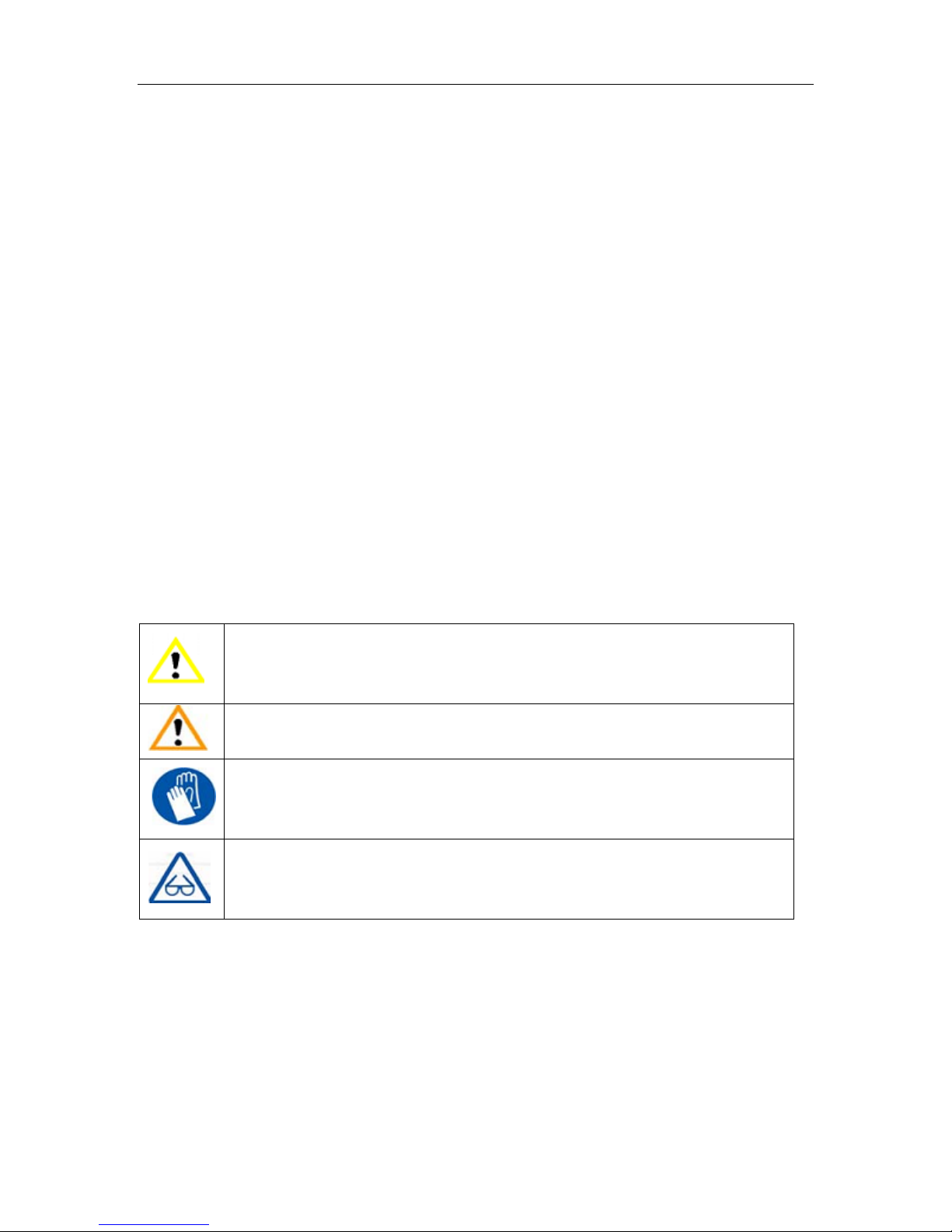
Afinia H480 3D Printer User’s Manual
5
Introduction
Congratulations on urchasing an Afinia H480-Series 3D Printer. The Afinia H480 3D Printers are
designed with ultimate ortability and sim licity in mind. The system and software allow you to
rint great models in a few easy ste s, even if you have never used a 3D rinter before. The
Afinia H480 3D rinters combine years of ex erience and innovation to make rinting 3D models
easy through its reliably sim le hardware and software design.
Sa ety Precautions
Please read this section carefully before using the rinter.
• The rinter can only be used with the ower ada ters su lied by this com any, or the
roduct may be damaged, with a risk of fire.
• To avoid burning or model deformation, do not touch the model, nozzle, or the latform by
hand or any other art of the body while the rinter is working or immediately after it has
finished rinting.
• Protective glasses should always be worn when removing su ort material, es ecially
PLA.
• The brown sections of the currently su lied gloves melt at around 200º C; lease do not
hold the extruder block with the gloves.
• There is a slight smell from ABS when it is being extruded. A well-ventilated room is
recommended; however when rinting, kee the rinter away from any drafts as this can
affect the war ing of ABS rints.
• When ABS is burnt it releases toxic fumes. Never set the nozzle tem erature high enough
to burn the material.
The following classifications are used in this manual:
CAUTION: Indicates a otentially hazardous situation which, if not avoided, may
result in minor or moderate injury.
WARNING: Indicates a otentially hazardous situation which, if not avoided, may
result in serious injury.
GLOVES: When erforming certain maintenance rocedures, the machine may
be hot and gloves are required to avoid burns.
SAFETY GLASSES: Wear safety glasses to avoid injury to your eyes.
Protection
• The rinter must not be ex osed to water or rain, or damage may occur.
• Do not shut down the Afinia H480 3D System or ull out the USB cable when loading a
digital model or the model data may be lost.
• When using the “Extrude” function, kee at least 50mm between the nozzle and the
latform. If too close, the nozzle may get blocked.
• The rinter is designed to work ro erly at an ambient tem erature of between 60°F and
85°F and humidity of between 20% and 50%. O erating outside these limits may result in
low quality models.

Afinia H480 3D Printer User’s Manual
6
Overview
The Afinia H480 3D Printer consists rimarily of the Extruder, Print Platform, Material S ool, and
Filament, all su orted by the Pedestal. The Printer is initialized with a single switch, and
calibrating the osition of the rint latform is done using the included Afinia software.
The Afinia 3D software sends the rint data from a Mac or PC to the Printer over a single USB
cable. The Print Platform moves both vertically and front-to-back while the Extruder moves
left-to-right, roviding the necessary 3 axes of o eration (see Figure 2). The Extruder delivers the
Filament from the Material S ool into the Nozzle, which heats the filament to rinting tem erature
and de osits it on the Platform.
Data Connection
Z Axis:
Vertical
Platform or X Axis:
Front to Back
Extruder or Y Axis:
Left to Right
Figure 2: Axes of Operation
Figure 1: Front and Back views of the Afinia H 80 3D Printer
Status
Indicator
Power
Switch
USB
Port
Power
Connection
Pedestal
Platform
Nozzle
Extruder
Guard
Filament
Guide
Filament
Tube
Material
S ool
Plastic
Filament
Initialization
Switch
Nozzle
Sensor

Afinia H480 3D Printer User’s Manual
7
Unpacking the A inia H480 3D Printer
Remove the Installation Disc, Manual, Quick Start Guide, and Accessories Pack from the box.
Next, lift the Afinia H480 3D rinter from the box. Remove the foam from both sides of the Printer
and set the Printer on its base with the back of the Printer facing you.
There are 2 ackaging cli s that rotect the Printer during shi ing
that need to be removed. Both clips should be saved in the event
that you need to ship the Printer in the future!
The first cli to be removed is used to hold the Extruder assembly in
lace during shi ing. Carefully eel the stra ing ta e down, and
then slide the cli down and off the Printer.
The second cli is used to hel kee the Platform Arm secure during
shi ing. To remove the cli , lace your hand under the latform X-axis
arm and gently lift. Do not lift the arm by holding onto the latform!
Once the latform arm has been lifted a few inches, rotate the to of the
cli towards the front of the rinter. Once in the correct osition, the cli
will sli over the Z-axis arm.
Next, o en and check the contents of the Accessory Pack:
• Reel of Filament (1, Natural/White)
• Power Su ly
• Power Cable
• USB Cable
• FR-4 (Perf) Board
• Filament Guide Tube
• Filament Hanger
• Nozzle Wrench
• Hex Wrenches
• S are screws & washers
• Gloves (1 air)
• Putty Knife
• Exacto Knife and blades
• Sni ing Pliers
• Tweezers
• Platform and Nozzle Cable
• Platform Calibration Probe
You will need the Power Su ly and Cable, Hex Wrenches, Filament S ool, Filament Hanger,
Filament Tube, and USB Cable to com lete the Afinia H480 3D Printer installation.

Afinia H480 3D Printer User’s Manual
8
Installing the A inia H480 3D Printer
Attaching the Material Spool
Attach the Material S ool with these ste s:
A. Connect the ower ada ter to the ower
interface and turn on the ower switch.
B. Install the ABS lastic s ool holder and filament guide.
a. Insert the tab on the back of the s ool holder
into the slot on the left side of the rinter.
b. Slide the s ool holder down as far as it will go.
C. Put the ABS Material S ool onto the holder with the
end of the filament ointing u from the back. Thread
the filament through the Filament Guide at the to of
the s ool holder.
D. Insert the end of
filament into one end
of the Filament tube.
Feed the filament
through the tube until
about 4 inches of
filament rotrudes
from the tube.
The filament will be loaded into the extruder later in the installation rocess.

Afinia H480 3D Printer User’s Manual
9
Driver and So tware Installation
Mac
Insert the Installation Disc into your Mac. O en the disc, go into the Mac folder, and
double-click the A inia Mac Setup.pkg icon. Follow the rom ts through the installation. The
drivers will be added and the Afinia software will be installed to the Applications folder.
Windows
Insert the Installation Disc into your PC. If the installer does not launch automatically, start the
Afinia H480 3D Printer setup.exe file in the PC directory on the installation disc and install to
the s ecified directory (default is Program files\Afinia\Afinia 3D Printer).
Note: This installs the Afinia H480 3D Printer software, the Afinia H480 3D Printer drivers, and
the Afinia H480 3D Printer sam le files into your Program files\Afinia\Afinia 3D Printer
folder.
Follow the instructions in the Installer to be sure the drivers and software are all in lace
before attem ting to use the Printer. The instructions below will follow the same order as those
in the Installer.
Installing the Printer
Mac
Sim ly connect the Printer to your Mac using the USB connection on the back of the Printer.
Windows Vista, Windows 7, and Windows 8
As art of the installation, the 3D Printer drivers are re-installed and you will be rom ted to
connect the Printer to your PC. The Printer will be recognized and automatically installed when it is
connected to your PC.
Windows XP
Since XP does not have the driver re-installation ability,
the drivers must be manually installed when the Printer
is connected to the PC. Follow these ste s:
A. Connect the rinter to a com uter with the USB
cable. If the com uter dis lays the “Found New
Hardware Wizard” window, choose No, not this
time, and click the Next button.
B. Choose Install rom a list or speci ic location
(Advanced) and click Next.
USB Connection

Afinia H480 3D Printer User’s Manual
10
C. Select the o tion to Search removable
media; the drivers are located on the
installation disc.
If you are installing from a download, click
Browse, then navigate to C:\Program
files\Afinia\Afinia 3D Printer\Driver, then
Next.
D. If the following dialog box a ears, click
Continue Anyway, and the drivers will install
automatically.

Afinia H480 3D Printer User’s Manual
11
Getting Ready to Print
Starting the A inia 3D Program
If the a lication is not already o en, click the Afinia 3D icon on the deskto (Windows) or in the
A lications folder (Mac). The rogram should o en and a ear as shown below:
Windows version Mac version
Initializing the Printer
Be ore anything can be printed, the printer must be initialized. Click the Initialize o tion from
the 3D Print menu. The rinter will bee and the initialization rocedure will begin. The rinter will
return the latform and rint head to the rinter’s origin and bee again when it is ready.
Windows version Mac version
The front Initialization Switch can also be used for initialization. Hold down the Initialization Switch
for one second to trigger the initialization rocedure.
TIP: If your rinter is not res onding ro erly, the first thing to try is to re-initialize the rinter by
clicking the Initialize o tion from the 3D Print menu.
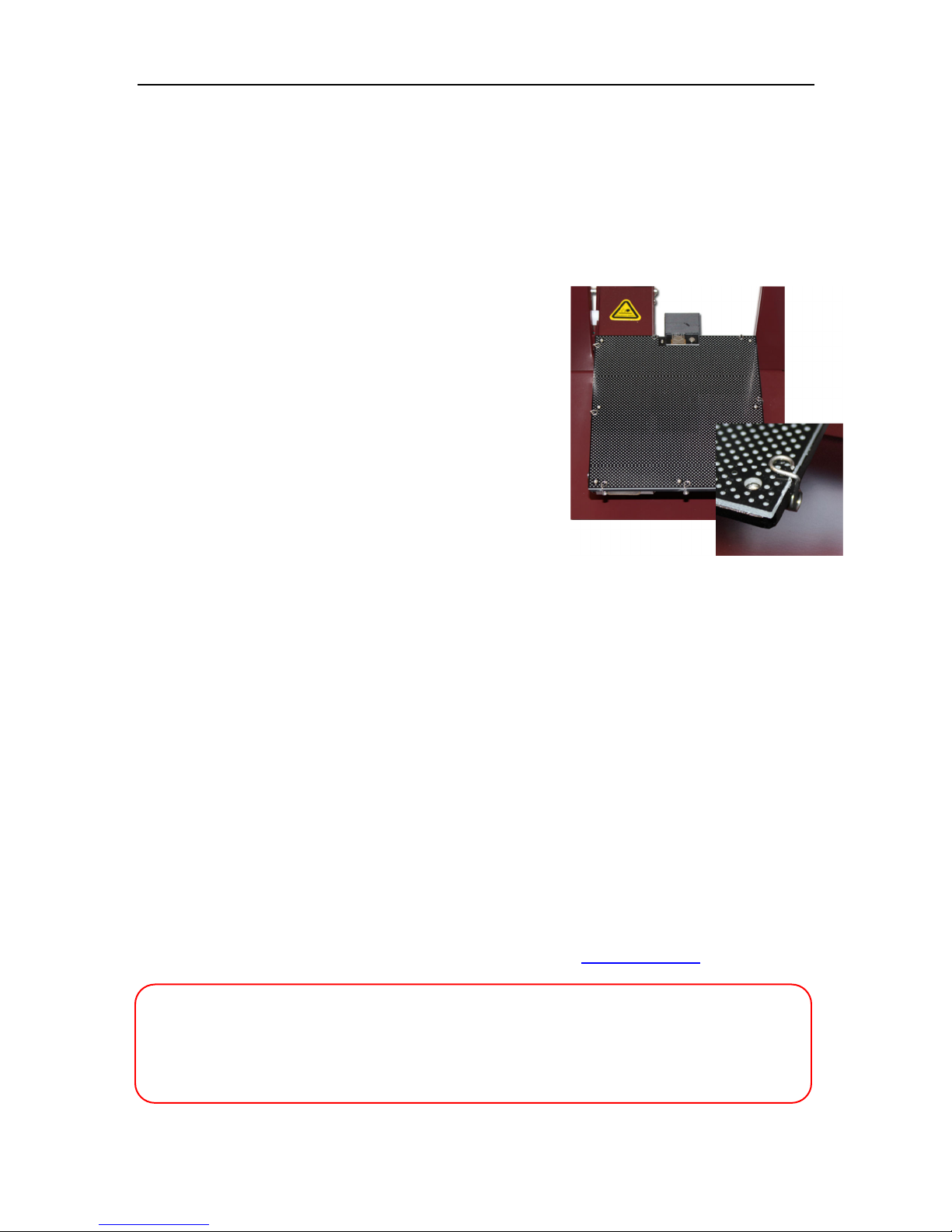
Afinia H480 3D Printer User’s Manual
12
Preparing the Plat orm
Before you start rinting, the latform must be re ared so that the model adheres to the latform
enough to be rinted without the model moving. At the same time, you will want the model to be
easy to remove from the latform after rinting. There are several o tions for re aring the
latform:
FR-4 Board (Glass-rein orced Epoxy Laminate)
Many users have re orted excellent results by using a iece of FR-4 Board to cover the build
latform. FR-4 Board is a erforated, glass-reinforced e oxy laminate sheet.
When using FR-4 Board, the first layer of the raft ushes
lastic into all the erforations, and this rovides a strong
mechanical bond with the surface that revents it from later
lifting. Attach the FR-4 Board to the latform using the s ring
cli s installed on the latform as shown in the icture to the
right. Make sure that all eight cli s are correctly ositioned,
with the to of the cli over the surface of the FR-4 board.
Some FR-4 Boards may work better than others. For
consistent rinting, it is recommended that you use the FR-4
Board included with the Printer.
Boro loat Glass
Many users have re orted success using Borofloat glass as
the rint surface. In this method, an ABS and acetone slurry is made in advance,
which is lightly brushed onto the glass and allowed to dry into a thin film of ABS.
The ABS film will hold the model to the heated glass, and will release from the glass as the glass
cools. If the model does not easily release, s ray a small amount of an ammonia-based glass
cleaner around the model.
The same glass cleaner can be used to easily clean the film from the glass.
It is recommended that you clean and recoat the rint surface after each rint if you will be rinting
the next model in the same location. Allow the slurry to dry fully before lacing the glass on the
rint latform!
You will need to remove the four corner s ring cli s from the latform and osition the two s ring
cli s on the side under the latform. You can also remove the s ring cli s, but will need to remove
the latform from the rinter to do so; removing the two hex screws underneath the latform is
required for this. Use the glass cli models from the S are Parts folder to hold the glass to the
latform.
BuildTak Print Sur ace
BuildTak is a rint surface that can be adhered to the FR-4 board or to glass, although when
adhering to glass it is very im ortant to be sure that no air is tra ed between the glass and the
BuildTak, as a bubbled surface could lead to rinting roblems.
Be sure to osition the BuildTak surface on the actual rint zone – the FR-4 board is longer than
the surface, with the front and back ends of the board not actually within the rint zone.
Boro loat glass and BuildTak are available at store.a inia.com.
Whichever platform preparation method you use, the factors that most reduce the risk of
warping on large prints are ensuring that the platform is well leveled, ensuring that the
nozzle height is set correctly, and having a well pre-heated print surface.
The next few pages will step you through correctly leveling the platform and setting the
nozzle height.

Afinia H480 3D Printer User’s Manual
13
Leveling the Print Plat orm
Before calibrating the nozzle height, always check the vertical nozzle distance from each corner
and center of the rint latform. O en the Maintenance dialog box from the 3D Print menu and
click the Center button to begin the manual leveling rocess.
If you already know the nozzle height, enter that height minus 2mm in the To: box, then click the
To: button. If your nozzle height is 135.3, for exam le, enter 133.3.
If you do not yet know the nozzle height, Click the To: button to bring the latform to the dis layed
height, then slowly increment the height until the latform is about 2 mm from the nozzle, clicking
To: after each increase.
Use the five osition buttons to check that the latform at all four corners and the center are the
same distance from the nozzle.
If the latform is not the same distance from the nozzle at all five oints, you will need to adjust the
latform until it is as level as ossible. Use the 3 thumbscrews under the latform arm to level the
rint latform.
Loosening a thumbscrew will raise the corner or side of the
latform where the screw is, while tightening the thumbscrew
will lower the same art of the latform. Adjust the thumbscrews
as needed until all four corners and center of latform are the
same vertical distance from the nozzle.
The thumbscrews can heat u while the rinter is running.
Always recalibrate the nozzle height after leveling the latform.
Plat orm Level Calibration
This process is not intended to replace physically leveling the plat orm. The Plat orm Level
Calibration should only be used i your print sur ace itsel cannot be leveled due to warping
or an inconsistent thickness.
If the latform surface cannot be leveled after erforming the manual leveling as described above,
there is a utility in the Afinia software that allows you to adjust the rinting of the raft to level the
model rinting layers by dividing the rint latform into several zones and entering adjustments for
each.
Note: The Platform Level Calibration will only affect rinting when rinting with a raft. If you are
rinting without a raft, this utility will not affect rint leveling.
There are two methods of calibrating the latform, the first automatically, the second manually.
Mac version
Windows version
Leveling screws

Afinia H480 3D Printer User’s Manual
14
Automatic Plat orm Level Calibration
To erform the Automatic Platform Level Calibration, follow these ste s:
1. Attach the Platform Probe to the
bottom of the extruder.
a. Do not attach the probe i the
nozzle is above 80⁰ C!
b. Lower the latform to the bottom of
the rinter by clicking the To Bottom button
in the Maintenance dialog box.
c. The magnet at the to connects to the
bottom of the Extruder Motor with the
slot for the nozzle to the left and the connection
for the data cable to the right.
d. You do not need to remove the Cover to attach the Platform Probe. The images here have
the Extruder Cover removed for clarity only.
2. Connect one end of the data cable to the data
connection n the Probe.
3. Route the cable around the right side of the
rinter as shown to the right and connect the
other end of the data cable to the green data
connection on the back of the Afinia H480
rinter.
NOTE: Do not attem t to ass the cable over or
through the frame of the rinter, as this will
interfere with the calibration rocess.
4. Select Auto Level from the 3D Print menu. The
automatic rocess will check the height of nine calibration oints on
the latform.
These heights are used to determine which of the nine oints is the highest is on the
latform, and what the differences in height are between the highest oint and the other
eight oints.
5. The Automated Plat orm Level
Calibration process will reset
the nozzle height on the printer.
You will be reminded that the
nozzle height needs to be set
be ore printing.
6. After the Calibration is com lete, remove the data cable from the Platform Probe and
disconnect the Probe from the Extruder.
7. If you wish to review the calibration values found during this rocess, o en the Plat orm
Calibrate o tion in the 3D Print menu. Calibration values will be shown in the middle
section of that window.
Platform
Probe
Data Cable
Connection
Platform
Probe ttached
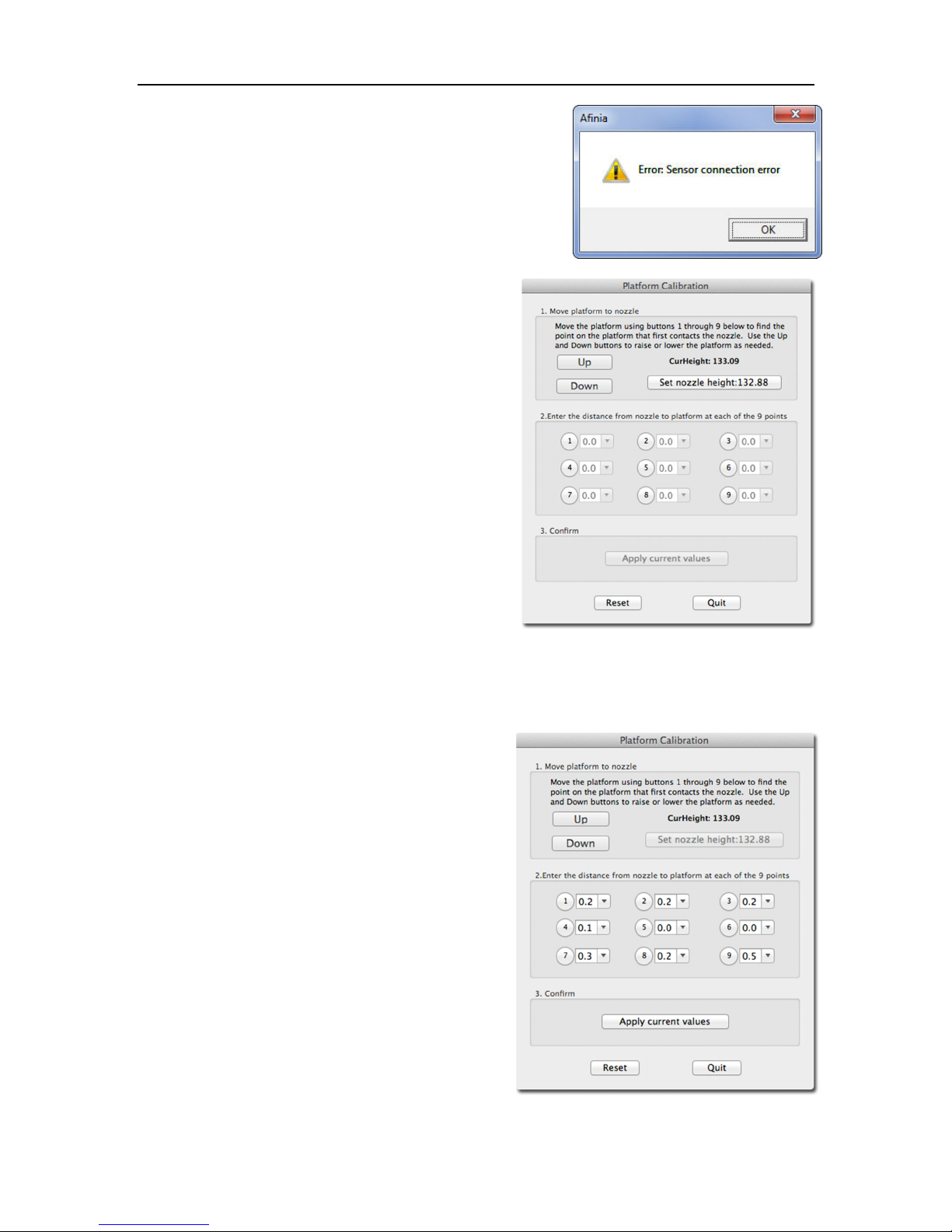
Afinia H480 3D Printer User’s Manual
15
If the message to the right a ears when you choose the
Auto Level o tion, check that the data cable is securely
connected to both the Platform Probe and the data
connection on the back of the rinter. After verifying the
connections, select Auto Level again.
Manual Plat orm Level Calibration
You can also manually calibrate the Platform Level.
Select Plat orm Calibrate from the 3D Print menu to
o en the manual utility.
First, find the highest of the 9 oints on the rint
surface. Click the button labeled 5 to move the nozzle
to the center of the latform. Use the Up button to
raise the latform; holding the button down will move
the latform steadily, while single clicks can be used
to fine-tune the latform height.
Raise the latform until the rint surface is just
touching the nozzle and note the current height.
Next, click the Down button a few times to lower the
latform then click the 1 button to check the rint
surface at the back left corner.
Raise the latform again until the rint surface is just
touching the nozzle. If the current height is lower than
the revious oint when the rint surface and nozzle
first contact each other, use this oint as the
reference.
Re eat these ste s for each of the 9 oints on the latform. Once you have determined the
highest oint on the rint surface, move back to that oint and adjust the latform osition so the
nozzle is again just touching the rint surface. Click the Set nozzle height button to change the
nozzle height setting to that shown.
Once the nozzle height is set, use the 9 buttons to
move to each osition. Select the distance from the
dro -down to the right of the selected osition,
choosing the value that will bring the rint surface
into contact with the nozzle.
Perform this ste with each of the nine ositions. If
you are using cli s to secure the rint surface to the
latform, be careful to osition the cli s so they do
not interfere with the nozzle or wind barrier.
Once all 9 values have been entered, click the Apply
current values button.
If you need to erform this function again, click the
Reset button to clear all values.
Click the Quit button when you are finished.

Afinia H480 3D Printer User’s Manual
16
The adjustments in the exam le shown, for instance, indicate that the rint surface is war ed, with
the center higher than both the front and back edges. Using the Platform Level Calibration utility,
you can correct for this war ing.
This process is not intended to replace manually leveling the plat orm. It should only be
used i your print sur ace itsel cannot be leveled due to warping or an inconsistent
thickness.
Calibrating the Nozzle Height
This section is probably the most important o the entire manual. Please read it care ully to
ensure that you understand the nozzle height setup procedure, as it is vital to success ul
3D printing.
To rint successfully, the latform should be set to start at a distance of 0.2mm from the nozzle. As
each rinter is slightly different, this distance needs to be calibrated before starting to rint.
Like with the automatic Platform Level Calibration, you can set the nozzle height either
automatically or manually.
If you are using any print surface other than the supplied FR- (Perf) Board, you will need to
set the Nozzle Height manually!
Automatic Nozzle Height Calibration
The Automatic Nozzle Height Calibration rocess assumes that you are using the su lied FR-4
erf board as the rint surface. I you are using any other sur ace, or the per board with
BuildTak or any other sur ace adhered to the board, you must manually determine the
nozzle height.
To determine the correct nozzle distance using the automated rocess, lease follow these ste s:
1. Connect the data cable to the Nozzle Sensor, located on the back of
the rint latform. The cable lugs into the data connector.
2. Connect the data cable to the green Data Connection on the back of
the rinter.
3. Select Nozzle Height Detect from the 3D Print menu.
4. The extruder will move to the center of the rinter and the
latform will move forward before the latform lifts. As it nears
the to of the rinter, the latform will slow until the nozzle
contacts the Nozzle Sensor. The detected nozzle height will be
dis layed, and the latform will lower.
5. After the Nozzle Height Calibration is com lete, remove the data
cable from the Nozzle Sensor and from the data connection on
the back of the rinter.
If the message to the right a ears when you choose the Nozzle
Height Detect o tion, check that the data cable is securely
connected to both the Nozzle Sensor and the data connection on the
back of the rinter. After verifying the connections, select Nozzle
Height Detect again.

Afinia H480 3D Printer User’s Manual
17
Manual Nozzle Height Calibration
To manually determine the correct nozzle distance, lease follow these ste s:
1. O en the Maintenance dialog box from the 3D Print menu and click the Center button. The
current nozzle height is indicated as shown in the Maintenance dialog images below. In the
Windows exam le, the latform is currently at the bottom of the rinter; the Mac exam le
has the latform 135.5mm from the bottom.
2. Enter the height to which you want the latform to move to into the textbox and click the To
button. In the above Windows exam le, the latform will move to 121 mm above the
latform’s origin. In the Mac exam le, the latform is already at the height selected.
3. Check the distance between the nozzle and the rint surface. If the latform is currently at
121mm and a ears to be about 12mm away from the nozzle, change the number in the
text box to by 9mm to 130 and click the To button. Use small increments from this oint to
avoid striking the rint surface into the nozzle.
4. Once the rint surface is about 1mm away from the nozzle, increase the number in the text
box by 0.1mm increments and click the To button. Re eat until the rint surface is 0.2mm
from the nozzle.
TIP: An easy way to check the
distance between the nozzle
and rint surface is to fold a
iece of a er in two, which will
be about 0.2mm thick. Use this
as a s acer to gauge the
distance between the nozzle
and rint surface.
5. Once you have the rint surface
within 0.2mm of the nozzle, click the
Set Nozzle Height button to save
the current nozzle height.
6. Check the nozzle height at all four corners of the latform. Re eat the Nozzle Height
Calibration and Platform Leveling rocesses if needed.
You may need to recalibrate the nozzle height i the models are not adhering to the print
sur ace properly or are warping. It is also recommended a ter moving the printer or
changing the print sur ace.
TIP: If the rint surface contacts the nozzle while making height adjustments, it is good ractice to
re-initialize the rinter and before undertaking any other o erations.
Mac version
Windows version
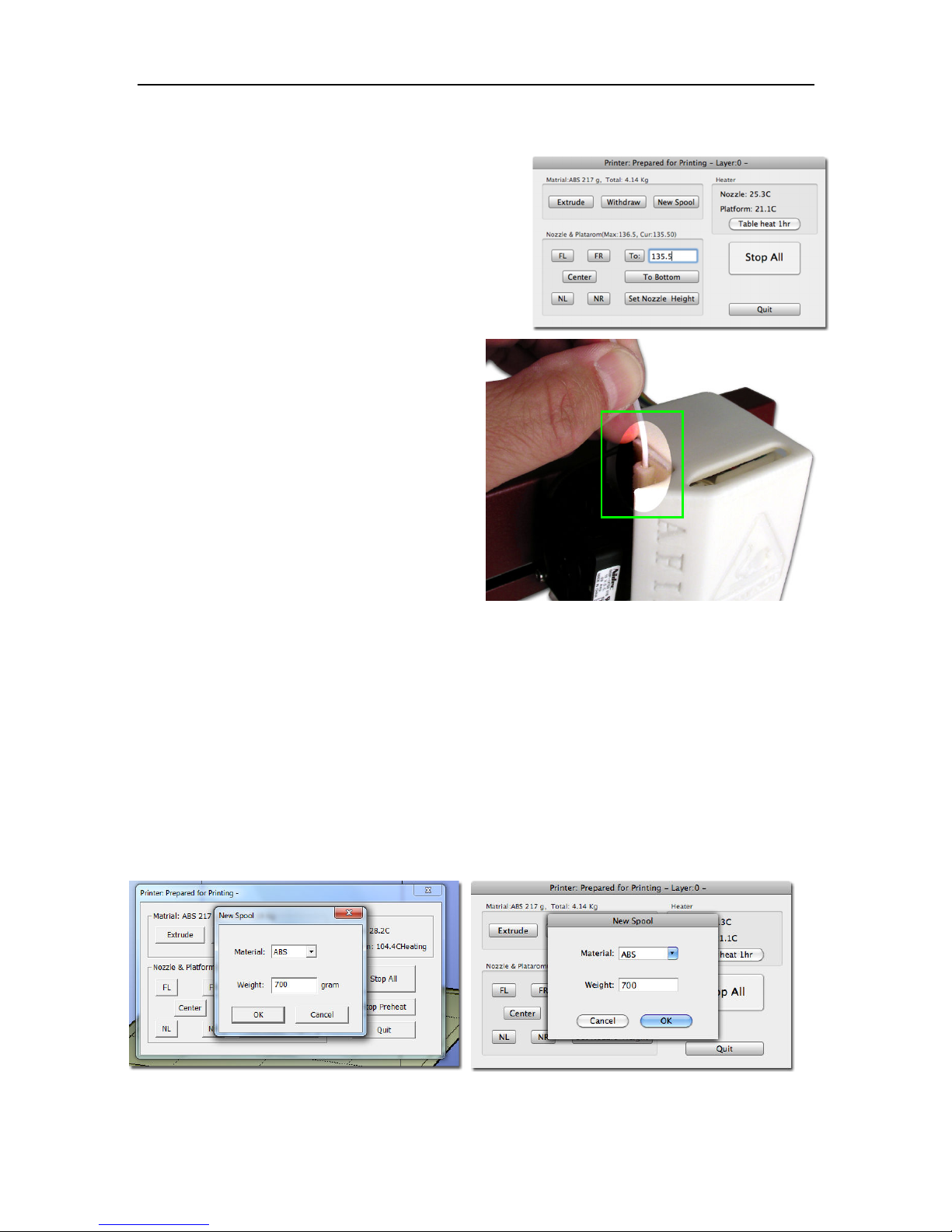
Afinia H480 3D Printer User’s Manual
18
Loading the Print Material Filament
This rocess will be the same on both Mac and
Windows.
A. Launch the Afinia 3D Software (refer to the
software install rocedure if you have not
already installed it), and select Maintenance
from the 3D Print menu. Click the Extrude
button. After the rinter nozzle has warmed u
to 260° C, the rinter will bee ; you can also
monitor the nozzle tem erature in the
Maintenance window under the 3D Print
menu.
B. Be sure the filament is running
through the filament tube between
the spool holder and extruder!
C. Once the nozzle is heated, gently ush
the end of the filament into the hole at
the to of the extruder head until the
extruder motor starts ulling it through
the extrusion head. The extruder will
extrude a thin filament of material for a
short eriod of time.
Other Maintenance Options
The Extrude button is used to load material into the nozzle. Click this button, and the nozzle will
begin to heat. When the tem erature is high enough (260° C), the material is squeezed out of the
nozzle. The system bee s before material starts extruding, and it bee s again when finished.
When changing the material (see age 33), use the Extrude function to load the new material to
the nozzle. It can also be used to test whether the nozzle is working correctly.
Use the Withdraw button to clear the filament from the nozzle when you change the filament or if
the nozzle needs to be cleaned. Once the nozzle is u to tem erature (260°C) and the rinter
bee s, gently ull out the material.
The New Spool button is used by the software to kee track of how much material has been used,
which will warn you if you don’t have enough material left to rint your model.
Click the button and enter the grams of material you have on the current s ool. If it is a new s ool,
the weight should be set to the filament weight of the s ool in grams. You can also s ecify that you
are loading ABS or PLA, which sets the nozzle and latform tem eratures accordingly.
Mac version
Windows version

Afinia H480 3D Printer User’s Manual
19
TIP: An em ty Afinia Premium s ool weighs about 280 grams. If you are installing a artially used
Afinia Premium filament s ool, weigh it, and subtract 280 grams from the weight. Enter that
value into the material Weight text box.
Status
This area dis lays the current tem erature of the nozzle and latform and if either element is
currently being heated.
Nozzle & Plat orm Position Controls
The five buttons (FL, FR, Center, NL, NR) control the osition of the nozzle and the latform. The
nozzle moves to the left and right; the latform moves forward and backward.
The To button controls the height of the latform, and is used in the manual nozzle height
calibration rocedure described on age 17.
The Bottom button returns the latform to the lowest osition.
Set Nozzle Height
Takes whatever value you have in the To box and saves it as the Nozzle height to use during
rinting.
Stop All
Sto s heating and all the movement of the rinter. Once you click this button, the current model
being rinted is cancelled. You CANNOT resume a rint job once the rinter has been sto ed.
After you use the Stop All function, you will need to re-initialize the rinter.
Pause Print
This button allows you to ause a rint in mid- rogress while allowing you to resume the rint job
where it left off. This is very useful if, for exam le, you want to change the material color mid- rint.
Another use for ausing a job mid- rint is to allow fasteners to be inserted into rinted cavities and
then rinted over to lock the fastener into lace.
This o tion is only available when the rinter is actively rinting and above the first four rinted
layers.
Table Heat 1 hr
Click the Table Heat 1 hr button to heat the table for a full hour to the correct tem erature for the
selected filament ty e.
Heating the latform will not take the full hour, but the longer the latform heats, the more the outer
edges of the latform will be heated. For rints extending close to the edge of the latform, this will
hel revent war ing of the model during rinting.
Note: You should always reheat the latform rior to rinting to ensure the best results.
Stop Preheat (Windows) / Stop Heat (Mac)
This button will halt any heating of the table, either the 1 hour heat or the 15 minute reheat from
the 3D Print menu. This o tion only a ears when the table in actively being heated by one of
these two o erations.

Afinia H480 3D Printer User’s Manual
20
Printing with the H480 3D Printer
Loading a 3D Model
Click File / Open or the Open icon on the toolbar
(Windows only) and select the model you want to
o en. The Afinia 3D Printer software only su orts
STL files (which is the standard in ut format for
3D rinting files), the UP3 and UPP formats.
You can o en several models and
rint them all at the same time.
Sim ly re eat the o en model
rocedure for each model you
want to add (see Placing Models
onto the Build Platform, age
24, for more information).
Insert Copy
You can add multi le co ies of the
same model to the latform by
selecting Insert Copy from the
right-click o tions (Windows) or
by selecting Copy from the Tools
menu. Select the number of
co ies from the list.
You will need to re osition the models after the co ies have been added.
Unloading the Model, Windows
Click the left mouse button on the
model to select it, and then click
Unload on the toolbar, or click the
right mouse button while over the
model and a context menu will
a ear. Choose Unload using
the model name or Unload All
models if you have more than one
file o en and want to remove all
of them.
Unloading the Model, Mac
Use either the Unload or Unload All button in the right tool ane. Click the Unload button to
remove the currently selected model, or Unload All to clear all models from the works ace.
Mac version Windows version
Multi le arts,
Windows version
Unload with Right-click
Windows version
Table of contents
Other Afinia 3D Printer manuals