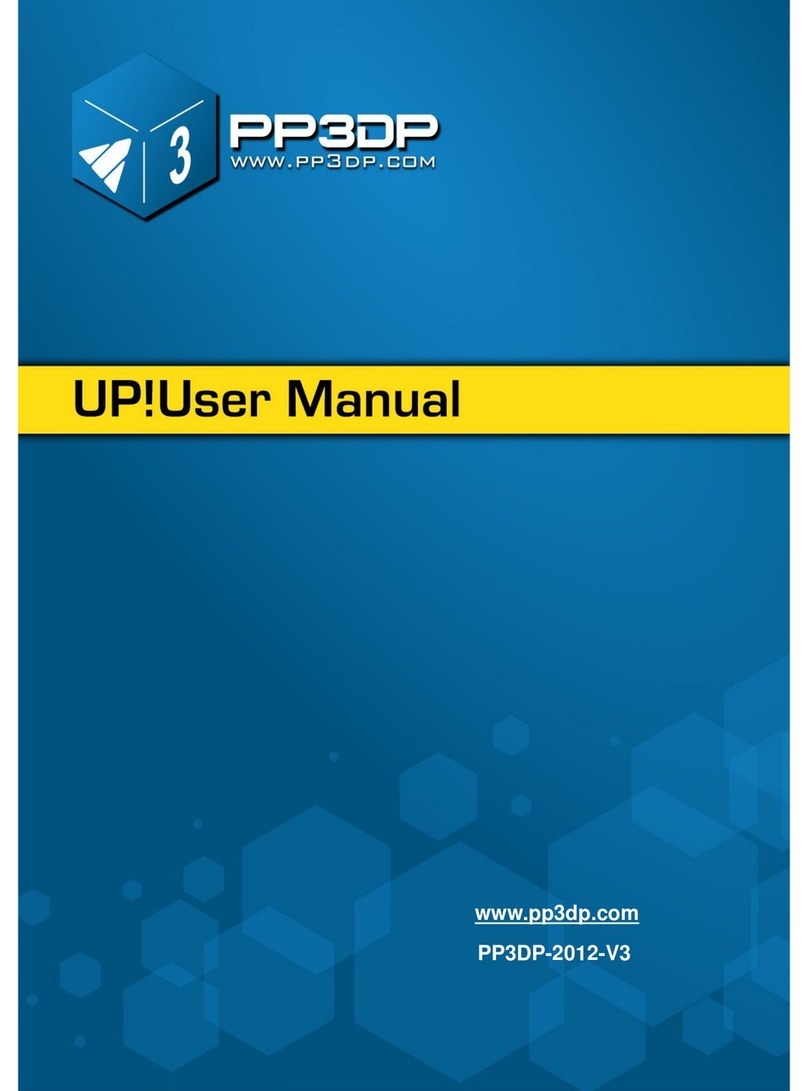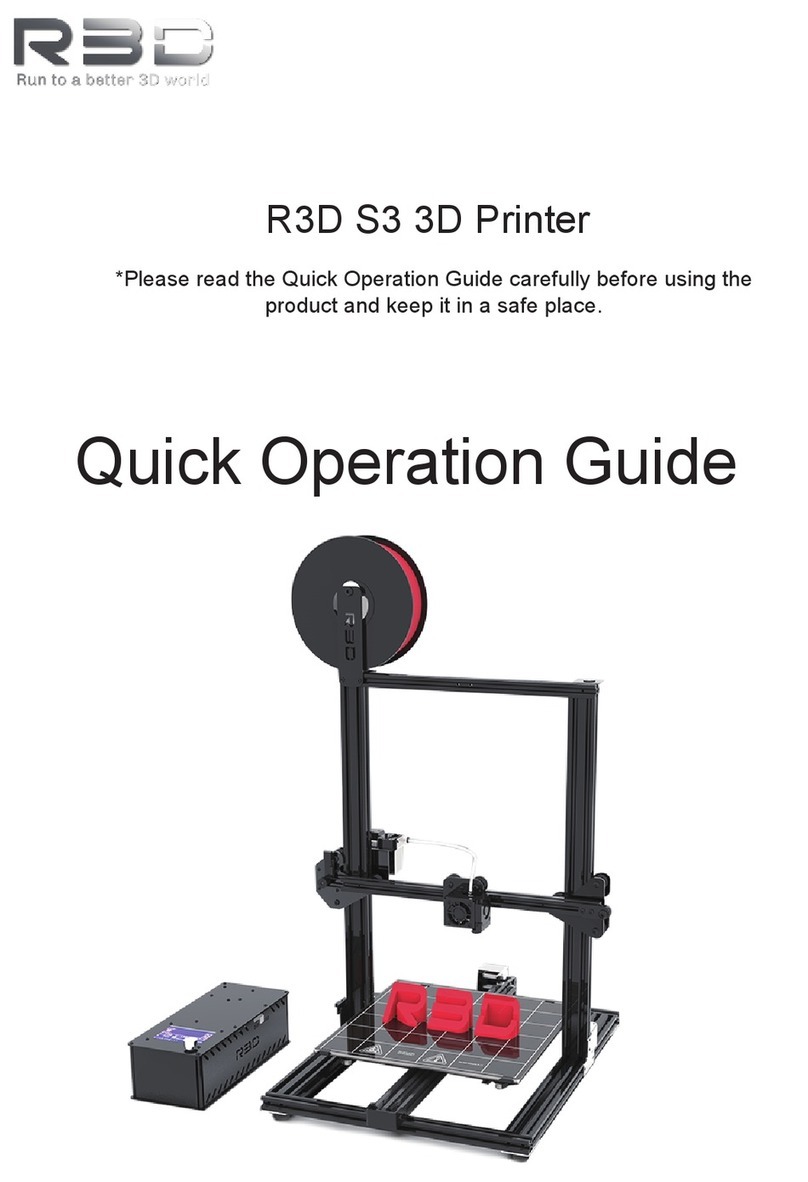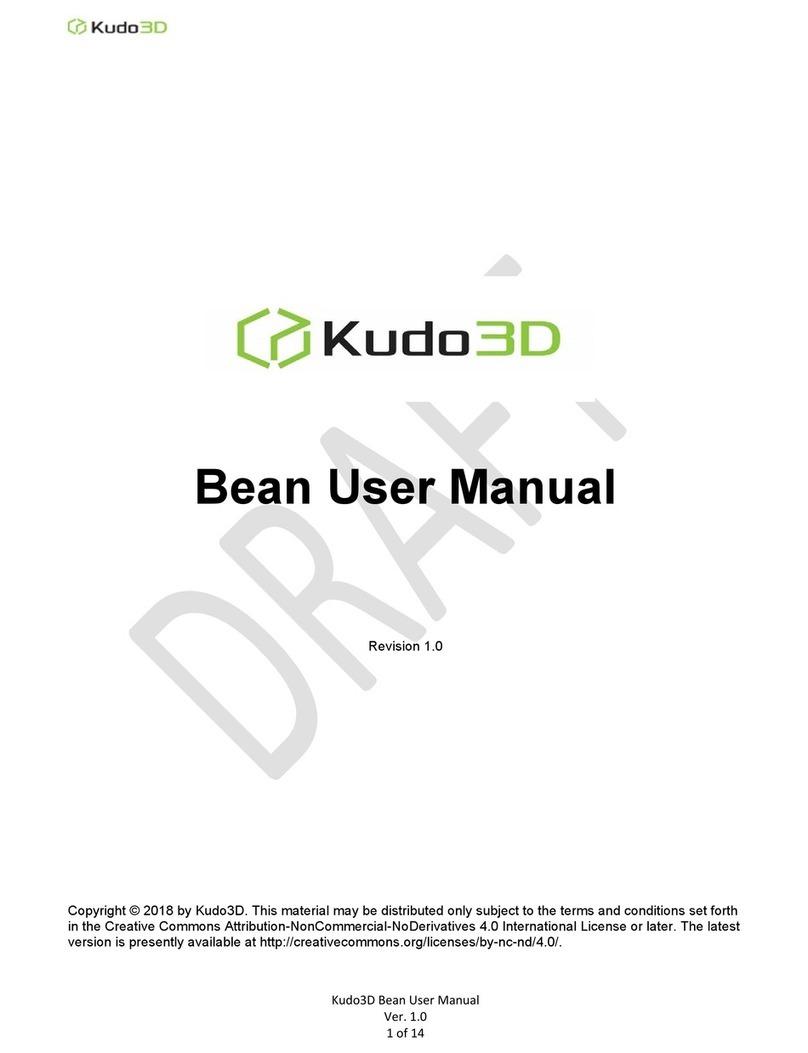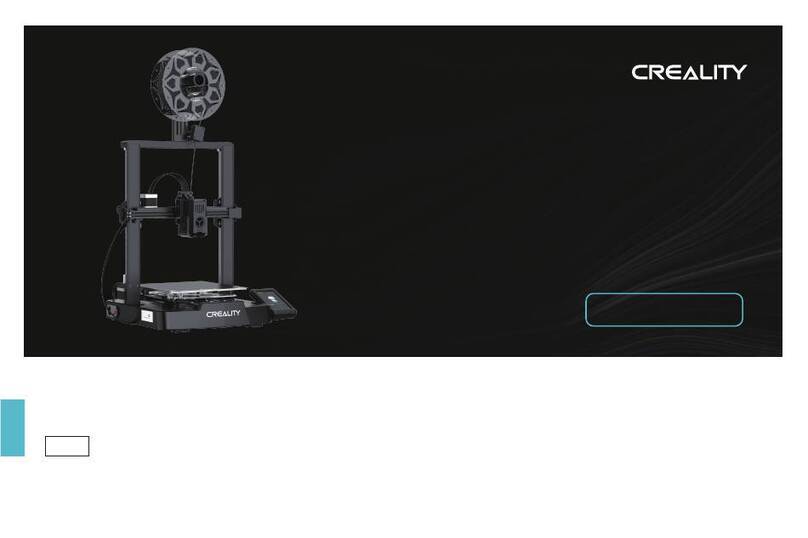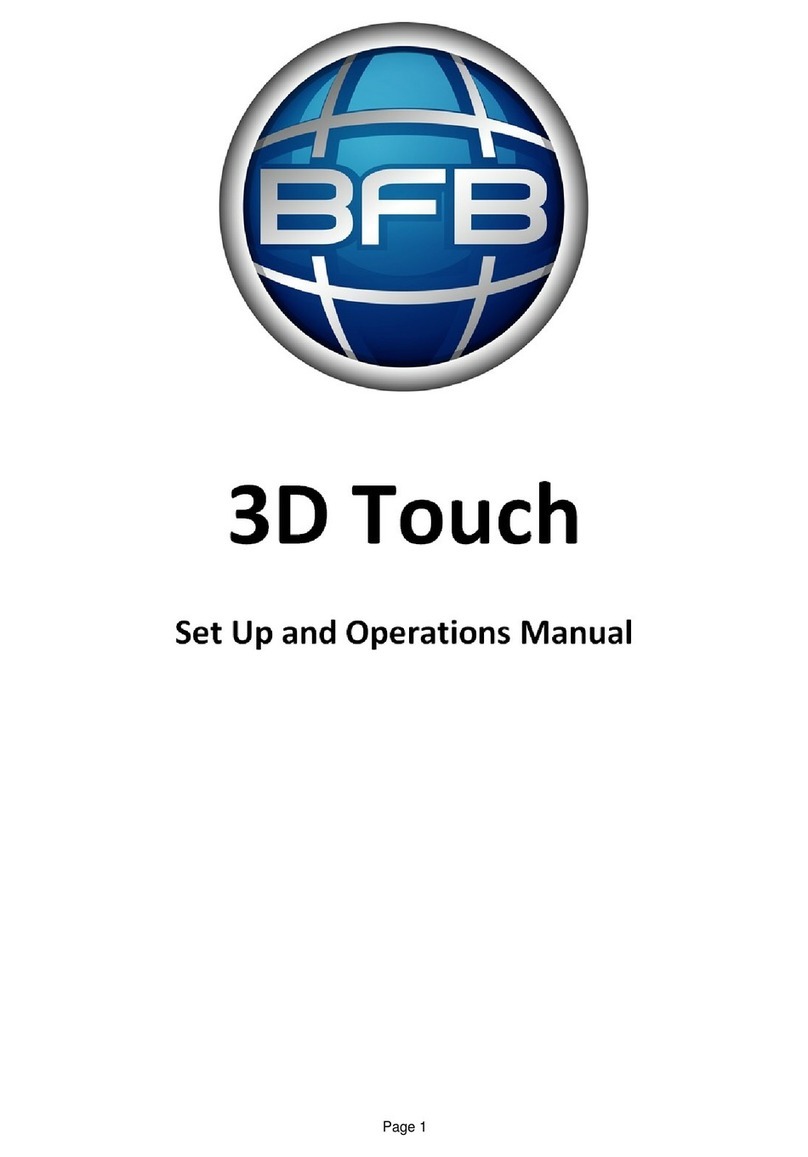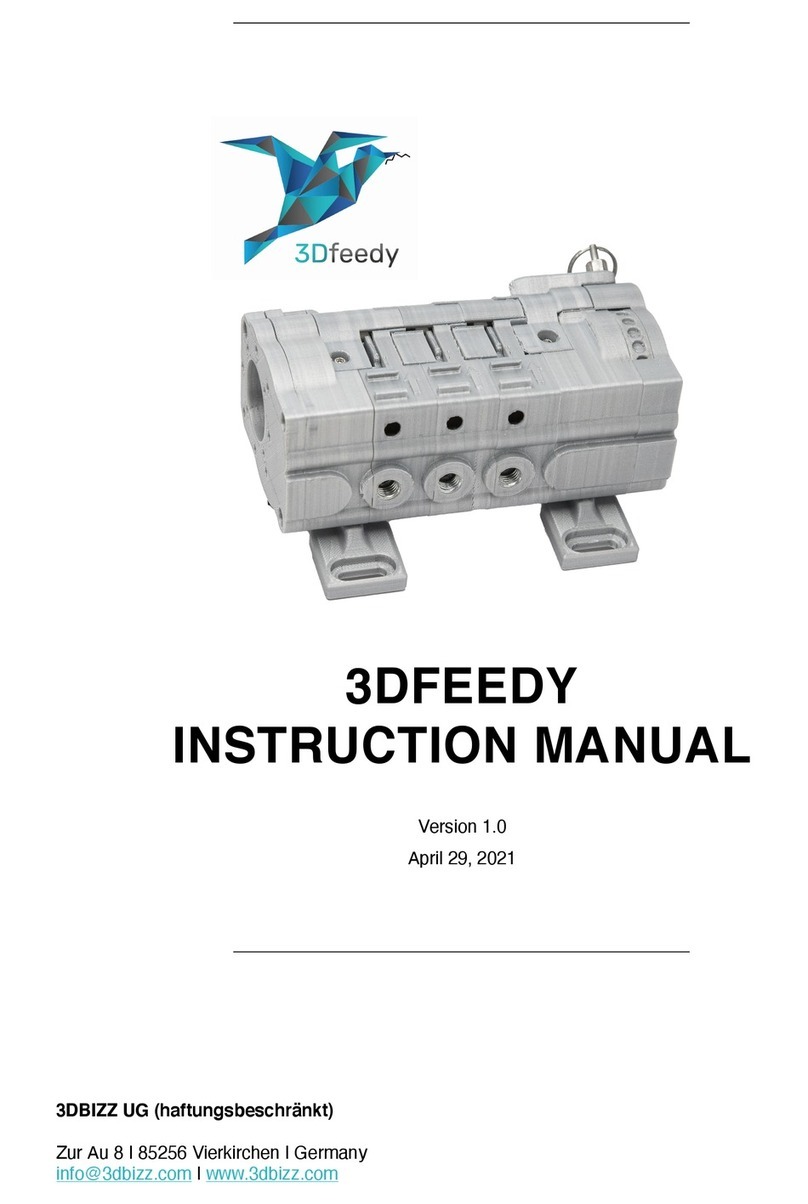PP3DP PP3DP-2013-V4 User manual

www.pp3dp.com
PP3DP-2013-V4

UP! 3D Printer User Manual 1
Legal Notice
The information in this document is subject to change without notice.
DELTA MICRO FACTORY CO. MAKES NO WARRANTY OF ANY KIND WITH REGARD
TO THIS MATERIAL, INCLUDING, BUT NOT LIMITED TO, THE IMPLIED WARRANTIES
OF MERCHANTABILITY AND FITNESS FOR A PARTICULAR PURPOSE. Delta Micro
Factory Co. shall not be liable for errors contained herein or for incidental or
consequential damages in connection with the furnishing, performance, or use of this
Material. Changes or modifications to the system not expressly approved by Delta
Micro Factory Co., the party responsible for compliance, could void the user’s
authority for use. This document is protected by copyright. All rights reserved. Its use,
disclosure, and possession are restricted by an agreement with Delta Micro Factory
Co. per software copyright. No part of this document may be photocopied,
reproduced or translated into another language without the prior written consent of
Delta Micro Factory Co.
© Copyright 2013Delta Micro Factory Corporation. All rights reserved.

UP! 3D Printer User Manual 2
1. INTRODUCTION..................................................................................................................................................................3
1.1 HOW TO USE THIS MANUAL ................................................................................................................................................... 3
1.2 PRECAUTIONS ........................................................................................................................................................................... 3
1.2.1 Safety............................................................................................................................................................................... 3
1.2.2 Protection ..................................................................................................................................................................... 4
2. OVERVIEW............................................................................................................................................................................5
2.1 APPEARANCE ............................................................................................................................................................................ 5
2.2 SPECIFICATIONS ........................................................................................................................................................................ 8
2.2.1 Printer Physical Characteristics ....................................................................................................................... 8
2.2.2 Specifications .............................................................................................................................................................. 8
2.2.3 Environmental specifications............................................................................................................................... 8
3. OPERATION.......................................................................................................................................................................... 9
3.1 PREPARATION ........................................................................................................................................................................... 9
3.1.1 Installing the printer................................................................................................................................................. 9
3.1.2 Installing the software ......................................................................................................................................... 12
3.1.3 Installing drivers...................................................................................................................................................... 12
3.2 USING THE BASIC FUNCTIONS............................................................................................................................................. 14
3.2.1 Start the program ................................................................................................................................................. 14
3.2.2 Loading a 3D model.............................................................................................................................................. 14
3.2.3 View Options ............................................................................................................................................................. 17
3.2.4 Model transformations ....................................................................................................................................... 18
3.2.5 Placing models onto the build platform ...................................................................................................... 20
3.3 GETTING READY TO PRINT................................................................................................................................................... 21
3.3.1 Initializing the Printer............................................................................................................................................ 21
3.3.2 Calibrating the Level of Platform.................................................................................................................... 22
3.3.3 Calibrating the Nozzle Height........................................................................................................................... 24
3.3.4 Other Maintenance Options ............................................................................................................................. 28
3.3.5 Preparing the Platform....................................................................................................................................... 30
3.3.6 Print Setup Options............................................................................................................................................... 31
4. PRINTING...........................................................................................................................................................................37
5. MODEL REMOVAL..........................................................................................................................................................40
REMOVING SUPPORT MATERIAL................................................................................................................................................ 40
6. MAINTENANCE................................................................................................................................................................ 42
CHANGING THE MATERIAL........................................................................................................................................................... 42
VERTICAL CALIBRATION................................................................................................................................................................ 42
CLEANING THE NOZZLE................................................................................................................................................................. 44
REMOVING /CHANGING THE NOZZLE ...................................................................................................................................... 45
CLEANING THE PLATFORM ........................................................................................................................................................... 46
LUBRICATION OF BEARINGS ......................................................................................................................................................... 46
SPARE PARTS.................................................................................................................................................................................. 46
7. TIPS & TRICKS................................................................................................................................................................. 47
8. TROUBLESHOOTING...................................................................................................................................................... 49
SOLUTION FOR "USB.DLL NOT FOUND"PROBLEM ................................................................................................................. 49

UP! 3D Printer User Manual 3
1. Introduction
1.1 How to use this manual
This User Manual is divided into four sections which cover the Introduction, Overview,
Operation, and Troubleshooting. Please study this manual carefully before installation,
and use the printer according to these instructions. Keep this manual handy and
refer to it when necessary.
1.2 Precautions
Please read this section carefully before using the printer.
1.2.1 Safety
The printer can only be used with the power adapters supplied by this company,
or the product may be damaged, with a risk of fire.
To avoid burning, or model deformation, do not touch the model, nozzle, or the
platform by hand, or any other part of the body, while the printer is working or
immediately after it has finished printing.
Protective glasses should always be worn when removing support material,
especially PLA.
The brown sections of the currently supplied gloves melt at around 200 degrees,
therefore please do not hold the extruder block with the gloves.
There is a slight smell from ABS when it is being extruded. The smell is, however,
not too unpleasant. A well ventilated room is recommended by most people to
be safe, however when printing keep the printer away from any draughts as this
can affect the warping of ABS prints. When ABS is burnt is releases toxic fumes.

UP! 3D Printer User Manual 4
The following classifications are used in this manual.
CAUTION: Indicates a potentially hazardous situation which, if not
avoided, may result in minor or moderate injury.
WARNING: Indicates a potentially hazardous situation which, if not
avoided, may result in serious injury.
Gloves: When performing certain maintenance procedures, the
machine may be hot and gloves are required to avoid burns.
Safety Glasses: Wear safety glasses to avoid injury to your eyes.
1.2.2 Protection
The printer must not be exposed to water or rain, or damage may occur.
Do not shut down the UP! System or pull out the USB cable when loading a digital
model, or the model data may be lost.
When using the “Extrude” function, keep at least 50mm between the nozzle and
the platform. If too close, the nozzle may get blocked.
The printer is designed to work properly at an ambient temperature of between
15°C and 30°C and humidity of between 20% and 50%;Operating outside these
limits may result in low quality models.

UP! 3D Printer User Manual 5
2. Overview
The UP! Printer is designed with ultimate portability and simplicity in mind. The
system and software allow you to print great models with only a few keystrokes,
even if you have never used a 3D printer before. The system uses a nozzle to
deposit molten plastic, so printed parts are strong and durable Congratulations on
purchasing an UP! Printer.
2.1 Appearance
Figure 1.Front view of printer
(1) Pedestal (2) Platform (3) Nozzle
(4) Extruder Guard (5) Filament Tube (6) Roller Shaft
(7) Material Filament (8) Pilot Lamp (9) Initialize Button
(10) Platform Level Calibration Device (11) Nozzle Height Detect Device
(12) 3.5mm cable
⑸
⑹
⑺
⑻
⑼
⑴
⑿
⑵
⑾
⑽
⑶
⑷

UP! 3D Printer User Manual 6
Figure 2. Accessories
USB cable Power adapter (19 V) Filament tube
Screws Cell board 3.5mm Cable
Platform Level Calibration Device Nozzle Height Detect Device
Figure3. Tool kit
Pen Knives Tweezers Hex wrench Shovel
Pliers Gloves Nozzle wrench Clip
⑤

UP! 3D Printer User Manual 7
Figure 4.Axis
Figure 5. Back view of printer
Extruder axis
Z axis
Platform axis
Power on/off Button
Power Interface
USB Interface
3.5mm Interface

UP! 3D Printer User Manual 8
2.2 Specifications
2.2.1Printer Physical Characteristics
Printing Material
ABS or PLA
Material Color
White default (5 other colors)
Layer Thickness
0.2–0.4 or 0.15 -0.4mm,
depending on model
Print Speed
10-100 cm3/h
Print Size
140× 140× 135mm
Printer Weight
5 KG (11 lb)
Printer Size
245 × 260 × 350 mm
2.2.2 Specifications
Power Requirements
100-240VAC, 50-60Hz, 200W
Model Support
Auto-generated support
Input Format
STL
Workstation compatibility
Windows XP/Vista/7/8; Mac
2.2.3 Environmental specifications
Ambient temperature
15°C~30°C
Relative humidity
20%~50%

UP! 3D Printer User Manual 9
3. Operation
3.1 Preparation
3.1.1Installation the printer
Assemble the two parts first following the diagram above.
Perfboard:Fix the perfboard on the platform with 8 springs around platform.
Roller shaft: Insert the block of the roller shaft into the slot between a and b, then
press down and fix.

UP! 3D Printer User Manual 10
Material Extrude(top view)
(1) Connect the power adapter to the power interface.
(2) Insert the end of ABS filament into the Filament tube.
(3) Start the UP! Software (refer to the software install procedure in 3.1.2 if you
have not already installed it), and press the “Extrude” button in the
“maintenance” dialogue box, which is accessed from the “3D Print” menu.
(4) After the printer nozzle has warmed up to 260°C, the printer will beep. Push the
filament into the hole at the top of the extruder head and hold it there with
some gentle pressure until the extruder motor grabs it and starts pulling it
through the extrusion head. The extruder will then automatically extrude a thin
filament of material.

UP! 3D Printer User Manual 11
(Windows version)
(Mac version)

UP! 3D Printer User Manual 12
3.1.2 Installing the software
Start the UPx.xx setup.exe file and install it to the specified directory (Default is
Program files/UP). Note: This installs the UP software, the UP drivers, and the UP
sample files into your Program files/UP folder.
3.1.3 Installing drivers
Connect the printer to a computer with the USB cable. The computer should pop up
the “Found New Hardware Wizard”window. Choose “No, not this time”, and then “next”.
Then choose “Install from a list or specific location (Advanced)”, then “Next”.
Click “Browse”, and choose C:\Program Files\UP\Driver, then “Next”.

UP! 3D Printer User Manual 13
The following dialogue box pops up. Choose “Continue Anyway”, and the drivers will
install automatically.
If you have any problems installing the drivers, or get a "Winusb.dll not found" error, please
refer to the driver section in the troubleshooting section of this manual.

UP! 3D Printer User Manual 14
3.2 Using the basic functions
3.2.1 Start the program
Click on the icon on the desktop. The program should open as follows:
3.2.2 Loading a 3D model
Click “File / Open” or on the toolbar and select the model you want to open. UP
only supports STL files (which is the standard input format for 3D printing files), and
the UP3 format (which is UP’s proprietary compressed STL format) and UPP format
(which is save as a project)
Move the mouse pointer onto the model, and click the left mouse key. Some model
information is presented in a floating window, as shown below:
(Windows version)

UP! 3D Printer User Manual 15
(Mac version)
TIP: You can open several models and print them all at the same time. Just repeat
the open model procedure for each model you want to add. See the “Placing
models on the build platform” section for more information.
Unloading the model: click the left mouse button on the model to select it, and then
click “Unload”on the toolbar, or click the right mouse button while over the model
and a context menu will appear. Choose unload the model or unload all models (if you
have more than one file open and want to remove all of them).
Saving the model: Choose the model, then click “Save”. The file is saved in UP3 format
and its size is 12%~18% of the original STL file. This is a convenient format for users
to archive or transfer files. You can also click menu “File” then “Save as project” to
save selected models and setting in UPP format (UP Project). When you load an UPP
file, the saved setting parameter will be automatically read and applied.
Note on STL files: For a model to print correctly, all the faces of the models need to
have their normal facing outwards. The Up software uses model color to indicate
whether a model is OK or not. The default color used by the software when opening
a model is a light grey/pink color. If the normal are facing the wrong way, then the
model is colored in red.

UP! 3D Printer User Manual 16
Fixing STL Files: The Up software has an option that attempts to fix models with bad
surfaces. Under the “Edit” menu you will see a “Fix” option. Select the model with
inverted surfaces, and click the “Fix” option to try and fix it.
Merging models: Several separate models can be merged into a single file by using
the “Merge” option from the “Edit” menu. Simply open all the models you want to
merge and arrange them the way you want on the platform and click on the “Merge”
option. When you then save the file, all the components will be saved as a single STL file.

UP! 3D Printer User Manual 17
3.2.3ViewOptions
To observe the target model in different ways, use the mouse to control the view.
Rotate: Press the middle mouse button and move the mouse: The view can be
rotated and observed from different angles.
Pan:Press Ctrl and the middle mouse button at the same time and move the mouse:
This causes the view to pan. You can also use the arrow keys to pan the view.
Scale: Rotate the mouse wheel: The view gets zoomed in or out.
View: The system has 8 preset standard views stored under the “View” button on the
toolbar. Click the View button on the toolbar (the startup value for the View
button is “Fit")to find these options:
(Windows version)
(Mac version)

UP! 3D Printer User Manual 18
3.2.4 Model transformations
Model Transformation can be achieved through the Edit menu or the toolbar:
(Windows version)
Moving the model: Click the “Move” button and choose, or
input, the distance you want to move in the text box. Then
choose the axis (direction) in which you want to move. Each
time you click the axis button the model will move again.
For example: Move the model -5mm along Z axis (or down 5mm).
Procedure: 1. Click on “Move”; 2. Input “-5”in the text box;
3. Click the “Z axis”.
Tip: If you hold down the ‘Ctrl’ key, you can simply drag the model to whatever
position you want.
(Mac version)

UP! 3D Printer User Manual 19
Rotating the model: Click the “Rotate” button on the toolbar, choose or input how many
degrees you want to rotate in the text box, then choose the axis to rotate around.
For example: Rotate the model around Y axis by 30o.
Procedure: 1. Click “Rotate”; 2.Input 30 in the text box;3.Click “Y axis”.
Note: positive numbers rotate counterclockwise and negative numbers rotate
clockwise.
Scaling the model: Click “Scale”, choose or input a scaling factor in the text box, and
then either scale the model uniformly by clicking the scale button again, or choose
the axis around which you want to scale if you only want to scale in one direction.
Example1: Scale up the model uniformly by 2.0 times.
Procedures: 1. Click “Scale”; 2. Input 2.0 in the text box; 3. Click “Scale” again.
Example2: Scale up the model by 1.2 times along the Z axis only.
Procedures: 1. Click “Scale”; 2. Input 1.2 in the text box; 3. Click “Z axis”
This manual suits for next models
1
Table of contents
Other PP3DP 3D Printer manuals