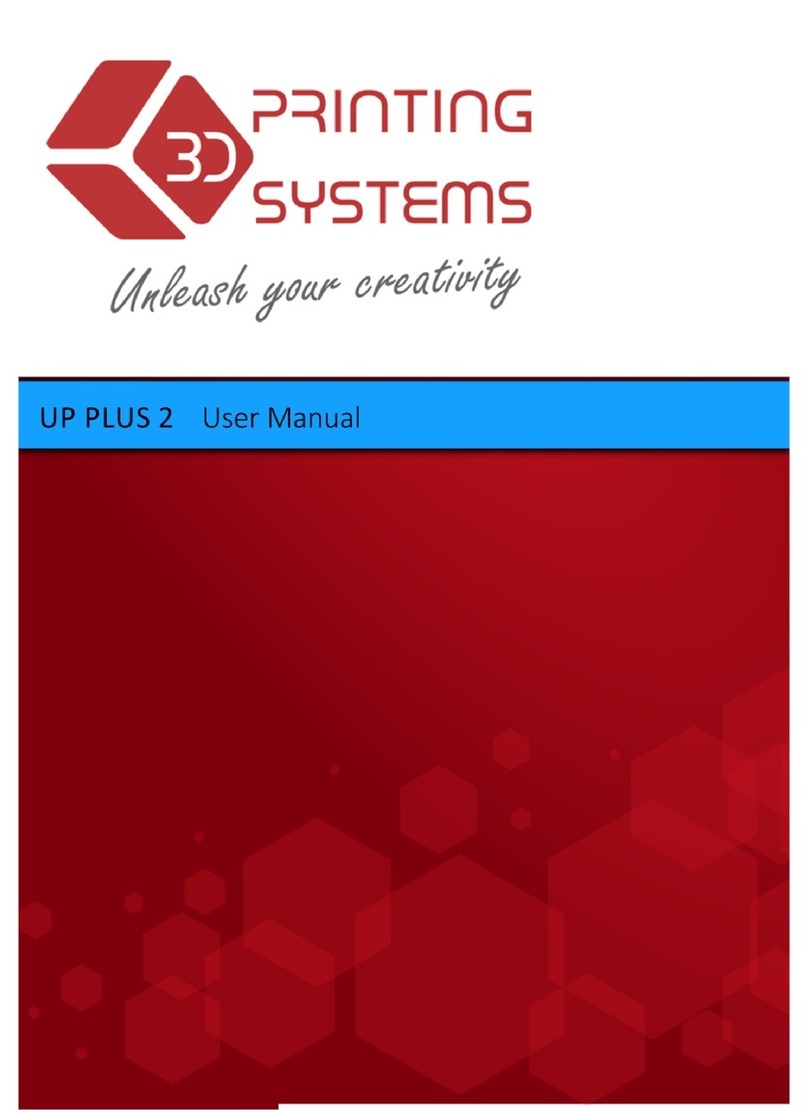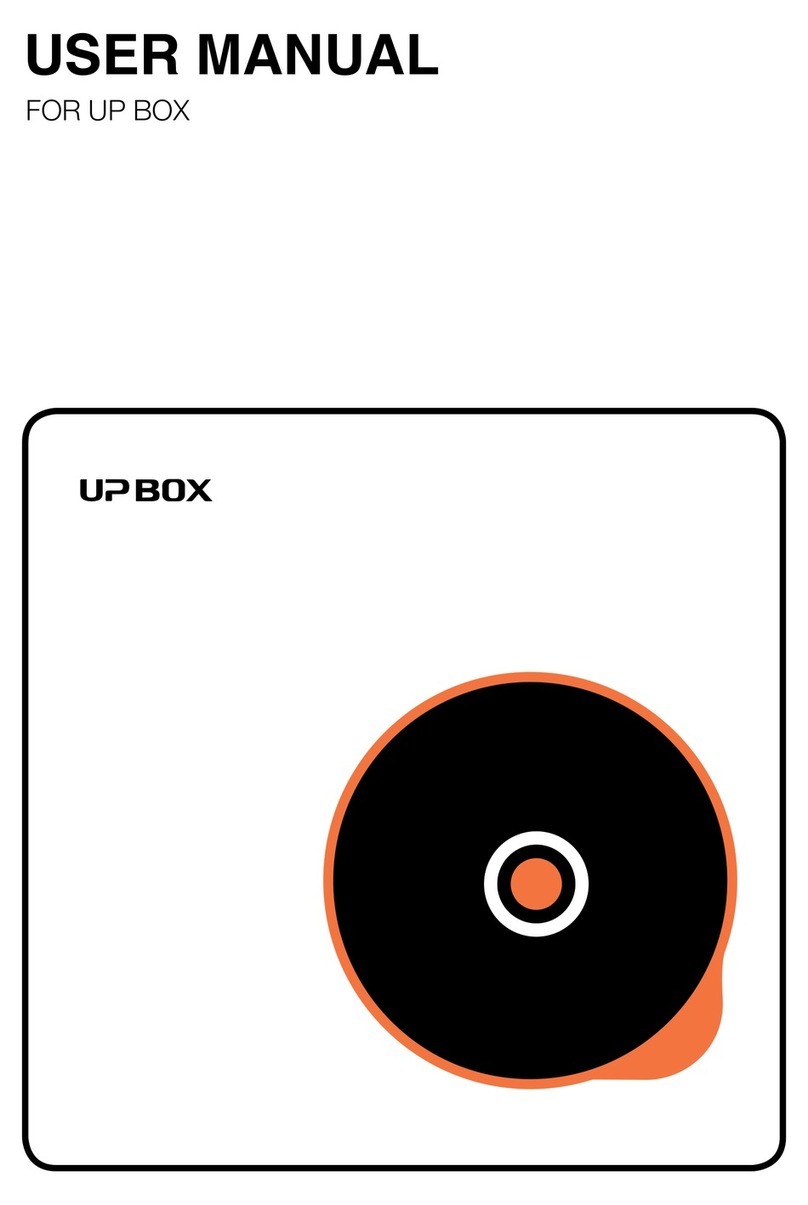Safety Precautions
Warning label:
High Temperature,
do not touch!
Warning Label:
Moving parts, do not
touch!
Printing Environment
01
1\ The UP mini 2 3D printer requires the power adapter provided by the original manufacturer,
otherwise the machine could be damaged or even cause fire hazard. Please also keep the
power adapter away from water and out of high temperature environments.
4\ Please wear goggles when removing the supporting material from models and detaching
models from the perf board.
5\ When printing with ABS and PLA, the plastics will create a light odor. Please run the printer
in a well ventilated environment. We also suggest you put the printer in an environment with
a stable temperature as unwanted cooling could cause adverse effects to the print quality.
When printer is exturding filament, make sure there is enough space between print head
nozzle and the platform. Otherwise the nozzle could be blocked.
As light odor will be produced during printing, please run the printer in a well ventilated envi-
ronment.
The UP mini 2's ideal working temperature is between 15°C and 30°C with a relative humidity
between 20–50%.
Printing at temperatures out of this range could cause adverse effects to the printing process.
When using the “Extrude” function, keep at least 50mm between the nozzle and the platform.
If too close, the nozzle may get blocked.
2\ During printing, the nozzle of the printer will
reach 260°C and the print platform could reach
over 70°C. Please do not touch these parts with
your bare hands while they are hot not even
with the heat resistant gloves included, with the
machine as the temperature could damage the
gloves and injure your hands.
3\ During printing, the print head and other
mechanical parts move at high speeds. Touch-
ing these parts while they are moving could
cause injuries.