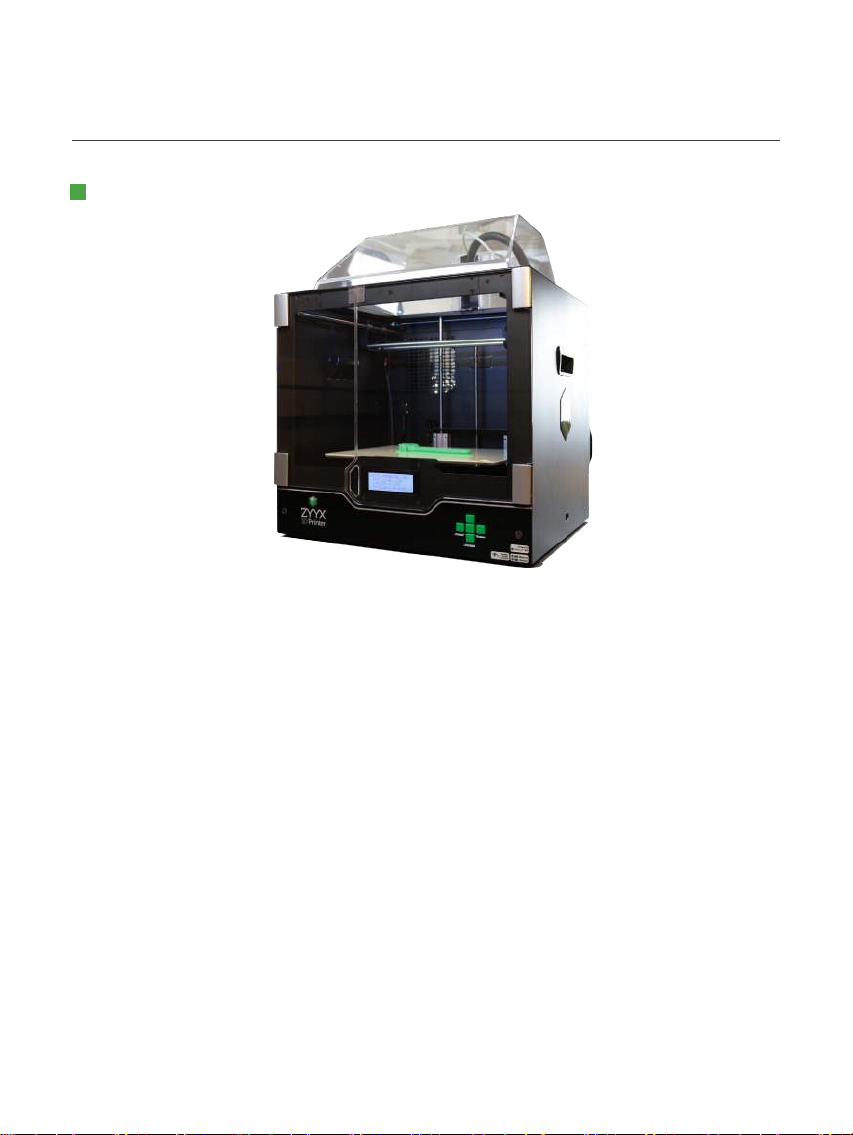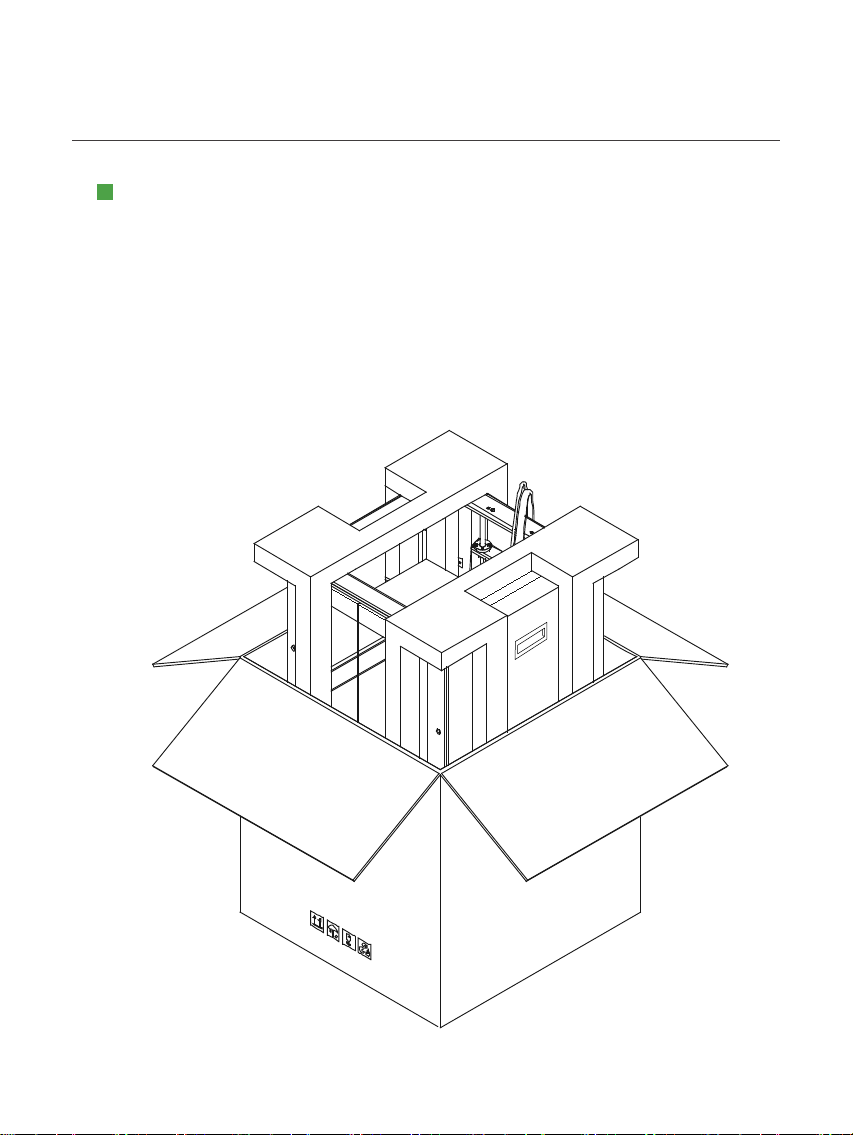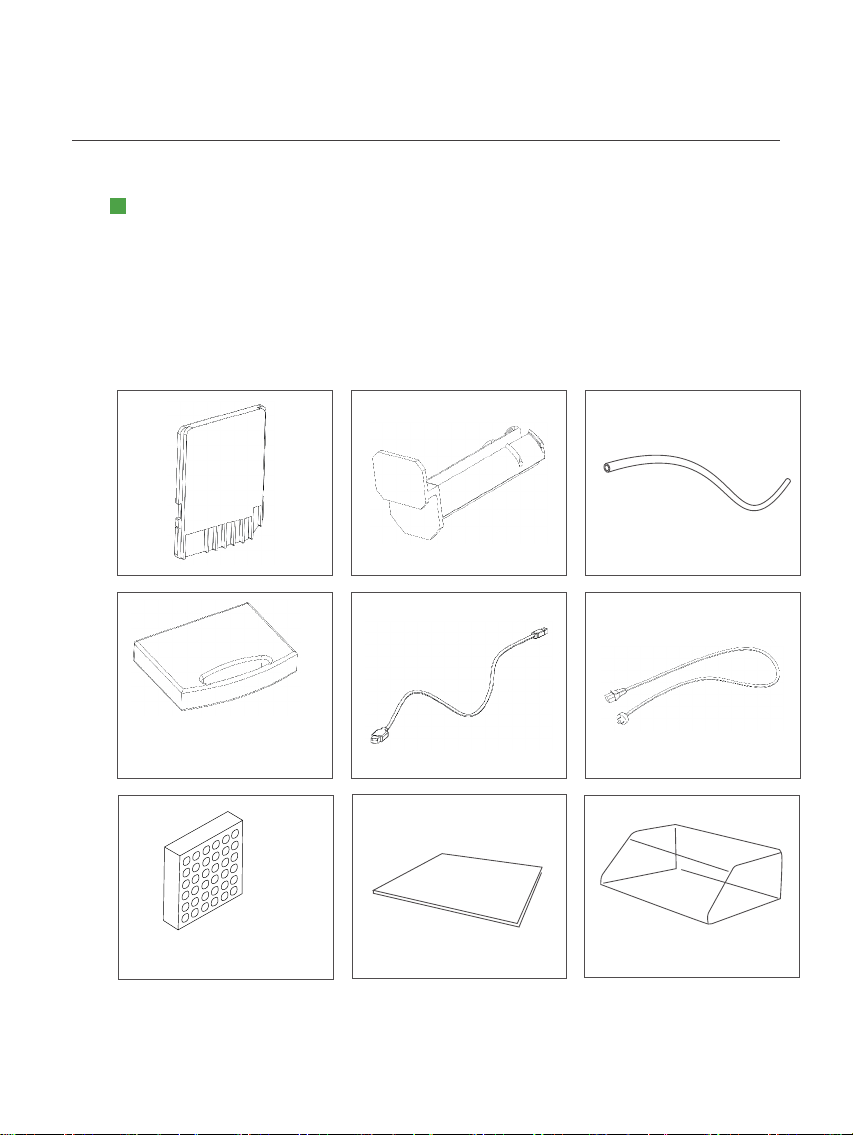Print Technology Fused Filament Fabrication(FFF)
Build Volume 270x230x195 mm
Filament diameter 1.75 mm
Nozzle diameter 0.4 mm
Max Resolution 50 microns layer thickness, 11 microns XY positioning
Speed up to 150mm/s print speed, 200mm/s travel speed
Printing temperature 100-265 Degrees Celsius
Filament type PLA, ABS, Flexible PLA, TPU, Nylon, PET, Laywood, Laybrick, T-glase
Interfaces USB, SD Card
Stepper Motor type 1.8° Step angle, 1/16 micro stepping
Build Plate Glass build plate with ZYYX 3D Print Sheet top layer
Firmware Custom Sailÿsh Open Source FW
Desktop Software Simplify3D
Computer Requirements Intel Pentium 4 or higher processor, 2GB or more of RAM,
Windows XP or greater Mac OS X 10.6 or greater,
Ubuntu Linux 12.10 or greater. OpenGL 2.0 capable system
Supported ÿle types STL, X3G
Product size 43x54x45,5(WxHxL) cm
Product weight 16kg