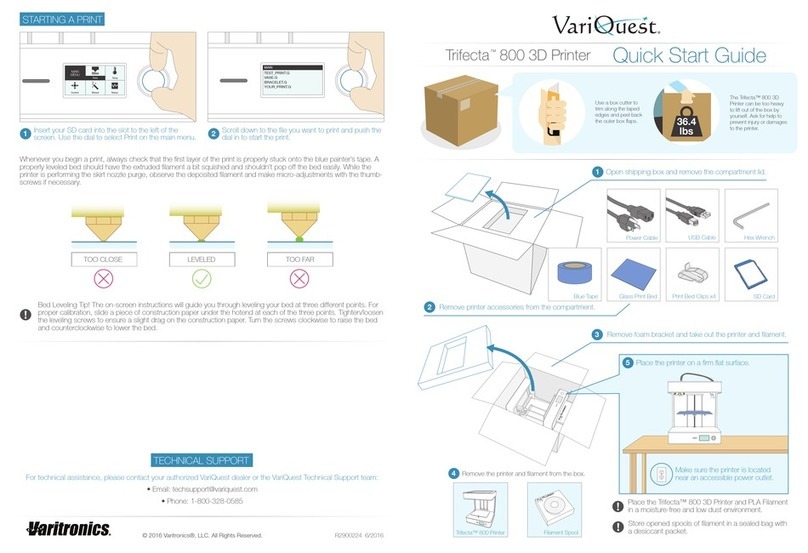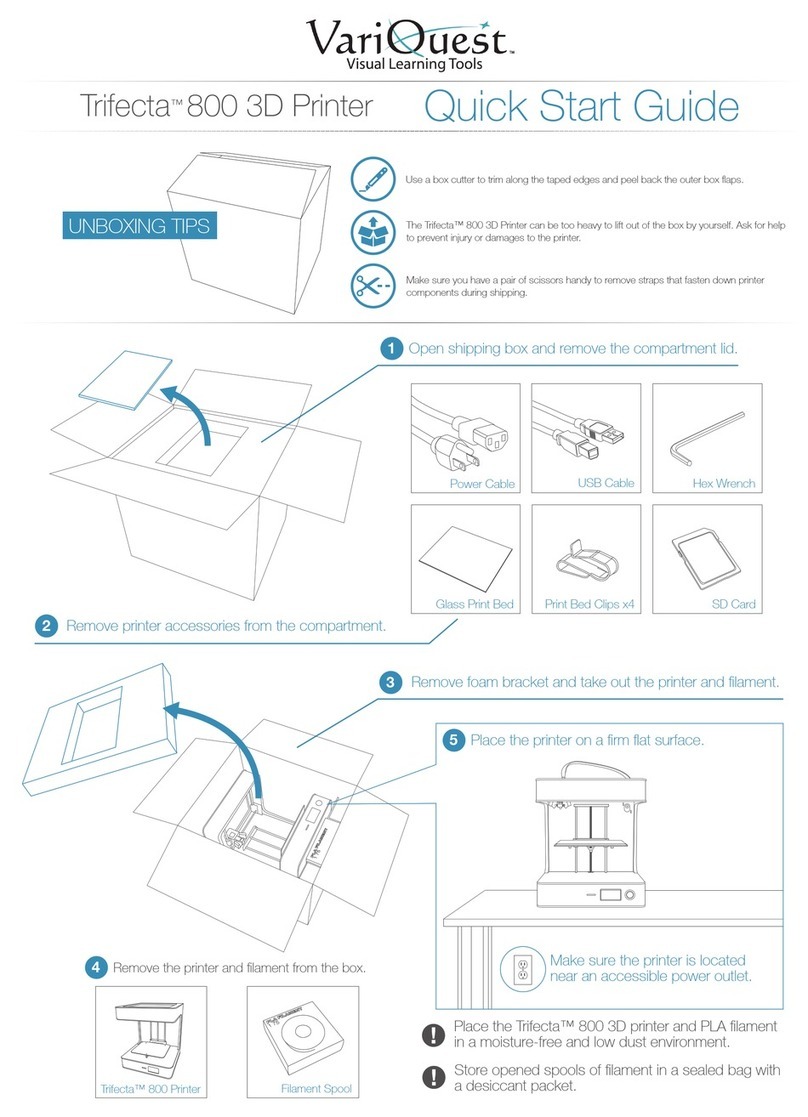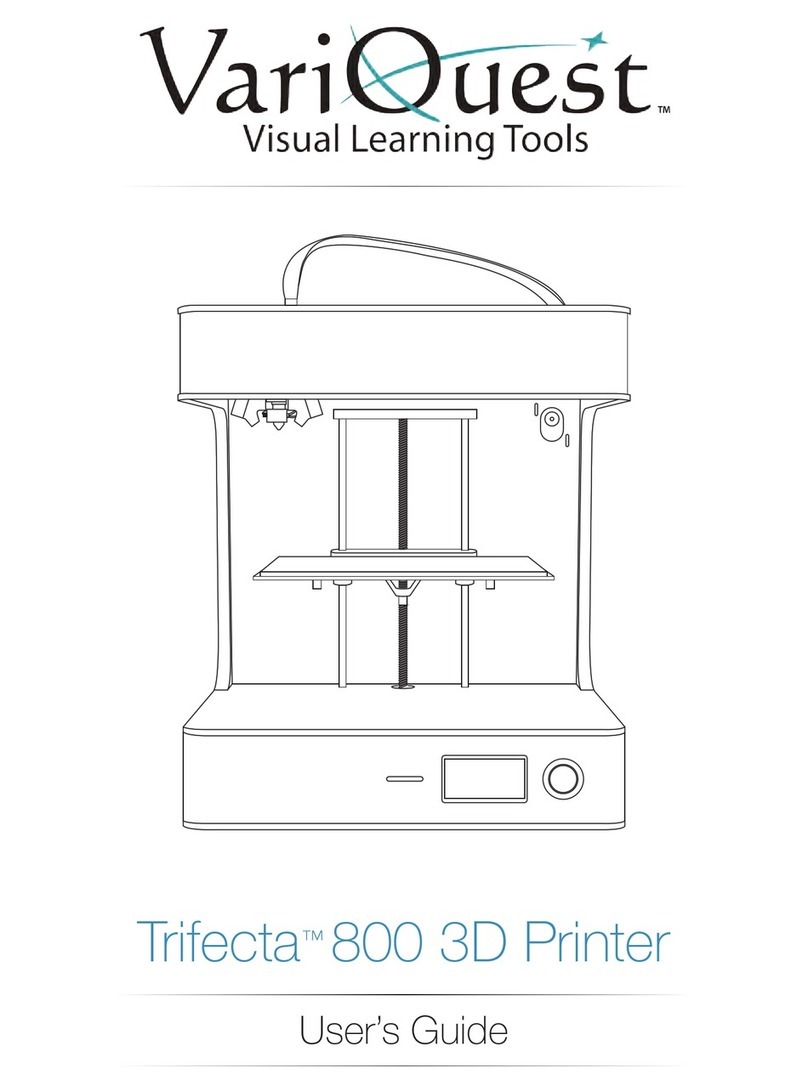PRINT SKIPPING
Description of Issue
There are gaps in the printed object because some layers have been skipped (in part or
completely). This could be due to several things such as software extrusion temperature lower than
normal, print speed on the Trifecta software exceeds the rate in which the filament can be melted,
using a non-VariQuest filament, filament on the spool is in a tangle, or the hotend is clogged.
Resolution
1. Check to see if the software extrusion temperature is above 215 degree Celsius, if not adjust
extrusion temperature. Lower than normal extrusion will cause additional back pressure to the
hotend, leaving the print surface with gaps.
2. Check to make sure printing speed is not between 100-120 mm/s as this is considered too high and
may affect the quality of large surface prints.
3. Make sure you are using VariQuest filament only. We are not sure what other manufacturers include
in their filament formula, and the unknown substances inside the filament could cause the hotend to
clog.
4. Check the spool of filament to make sure there are no tangles in it. If need be, remove the spool of
filament, undo the tangle and inspect the drive gear for any residue stuck. Note: Make sure to
properly store filament when not in use by retracting the filament and coiling back onto the spool.
Thread the loose end through one of the holes to prevent filament tangling.