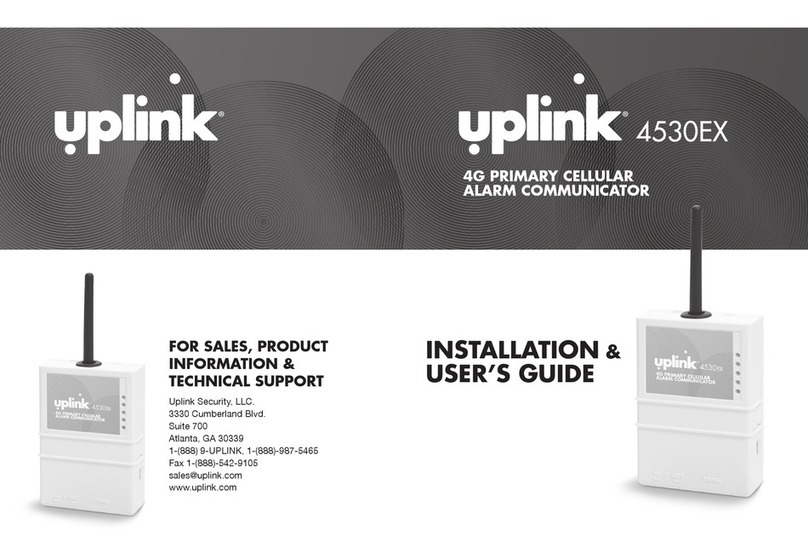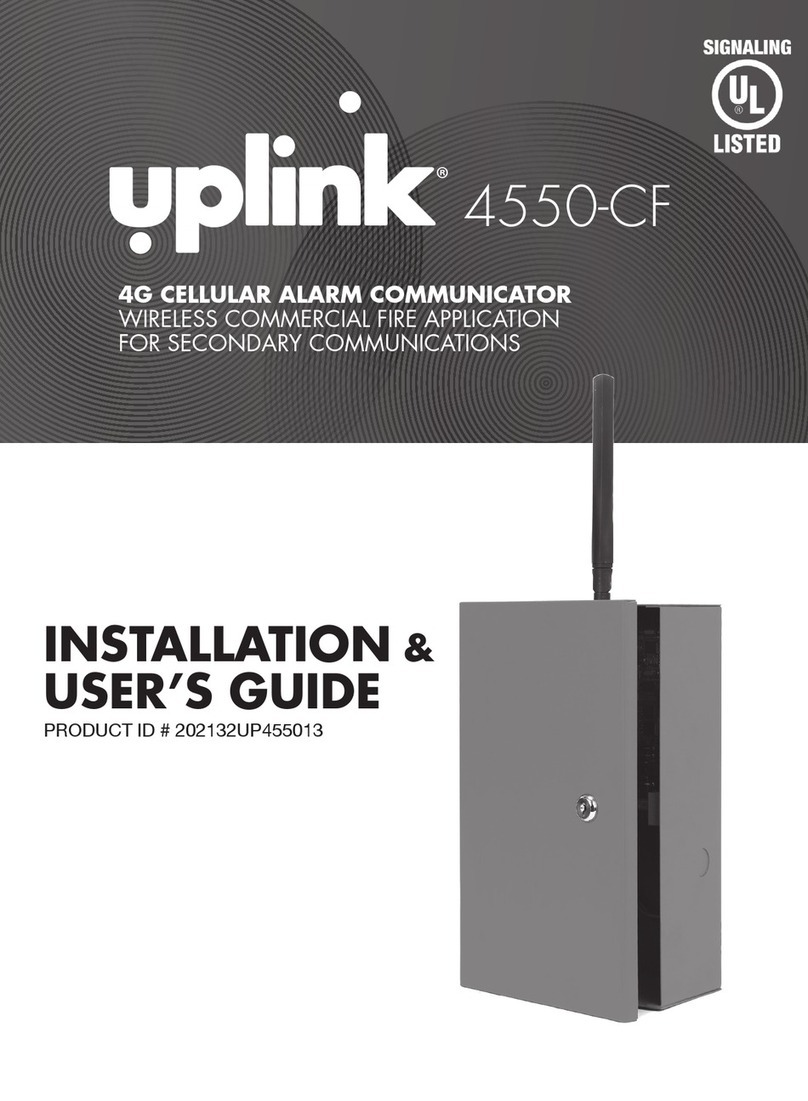Uplink Remote Installation Guide for Model 2530/2550
Rev. 1
5. Select Programming, Add/Remove Remote Services
6. Select Pulse Board “Yes”
When you select “Yes” to pulse board it should default to these settings:
a. Select Panel Arm Command (Key switch Zone) – Output 1 Pulse Closed 1 Second
b. Select Panel Disarm Command (Key switch Zone) – Output 1 Pulse Closed 1 Second
c. Select Panel Armed Indicator (PGM Output) – Panel Cable Supervision Restoral
d. Select Panel Disarmed Indicator (PGM Output) – Panel Cable Supervision Resotral
e. press “Update”
7. Select Programming, Edit Unit
a. Enter Unit information, Input descriptions, Output description
b. Enter Notification Path Information
c. Enter Notification Control: Notify on Input 2 Alarm? = Yes, Notify on Input 2 Normal = Yes
d. Go to Program Unit and send command to turn on Alarms and Restores
8. Configure the unit to your install needs
NOTE: Unit Name and Tracking number are used to populate information for the customer’s interactive profile.
These are free-form fields for you to populate as needed.
9. Click “Login to Uplink Remote” button
10. Create a new Customer in your Uplink Remote Dealer Portal
a. Enter appropriate Customer Information and “Save”
b. Select “Customer User” link
c. Select “Add User”
d. Enter appropriate information and “Save”
Note: the email you enter is the customer’s login for Uplink Remote and is limited to one use.
11. Alarm Panel information is populated from the account created in Uplink.com
12. Observe the red LED on the timer module. If the LED momentarily illuminates but the panel does not change arming state,
check your key switch zone programming and / or wiring. You may also need to increase the time setting on SW1.
Installation Tips
1. DSC Systems
a. DSC hardwire systems typically have “latching” key switch zone support ( Type = 23) and may not require an Uplink
Remote Pulse Board.
b. Program Output 1, type 05 = armed state.
2. Vista Panels
a. These systems usually require momentary key switch inputs so the Uplink Remote Pulse board must be used. Zone
type = 77, *84 = 0,
b. Use Vista Programmable Output 17, Zone Type = 79 key switch green LED
3. Concord