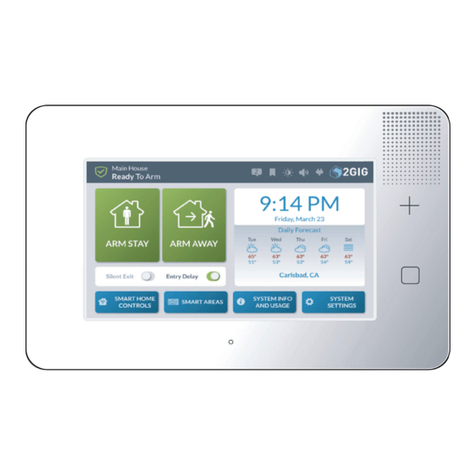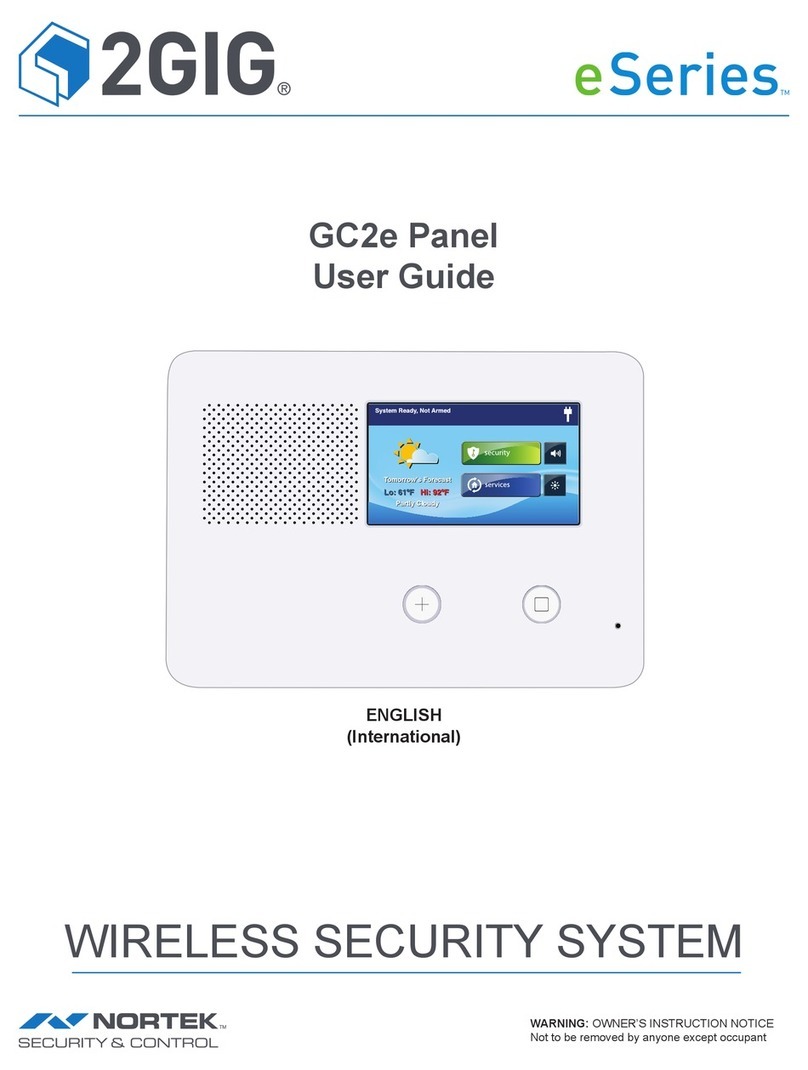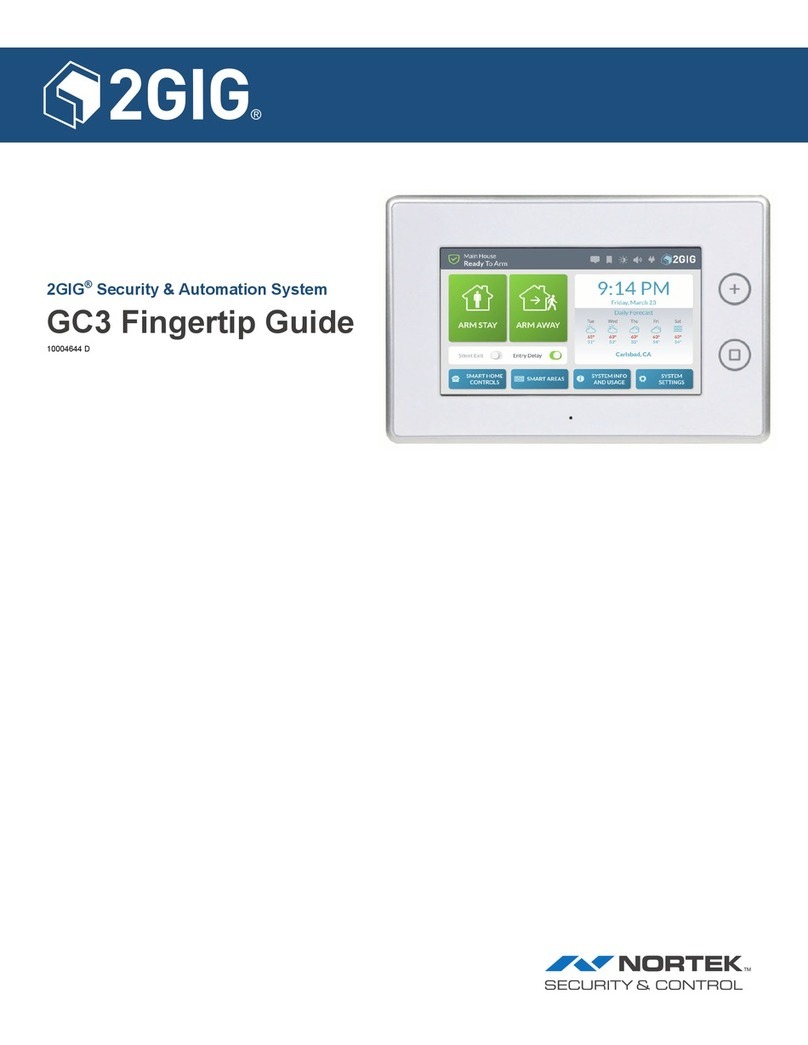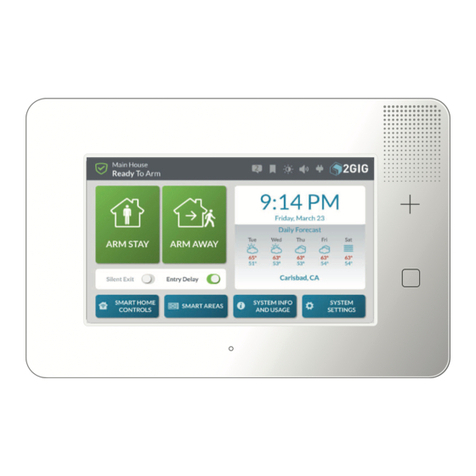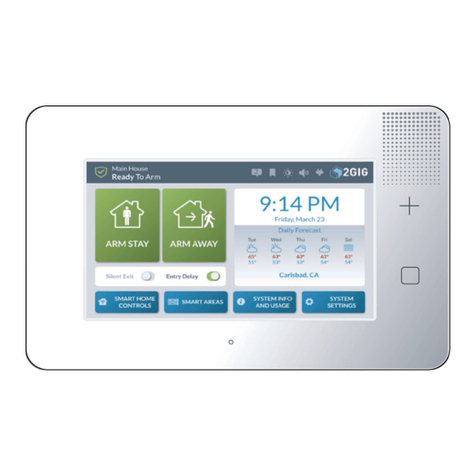GC2e Wireless Security System | Installation and Programming Guide
©2020 Nortek Security & Control LLC. All rights reserved. 22GIG is a registered trademark of Nortek Security & Control LLC.
Programming Queson Table...........................................................................................29
Zone Numbering .....................................................................................................32
Sensor Types (Zones) .................................................................................................33
Sensor Type (Zone)..................................................................................................................... 34
Descripon ........................................................................................................................... 34
Voice Descriptors . . . . . . . . . . . . . . . . . . . . . . . . . . . . . . . . . . . . . . . . . . . . . . . . . . . . . . . . . . . . . . . . . . . . . . . . . . . . . . . . . . . . . . . . . . . . . . . . . . . . 35
2GIG eSeries Equipment Codes .........................................................................................38
Installer Programming ................................................................................................38
Wireless Zones - GC2e & GC3e eSensor Equipment Codes ....................................................................................38
Account Registraon ................................................................................................................... 38
Wireless (RF) Sensor Programming .......................................................................................................38
Q1: RF Sensor Programming Outline .................................................................................................... 39
Summary of RF Sensor # Screen .......................................................................................................... 39
RF Sensor Programming Quesons ....................................................................................................... 39
Wired Sensor Programming ............................................................................................................. 41
Q2: Wired Sensor Programming Outline ................................................................................................. 42
Summary of Wired Sensor # Screen ......................................................................................................42
Wired Sensor Programming Quesons .................................................................................................... 42
Wireless (RF) Key Fob Programming ...................................................................................................... 44
Key Fob Programming Outline............................................................................................................45
Q3: RF Key Fob Programming Outline ...................................................................................................45
Summary of RF Key Fob # Screen .........................................................................................................45
RF Key Fob Programming Quesons ......................................................................................................45
Wireless (RF) Keypad Programming .......................................................................................................46
RF Keypad Programming Outline ......................................................................................................... 47
Q4: RF Key Pad Programming Outline ................................................................................................... 47
Summary of RF Keypad Screen ........................................................................................................... 47
RF Keypad Programming Quesons .......................................................................................................47
Control Panel Programming ...........................................................................................49
Programming Quesons ................................................................................................................49
Q1: RF Sensor Programming ..........................................................................................................49
Q2: Wired Sensor Programming ....................................................................................................... 49
Q3: RF Key Fob Programming .........................................................................................................49
Q4: RF Keypad Programming .......................................................................................................... 49
Q5: Exit Delay, in Seconds (45-120) .....................................................................................................49
Q6: Entry Delay 1, in Seconds (30-240) ..................................................................................................49
Q7: Entry Delay 2, in Seconds (30-240) ..................................................................................................49
Q13: 2-Way Voice (0-2) ..............................................................................................................49
Q14: Silent Panic/Burglary Listen Only ..................................................................................................49
Q16: Police Emergency Key (0-2) ....................................................................................................... 50
Q17: Fire Emergency Key (0-1) ........................................................................................................50
Q18: Emergency Key (0-1) ............................................................................................................50
Q19: Quick Arming (0-1) .............................................................................................................50
Q20: Swinger Shutdown Count (1-6) .................................................................................................... 50
Q21: Siren Supervision Time (0-3) ......................................................................................................50
Q22: CS Lack of Usage Nocaon Time (0-255) .......................................................................................... 50
Q23: Radio Modem Network Failure Time (0-255) ........................................................................................50
Q24: Radio Modem Network Failure Causes Trouble (0-1) .................................................................................. 50
Q25: Radio Modem Network Failure Reports (0-1) ........................................................................................51
Q26: Auto Stay (0-1) .................................................................................................................51
Q27: Exit Delay Restart (0-1) .......................................................................................................... 51
Q28: Quick Exit (0-1) ................................................................................................................. 51
Q29: Periodic Test, in Days (0-255) .....................................................................................................51
Q31: Cancel Time, in Minutes (5-255) ..................................................................................................51
Q32: Cancel Display (0-1) ............................................................................................................. 51
Q33: Cross Sensor 47-48 (0-1) .........................................................................................................51
Q34: Cross Sensor Timeout, in Seconds (10-120) ......................................................................................... 51
Q35: Abort Window Dialer Delay (0-2) ..................................................................................................52
Q36: Burglary Bell Cuto (0 to 4) ......................................................................................................52
Q37: Fire Bell Cuto (0-4) ............................................................................................................ 52
Q38: Time to Detect AC Loss, in Minutes (0-30) .......................................................................................... 52
Q39: Random AC Loss Report Time (0-1) ................................................................................................52
Q43: Installer Code (4 or 6 Digits) ......................................................................................................52
Q44: Lock Installer Programming (0-2) .................................................................................................. 52
Q45: Lock Default Programming (0-2) ...................................................................................................53
Q46: Trouble Doesn’t Sound at Night (0-1) ..............................................................................................53
Q47: Trouble Resound Aer Hold O (0-7) ..............................................................................................53