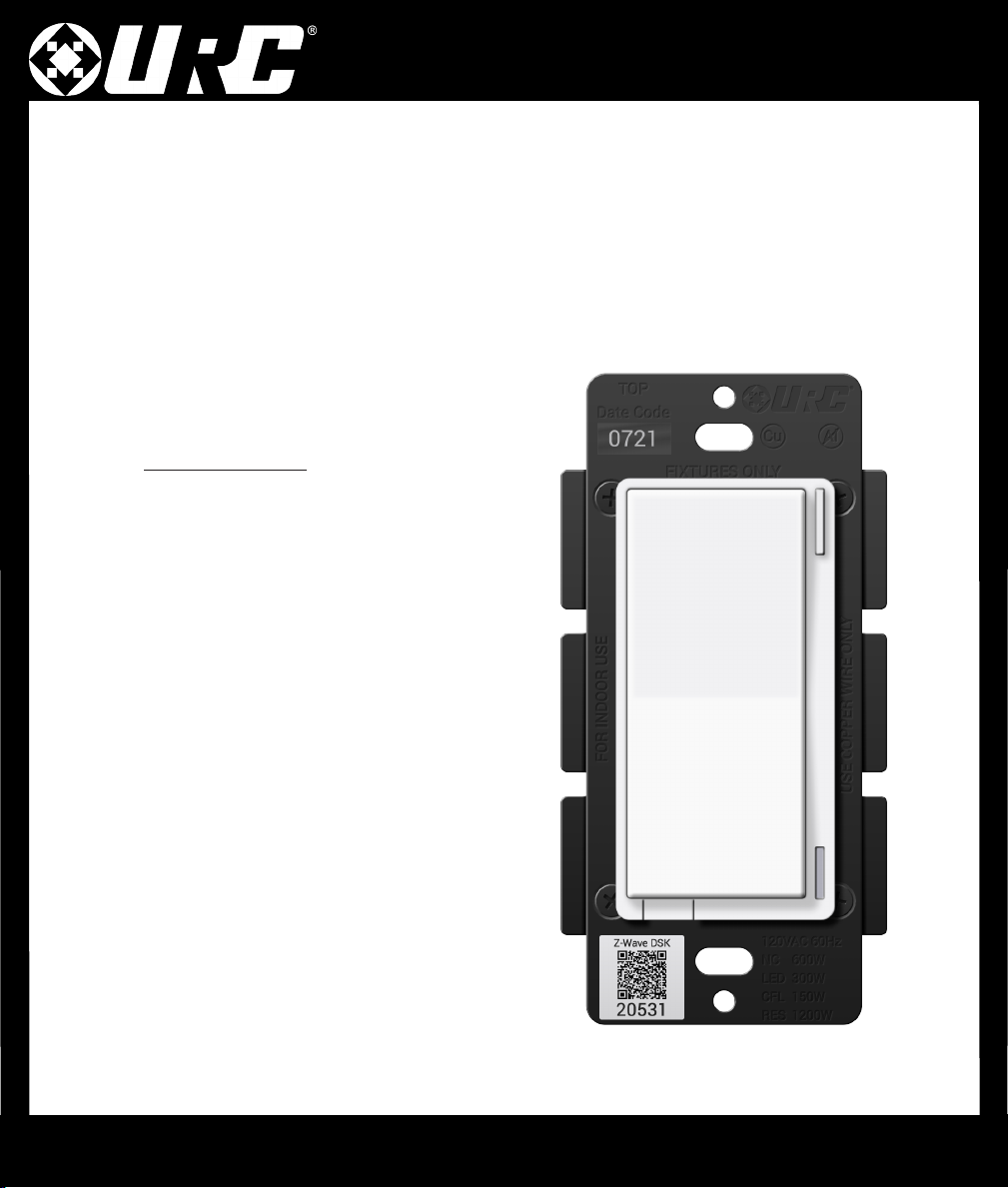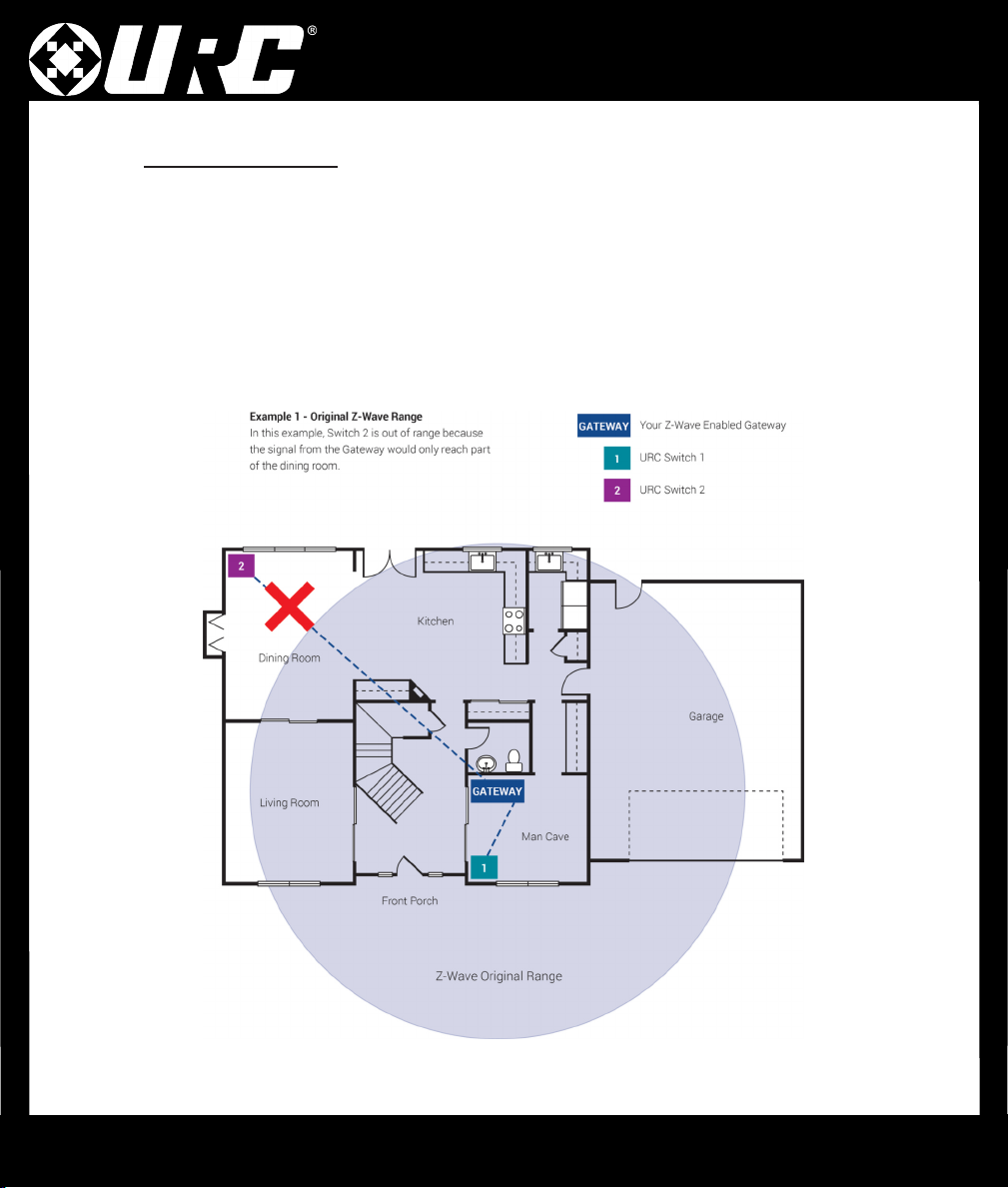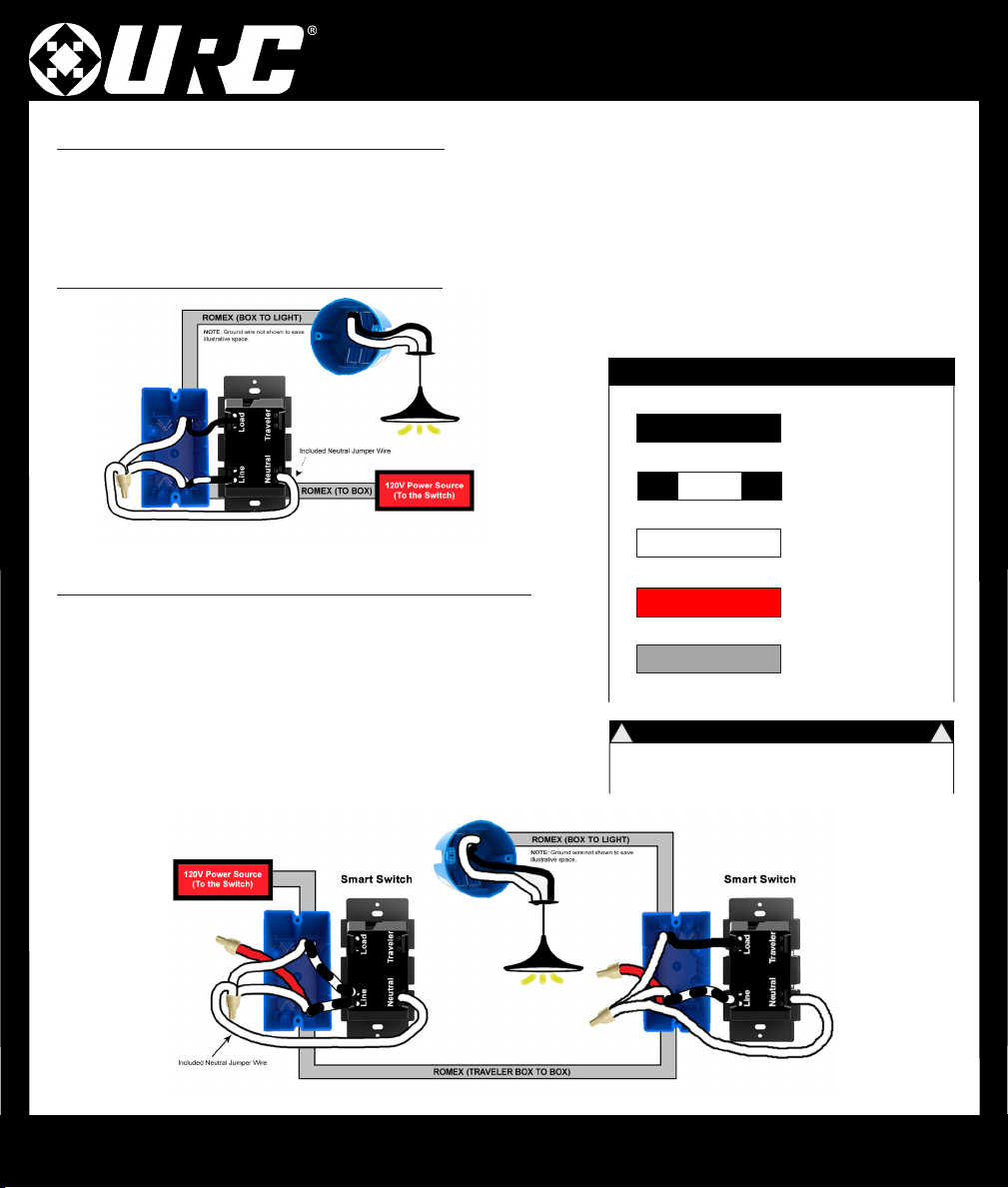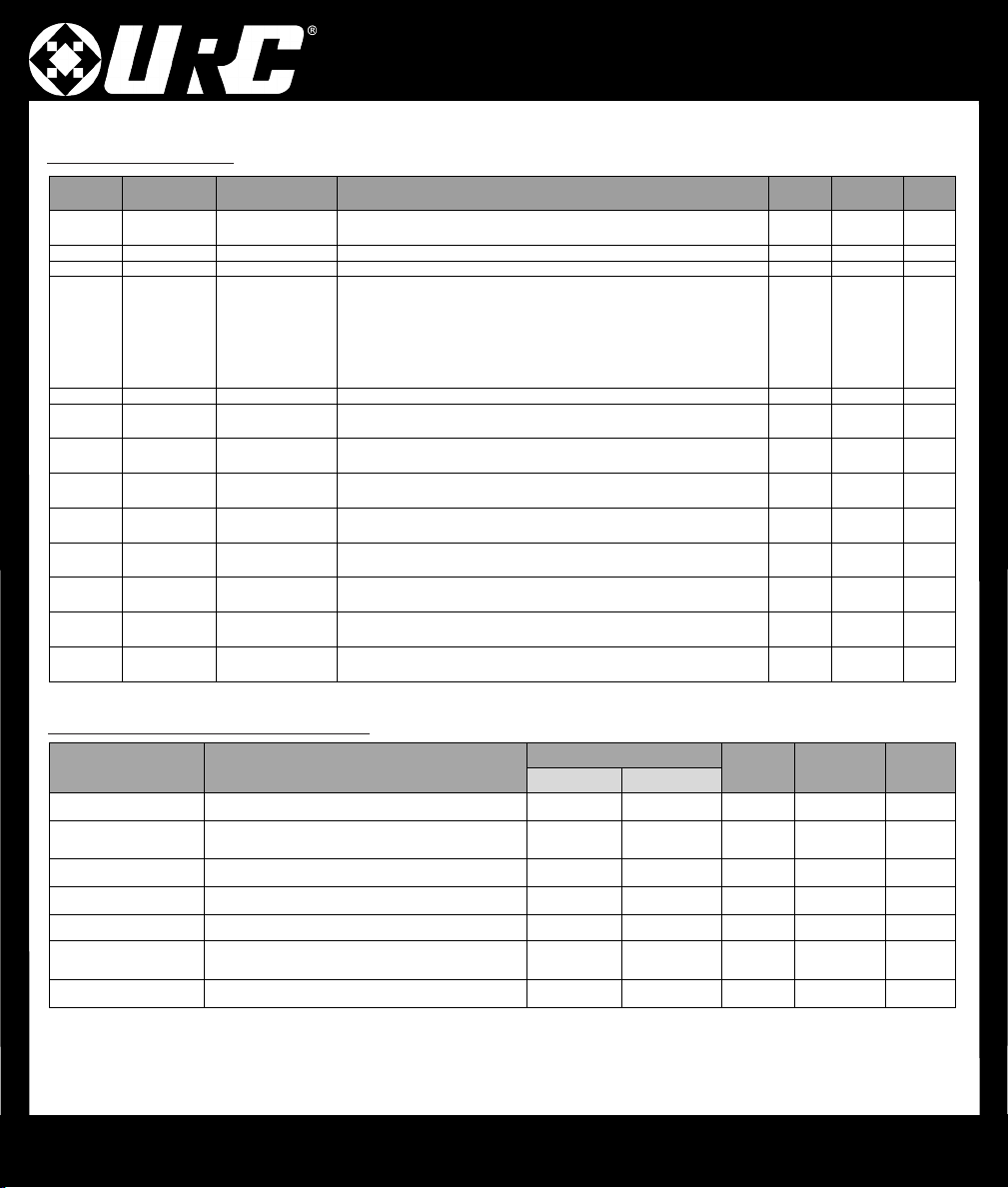LT-3200 Switch
10
Warranty
Universal Remote Control, Inc. (“URC”) warrants that the URC equipment shall be free from defects in material and workmanship under
normal usage for one ( ) year from purchase for all products with the exception of all Total Control® whole-house products which is for two
(2) years from purchase, when such is purchased from URC. This limited warranty is valid only in the United States of America. URC warrants
that the software will substantially conform in any material respect to its functional specications at the time of delivery. URC shall not be
liable for operational, technical or editorial errors and/or omissions made in the URC documentation. URC does not warrant that the URC
software is bug-free or error free or that there are no errors/bugs in the URC software.URC equipment purchased from other than an
authorized URC dealer or distributor are without warranty.In the event of any warranty claim, URC will, at its sole option, repair the URC
equipment using new or comparable rebuilt parts, or exchange the URC equipment for new or rebuilt equipment. In the event of a defect,
these are the end user’s exclusive remedies. All the URC equipment returned for service, exchange or repair require an RGA number. To obtain
an RGA number, you must complete a Return Request Form which you may obtain by calling (9 4) 835-4484 or contacting URC at
[email protected].
T
o
obtain
warranty
service,
end
user
must
deliver
the
URC
equipment,
freight
prepaid,
in
its
original
packaging or packaging affording adequate protection to URC at 37 Ramland Road, Unit 04, Orangeburg, NY 0962. It is end user’s
responsibility to backup any macro programming, artwork, software or other materials that may have been programmed into the unit. It is
likely that such data, software, or other materials will be lost during service and URC will not be responsible for any such damage or loss. A
dated purchase receipt, bill of sale, installation contract or other veriable proof of purchase is required.For detailed information regarding
warranties and returns, please visit URC’s website available at http://www.urc-automation.com/warranty or call the Customer Service Center
at (9 4) 835-4484.
FCC Statement
This device complies with part 5 of the FCC Rules. Operation is subject to
the following two conditions: ( ) This device may not cause harmful
interference, and (2) this device must accept any interference received,
including interference that may cause undesired operation.
This equipment should be installed and operated with minimum distance of
20 cm between the radiator and your body.
NOTE This equipment has been tested and found to comply with the
limits for a Class B digital device, pursuant to part 5 of the FCC Rules.
These limits are designed to provide reasonable protection against harmful
interference in a residential installation. This equipment generates, uses
and can radiate radio frequency energy and, if not installed and used in
accordance with the instructions, may cause harmful interference to radio
communications. However, there is no guarantee that interference will not
occur in a particular installation. If this equipment does cause harmful
interference to radio or television reception, which can be determined by
turning the equipment off and on, the user is encouraged to try to correct
the interference by one or more of the following measures.
• Reorient or relocate the receiving antenna.
• Increase the separation between the equipment and receiver.
• Connect the equipment into an outlet on a circuit different from
that to which the receiver is connected.
• Consult the dealer or an experienced radio/TV technician for help.
MODIFICATION: Any changes or modications not expressly approved
by the grantee of this device could void the user’s authority to operate
the device.
IC Statement
This device contains licence-exempt transmitter(s)/receiver(s) that comply
with Innovation, Science and Economic Development Canada’s licence-
exempt RSS(s). Operation is subject to the following two conditions:
. This device may not cause interference.
2. This device must accept any interference, including interference
that may cause undesired operation of the device.
L’émetteur/récepteur exempt de licence contenu dans le présent appareil
est conforme aux CNR d’Innovation, Sciences et Développement
économique Canada applicables aux appareils radio exempts de licence.
L’exploitation est autorisée aux deux conditions suivantes:
. L’appareil ne doit pas produire de brouillage;
2. L’appareil doit accepter tout brouillage radioélectrique subi, même
si le brouillage est susceptible d’en compromettre le
fonctionnement.
This equipment complies with IC radiation exposure limits set forth for an
uncontrolled environment. This equipment should be installed and
operated with minimum distance of 20 cm between the radiator and your
body.
Cet ééquipement est conforme aux limites d exposition aux rayonnements
de la IC éétablies pour un environnement non contrôéé. Cet ééquipement
doit êêtre installé et fonctionner à au moins 20 cm de distance d un
radiateur ou de votre corps.
CAN ICES-003 (B) / NMB-003 (B)