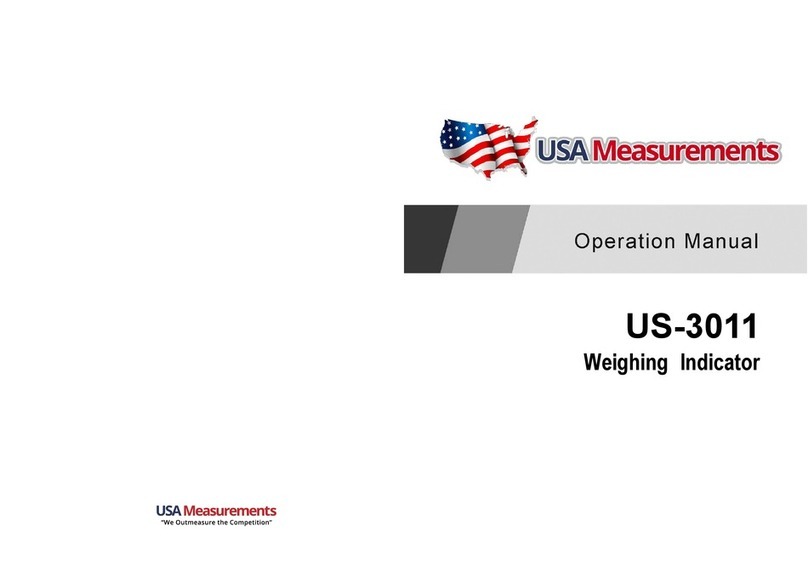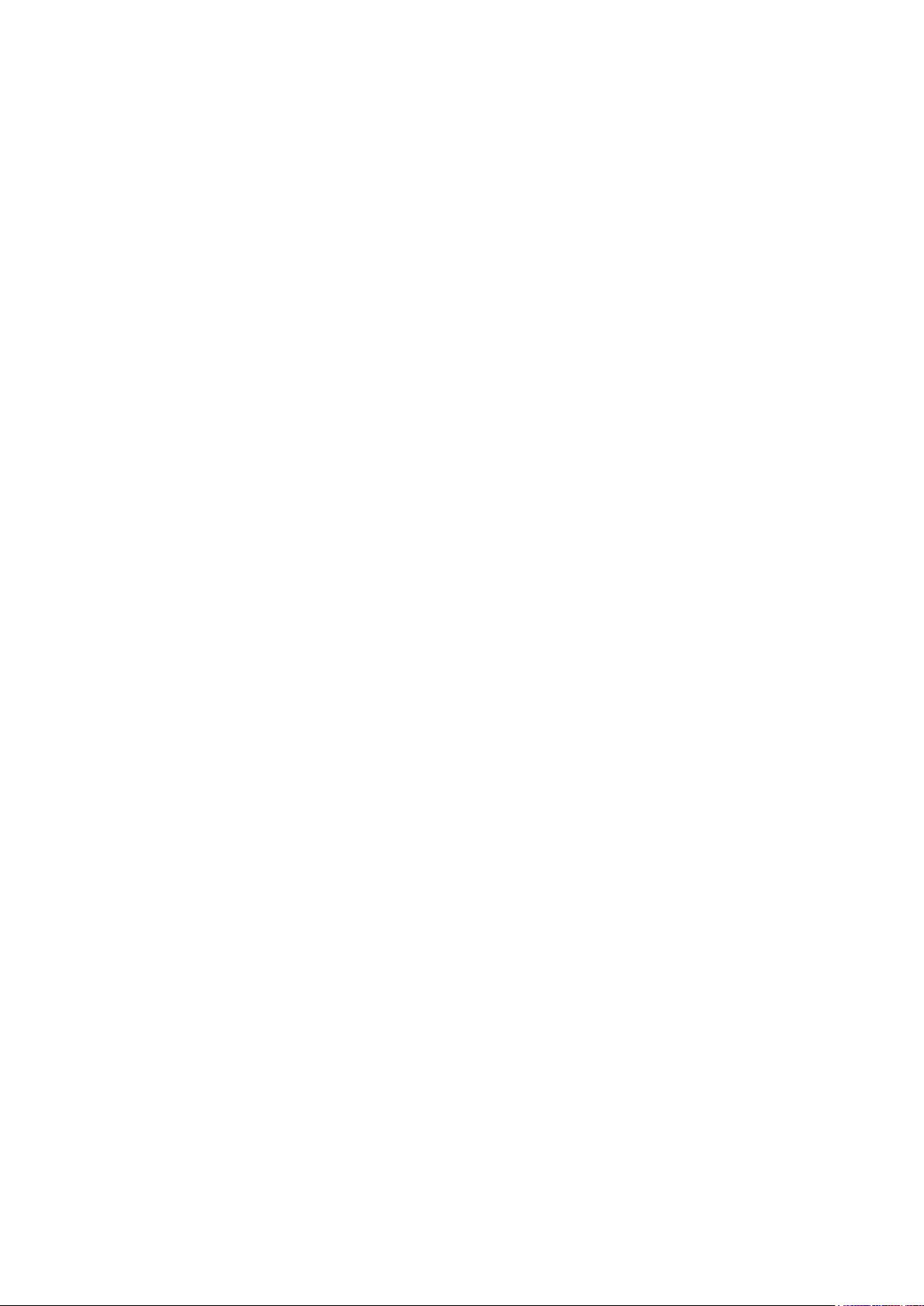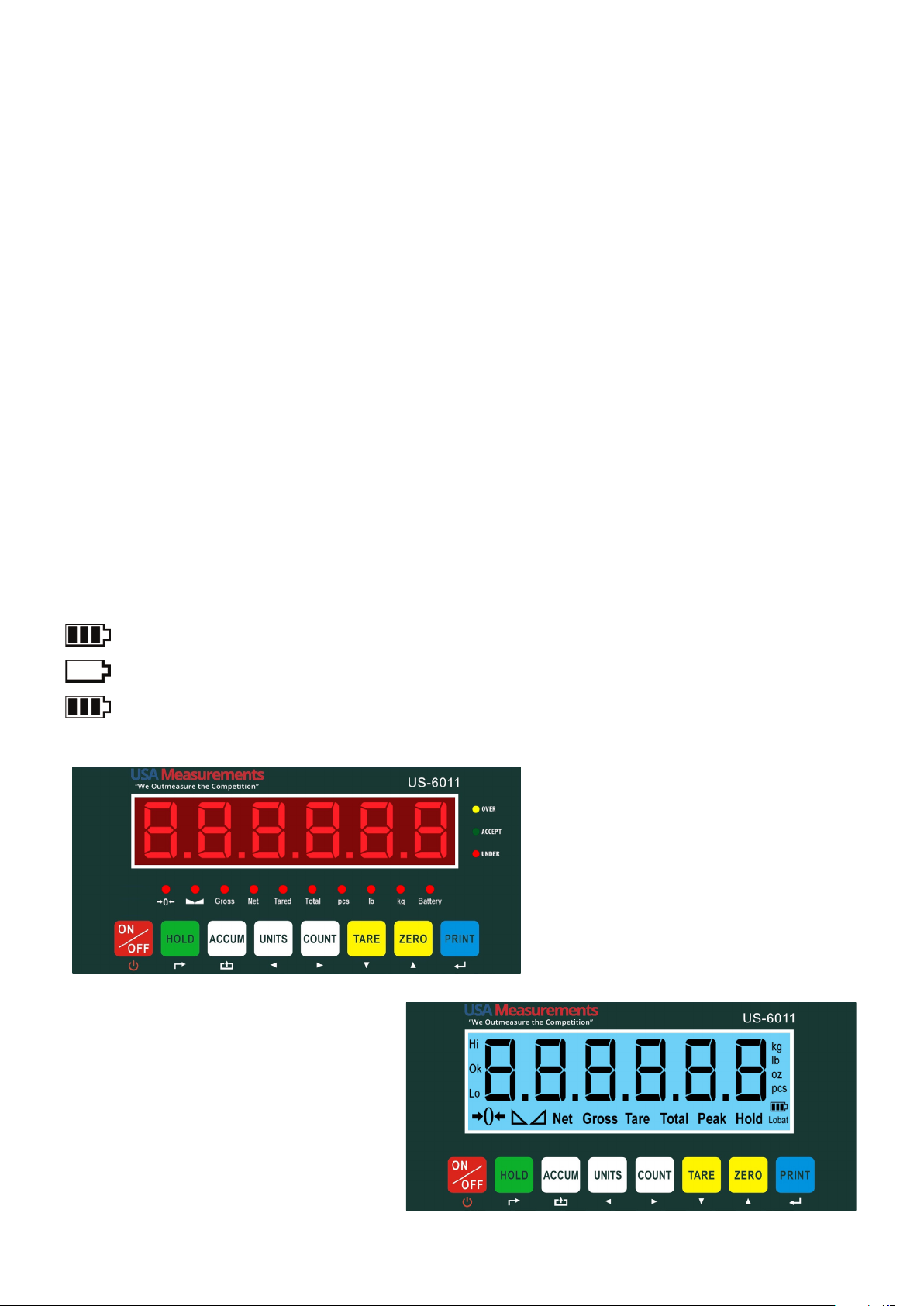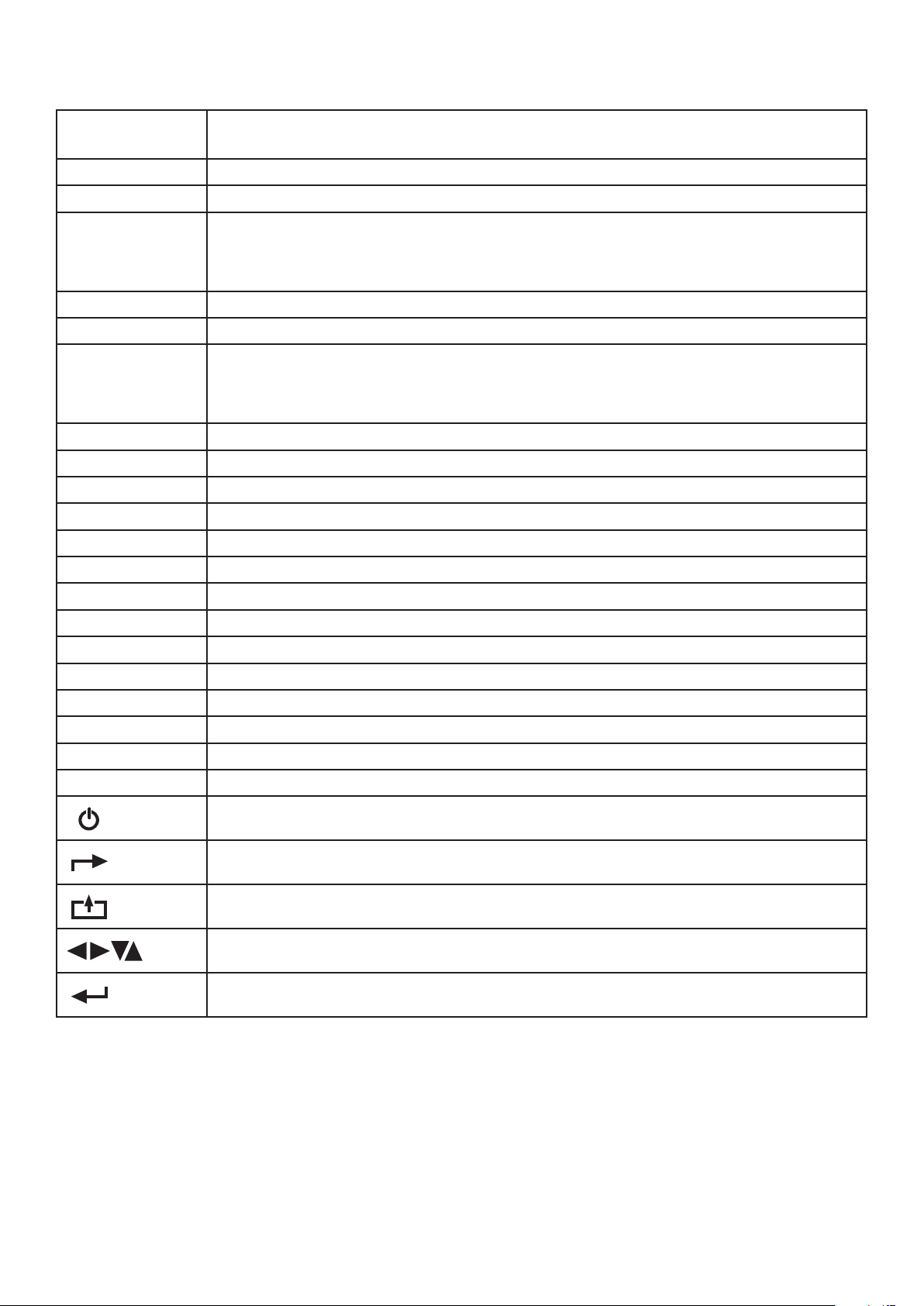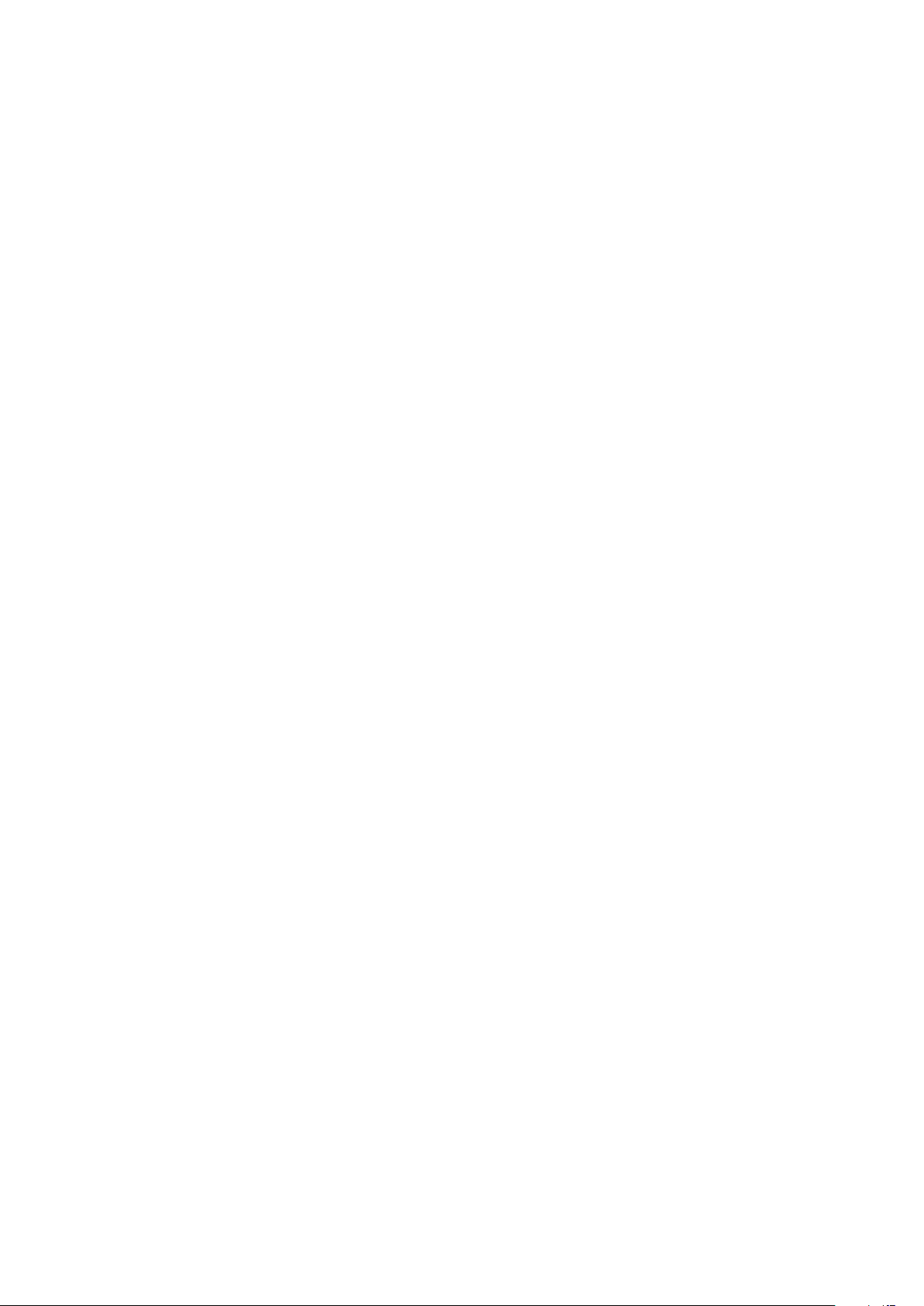Page 10
• After pressing the PRINT button, you can load the product on the scale.
The indicator will show the product quantity on display. Press the COUNT button to exist the
counting mode. If you want to determine the quantity of a dierent product hold the PRINT
and COUNT key together and the sample pieces will reset back to zero.
Accumulation
When adding multiple weights, use the accumulation function to get the weight total.
• Load the rst weight in the weighing mode.
• When it is stable, press the ACCUM button to enter the accumulation mode.
• The “total” indicator/light will be displayed on the scale.
• When the rst weight is saved, the screen will show “n001”
• Remove the rst weight and press the ZERO key to stabilize the scale
• Add the second weight to the scale
• When it is stable, press the ACCUM button to add the weight to the accumulated total
• “n002” to indicate the second weight has been saved
• Repeat previous steps until all desired weights have been added to the total
• When you are done and want to display the accumulated total, press the ACCUM and
PRINT key together. The accumulated number “n002” (the number of weights you are
adding together) will ash on the display followed by the total
• The total will display by ashing between 2 sets of numbers
• If you want to print the accumulated total, hold the PRINT key for one second while the
last 4 digits of the total are shown
• To exit accumulation mode, wait for the last 4 digits to the right of the screen to appear,
and then press and hold the ACCUM key for one second
• “CLr n” will be displayed, asking you if you want to keep the data
• If NO, you do not want to clear the accumulated total, then keep “CLr n”.
• If YES, you do want to clear the total, then use the arrow button to change to “CLr y”
• Press the PRINT key to select exit accumulation mode
Hold
There are 4 dierent hold functions you can choose from in the parameter
1. Peak Hold: The peak hold function grabs the highest weight (in respect of materials
testing, that is, tension and pulling force)
• Press the HOLD button
• Add weight to the scale
The indicator will show the highest weight it recorded and hold it on the screen until a higher
weight is placed on the scale
2. Manual Hold: It is the current weight and holds it so it will not change/uctuate
• While weighing, press HOLD and the indicator will hold the current weight on the
screen until HOLD is pressed again
3. Auto Hold: If the weight on the scale is above 20d (20 x division) and is stable, the indicator
will hold that weight on the screen for 3 seconds then go back to general weighing
• You do not need to press the HOLD button because holding is done automatically
when the scale is stable.