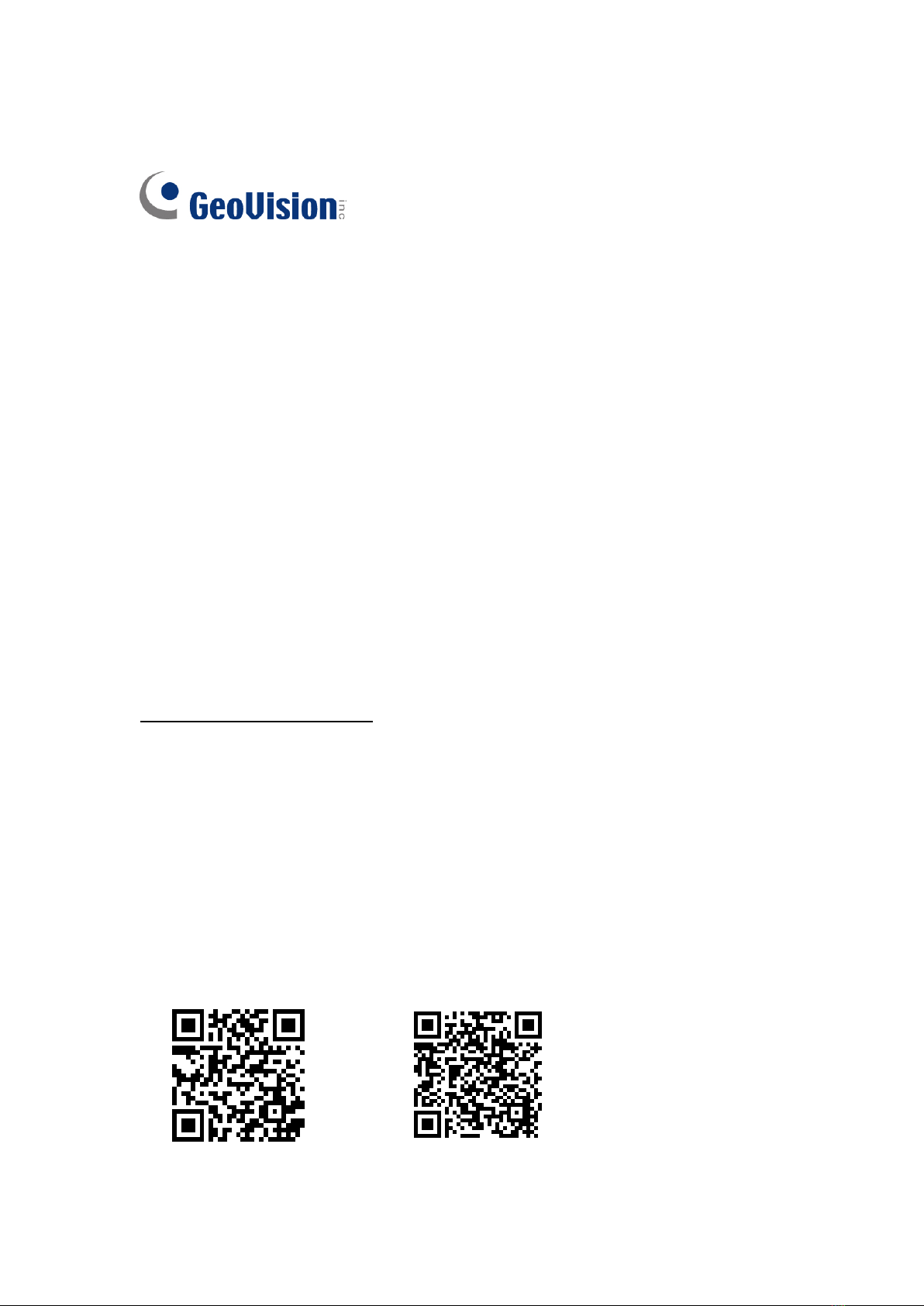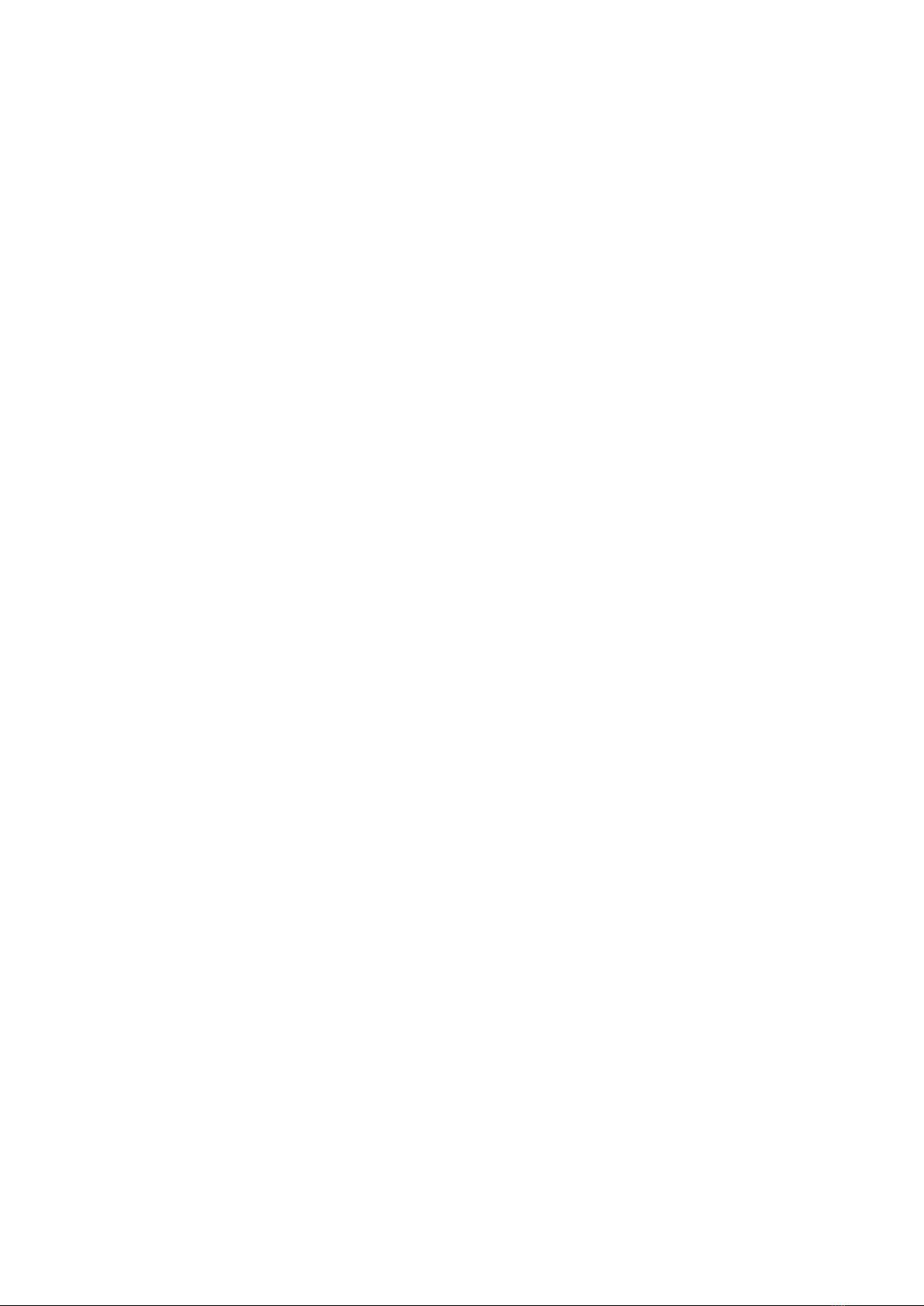Contents
1. Introduction.........................................................................................................1
1.1 Packing List............................................................................................................1
1.2 Overview ................................................................................................................2
1.2.1 UA-XVL810 Font Panel ............................................................................................ 2
1.2.2 UA-XVL810 Rear Panel............................................................................................ 3
1.2.3 UA-XVL1610 Front View........................................................................................... 4
1.2.4 UA-XVL1610 Rear View ........................................................................................... 5
1.2.5 UA-XVR810 Front View............................................................................................ 6
1.2.6 UA-XVR810 Rear View............................................................................................. 7
2. Installation...........................................................................................................8
2.1 HDD Installation......................................................................................................8
2.2 Connection Diagram...............................................................................................9
2.3 Power Supply Connection.......................................................................................9
3. Getting Started..................................................................................................10
3.1 Start Wizard..........................................................................................................10
3.1.1 Start Wizard ............................................................................................................ 10
3.1.2 Connecting IP Cameras..........................................................................................10
3.2 Live View Overview ..............................................................................................12
3.2.1 Main Window ..........................................................................................................12
3.2.2 Task Menu Bar........................................................................................................14
3.2.3 Camera Quick Toolbar............................................................................................14
4. Remote Access via Web Client........................................................................16
4.1 Basic System Requirements.................................................................................16
4.2 Looking Up the Dynamic IPAddress.....................................................................17
4.3 Web Client Manager Live Interface.......................................................................18
5. Upgrading Firmware.........................................................................................20