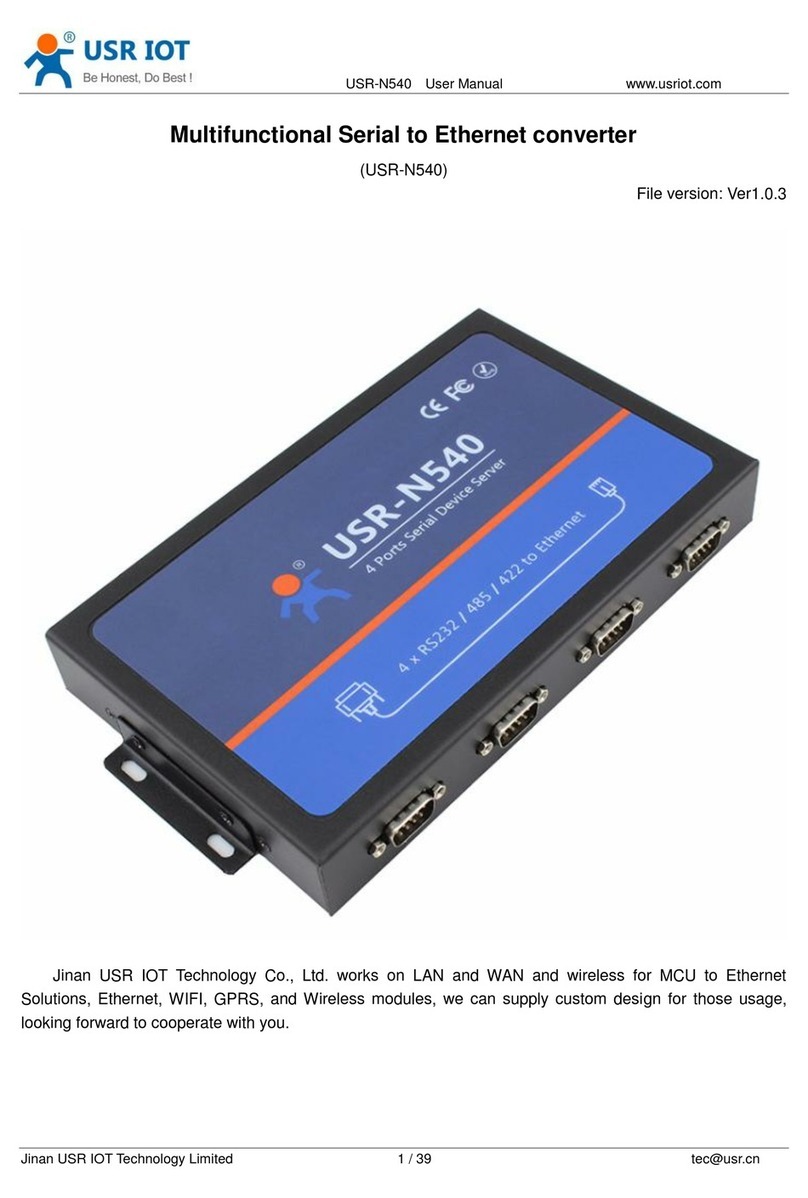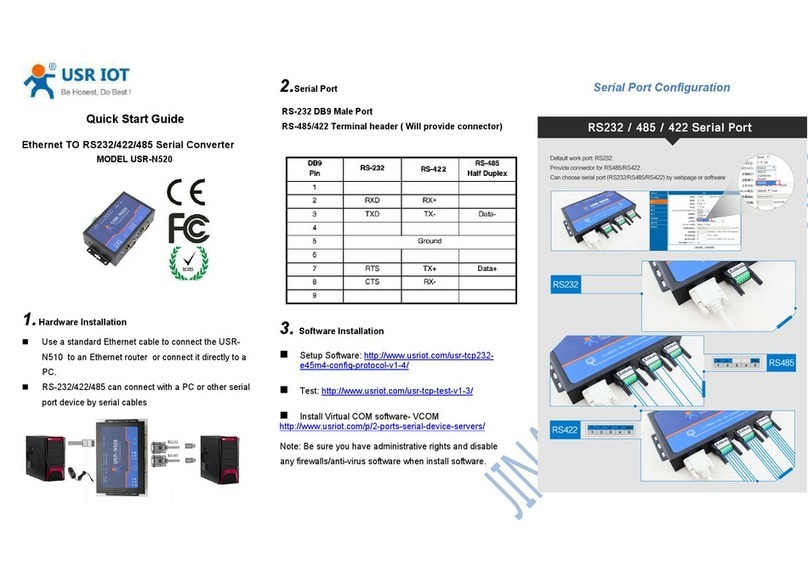USR-W610 User Manual Technical Support: h.usriot.com
Jinan USR IOT Technology Limited 2
Contents
USR-W610 User Manual........................................................................................................................................ 1
Features....................................................................................................................................................................... 4
1.Get Start....................................................................................................................................................................5
1.1.Application Diagram.................................................................................................................................. 5
1.2.Hardware...................................................................................................................................................... 5
1.2.1.LED......................................................................................................................................................5
1.2.2.Interface............................................................................................................................................ 6
1.2.3.Dimension......................................................................................................................................... 6
2.Networking application........................................................................................................................................ 7
2.1.Wireless networking.................................................................................................................................. 7
2.1.1.AP mode.............................................................................................................................................7
2.1.2.STA mode........................................................................................................................................... 7
2.1.3.AP+STA mode....................................................................................................................................7
2.1.4.AP, STA application.......................................................................................................................... 8
2.1.5.Encryption mode............................................................................................................................. 8
2.2.Wired networking.......................................................................................................................................8
2.2.1.AP+LAN.............................................................................................................................................. 8
2.2.2.AP+WAN.............................................................................................................................................9
2.2.3.Route mode....................................................................................................................................... 9
2.2.4.Bridge mode..................................................................................................................................... 9
3.Product Functions................................................................................................................................................ 11
3.1.Work mode................................................................................................................................................. 11
3.1.1.Transparent transmission mode................................................................................................11
3.1.2.Serial port command mode.........................................................................................................12
3.1.3.HTTP Client mode......................................................................................................................... 12
3.1.4.Modbus TCP<=>Modbus RTU mode.......................................................................................... 12
3.1.5.AT command mode........................................................................................................................13
3.2.Serial port...................................................................................................................................................13
3.2.1.Serial port basic parameters...................................................................................................... 13
3.2.2.Serial Free-Frame mode...............................................................................................................13
3.2.3.Serial package method................................................................................................................. 13
3.2.4.Baud rate synchronization function..........................................................................................14
3.3.Features...................................................................................................................................................... 14
3.3.1.Search in LAN..................................................................................................................................14
3.3.2.Identity packet function...............................................................................................................14
3.3.3.Usrlink............................................................................................................................................. 15
3.3.4.Keep-Alive function.......................................................................................................................16
3.3.5.Heartbeat packet function...........................................................................................................16
3.3.6.Websocket function.......................................................................................................................16
3.3.7.Timeout reset function.................................................................................................................16
4.Parameter configuration.................................................................................................................................... 17
4.1.Web Server................................................................................................................................................. 17