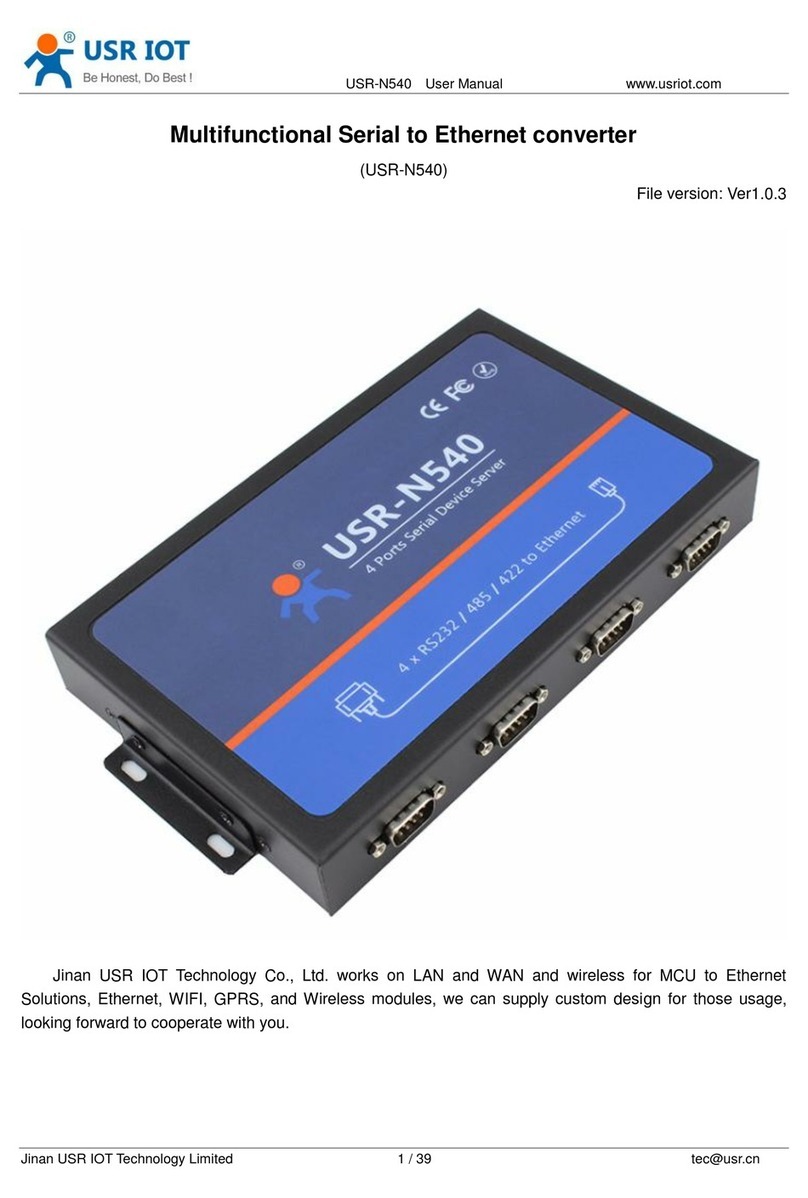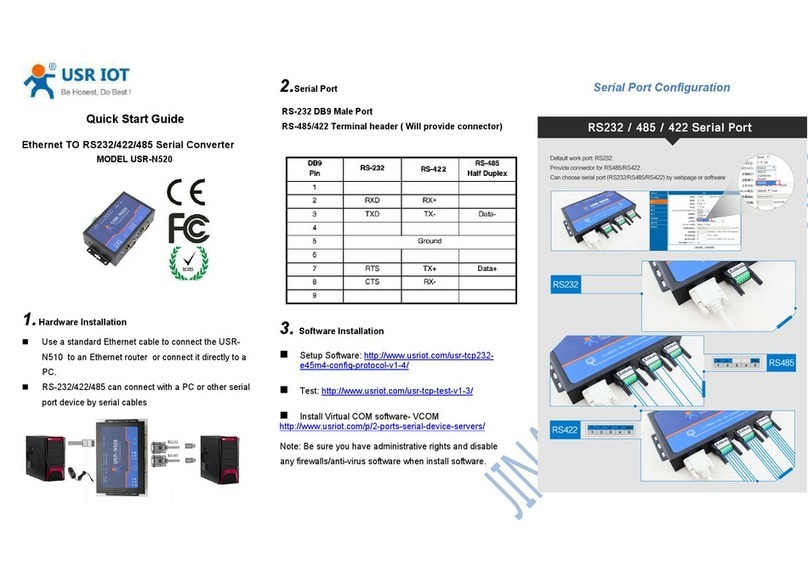USR-W630 User Manual Technical Support: h.usriot.com
Jinan USR IOT Technology Limited 2
Contents
USR-W630 User Manual............................................................................................................................................ 1
1. Get Start................................................................................................................................................................ 4
1.1. Hardware Connection.......................................................................................................................... 4
1.2. Net Connection.....................................................................................................................................4
1.3. Data Transmission Test.........................................................................................................................6
2. Product Overview.................................................................................................................................................7
2.1. Product Introduction............................................................................................................................7
2.2. Product Feature.................................................................................................................................... 7
2.3. Electrical Parameters............................................................................................................................8
2.4. Product Appearance.............................................................................................................................9
2.5. Work Indicator Lamp............................................................................................................................9
2.6. Interface Specification....................................................................................................................... 10
2.7. Appearance Size................................................................................................................................. 10
2.8. Application Area.................................................................................................................................11
3. Product Networking Application....................................................................................................................... 11
3.1. Work as AP..........................................................................................................................................12
3.2. Work as STA........................................................................................................................................ 12
3.3. Work as AP+STA..................................................................................................................................12
3.4. Wireless Serial Port Application........................................................................................................ 13
3.5. Network Cable Bridge Application (AP)............................................................................................ 14
3.6. Wireless Bridging Application(AP+STA).............................................................................................15
3.7. Application of wireless plus cable..................................................................................................... 16
4. Product Function................................................................................................................................................ 17
4.1. Work Mode.........................................................................................................................................17
4.1.1. Transparent Transmission Mode............................................................................................... 17
4.1.2. Serial Port Command Mode...................................................................................................... 17
4.1.3. HTTPD Client Mode.................................................................................................................... 17
4.1.4. MODBUS TCPMODBUS RTU.................................................................................................. 17
4.1.5. AT Commands Mode.................................................................................................................. 17
4.2. Wireless Characteristics..................................................................................................................... 18
4.2.1. Auto Frequency Selection Function.......................................................................................... 18
4.2.2. Security Mechanism...................................................................................................................18
4.2.3. STA Join The Router....................................................................................................................18
4.3. Socket Communication...................................................................................................................... 18
4.4. UART Framing Mechanism.................................................................................................................18
4.4.1. UART Free Framing Mode.......................................................................................................... 18
4.4.2. UART Auto Framing Mode......................................................................................................... 19
4.5. Password Authentication When TCP Establishing Connection........................................................19
4.6. Register MAC/CLOUD/USR Function.................................................................................................19
4.7. Class RFC2217 Automatic Baud Rate Function................................................................................. 20
4.8. Keep-alive Function............................................................................................................................21
4.9. USR-Link..............................................................................................................................................21