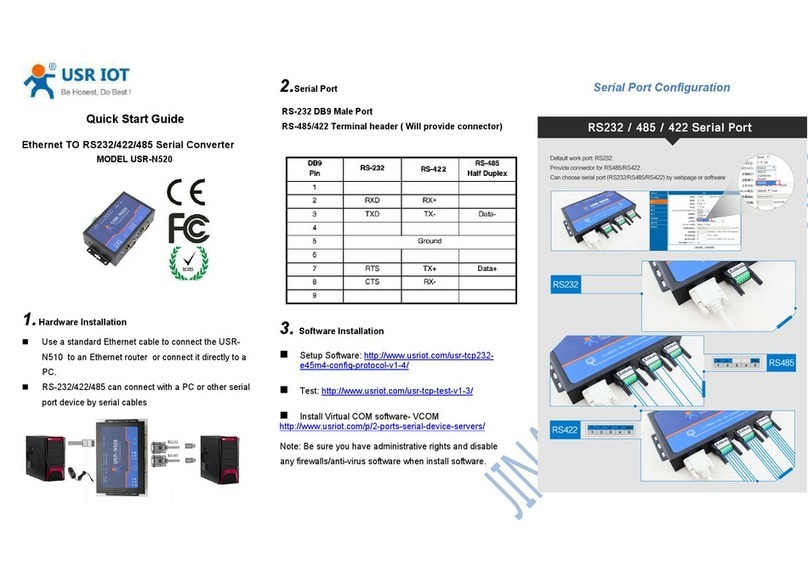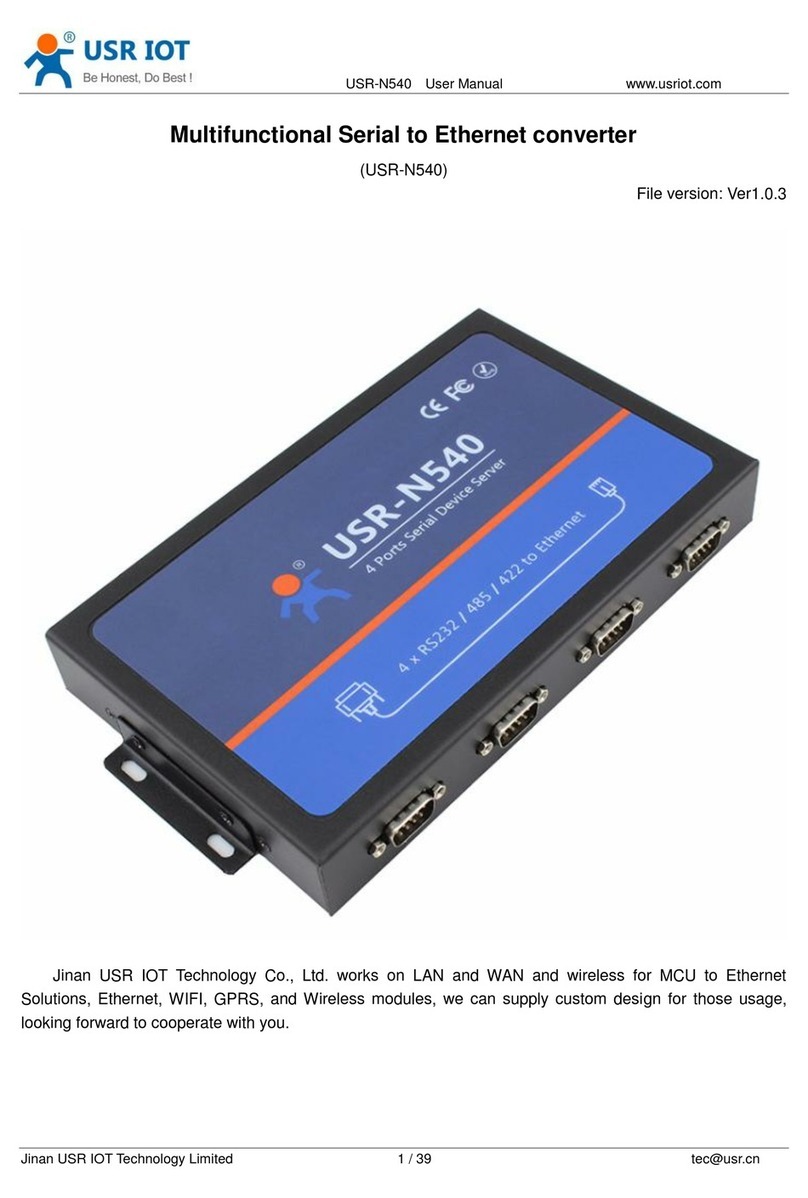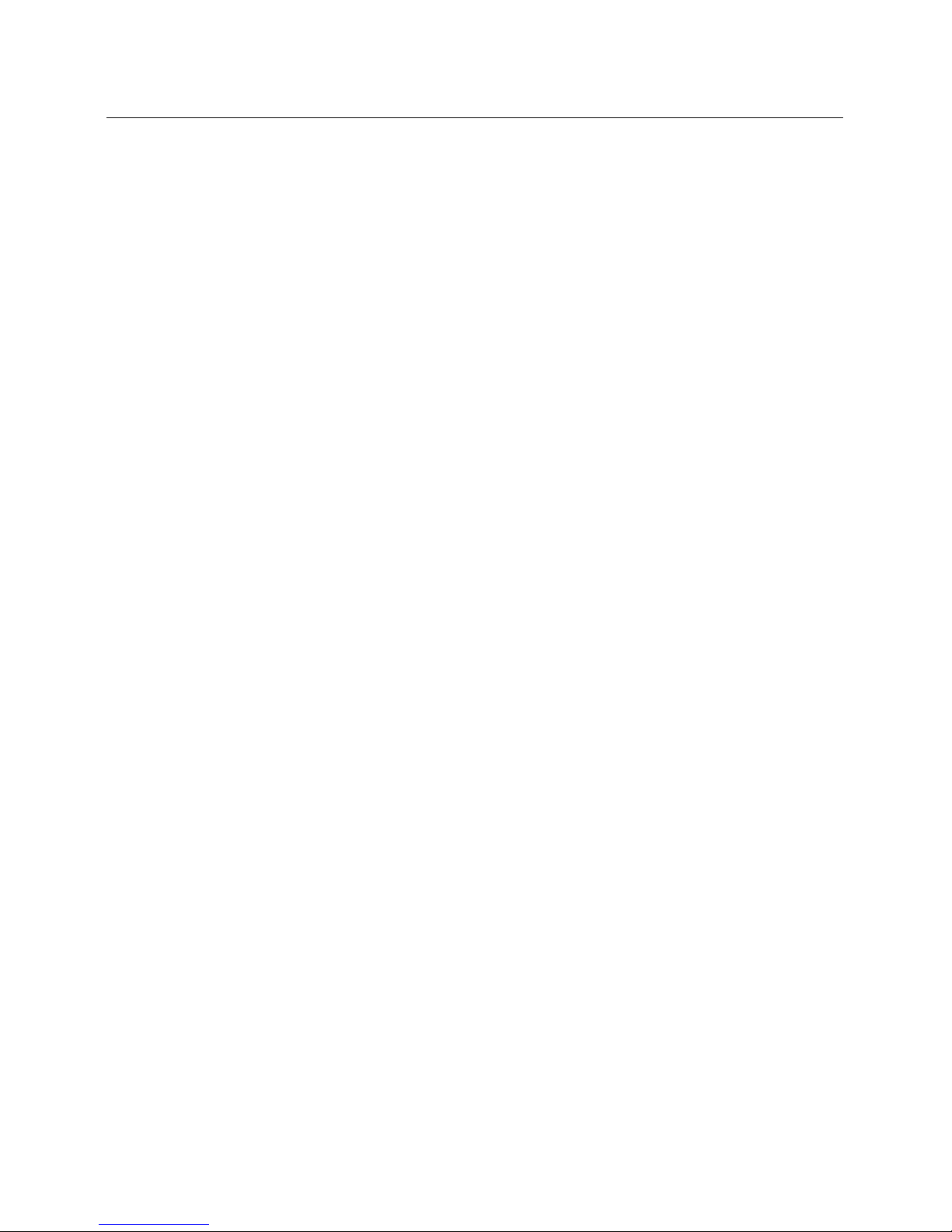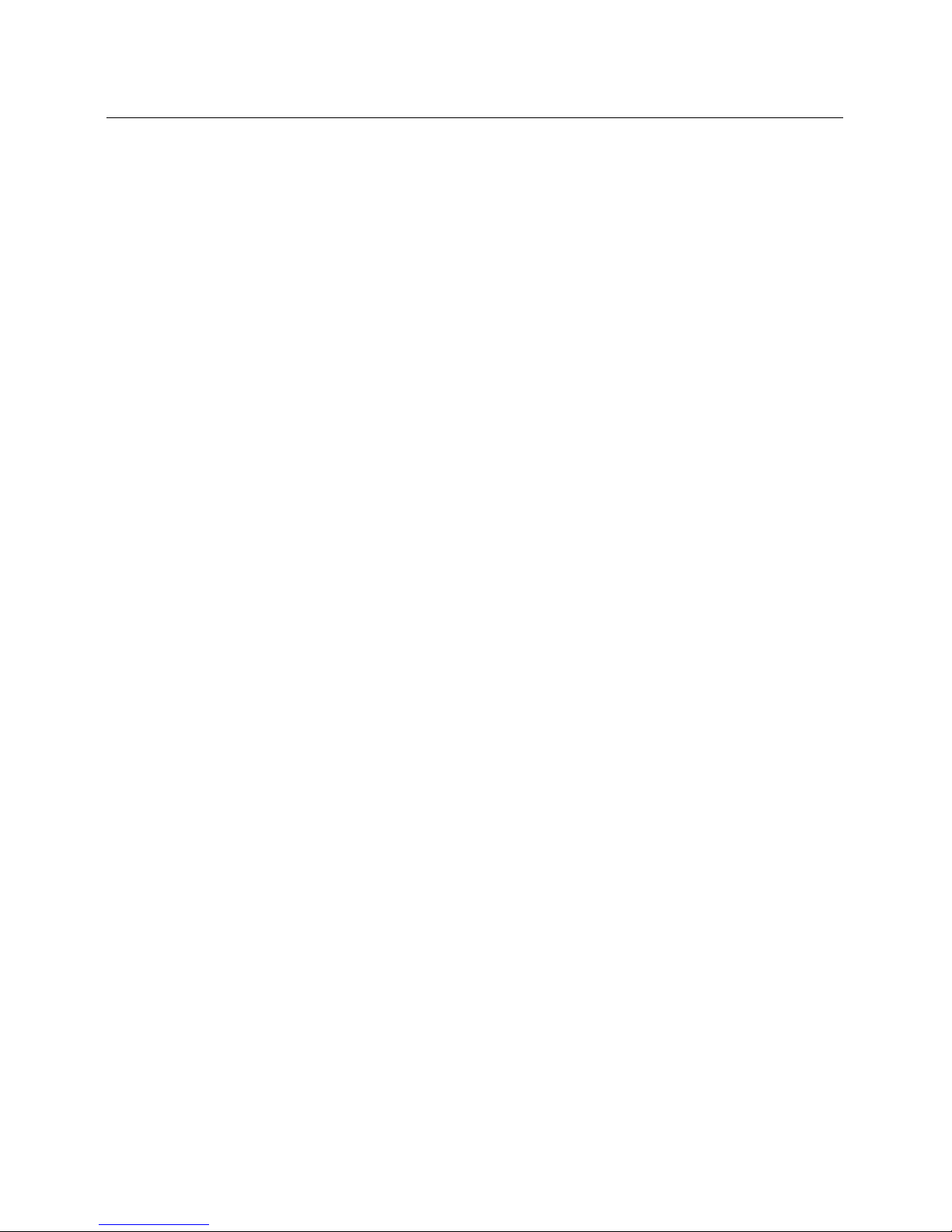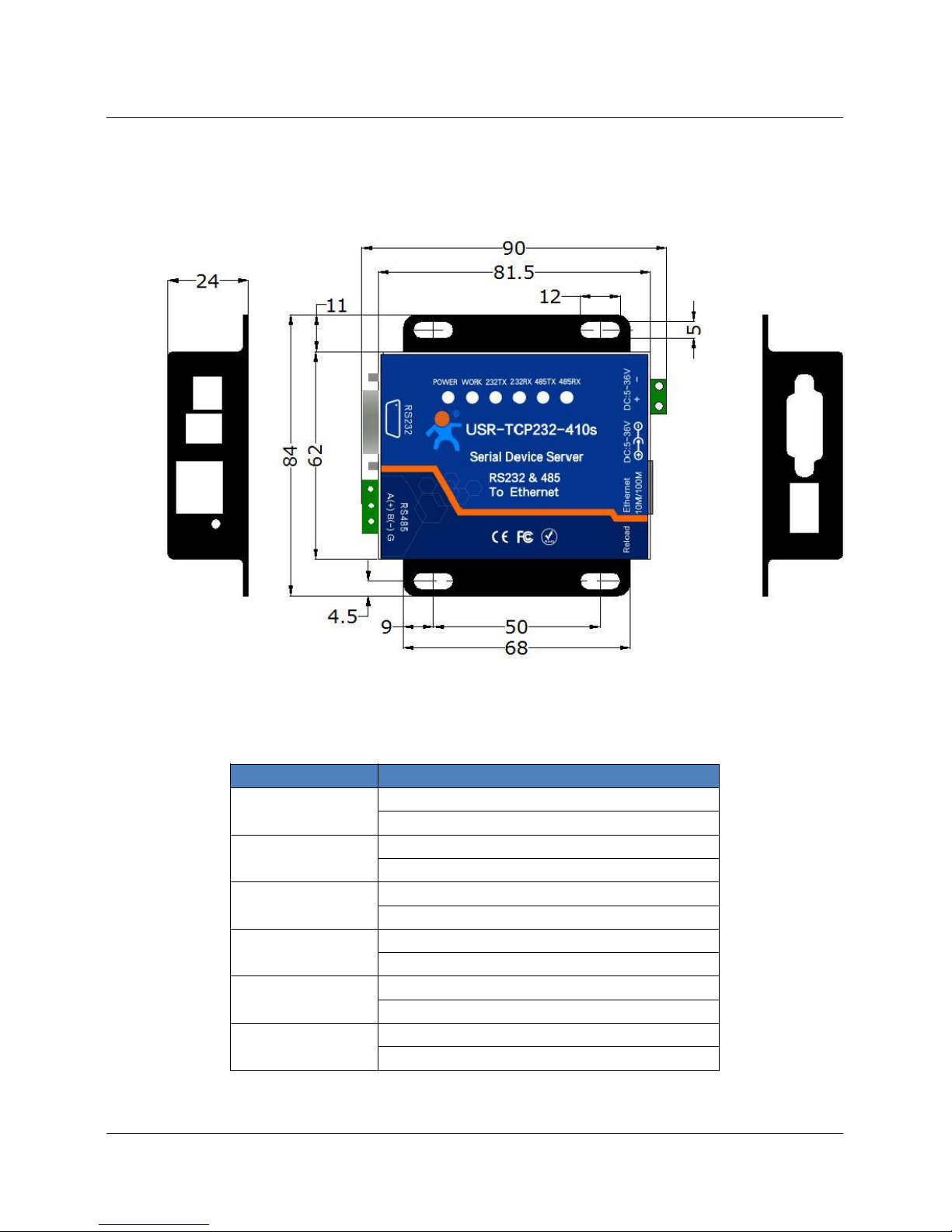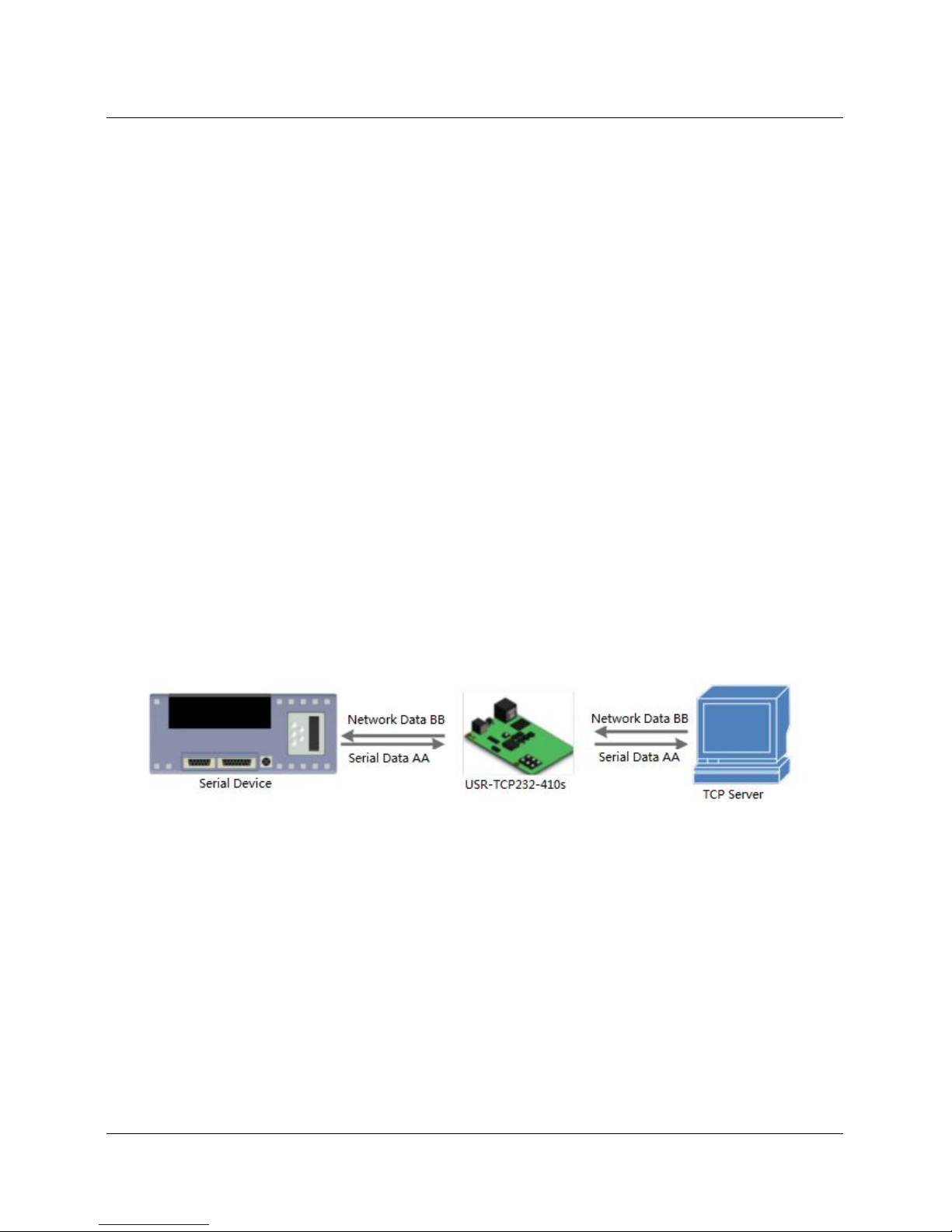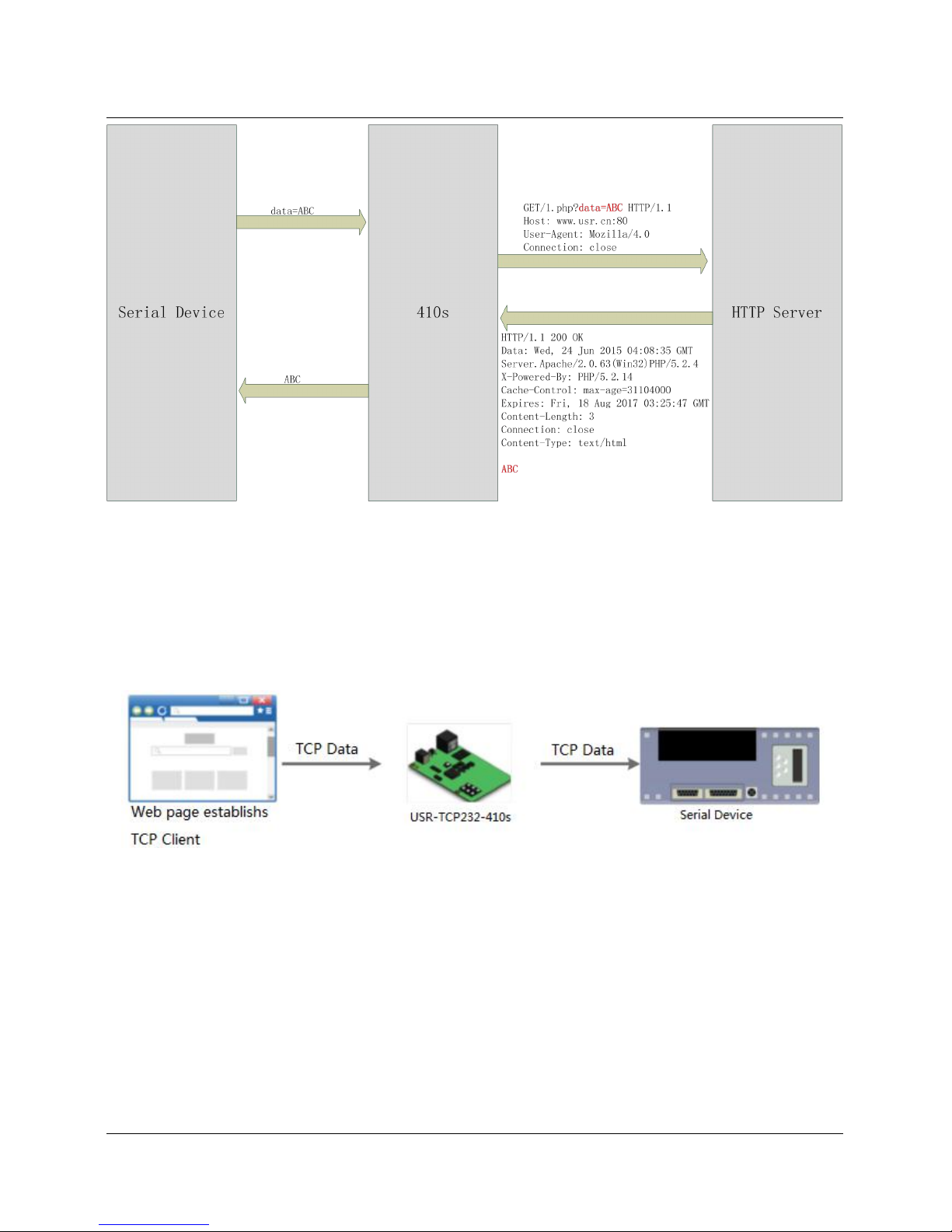2
Contents
USR-TCP232-410s User Manual...........................................................................................................................1
Features....................................................................................................................................................................... 3
1.Get Start....................................................................................................................................................................4
1.1.Application Diagram.................................................................................................................................. 4
1.2.Hardware Design.........................................................................................................................................5
1.2.1.Hardware Dimensions....................................................................................................................5
1.2.2.LED......................................................................................................................................................5
2.Product Functions.................................................................................................................................................. 6
2.1.Basic Functions............................................................................................................................................6
2.1.1.Static IP/DHCP................................................................................................................................. 6
2.1.2.Restore default settings................................................................................................................. 7
2.2.Socket functions.......................................................................................................................................... 7
2.2.1.TCP Client.......................................................................................................................................... 7
2.2.2.TCP Server.........................................................................................................................................8
2.2.3.UDP Client......................................................................................................................................... 8
2.2.4.UDP Server........................................................................................................................................ 9
2.2.5.HTTP Client.......................................................................................................................................9
2.2.6.WebSocket.......................................................................................................................................10
2.3.Serial port................................................................................................................................................... 11
2.3.1.Serial port basic parameters.......................................................................................................11
2.3.2.VCOM Application.......................................................................................................................... 11
2.3.3.Flow Control....................................................................................................................................11
2.3.4.Serial package methods............................................................................................................... 11
2.3.5.Baud rate synchronization.......................................................................................................... 11
2.4.Features...................................................................................................................................................... 12
2.4.1.Identity packet function...............................................................................................................12
2.4.2.Heartbeat packet function...........................................................................................................12
2.4.3.Non-persistent connection.......................................................................................................... 12
2.4.4.Modbus gateway............................................................................................................................ 12
2.4.5.Network printing........................................................................................................................... 13
2.4.6.Editable Web Server......................................................................................................................13
3.Parameter Setting................................................................................................................................................ 14
3.1.Setup software...........................................................................................................................................14
3.2.Web Server................................................................................................................................................. 14
3.3.AT command.............................................................................................................................................. 15
3.3.1.Serial AT command....................................................................................................................... 15
3.3.2.Network AT command.................................................................................................................. 15
4.Contact Us.............................................................................................................................................................. 17
5.Disclaimer..............................................................................................................................................................17
6.Update History...................................................................................................................................................... 17