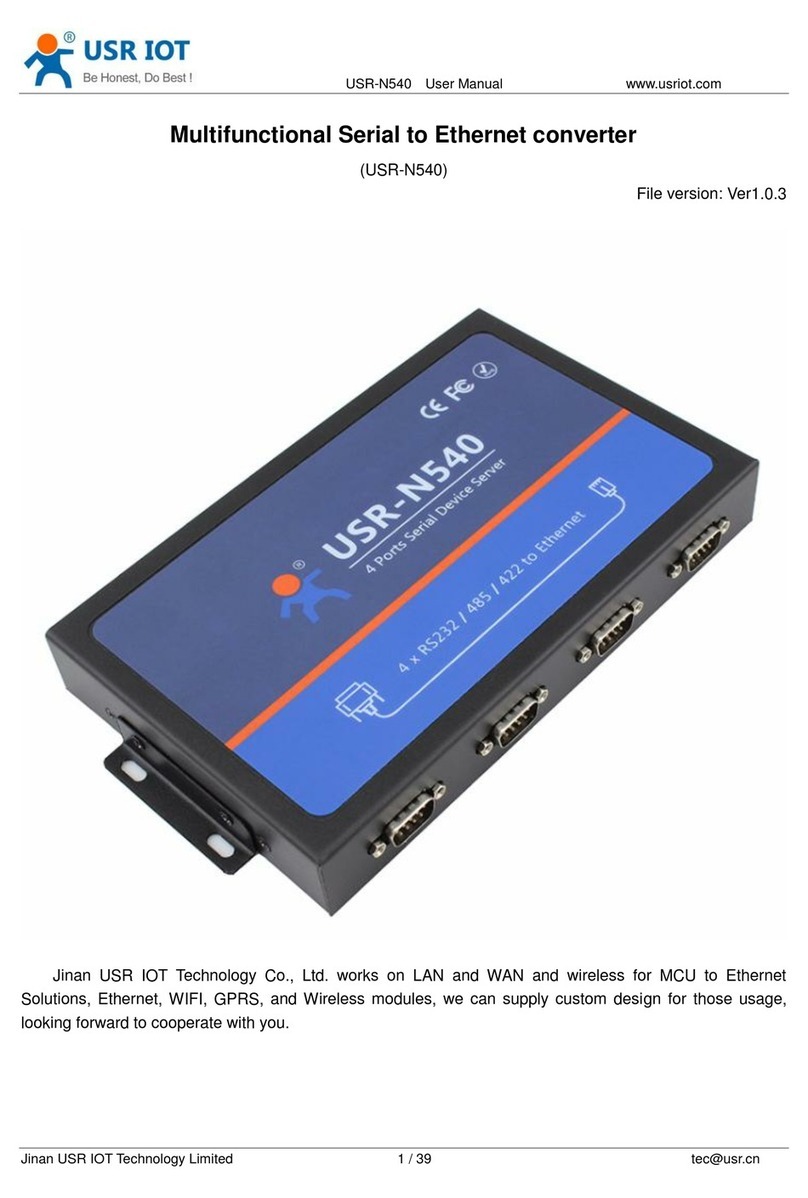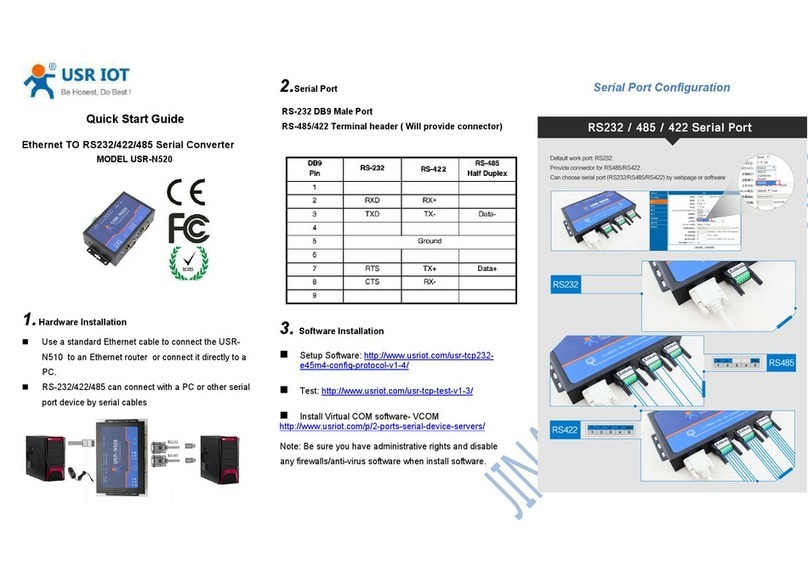Convert Server User Manual www.usr iot
.
c o
m
Jinan USR IOT Technology Limited 2
/
41 tec@usr.cn
Content
1. Quick Start ........................................................................................................................................................... 4
1.1. Hardware connect .................................................................................................................................... 4
1.2. Network connection ................................................................................................................................. 4
1.3. Communication test ................................................................................................................................. 5
2. Introduction .......................................................................................................................................................... 6
2.1. Short Description ...................................................................................................................................... 6
2.2. Device Features ....................................................................................................................................... 7
2.3. Electronic Parameters .............................................................................................................................. 7
2.4. Packing Information ................................................................................................................................. 8
3. Hardware ............................................................................................................................................................. 9
3.1. Appearance size chart ............................................................................................................................. 9
3.2. Indicator Light ........................................................................................................................................... 9
3.3. Interface Instructions .............................................................................................................................. 10
4. Application .........................................................................................................................................................
11
4.1. Application of AP ....................................................................................................................................
11
4.2. Application of STA ..................................................................................................................................
11
4.3. Application of AP+STA ........................................................................................................................... 12
4.4. Wired and wireless Application drawing (Only 610 apply )............................................................... 13
4.5. Application of wireless serial port(one
AP,
one STA) ........................................................................... 14
5. Function Description ......................................................................................................................................... 15
5.1. User configuration process .................................................................................................................... 15
5.2. Working mode ........................................................................................................................................ 16
5.2.1. Transparent Transmission Mode ................................................................................................ 16
5.2.2. Serial command mode ................................................................................................................ 17
5.2.3. HTTPD Client mode .................................................................................................................... 18
5.3. WI-FI parameter setting ......................................................................................................................... 19
5.3.1. Auto- Frequency Function .......................................................................................................... 19
5.3.2. Security ........................................................................................................................................ 19
5.3.3. Search Function for STA ............................................................................................................. 19
5.3.4. Address Binding .......................................................................................................................... 20
5.4. UART Frame Scheme ............................................................................................................................ 20
5.4.1. UART Free-Frame ....................................................................................................................... 20
5.4.2. UART Auto-Frame ....................................................................................................................... 20
5.5. Network Setting ...................................................................................................................................... 21
5.5.1. Socket A ....................................................................................................................................... 21
5.5.2. Socket B ....................................................................................................................................... 21
5.6. New function ........................................................................................................................................... 22
5.6.1. TCP password authentication ..................................................................................................... 22
5.6.2. Upload ID ..................................................................................................................................... 22