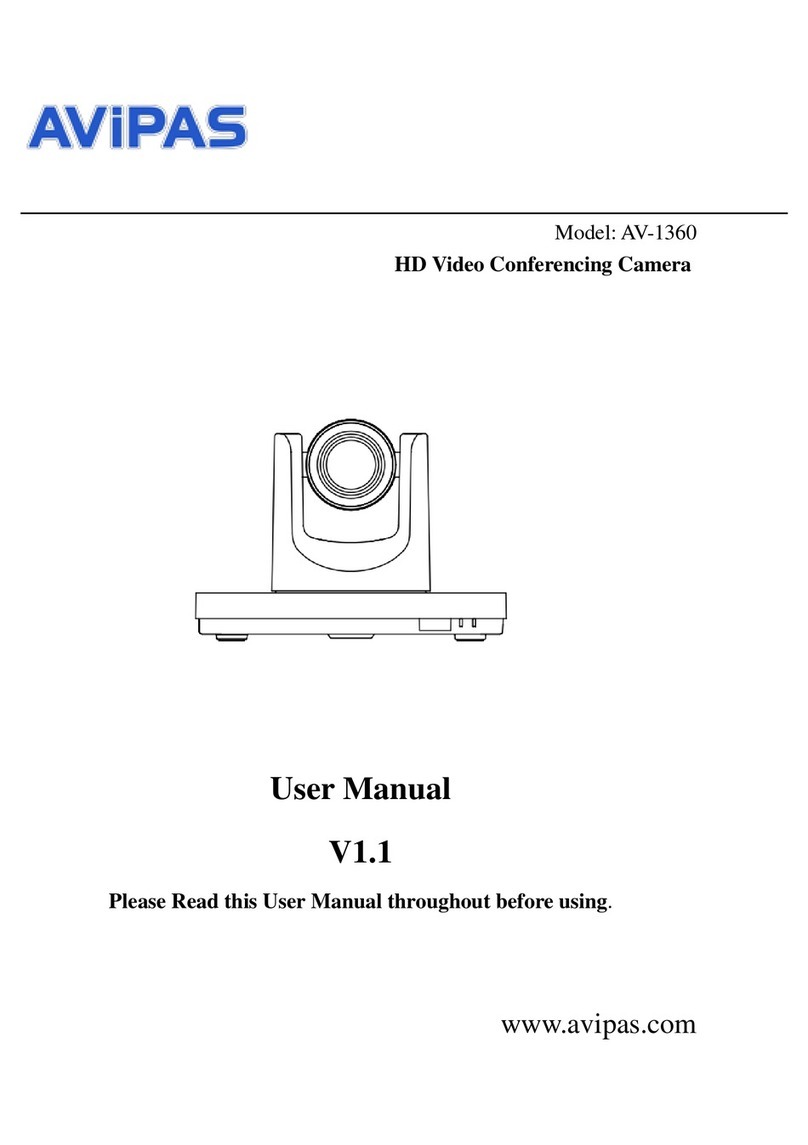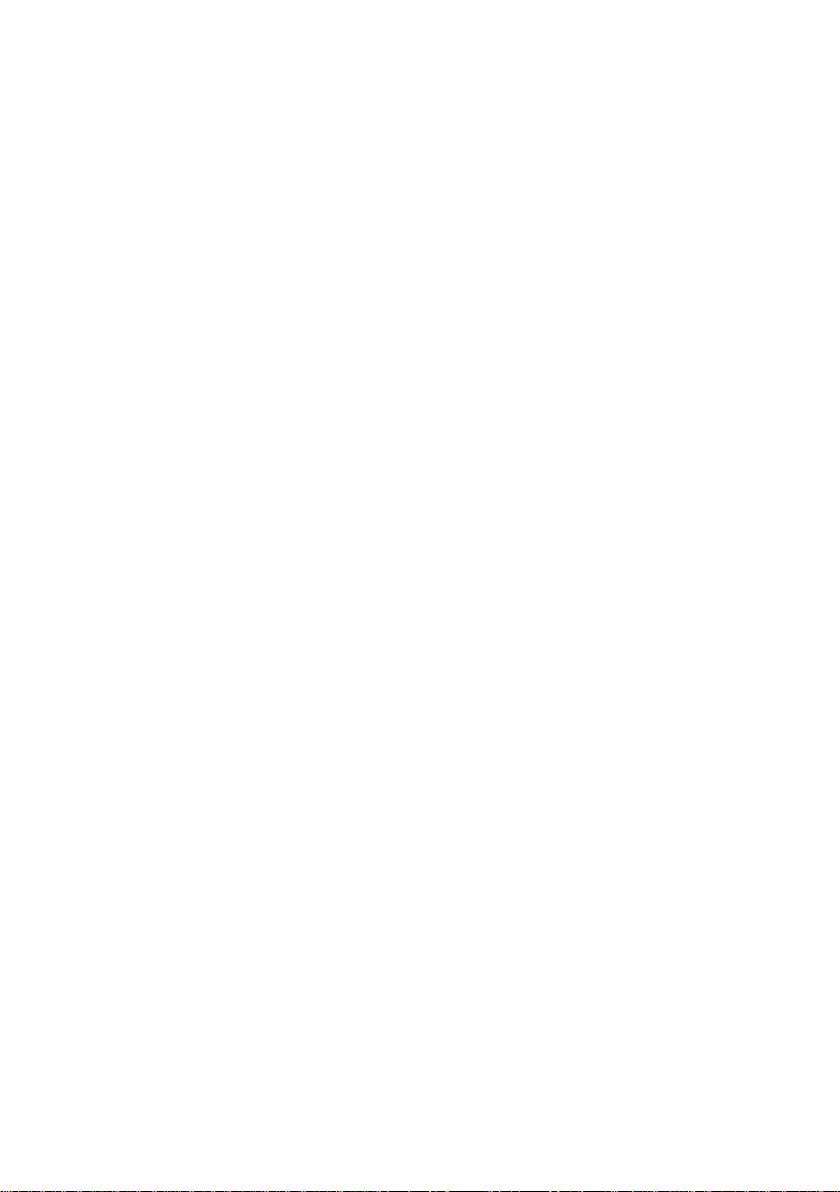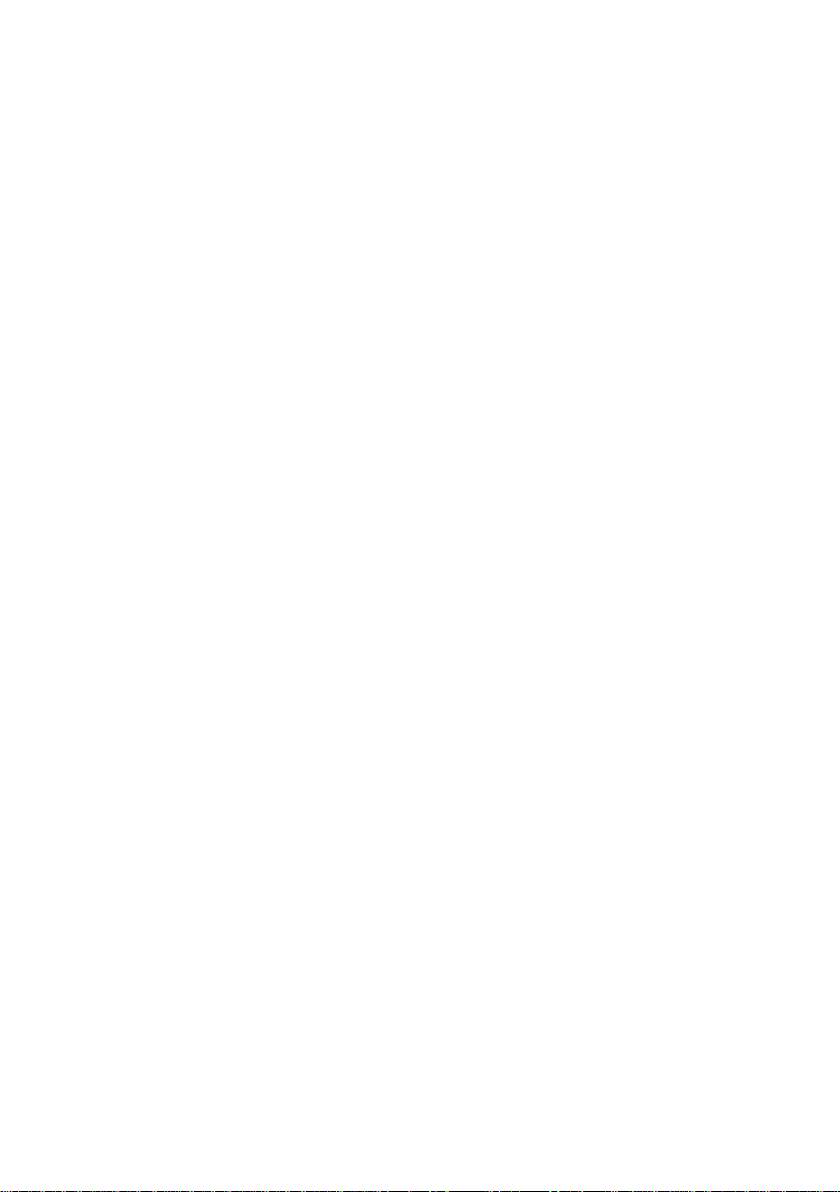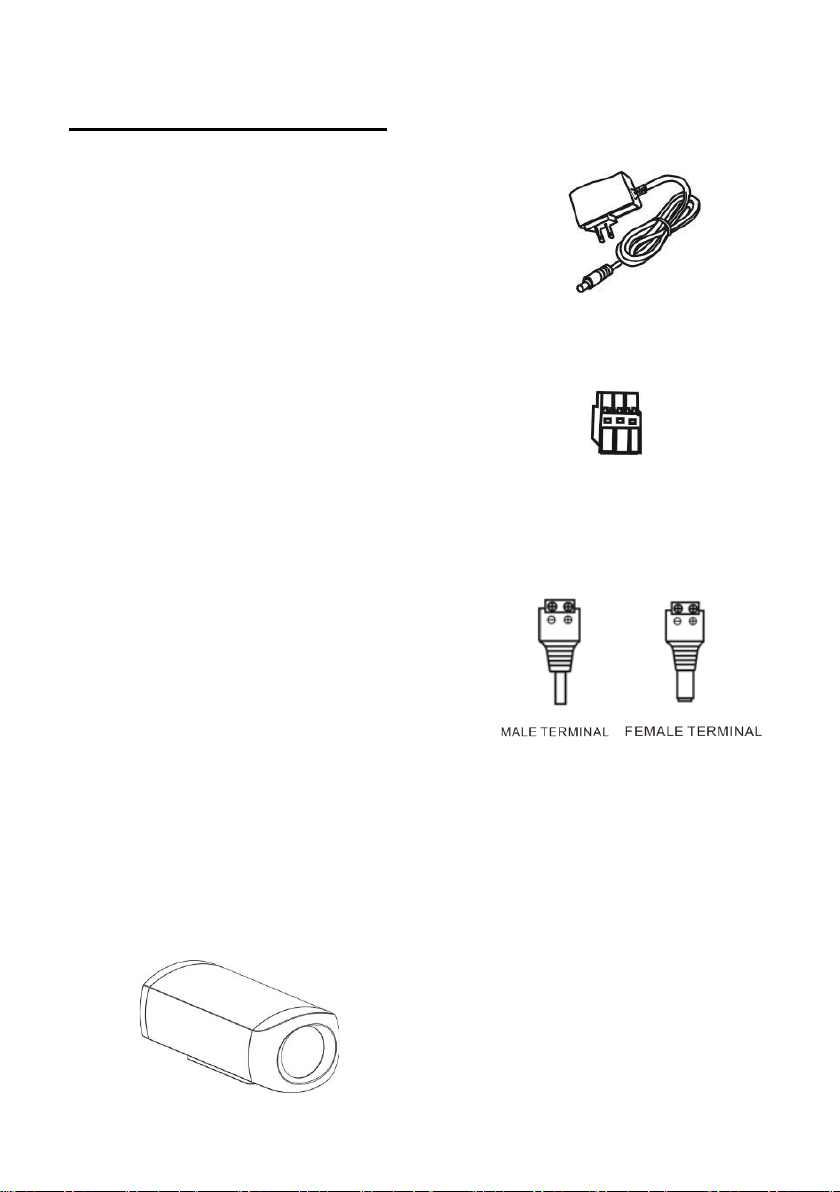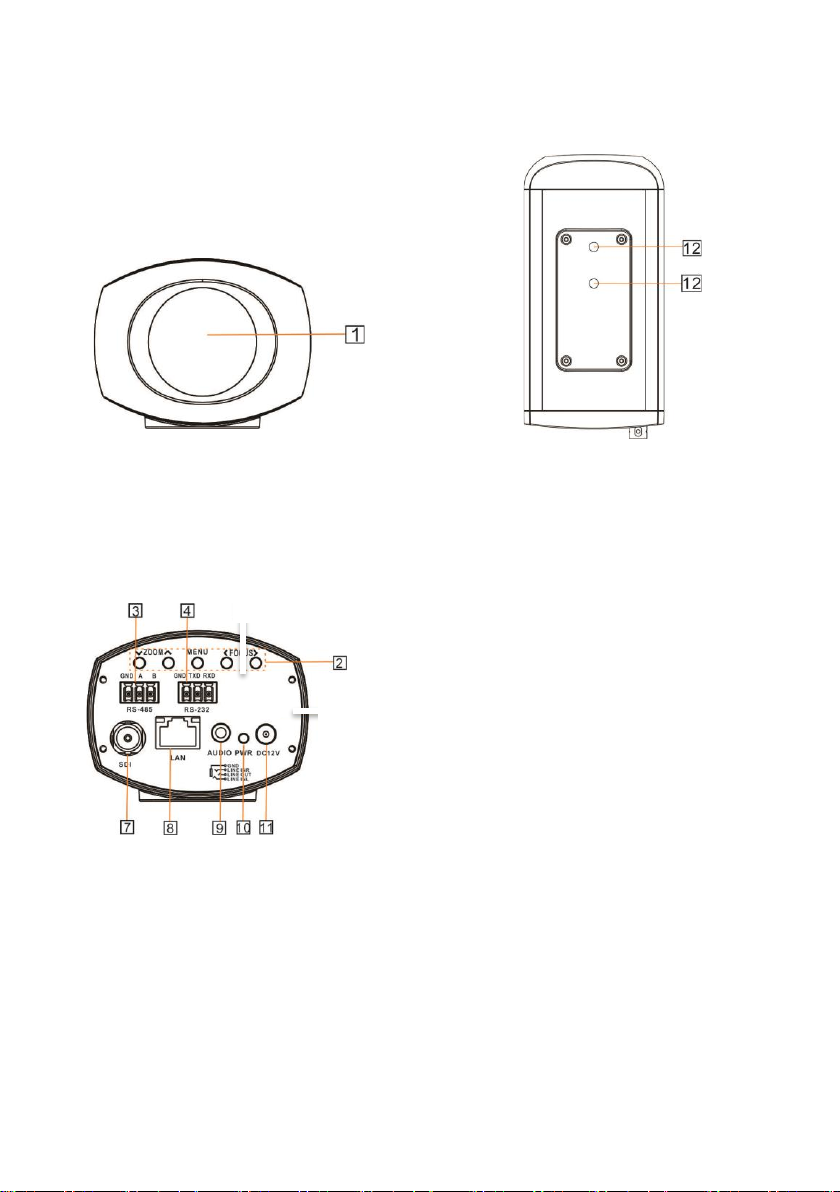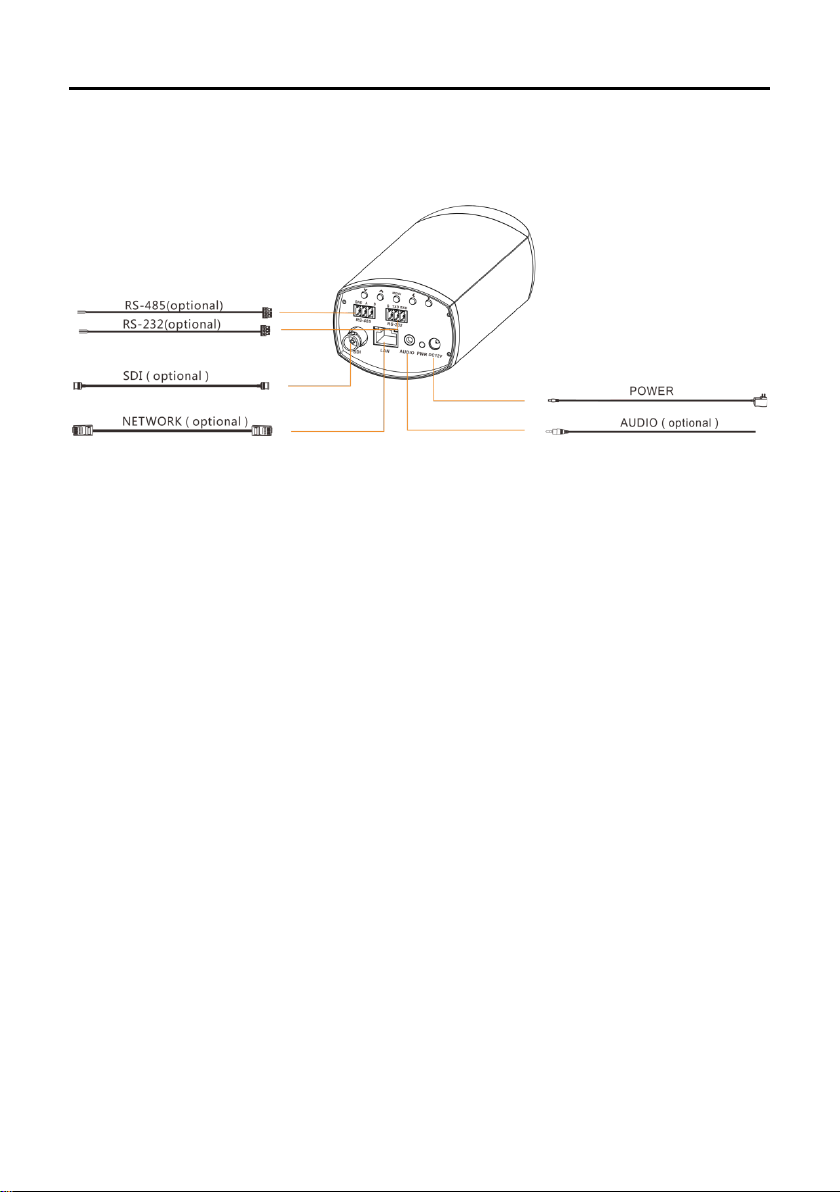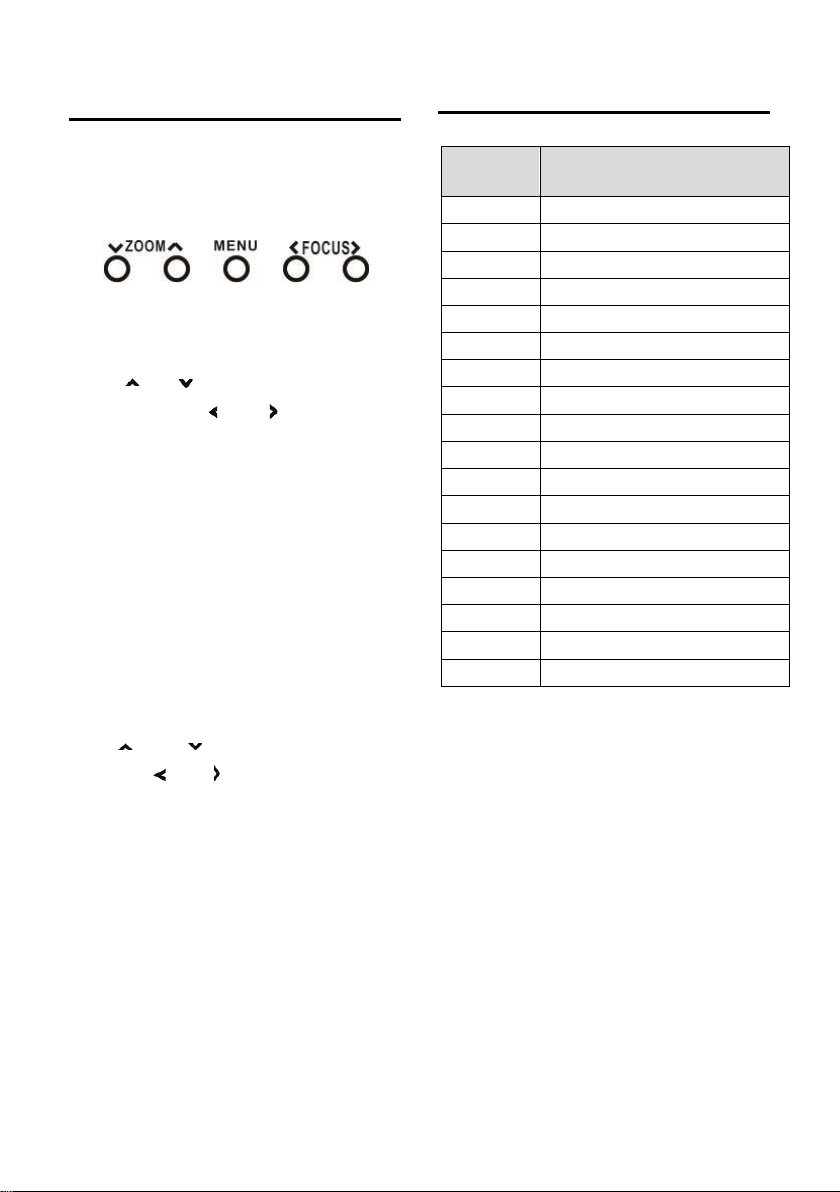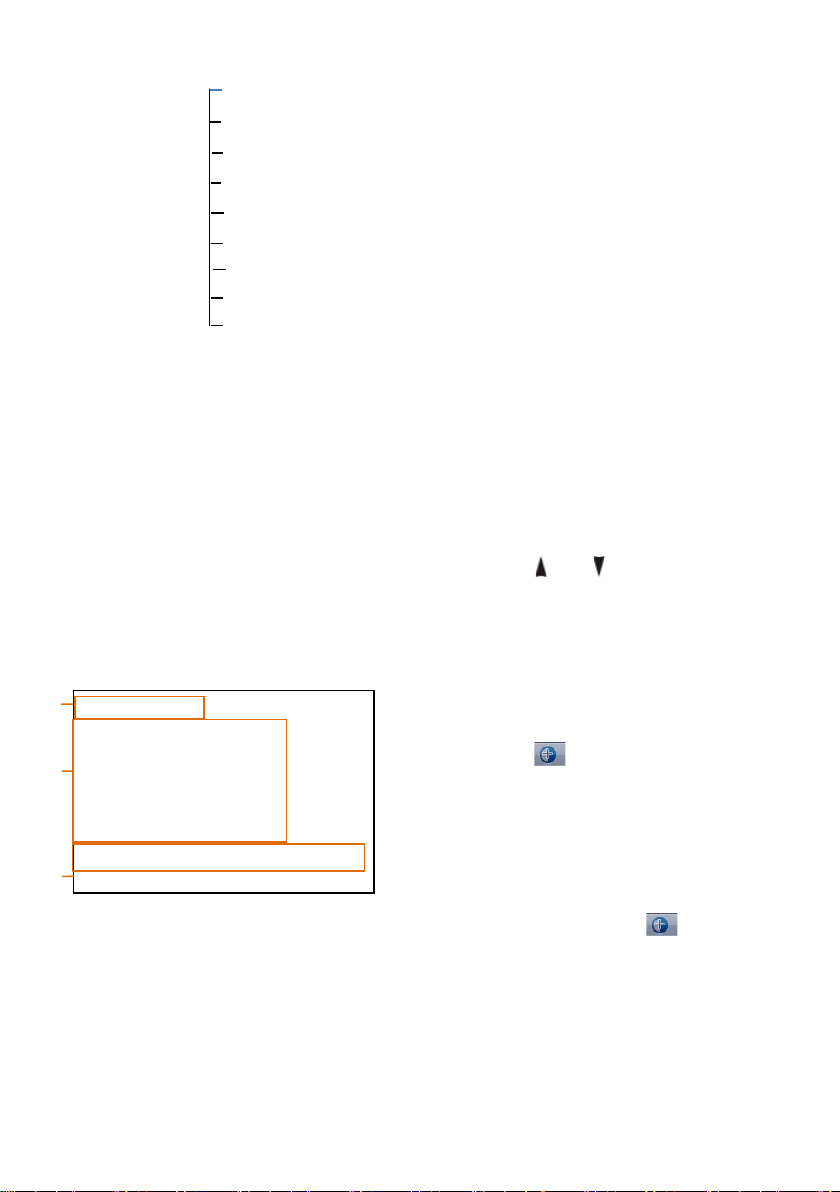Catalogue
ABOUT THE PRODUCT -------------------------------------------------------------- 1
FEATURES ---------------------------------------------------------------------------------------------- 1
LIST OF PARTS & ACCESSORIES --------------------------------------------------------------------- 1
MAIN PARTS & INTERFACES ------------------------------------------------------------------------- 2
INSTALLATION AND CONNECTION -------------------------------------------- 3
INSTALLATION ---------------------------------------------------------------------------------------- 3
CONNECTION ------------------------------------------------------------------------------------------ 4
OPERATION ----------------------------------------------------------------------------- 5
ZOOM AND FOCUS ------------------------------------------------------------------------------------ 5
MENU --------------------------------------------------------------------------------------------------- 5
SPECIAL PRESETS LIST ------------------------------------------------------------------------------- 5
MENU CONFIGURATION ----------------------------------------------------------- 6
MENU EXPLANATION --------------------------------------------------------------------------------- 8
VIDEO --------------------------------------------------------------------------------------------------- 9
EXPOSURE ---------------------------------------------------------------------------------------------- 9
COLOR ------------------------------------------------------------------------------------------------- 10
SYSTEM ------------------------------------------------------------------------------------------------ 10
RESTORE DEFAULTS --------------------------------------------------------------------------------- 11
NETWORK ------------------------------------------------------------------------------- 11
ANNEX 1 TECHNICAL SPECIFICATIONS ------------------------------------- 12
ANNEX 2 SIZE AND DIMENSION ------------------------------------------------- 13
ANNEX 3 EXTENSION POWER CABLE----------------------------------------- 15
TROUBLE SHOOTING --------------------------------------------------------------- 15