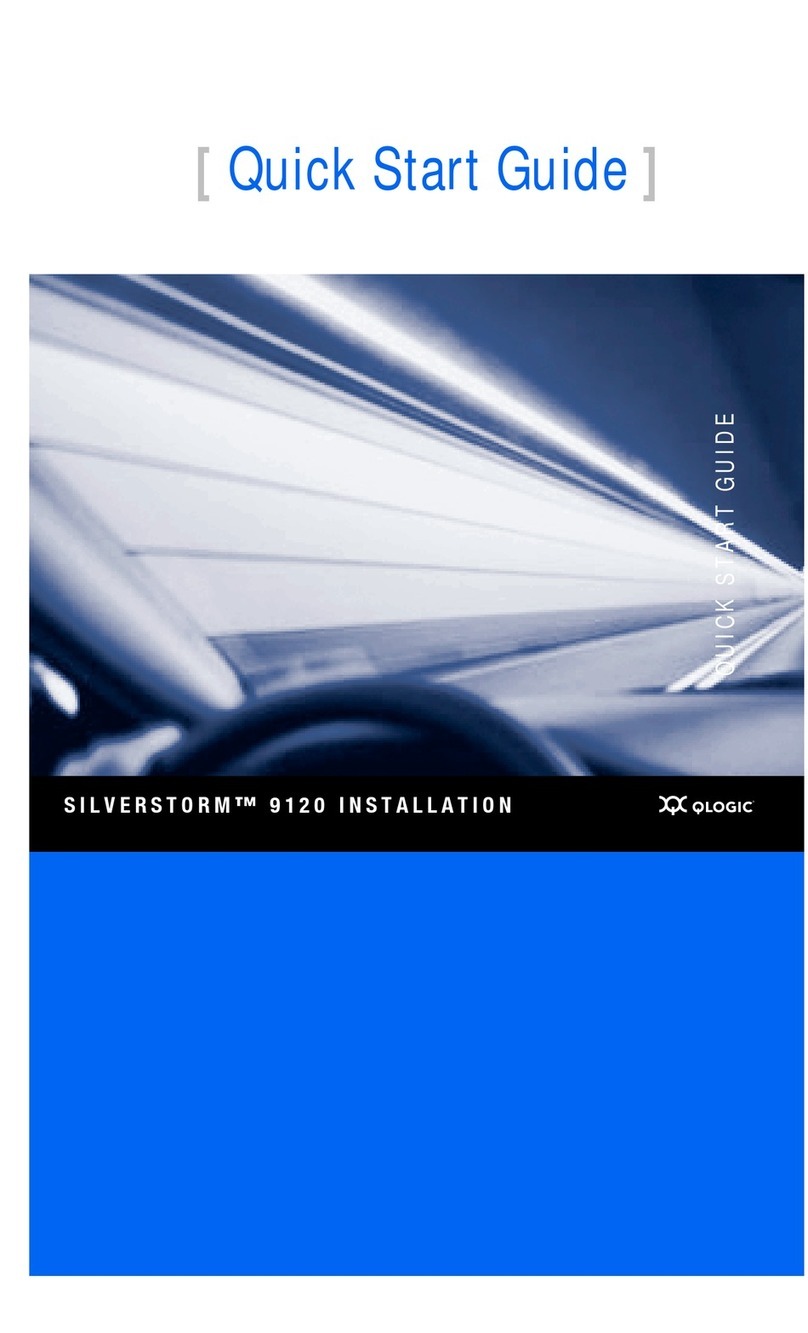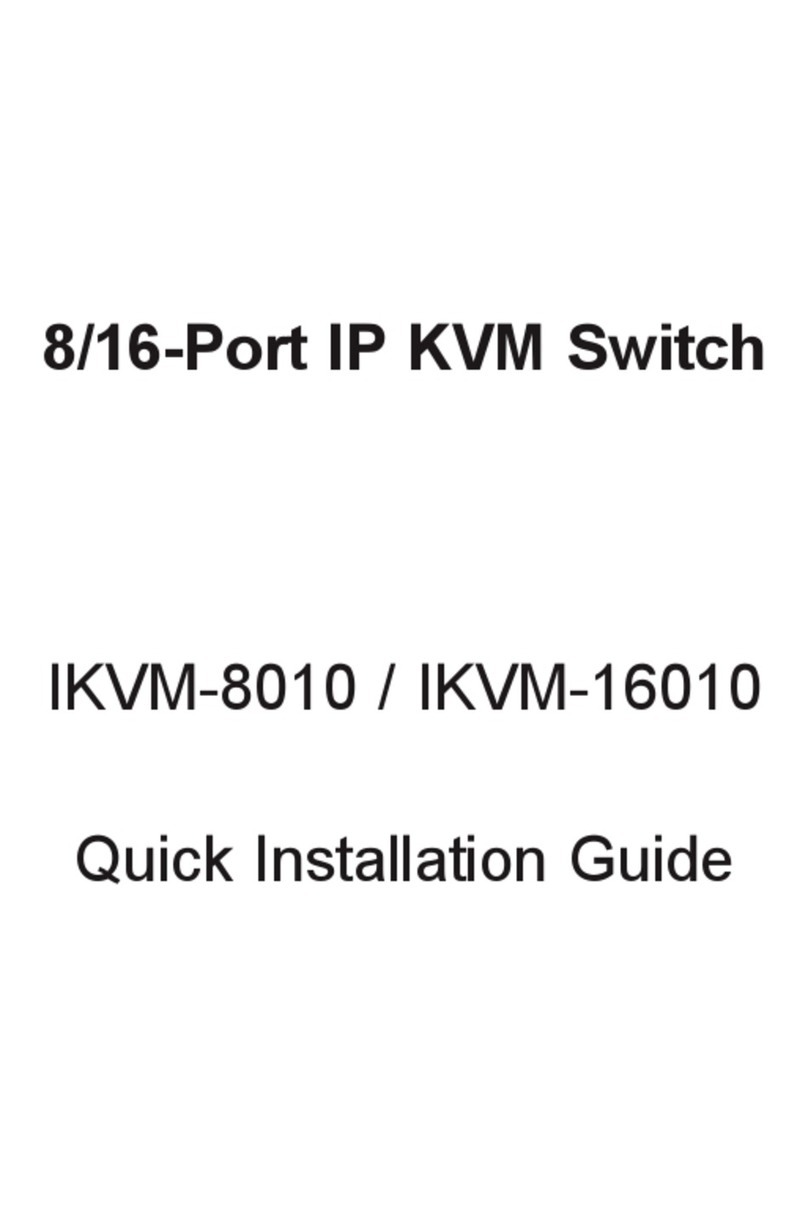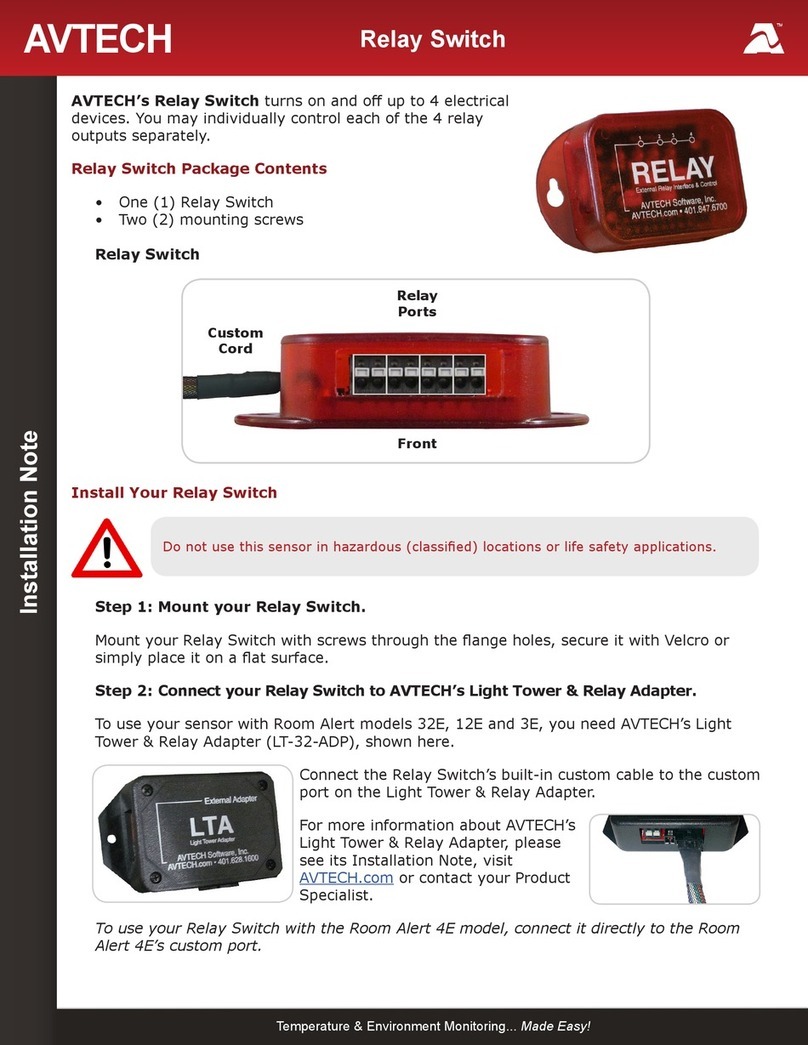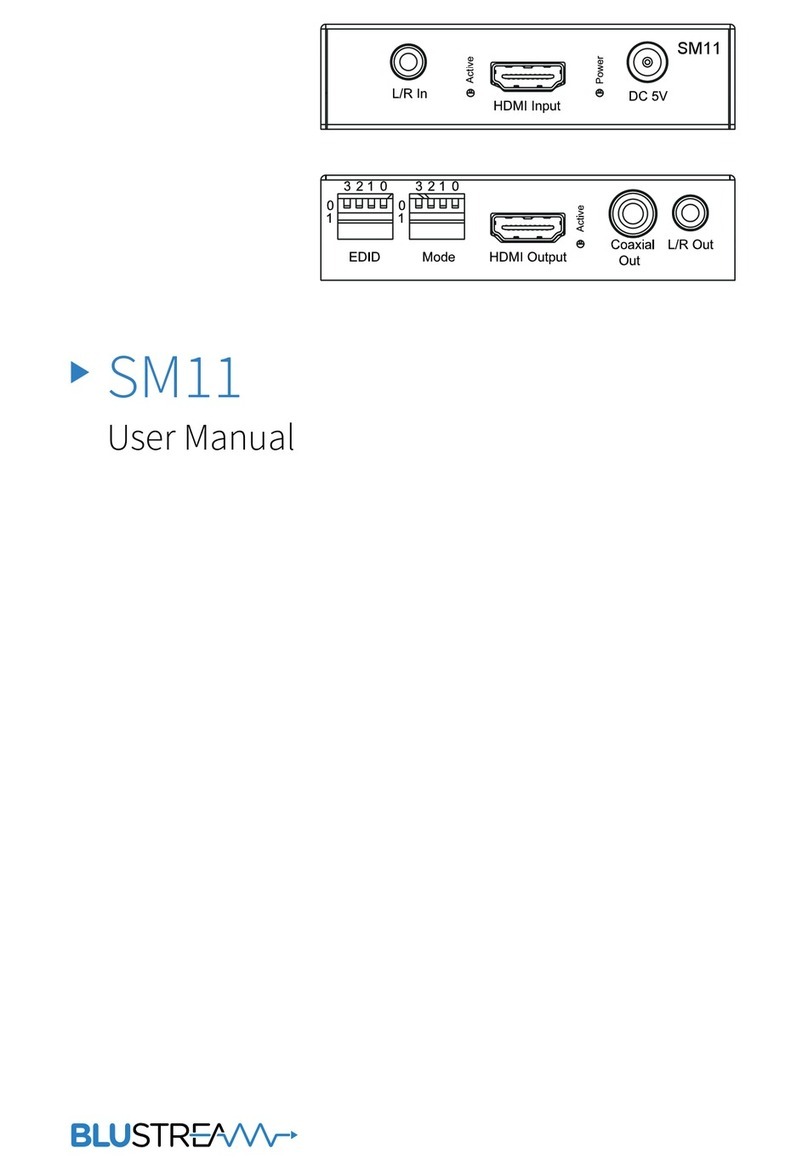UTC Fire and Security interlogix IFS MCR205-1T User manual

IFS MCR205-1T/1S User
Manual
P/N 1076522 • REV A • ISS 29MAR12

Copyright © 2012 UTC Fire & Security. All rights reserved.
Trademarks and
patents
Interlogix, IFS MCR205-1T/1S and the IFS Brand and logo are trademarks of
UTC Fire & Security.
Other trade names used in this document may be trademarks or registered
trademarks of the manufacturers or vendors of the respective products.
Manufacture
r
UTC Fire & Security Americas Corporation, Inc.
2955 Red Hill Avenue, Costa Mesa, CA 92626-5923, USA
Authorized EU manufacturing representative:
UTC Fire & Security B.V.
Kelvinstraat 7, 6003 DH Weert, Netherlands
Version This document applies to IFS MCR205-1T/1S version 00.20.
Certification N4131
FCC compliance Class A: This equipment has been tested and found to comply with the limits
for a Class A digital device, pursuant to part 15 of the FCC Rules. These
limits are designed to provide reasonable protection against harmful
interference when the equipment is operated in a commercial environment.
This equipment generates, uses, and can radiate radio frequency energy
and, if not installed and used in accordance with the instruction manual,
may cause harmful interference to radio communications. Operation of this
equipment in a residential area is likely to cause harmful interference in
which case the user will be required to correct the interference at his own
expense.
Canada This Class A digital apparatus complies with Canadian ICES-003.
Cet appareil numérique de la classe A est conforme à la norme NMB-003 du
Canada.
ACMA compliance Notice! This is a Class A product. In a domestic environment this product may
cause radio interference in which case the user may be required to take
adequate measures.
European Union
directives
2004/108/EC (EMC directive): Hereby, UTC Fire & Security declares that this
device is in compliance with the essential requirements and other relevant
provisions of Directive 2004/108/EC
2002/96/EC (WEEE directive): Products marked with this symbol cannot be
disposed of as unsorted municipal waste in the European Union. For proper
recycling, return this product to your local supplier upon the purchase of
equivalent new equipment, or dispose of it at designated collection points. For
more information see: www.recyclethis.info.
Contact information www.utcfireandsecurity.com or www.interlogix.com
Customer support www.interlogix.com/customer-support



IFS MCR205-1T/1S User Manual i
Content
Overview 1
Package Contents 1
About the MCR205-1T/1S 1
Applications 2
Product Features 2
Hardware Description 4
MCR205-1T/1S Front Panel 4
LED Indicators 4
Back Panel 5
Installing the MCR205-1T/1S 5
MCR205-1T/1S Installation 6
Installation in an IFS MCR-R15 Chassis 7
Converter Management 9
Overview 9
Management Methods 9
Web Management 12
Main Menu 12
System 13
Port Management 25
MCR205-1T/1S Configuration 30
VLAN 31
OAM Setup 40
Security 48
Logout 49
Troubleshooting 50
Specifications 52
Contacting Technical Support 52
Appendix A Networking Connection 54
RJ-45 Pin Assignments 54
Fiber Opitc Cable Connection Parameters 55


IFS MCR205-1T/1S User Manual 1
Overview
Package Contents
Thank you for purchasing the IFS MCR205-1T/1S Fast Ethernet to SFP (fiber)
Media Converter.
Open the package containing the MCR205-1T/1S and carefully unpack it. The
box should contain the following items:
• MCR205-1T/1S x1
• CD ROM User Manual CD x1
• Quick Installation Guide x1
If any of the items in the package are damaged or missing, please contact your
distributor or IFS sales rep. If possible, retain the original carton and packaging
material in case of need to return the product for repair/replacement.
About the MCR205-1T/1S
The IFS MCR205-1T/1S Managed Media Converter that provides conversion
between a 10/100Base-TX and 100Base-FX network. The SFP slot utilizes
various single-mode/multi-mode media 100Base-FX SFP transceiver modules
with LC connectors. Based on the 100Base-FX transceiver selection; the
MCR205-1T/1S is capable of handling the data from 2km to 20km with high
reliability and flexibility.
The MCR205-1T/1S can be used as a stand-alone unit or as a slide-in module to
the IFS 19-inch MCR-R15 media converter chassis. The media converter chassis
can provide DC power to the MCR205-1T/1S to maintain the fiber optic network
at the central location.
The MCR205-1T/1S is equipped with a remote Web/SNMP interface. With its
built-in Web-based management, the MCR205-1T/1S offers an easy-to-use,
platform-independent management and configuration facility and can be
programmed for advanced management functions. Settings such as IP address
Configuration/DHCP Client function, password setting/firmware upgrade, system
reboot/factory default, port configuration that include TP/Fiber port speed duplex
mode setting, flow control setting and Ingress/Egress bandwidth control setting,
converter configuration that include maximum packet length setting,
Broadcast/Multicast/Unicast storm control setting, 16 IEEE 802.1Q VLAN groups
support and powerful Q-in-Q VLAN function, Quality of Service (QoS), TS-
1000/IEEE 802.3ah OAM function and TCP & UDP filter function. It supports
standard Simple Network Management Protocol (SNMP) and can be managed
via any standard-based management software as well.

2 IFS MCR205-1T/1S User Manual
To prevent compatibility issues, we recommend that you use IFS Fast Ethernet
SFP transceiver modules.
Applications
Fiber optic networking for ISP, enterprise, and home
With high performance of data transmission and easy installation, the MCR205-
1T/1S can build an ISP network solution of FTTH (Fiber to the Home) or FTTC
(Fiber to the Curb) for ISPs and FTTB (Fiber to the Building) for small office
network environments for enterprises. The Web Management helps network
administrators to monitor and setup the device settings through a web browser.
Product Features
• Complies with IEEE 802.3 10Base-T, IEEE 802.3u 100Base-TX, IEEE 802.3u
100Base-FX standard
• One-channel media conversion between 10/100Base-TX and 100Base-FX
• TP port supports 10/100Base-TX auto-negotiation and auto-MDI/MDI-X
• 1 SFP slot, provides flexibility with various compatible SFP modules.
• 10/100Base-TX: 2-pair Category 5 UTP cable, up to 100 meters
• Rack mountable (compatible with MCR-R15 chassis)
• Wall-mountable
• Built-in Web interface for remote management
• Layer 2 Management Features
• Store-and-Forward mechanism
• Built-in Web operation interface for remote management and setup
• Manual IP address setting / DHCP client for IP address assignment

IFS MCR205-1T/1S User Manual 3
• SNMP v1 / v2c monitor / private Enterprise MIB
• Event trap and SNMP trap support
• Speed duplex mode configuration / Flow Control setting / bandwidth Control
on TP / Fiber port
• Supports Port Status / Ethernet Statistics on both TP and Fiber interface
• Supports Maximum frame size to 16K bytes
• Loop detection / Broadcast / Multicast / Unicast storm control
• Management VLAN / 16 IEEE 802.1Q VLAN groups / Q-in-Q VLAN
• 802.1p Tag Priority / IP address priority / IP DSCP option in Quality of Service
Mode and Strict Priority / Weighted Round Robin (WRR) QoS policies
• TS-1000 OAM / IEEE 802.3ah OAM / Loop Back Test
• 16 TCP / UDP Filter groups
• Firmware upgrade via remote Web interface
• Compact in size, easy installation
• LED indicators for easy network diagnosis
• Reset Button at the front panel for resetting to factory defaults

4 IFS MCR205-1T/1S User Manual
Hardware Description
This product provides two different running speeds – 10Mbps/100Mbps in one
device and automatically distinguishes the speed of incoming data.
This section describes the functionalities of the MCR205-1T/1S’s components
and explains how to install it on the desktop or shelf. Please read this chapter
completely before installing.
MCR205-1T/1S Front Panel
The Front Panel of the MCR205-1T/1S consists of one 100Base-FX SFP port
and one Auto-Sensing 10/100Mbps Ethernet RJ-45 Port. Figure 1 illustrates the
front panel of the MCR205-1T/1S.
Figure 1: MCR205-1T/1S Front Panel
LED Indicators
LED Color Description
PWR Green
Lit: When +5VDC power detected.
Lit: Indicates that the link through that fiber port is successfully
established.
Fiber
LNK/ACT Green Blink: Indicates that the Fiber port is actively sending or receiving data
over that port.
Lit: Indicates that the link through that port is successfully established.
TP LNK/ACT Green Blink: Indicates that the port is actively sending or receiving data over
that port.
Lit: Indicates port operation at 100Mbps Half/Full duplex mode.
TP 100 Green Off: Indicates port operation at 10Mbps Half/Full duplex mode.

IFS MCR205-1T/1S User Manual 5
Note: Pressing and releasing the RESET button will revert to the settings to the
factory default mode. Be sure that you backup the current configuration of the
MCR205-1T/1S; otherwise the entire configuration will be lost after the reset.
Press and release the RESET button shortly, the device will reboot.
Press and the RESET button for at least 10 seconds and release. The device will
be set to the factory default settings.
Back Panel
The back panel of the MCR205-1T/1S indicates one DC jack, which accepts 5
VDC (2A) input power.
Figure 2: Back Panel
Power Notice:
1. To ensure network reliability and to reduce the possibility of data loss or
network link loss, it is recommended that a UPS (Uninterrupted Power
Supply) be installed as part of your installation.
2. For additional protection against unregulated voltage or current surges, you
may also want to consider surge suppression as part of your installation.
Installing the MCR205-1T/1S
This section describes how to install your MCR205-1T/1S and make connections
to it. Please read the following topics and perform the procedures in the order
being presented. The hardware installation of the MCR205-1T/1S does not need
software configuration. To install your MCR205-1T/1S on a desktop or shelf,
simply complete the following steps.

6 IFS MCR205-1T/1S User Manual
MCR205-1T/1S Installation
The MCR205-1T/1S is capable of transmitting data up to 20km with high
reliability and flexibility, depending on the SFP module being used. The SFP
transceivers are hot-swappable and can be plugged in or out when the media
converter is powered on.
To install MCR205-1T/1S with 100Base-SFP, simply complete the following
steps:
Step 1: Turn off the power of the device/station in a network to which the
MCR205-1T/1S will be attached.
Step 2: Ensure that there is no activity in the network.
Step 3: Install the SFP transceiver module. Make sure that same SFP modules
are used on both ends of the fiber cable.

IFS MCR205-1T/1S User Manual 7
Step 4: Connect the fiber cable. Attach the duplex LC connector on the network
cable into the SFP transceiver.
Step 5: Attach fiber cable from the MCR205-1T/1S to the fiber network. TX, RX
must be paired at both ends.
Note: Please refer to APPENDIX A for detailed wiring information of the
MCR205-1T/1S.
To prevent optic acceptor malfunction, check the both wires/transmitter before
powering on the converter.
To prevent compatibility issues, it is recommended to use IFS Fast Ethernet SFP
transceiver modules.
Installation in an IFS MCR-R15 Chassis
To install the MCR205-1T/1S in an IFS MCR-R15 Chassis, follow the instructions
described below.
Step 1: Place the MCR205-1T/1S on a hard flat surface, with the front panel
positioned towards you.
Step 2: Carefully slide in the module until it is fully and firmly fitted into the slot of
the chassis.

8 IFS MCR205-1T/1S User Manual
Step 3: Attach a rack-mount bracket to each side of the MCR-R15 chassis with
supplied screws included in the package.
Step 4: After the brackets are attached to the chassis, use matching screws to
securely attach the brackets to the rack, as shown below.
Step 5: Proceed with steps 4 and 5 of the previous section to connect the
network cabling.
WARNING: You must use the screws supplied with the mounting brackets.
Damage caused to the parts by using incorrect screws would invalidate your
warranty.

IFS MCR205-1T/1S User Manual 9
Converter Management
This chapter describes how to manage MCR205-1T/1S. Topics include:
• Overview
• Management methods
• Assigning an IP address to the MCR205-1T/1S
• Logging into the MCR205-1T/1S
Overview
This chapter gives an overview of MCR205-1T/1S management. The MCR205-
1T/1S provides a simple WEB browser interface.
Using this interface, you can perform various MCR205-1T/1S configuration and
management activities, including:
• System
• Port Management
• Converter Configuration
• VLAN
• Quality of Service
• OAM Setup
• Security
• Logout
Management Methods
There are two ways to manage the MCR205-1T/1S:
• Web Management via a network or dial-up connection
• Using SNMP Network Management
Web Management
The MCR205-1T/1S provides a built-in browser interface. You can manage the
MCR205-1T/1S remotely by having a remote host with a Web browser, such as
Microsoft Internet Explorer, Mozilla Firefox, Google Chrome or Apple Safari.

10 IFS MCR205-1T/1S User Manual
Figure 3: Web Management over Ethernet
Logging into the MCR205-1T/1S
The following shows how to startup the Web Management of the MCR205-1T/1S.
Please note that the device needs to be configured through an Ethernet
connection, make sure the administrator PC is setup on the same IP subnet
address.
For example, the default IP address of the MCR205-1T/1S is 192.168.0.100 (the
factory-default IP address), then the administrator PC should be set at
192.168.0.x (where x is a number between 1 and 254, except 100), and the
default subnet mask is 255.255.255.0.
Enter the default IP address of http://192.168.0.100 to the address bar of the web
browser.
After entering the username and password (default user name and password is
“admin”) in login screen, then the Web main screen will appear.
Default IP Address: 192.168.0.100
Default Account: admin
Default Password: admin

IFS MCR205-1T/1S User Manual 11
Figure 4: Login Web Page screen
Note: For security purposes, please change the default password and keep a
record of the new one after the first login.
Only lowercase entries are accepted under the web interface.
SNMP Management
You can manage the MCR205-1T/1S across a LAN using an SNMP Network
Management Station with a graphical user interface.
This management method lets you monitor statistical counters and set MCR205-
1T/1S parameters from a remote Network.
Using this management method:
- The network must run the IP protocol.
- The MCR205-1T/1S must have an IP address.

12 IFS MCR205-1T/1S User Manual
Web Management
The MCR205-1T/1S provides a remote Web interface for management function
configuration and makes the MCR205-1T/1S operate more effectively. A network
administrator can manage and monitor the MCR205-1T/1S from the local LAN.
This section indicates how to configure the MCR205-1T/1S to enable its
management function.
Main Menu
After a successful login, the main screen appears and displays the MCR205-
1T/1S Welcome page.
Figure 5: Web Main screen
As listed at the left of the main screen, the configurable management functions
are shown as below:
• System – Provides System configuration
• Port Management – Provides Port Management configuration
• Converter Configuration – Provides Converter configuration
• VLAN – Provides VLAN configuration

IFS MCR205-1T/1S User Manual 13
• Quality of Service – Provides Quality of Service (QoS) function
• OAM Setup – Provides OAM Setup function
• Security – Provides Security function
• Logout– Provides Logout function
System
System Information
The System Information Web page provides information for the current device.
The System Information Web page helps network administrators to identify the
firmware versions, IP Subnet Address, etc.
Figure 6: System Information Web page screen
The System Information Web page includes the following fields:
MAC Address Specifies the MAC address of the MCR205-1T/1S.
Software Version The current software version running on the MCR205-1T/1S.
IP Address The current IP Address of the MCR205-1T/1S, the default IP Address is
192.168.0.100.

14 IFS MCR205-1T/1S User Manual
Subnet Mask The current Subnet Mask of the MCR205-1T/1S, the default Subnet Mask is
255.255.255.0.
Gateway The current gateway of the MCR205-1T/1S, the factory default gateway is
192.168.0.254.
Description The current description of the MCR205-1T/1S, the factory default
description is MCR205-1T/1S.
Temperature Displays the current temperature of the MCR205-1T/1S in Celsius and
Fahrenheit.
Power Status Displays the current power supply status of the MCR205-1T/1S.
Refresh Refreshes the current Web page screen of the MCR205-1T/1S.
IP Configuration
The IP Configuration includes the DHCP Client, IP Address, Subnet Mask,
Gateway and Description. Figure 7 illustrates the IP Configuration screen and the
following table describes the IP Configuration menu.
Figure 7: IP Configuration Web page screen
The IP Configuration Web page screen includes the following configurable data:
DHCP Client Disable or enable the DHCP Client function of the MCR205-1T/1S, the factory
default mode is Disable.
IP Address Assigns a new IP address for the MCR205-1T/1S, the factory default IP
address is 192.168.0.100.
Subnet Mask Assigns a new subnet mask for the MCR205-1T/1S, the factory default subnet
mask is 255.255.255.0.
This manual suits for next models
1
Table of contents