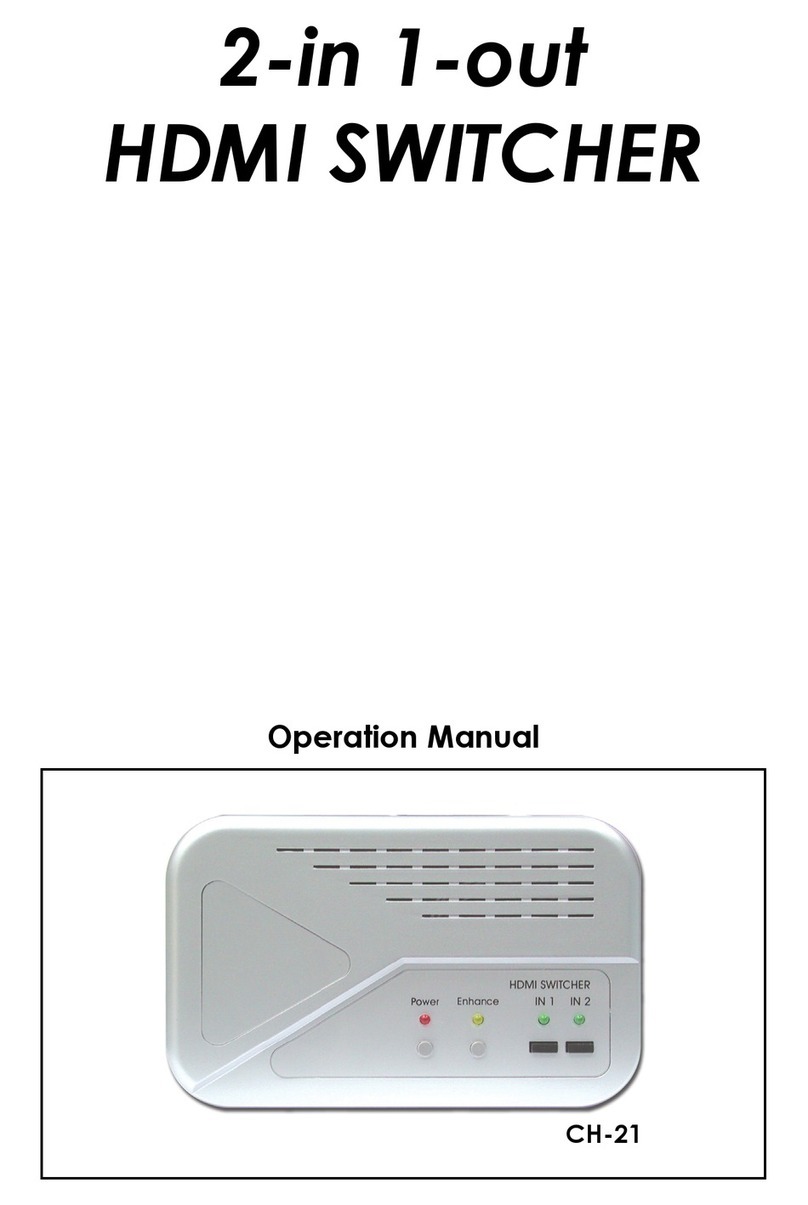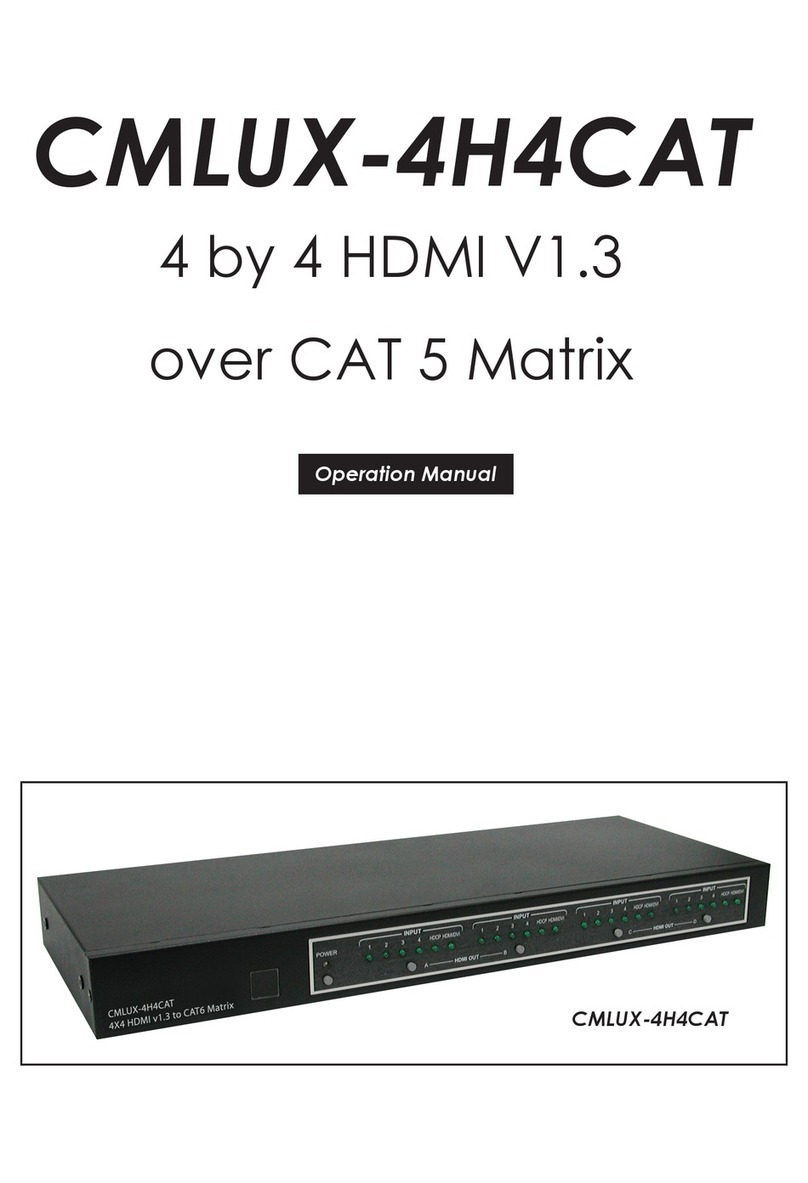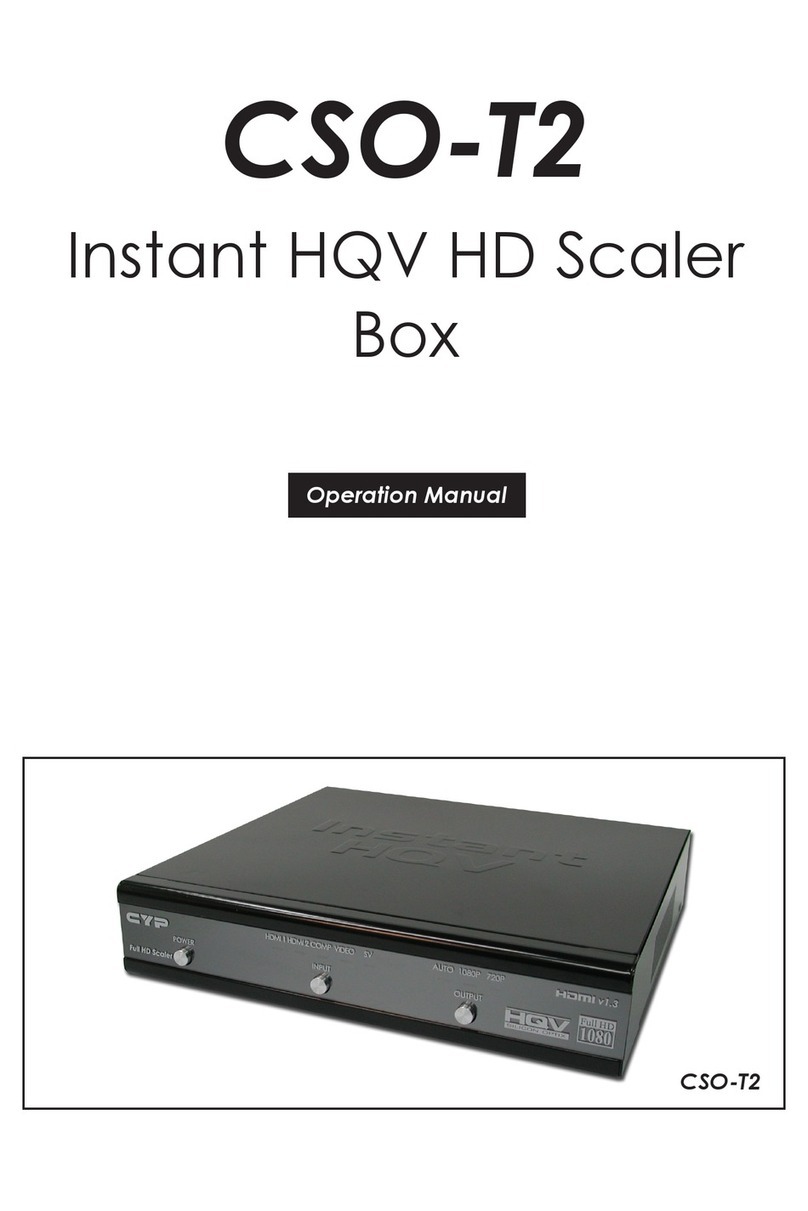CONTENTS
1. Introduction...................................................... 1
2. Applications ..................................................... 1
3. Package Contents ........................................... 2
4. System Requirements..................................... 2
5. Features............................................................ 3
6. Operation Controls and Functions ................ 4
6.1 Front Panel.................................................. 4
6.2 Rear Panel................................................... 5
6.3 Remote Control ........................................... 6
6.3.1 IR Remote (Unit Control).................... 6
6.3.2 IR Remote (Assignable Buttons)........ 7
6.4 IR Cable Pinouts.......................................... 9
6.5 RS-232 Pinout and Defaults........................ 9
6.6 WebGUI Control ........................................ 10
6.6.1 Video Switch Tab.............................. 12
6.6.2 Analog Audio Tab.............................. 13
6.6.3 EDID Settings Tab ............................ 15
6.6.4 IR Settings Tab ................................. 18
6.6.5 IR Control Tab .................................. 19
6.6.6 User Cong Tab................................ 23
6.6.7 System Settings Tab......................... 24
6.7 Mobile Device App..................................... 26
6.7.1 App Main Page................................. 27
6.7.2 App Unit Control Slider..................... 29
6.7.3 App Selection Menu Page................ 30
6.8 Telnet Control ............................................ 31
6.9 Serial and Telnet Commands .................... 31
7. Connection Diagram ..................................... 48
8. Specications ................................................ 49
8.1 Technical Specications ............................ 49
8.2 Video Specications .................................. 50
8.3 Audio Specications .................................. 52
8.3.1 Digital Audio ..................................... 52
8.3.2 Analog Audio .................................... 52
8.4 Cable Specications.................................. 53
9. Acronyms ....................................................... 54