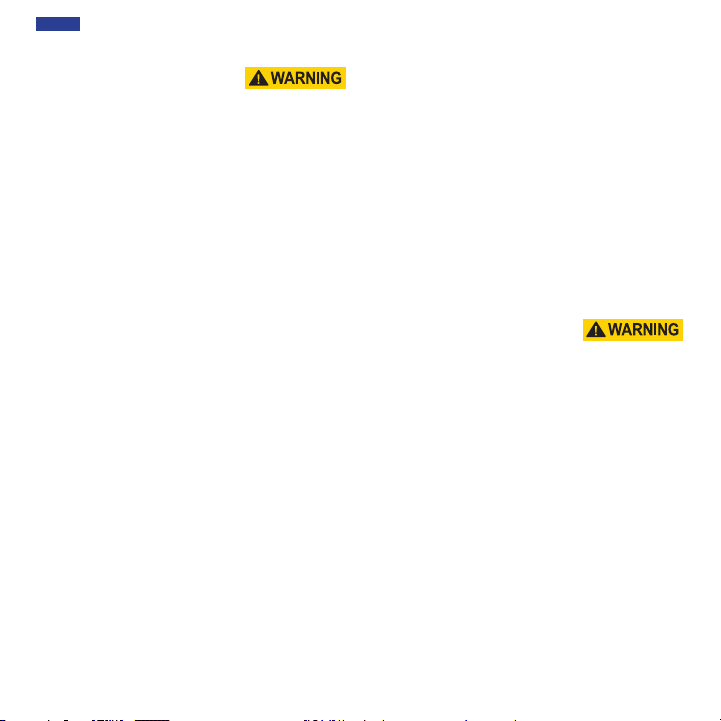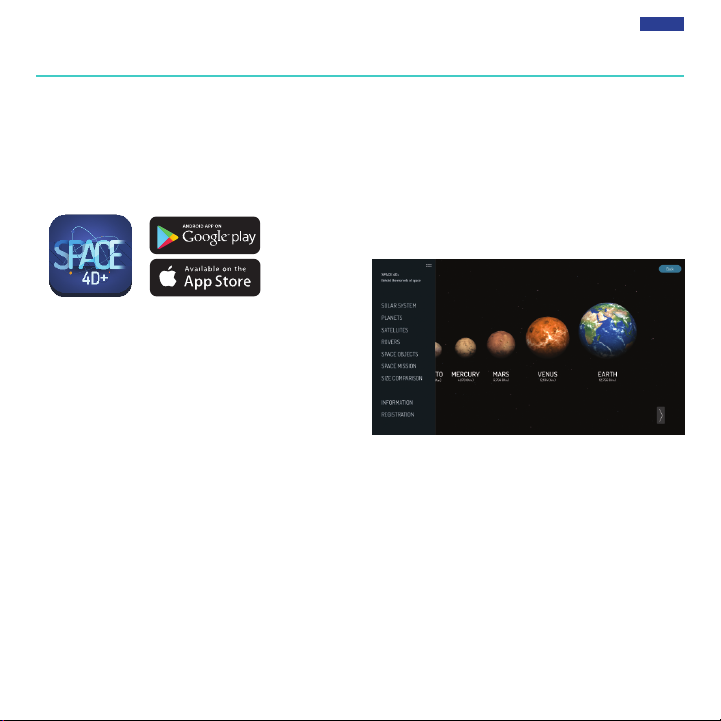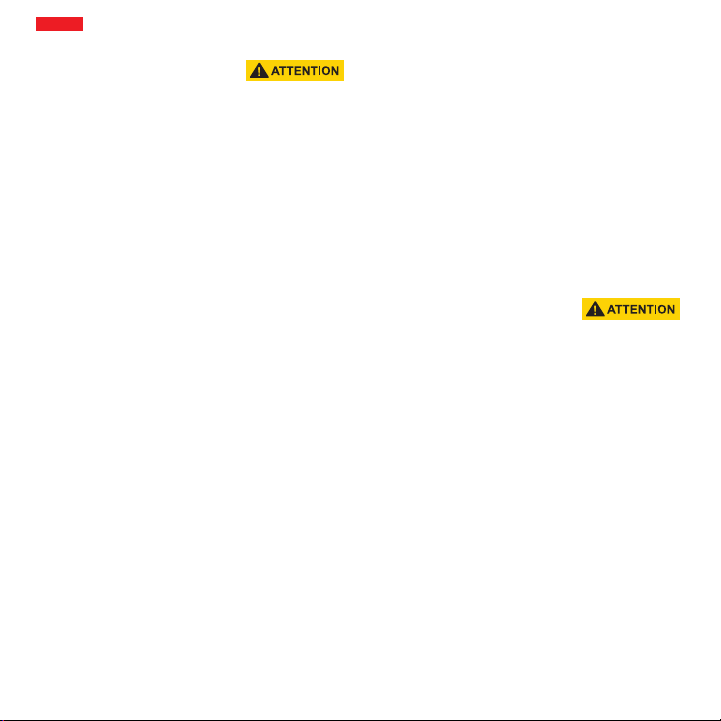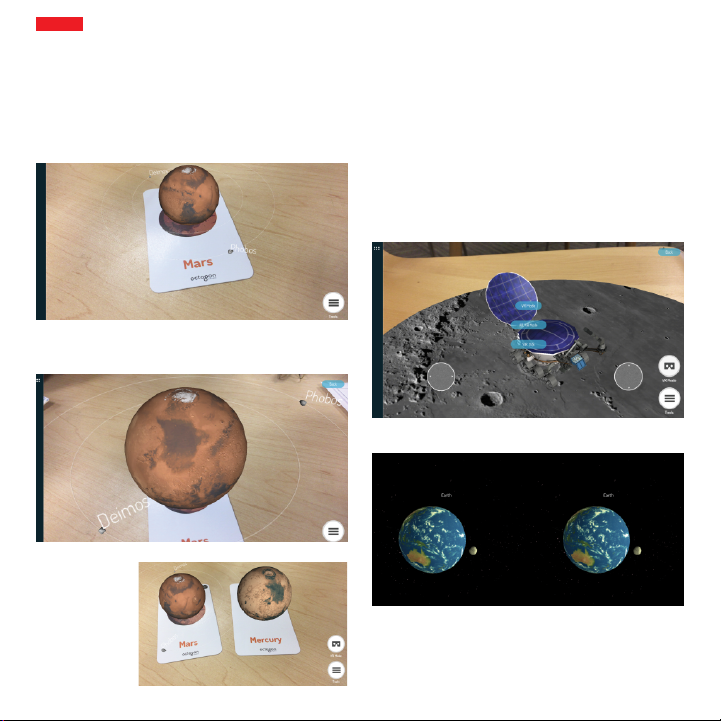user
manual
Warranty
Emerge Technologies, Inc. Limited Warranty Statement
complete information regarding Emerge’s warranties is
listed below.
EMERGE TECHNOLOGIES, INC. (“Emerge”) warrants
to the original end user customer of its products
specied below that its products are free from Material
Defects as dened herein. Subject to the conditions
and limitations set forth below, Emerge will, at its
option, either repair or replace any part of its products
that prove materially defective by reason of improper
workmanship or materials. Material Defects are
herein dened as non-cosmetic defects in a product’s
materials and workmanship which cause a malfunction
in the product during proper use. Repaired parts or
replacement products will be provided by Emerge on
an exchange basis, and will be either new or refurbished
to be functionally equivalent to new. If Emerge is unable
to repair or replace the product, Emerge will, at its
option, refund or credit the current value of the product
at the time the warranty claim is made or substitute an
equivalent product.
Exceptions to Warranty
Notwithstanding any other provision contained herein,
this limited warranty does not cover any damage
to a product that results from improper installation,
accident, abuse, misuse, natural disaster, insucient
or excessive electrical supply, abnormal mechanical
or environmental conditions, or any unauthorized
disassembly, repair, or modication. This limited
warranty also does not apply to any product on which
the original identication information has been altered,
obliterated or removed, has not been handled or
packaged correctly, has been sold as secondhand or has
been resold contrary to the US export regulations. This
limited warranty covers only repair, replacement, refund
or credit for materially defective products that are
manufactured by Emerge, as provided above. Emerge
is not liable for, and does not cover under warranty, any
loss of data or any costs associated with determining
the source of system problems or removing, servicing or
installing Emerge products. This warranty excludes third
party software, connected equipment or stored data.
In the event of a claim, Emerge’s sole obligation shall be V1-1708
ETVRARSPAC/ EUVRARSPAC
replacement of the hardware; under no circumstances
will Emerge be liable in any way for damages, including
any lost prots, lost savings or other incidental or
consequential damages arising out of the use of, or
inability to use, such product.
Duration of Warranty:
The duration of the warranty is indicated on the product
packaging.
Certain Emerge products specify a warranty
of either one year from the time of purchase or a
“Lifetime Warranty.”The Lifetime Warranty lasts during
the serviceable life of the product, which is the period
during which all product components are available.
Product Repair or Replacement:
If you believe that your product meets the criteria
for warranty replacement, please contact Emerge
Technologies at:
877-499-6072
955 Freeport Pkwy, Suite 100, Coppell, TX 75019
(Please be prepared to provide proof of purchase.)
This limited warranty applies only to the original end
user customer of the product for so long as the original
end user customer owns the product. This limited
warranty is nontransferable.
THIS LIMITED WARRANTY IS GIVEN IN LIEU OF ALL
OTHERS INCLUDING THE IMPLIED WARRANTY OF
MERCHANTABILITY AND FITNESS FOR A PARTICULAR
PURPOSE AND EXCLUDES ALL INCIDENTAL,
CONSEQUENTIAL, PUNITIVE, EXEMPLARY OR SPECIAL
DAMAGES.
Some states do not allow limitations on how long an
implied warranty lasts or the exclusion or limitation
of incidental or consequential damages, so these
limitations may not apply to you. This warranty gives
you specic legal rights that may vary from state to
state.