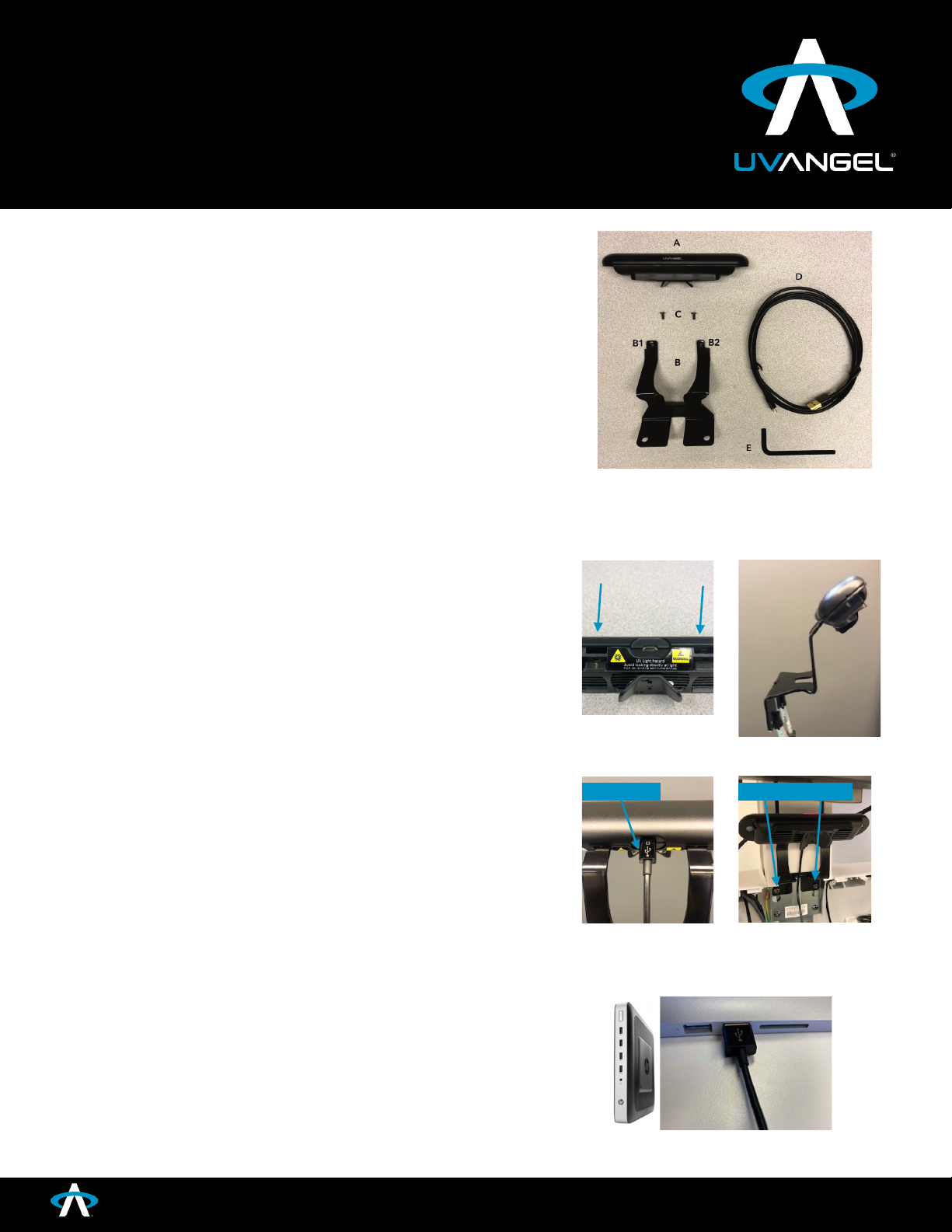Here are some important notes prior to installing your UV Angel Adapt:
•Ensure Step 3 has been completed and the UV Angel Adapt is securely in place.
•Requirements:
oWIFI Network -UV Angel AdaptTM supports 2.4 GHz Wireless Networks
(b/g/n); and WPA/WPA2 Personal Security Protocols
oWPA2 Enterprise Not Supported
oiOS or android application
oInternet browser (Requires Chrome, Safari, Microsoft Edge or Firefox
browsers. Internet Explorer browser not supported)
Step 4a –Mobile Provisioning and Activation
4a.1. Install the “UV Angel Ally” app from the Apple Store or Google Play.
4a.2.On your device:Ensure Bluetooth is turned on and connected to the
same WIFI network to which you will be connecting your UV Angel Adapt
4a.3. Open the “UV Angel Ally” app and login (Figure 7)
a. If you do not have login credentials, please contact the UV Angel support team by
emailing "cloud@uvangel.com" or contact your UV Angel sales representative.You
will receive an email with your login credentials and be requested to change your
password. You may then login and continue to Step 4a.4.
4a.4. Under Eligible Workflows, select Provision
4a.5. On the Connect screen, wait for the device search to complete
a. If no UV Angel Adapt devices are listed:
i. Ensure your device is within 30 ft of the UV Angel Adapt device
ii. Ensure your UV Angel Adapt is powered on (solid red UV Angel
light)
iii. You may search for devices again using the “Search Again” button
iv. If you are still having trouble, please contact UV Angel at
4a.6. Select the UV Angel AdaptTM device(s) you wish to provision (Figure 8)
a. The numbers shown after ‘UVA20_’ is the device serial number. This
identifier is located on the back of the UV Angel Adapt device and is the last
6 digits of the bottom row of numbers (Figure 9).
4a.7. Select Provision
4a.8. On the Provision screen, select the WIFI network to which you wish to
connect the UV Angel Adapt device(s).
4a.9. Enter the WIFI credentials and select Provision
FIGURE 9
FIGURE 7
FIGURE 8
888.277.2596 • INFO@UVANGEL.COM • UVANGEL.COM
Copyright UV Partners, Inc. All rights reserved. UV Angel® and
UV Angel Air® are registered trademarks of UV Partners, Inc.