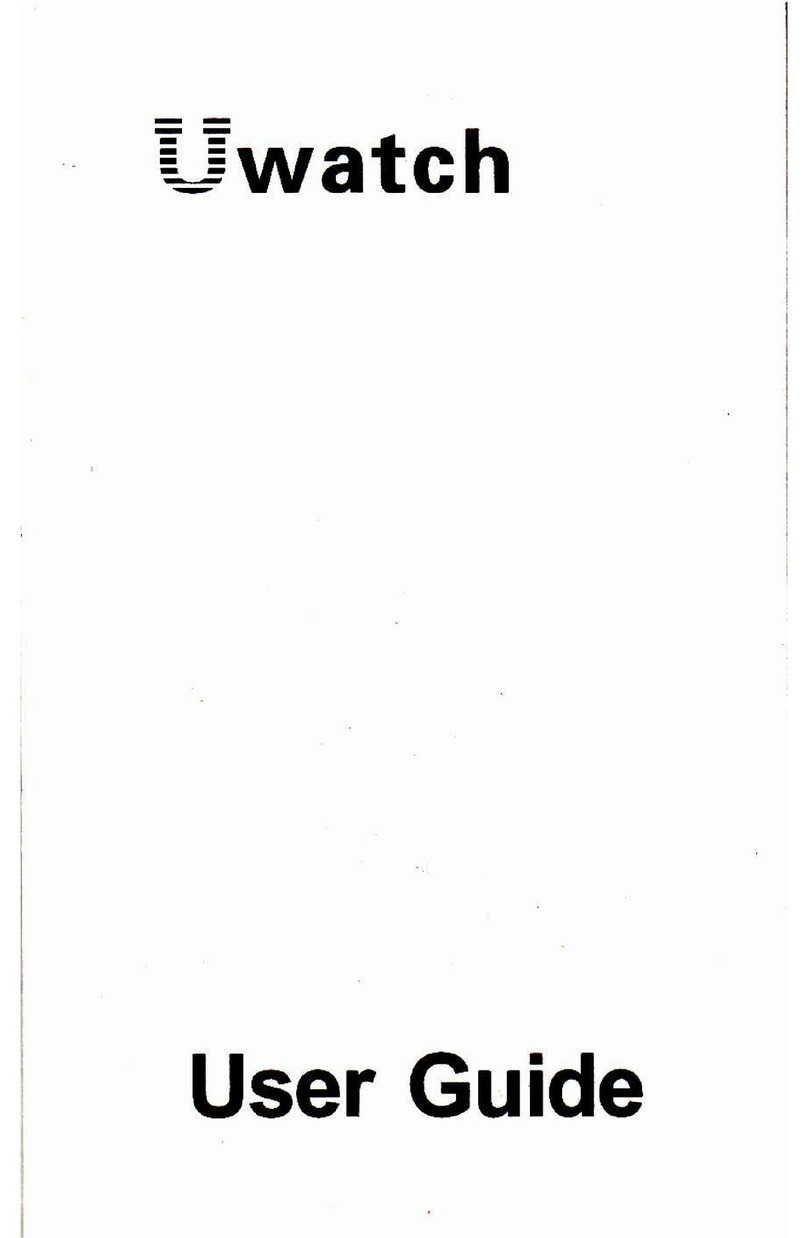1.1 Shortcut function:
1) Swipe to the left to display the "+" icon, click the icon to add part of the menu as a
shortcut function.
2) Slide down to display, Bluetooth connection status, time, power, do not disturb mode,
brightness adjustment and other functions.
3) Swipe to the right to display, time/date/week, the latest message (enter to view multiple
messages)/turn on or off Bluetooth for calls and display some of the recently used menu
functions.
4) Swipe up to enter the menu interface, and slide up and down to find the corresponding
function.
5) Long press the watch face interface to slide to switch the watch face, select it and touch
it to set it successfully.
1.2 Push message
1) When the watch is bound to the APP, and the notification permission is turned on, the
new messages received in the notification bar of the mobile phone will be pushed to the
watch, and a total of 10 messages can be saved. The messages received after 10
messages will be overwritten one by one news.
2) Swipe to the bottom to press the delete icon to clear all message records.
1.3 Drop-down menu
The dial interface slides down to open the drop-down menu interface.
1) Bluetooth connection status; time display, power display;
2) The first icon, about;
3) The second icon, do not disturb mode, turn on do not disturb only for message-type
information, not for phone-type audio;
4) The third icon can adjust brightness adjustment;
5) The fourth icon can control mobile phone music (connect to APP).
1.4 Phone/Call History
1. Enter the left swipe interface, click the call icon to turn on/off the Bluetooth phone, turn
on Bluetooth, go to "About" to turn on Bluetooth, open the phone settings, search,
Bluetooth name + the last four digits of the Bluetooth address, after connecting the phone
to Bluetooth successfully, you can Use the watch to answer/hang up the Bluetooth phone.
2. Call records, which can save the records of connected and dialed calls. (It can save
more than 50 call records, and it will be automatically overwritten when 128 records are
full. Click any call record to call back)
3. Dial the keyboard, you can enter the phone number to make a call.
1.5 message
The watch and the APP are successfully bound, the corresponding notification authority in
the mobile phone system is opened, and the mobile phone information can be
synchronized with the watch.
1.5.1. Incoming call notification: