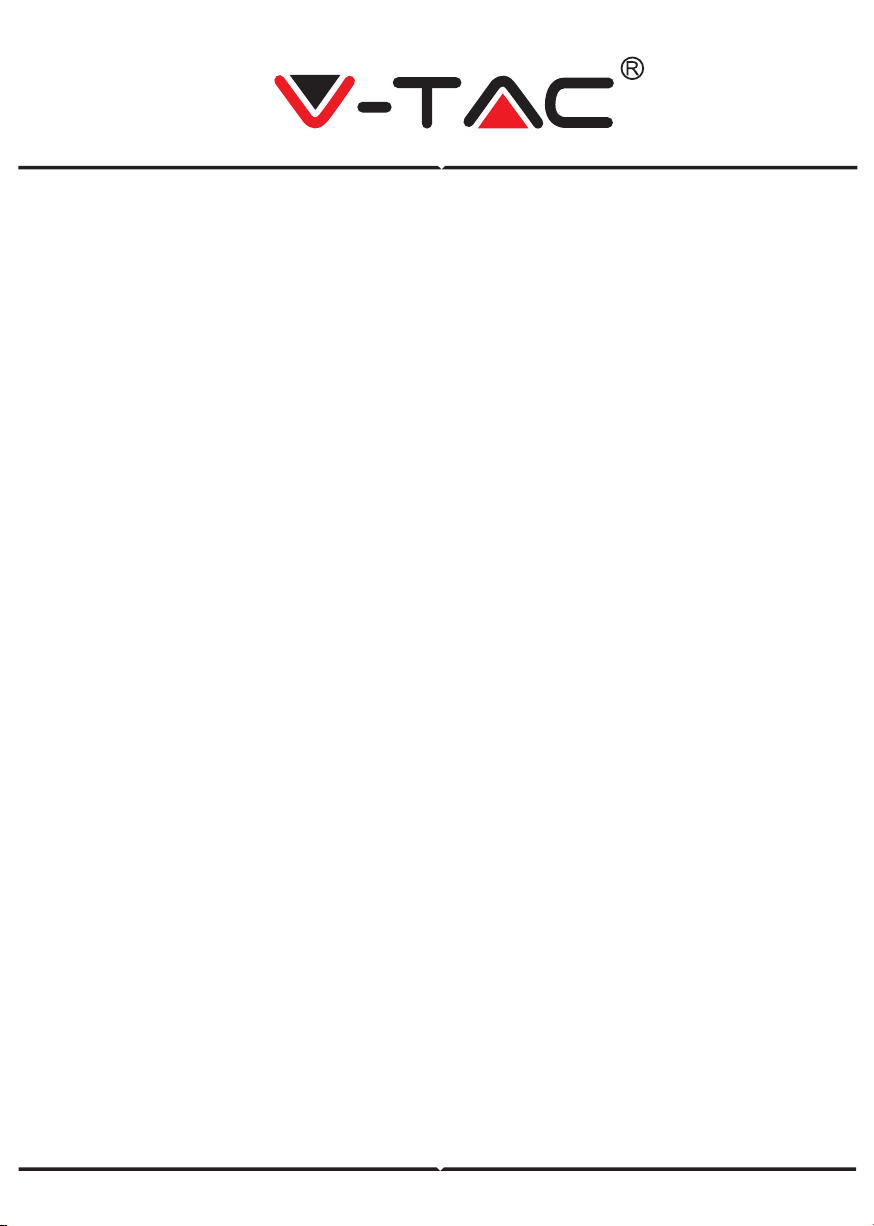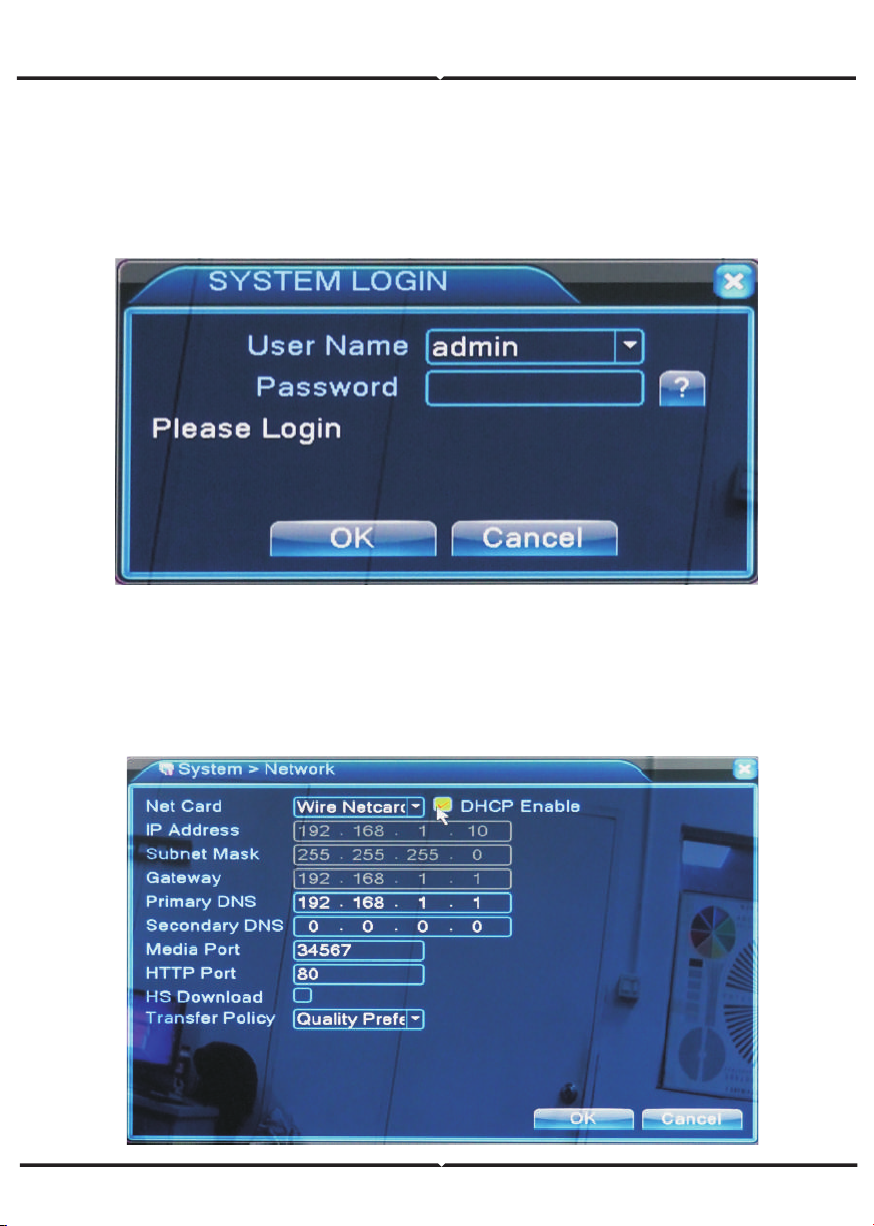Access www.xmeye.net on IE browser. Go to
'Device Login’. Enter your serial number.
Now you can access remote viewing with
playback operation and more.
REMINDER:
When remote viewing has failed, click the
main menu on your left-hand side. Go to
System Information > Version Information
to check equipment status. If it is searching
DNS, please check if your network connec-
tion is normal or not and remove the ‘Auto-
matically Obtain IPAddress’ option. Manually
change the IP address of LAN and match the
gateway with the routing gateway.
1. AHD/CVI/TVI/IP/CVBS 5 in 1 Hybrid DVR,4CH
2. H.264
3. Analog Video Input(25fps):4*1080N;4*960P;4*720P
4. Hybrid Video Input(25fps):2*960P(Analog)+2*720P(IP)
5. IP Video Input(25fps):4*720P;4*1080P;8*720P;8*1080P;1*1080P
6. 4CH Playback 1080N*25fps
7. Video Input Port:4CH BNC
8. Audio:4ch Input/1ch Output
9. No alarm(can be extended into 4ch alarm input/1ch alarm output,price is higher)
10. Support 1pc HDD(Maximum 6TB)
11. Power Supply:EU Plug 12V/2A
12. Support RS485 PTZ protocol
13. Support 3G,WIFI(should be extended by USB)
14. Network Interface:RJ45 10M/100M
15. USB:2CH USB 2.0
16. VGA、HDMI HD Output
17. Supports motion detection
18. Supports iCloud
19. PC monitoring software CMS & cellphone monitoring software XMYEYE
20. Supports Iphone,Android
21. Supports remote monitoring
REMOTE VIEWING THROUGH IE BROWSER
KEY FEATURES
8
ENGLISH