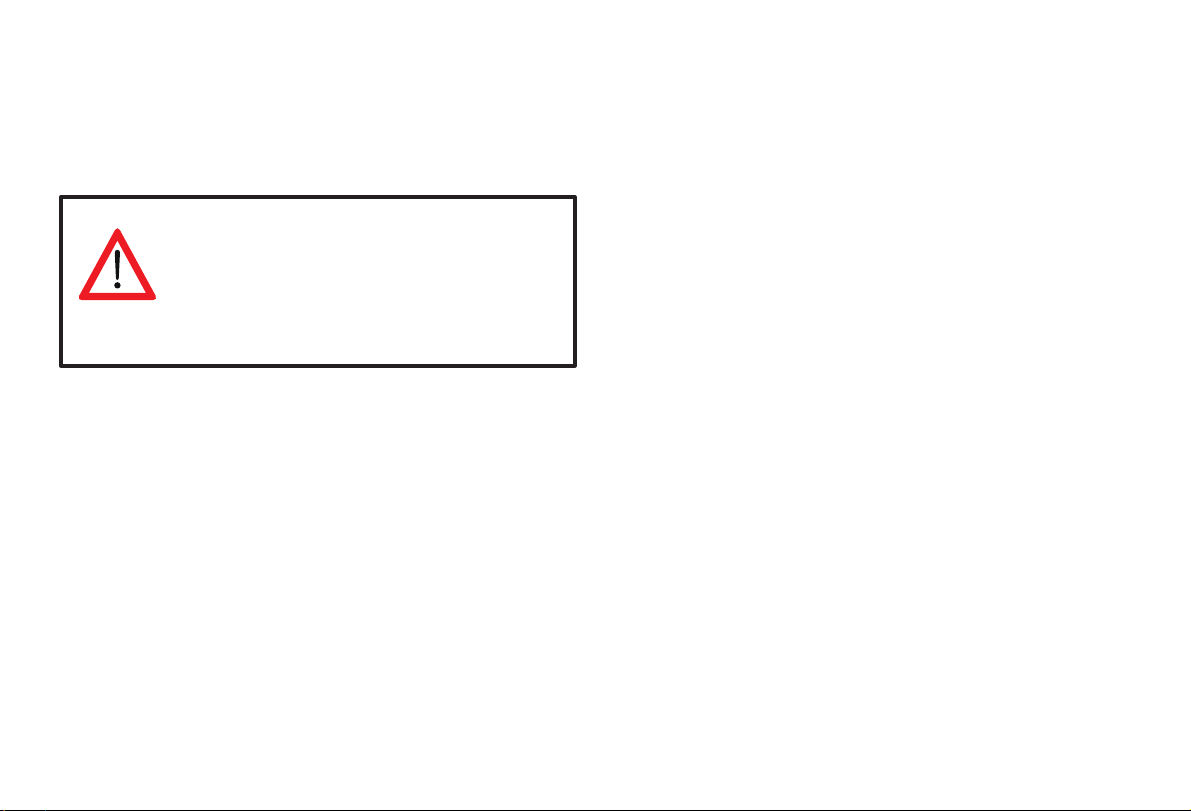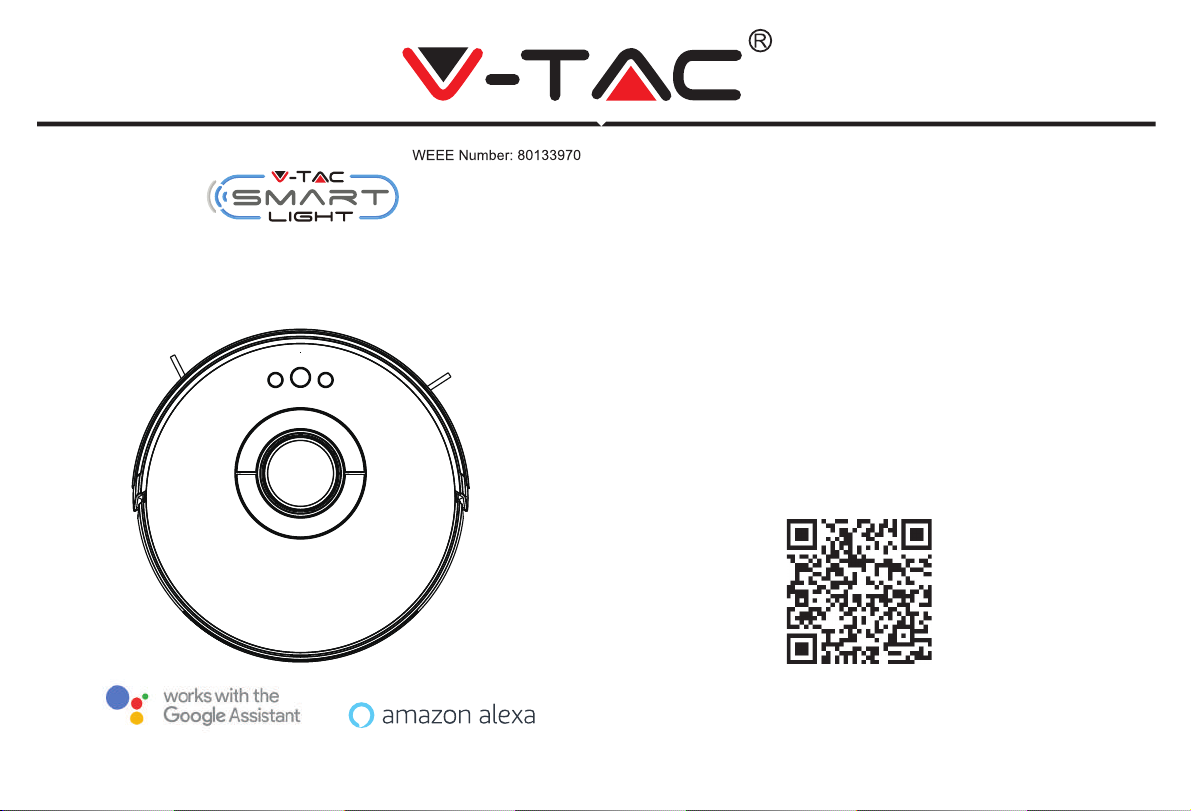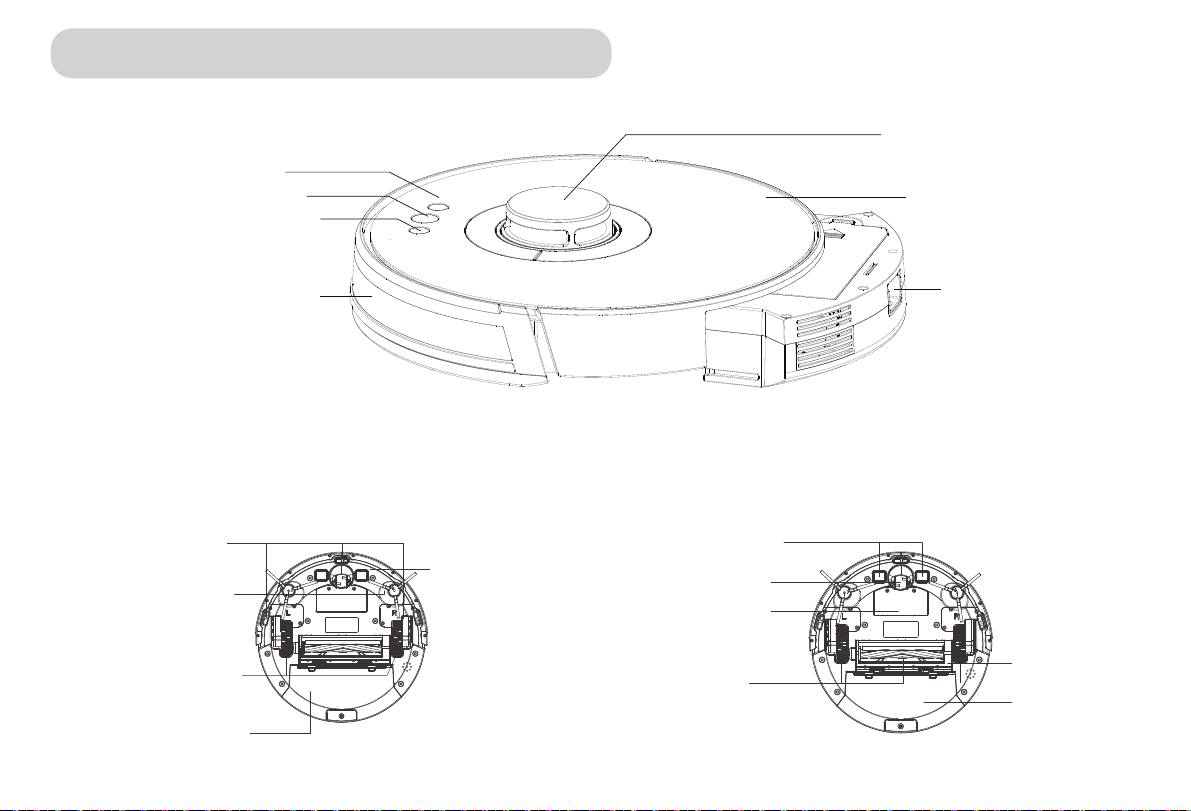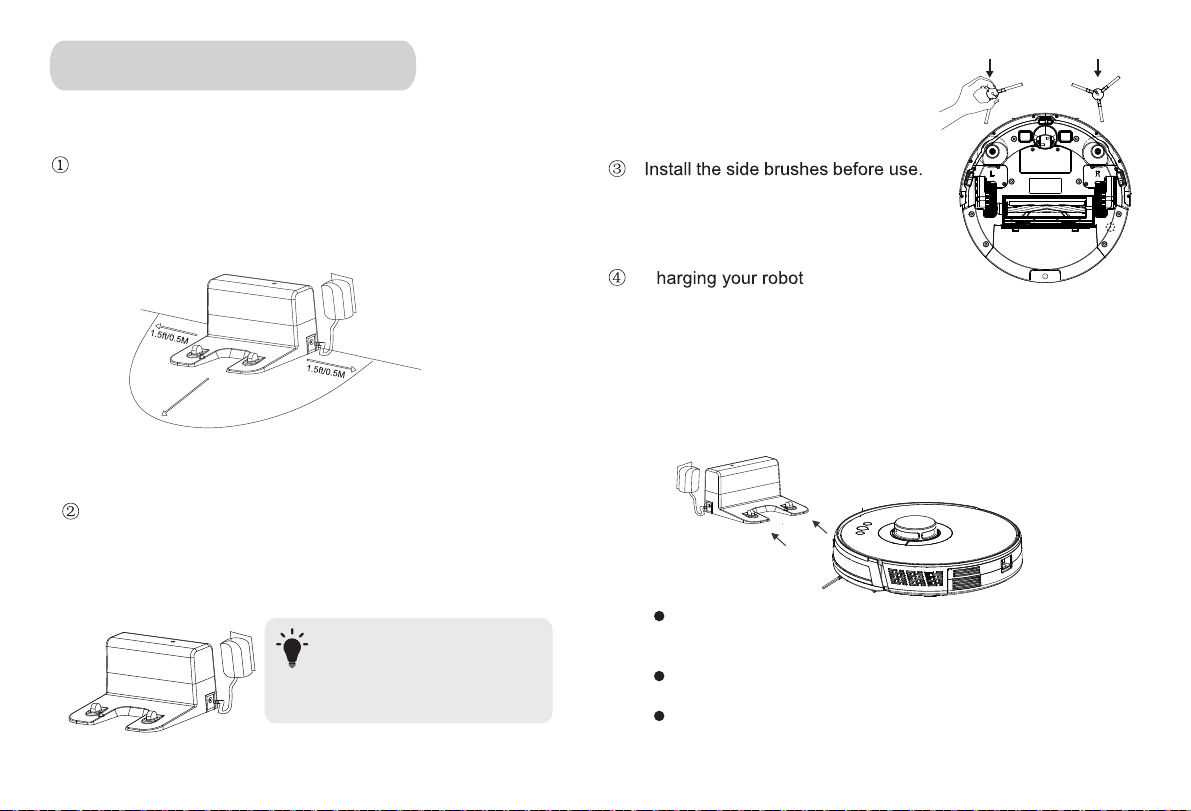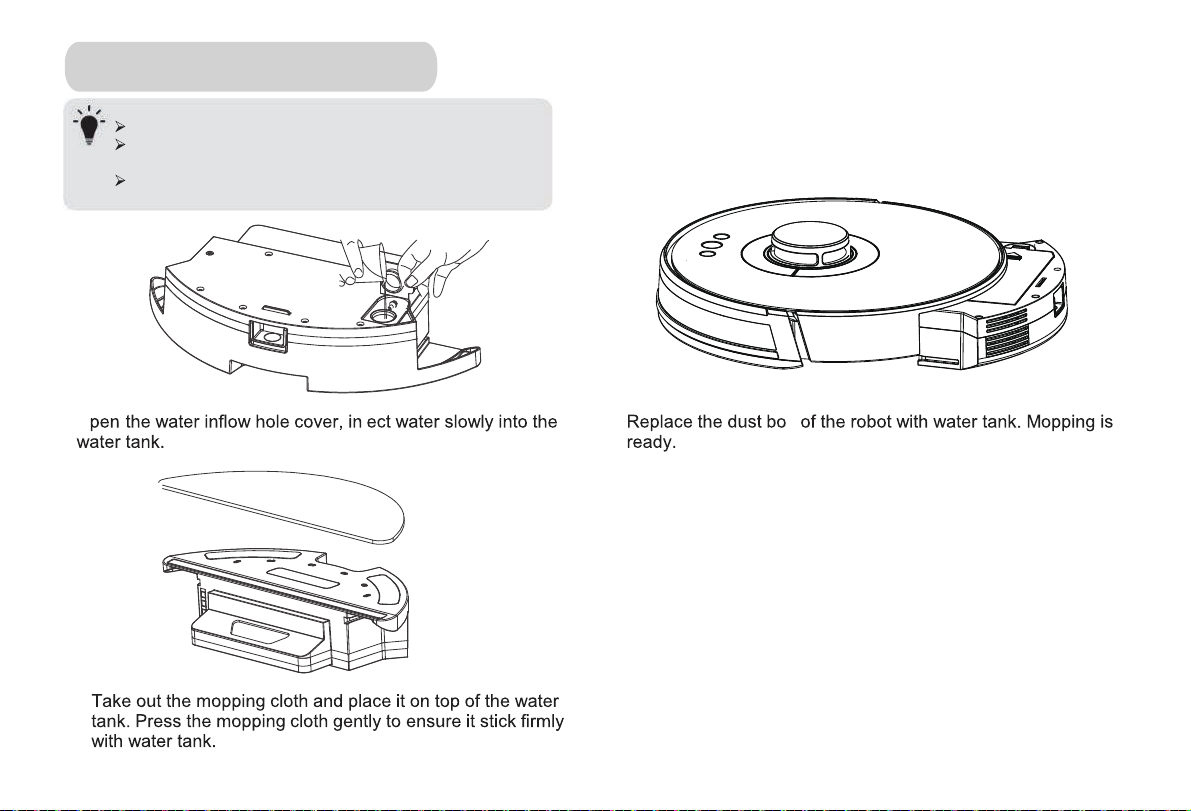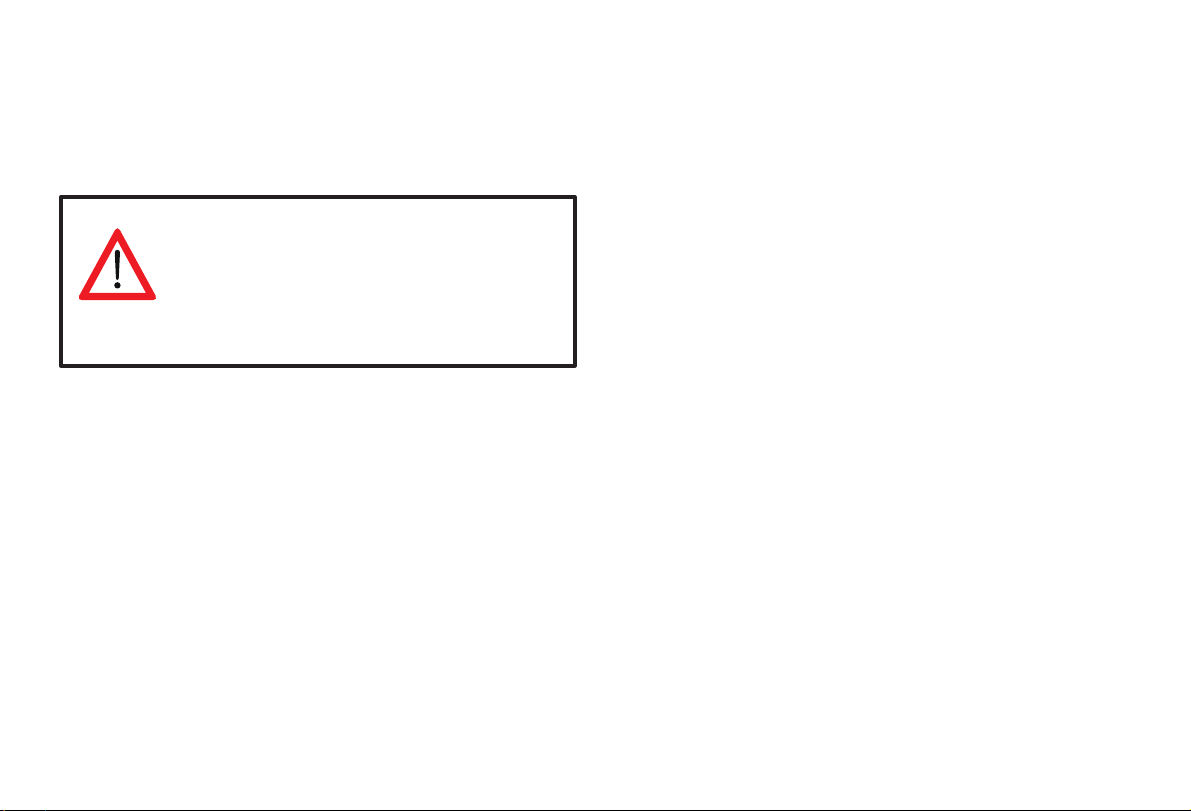
Important Safety Instructions
To reduce the risk of injury or damage, read these safety
instructions carefully and keep them at hand when setting
up, using, and maintaining this device.
• This device can be used by children aged from 8 years
and above and persons with reduced physical, sensory or
mental capabilities or lack of experience and knowledge if
they have been given supervision or instruction concerning
use of this device in a safe way and understand the
hazards involved.
• Children should be supervised to ensure they do not play
with this device.
• Cleaning and maintenance shall not be performed by
children without adult supervision.
• This device is only to be used with the power supply unit
provided.
• For the purposes of recharging the battery, only use the
detachable power supply unit provided with this device.
• The battery must be removed from this device before
this device is disposed of. To remove the battery from
this device, first remove the screws on the bottom, then
remove the battery by disconnecting the quick connector.
• The used battery should be placed in a sealed plastic
bag and disposed of safely according to local environ-
mental regulations.
• The external flexible cable or cord of the power supply
unit cannot be replaced; if the cord is damaged, the
power supply unit shall be disposed of.
• This device is for indoor use only.
• This device is not a toy. Do not sit or stand on this
device. Small children and pets should be supervised
when this device is operating.
• Store and operate this device in room temperature
environments only.
• Clean with a cloth dampened with water only.
• Do not use this device to pick up spills of bleach, paint,
chemicals, or anything wet.
• Do not use this device to pick up anything that is
burning or smoking.
• Before using this device, pick up objects like clothing
and loose paper. Lift up cords for blinds or curtains, and
move power cords and fragile objects out of the way. If
this device passes over a power cord and drags it, an
object could be pulled off a table or shelf.
This is the safety alert symbol. This symbol
alerts you to potential hazards that could
result in property damage and/or serious
bodily harm or death.
WARNING SYMBOLS USED
1