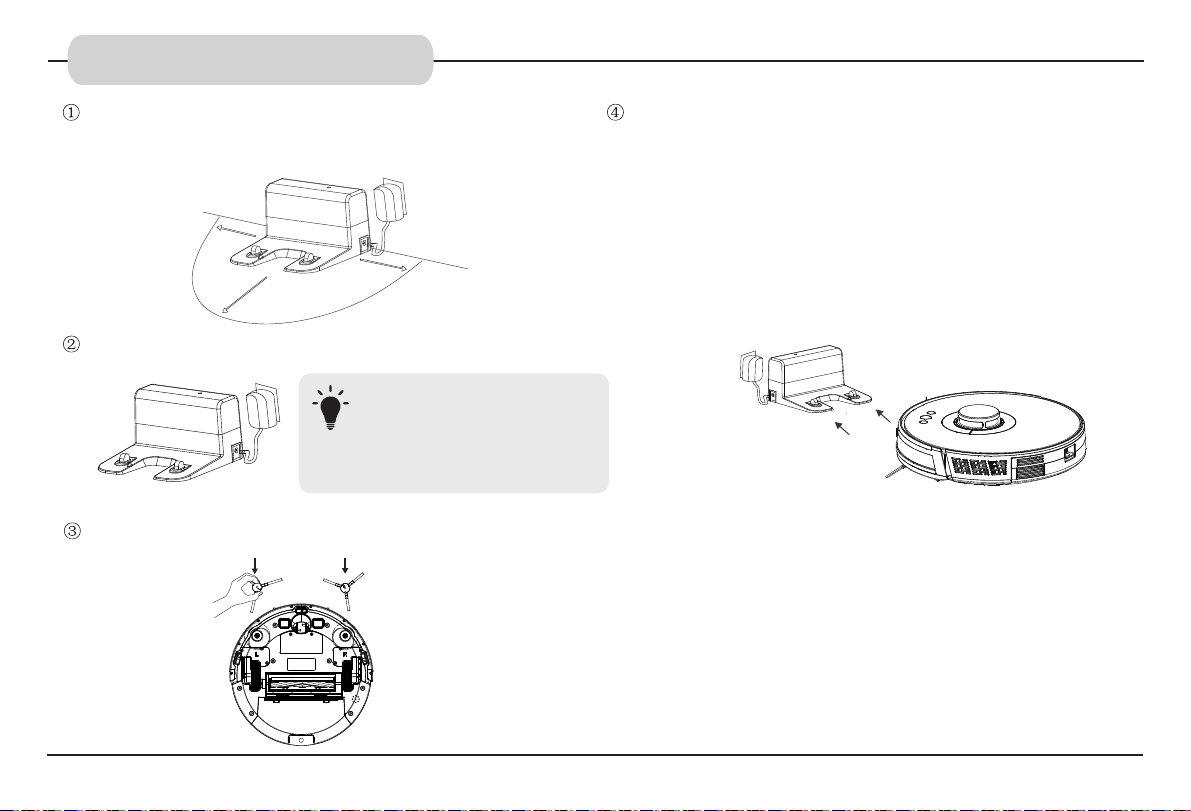• Before using this device, pick up objects like clothing and
loose paper. Lift up cords for blinds or curtains, and move
power cords and fragile objects out of the way. If this device
passes over a power cord and drags it, an object could be
pulled off a table or shelf.
• If the room to be cleaned has a balcony, a physical barrier
should be used to prevent access to the balcony and to
ensure safe operation.
• Do not place anything on top of this device.
• Be aware that this device moves around on its own. Take
care when walking in the area where this device is operating
to avoid stepping on it.
• Do not operate this device in areas with exposed electrical
outlets on the floor.
• Do not expose the electronics of this device, its battery, or
the integrated Charging Base. There are no user-serviceable
parts inside.
• Do not use this device on an unfinished, unsealed, waxed or
rough floor. It may result in damage to the floor and this
device. Use only on hard floor surfaces or lowpile carpet.
• This device has been designed to be used on floors without
scratching them. We still recommend that you test this device
on a small area of the room to be cleaned to ensure no
scratches are made before cleaning the whole room.
• Ensure that the robot laser vacuum is not connected
to the mains supply before cleaning.
• Remove the plug from the socket outlet before
cleaning or maintaining the appliance.
• Only authorized technicians can disassemble this
product. Users are not recommended to disassemble
this product by themselves.
• Do not touch wires, sockets or power adapter when
your hands are wet.
• Clean the product after charging.
• Do not use the product in a humid environment.
• Do not place the product where it is easy to fall
off(such as tables, chairs etc)
• Check carefully that the power adapter is connected
with the socket before use. Otherwise it may result in
damaging the battery.
• When the dust box is full, empty the dust box before
using the product.
• Use only the original rechargeable battery and dock-
ing station provided in the package. Do not use
non-rechargeable batteries. For battery specifications,
see “Product Specifications”.
• Do not use the product in an extremely hot (above
40°C) or extremely cold (below 0°C) environment.
2