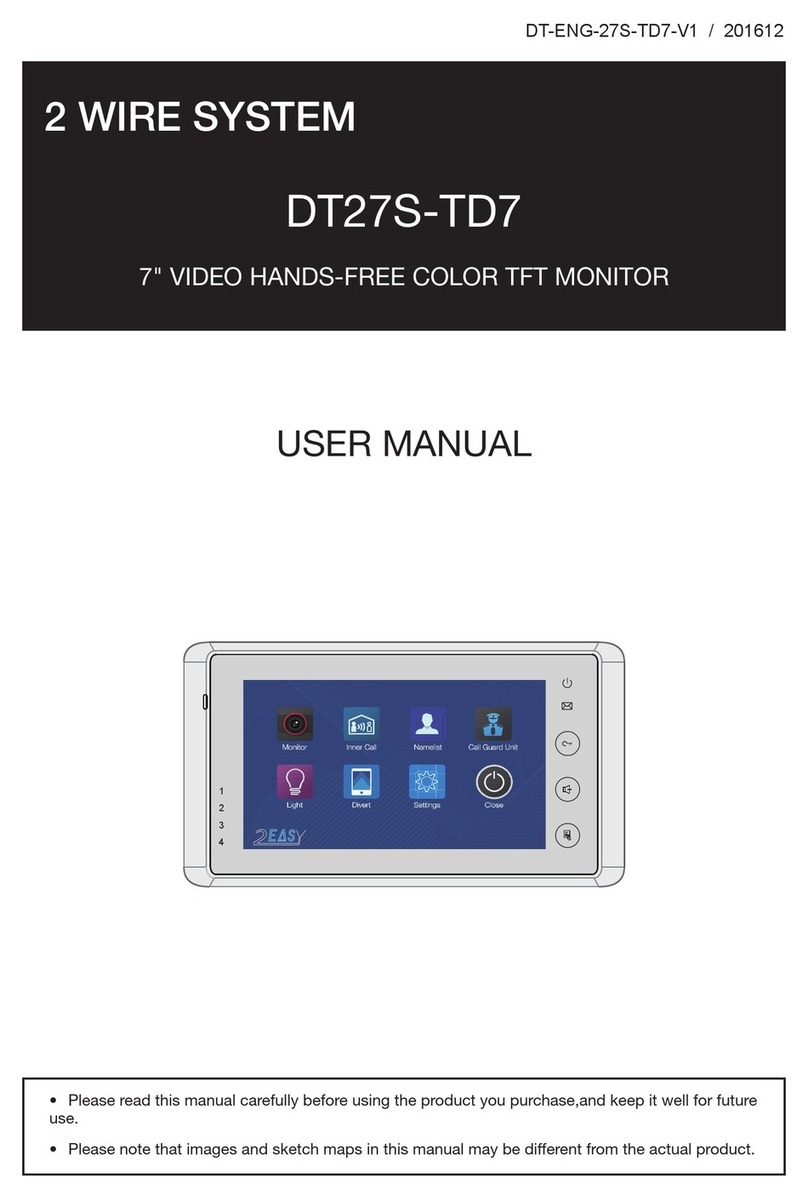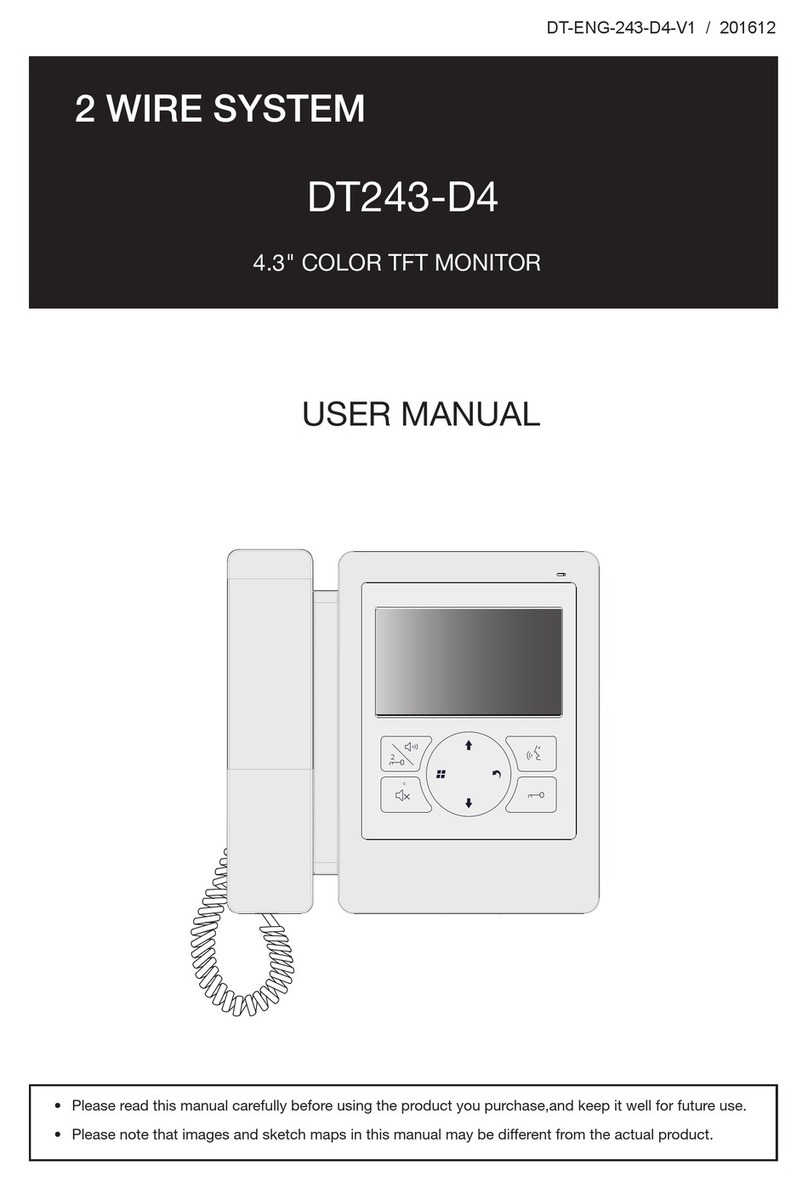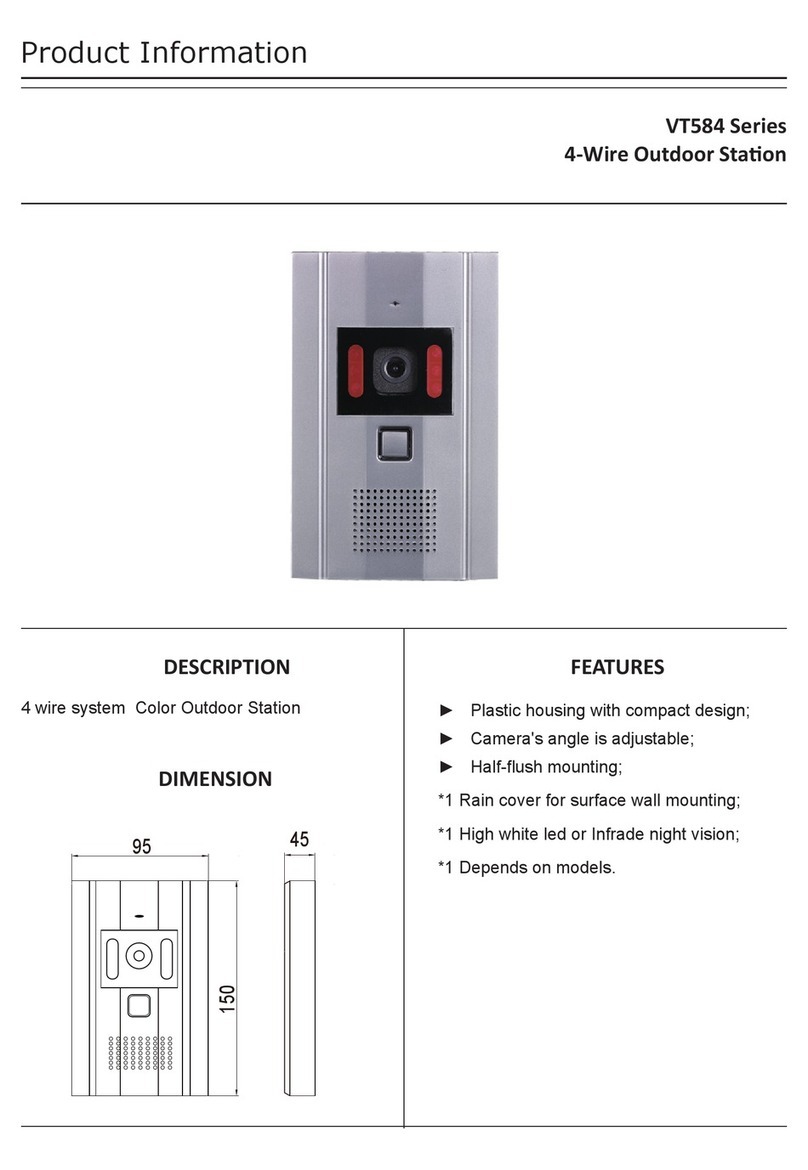CONTENTS
PARTS AND FUNCTIONS..................................................................................... 3
Part Names............................................................................................................. 3
Mounting................................................................................................................. 4
BASIC FUNCTIONS .............................................................................................. 6
Unlock Operations.................................................................................................. 6
Fisheye Camera ..................................................................................................... 6
External Motion Detection ...................................................................................... 6
SETUP INSTRUCTIONS........................................................................................ 7
Functions Setting Up .............................................................................................. 7
Setting Door Station Address ................................................................................. 8
Setting Door Station Calling Mode ......................................................................... 8
Setting Camera Resolution.................................................................................... 10
Setting Unlock Mode ............................................................................................. 10
Setting Unlock Time............................................................................................... 11
Setting Nameplate Illumination Mode.................................................................... 11
Setting Night View LED Illumination Mode............................................................ 12
Setting Ring-back Tone ......................................................................................... 12
Setting Image Display Mode.................................................................................. 13
Registering ID Card............................................................................................... 14
WIRING ................................................................................................................. 17
Connecting Electric Lock....................................................................................... 17
Connecting Basic One-to-one ............................................................................... 18
Connecting Multi Door Stations............................................................................. 18
Connecting Multi Monitors..................................................................................... 19
APPENDIX ............................................................................................................ 21
Precautions............................................................................................................ 21
Specication .......................................................................................................... 21
Cables and Requirments....................................................................................... 22